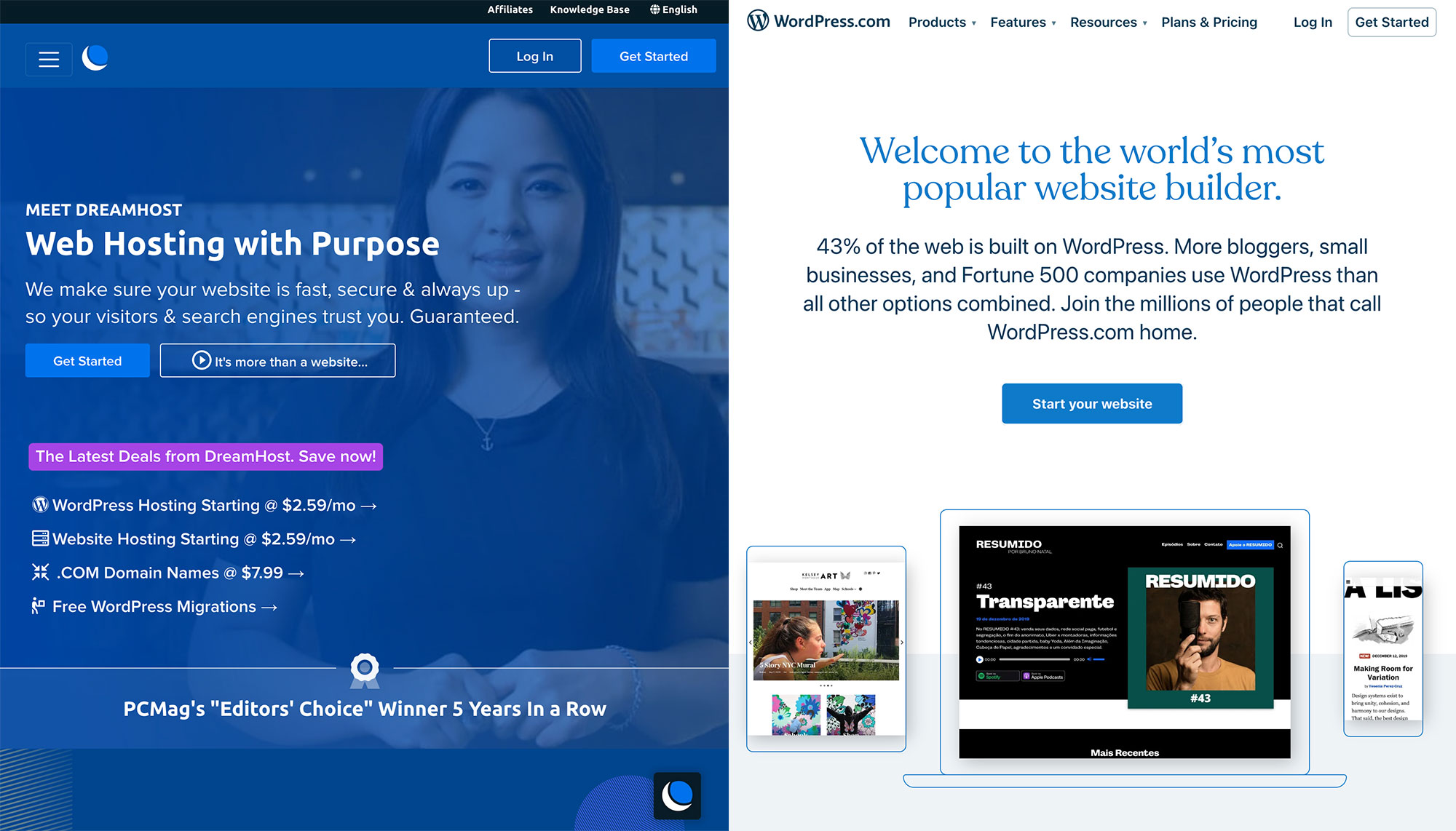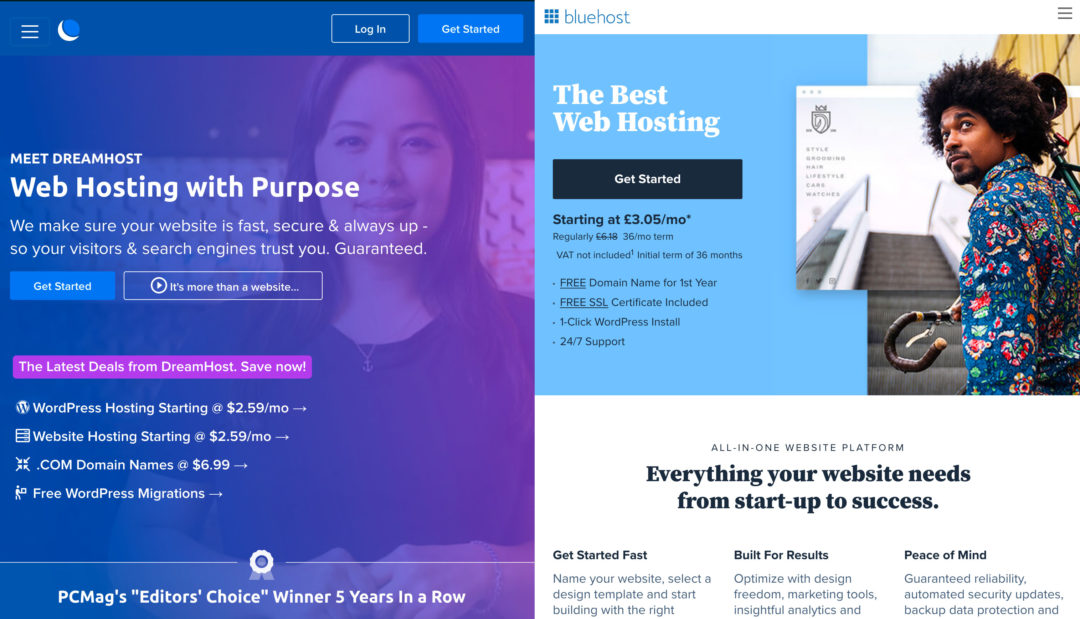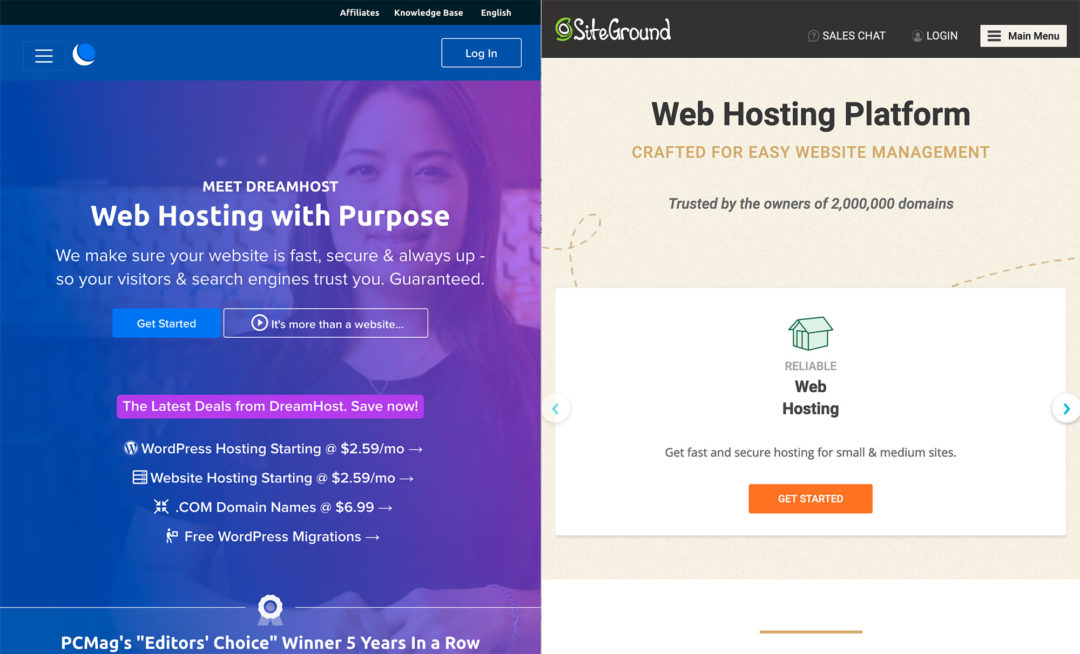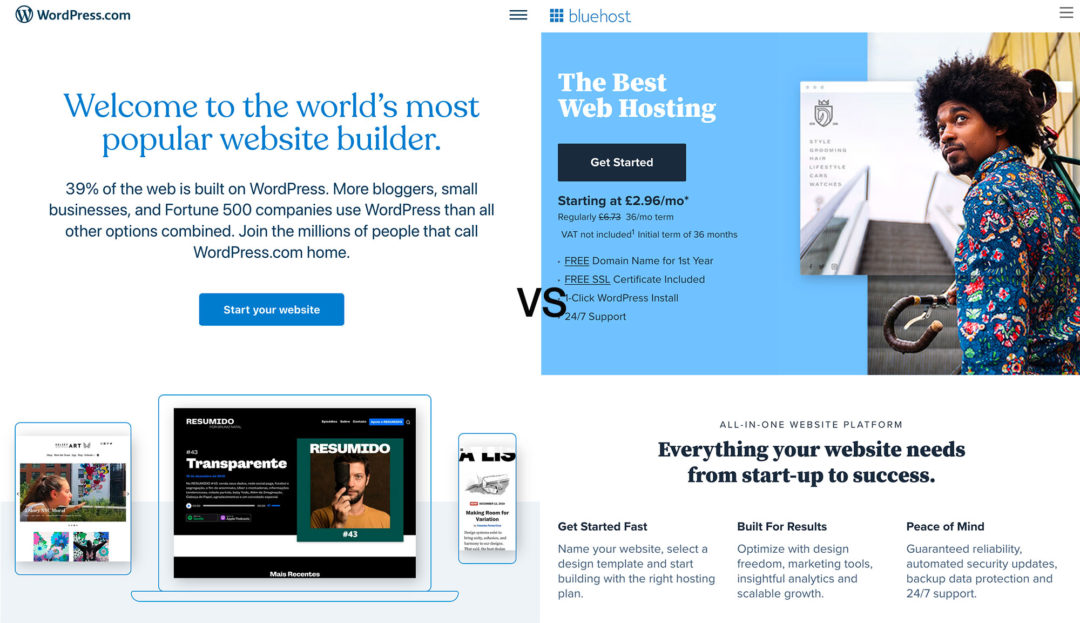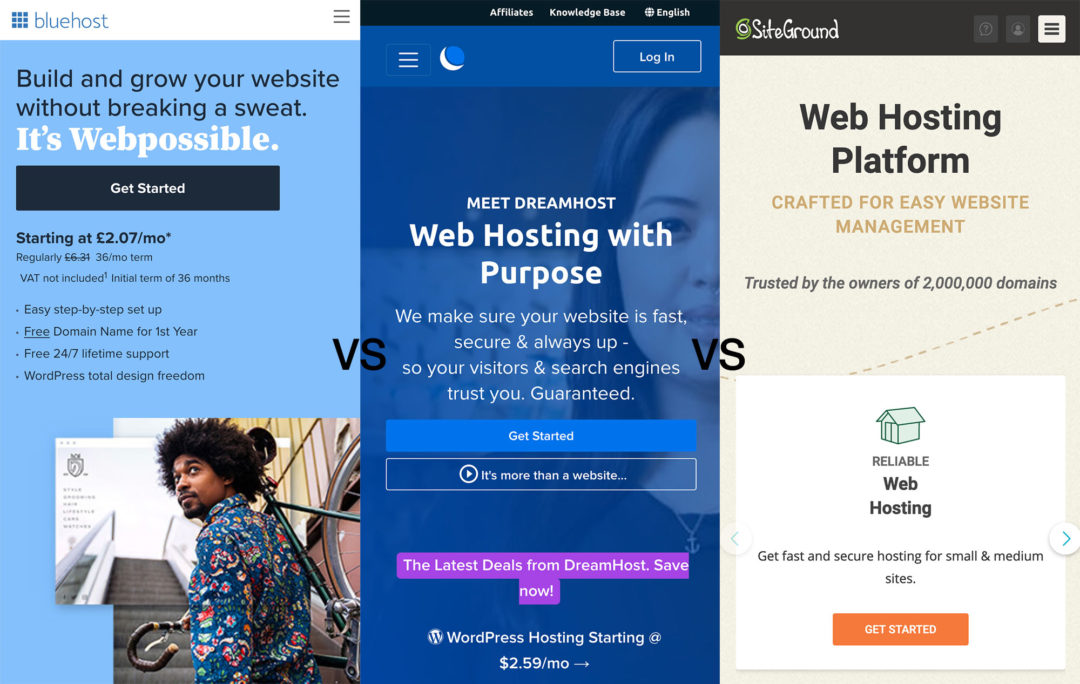Are you trying to choose between DreamHost vs WordPress.com to create a WordPress site?
If you go to the ‘Get WordPress’ page at WordPress.org, you’ll see WordPress.com and DreamHost presented as two of the best options to make a website with WordPress.
But here’s the thing:
DreamHost and WordPress.com both approach creating a WordPress site in very different ways, and it’s important to understand those differences so you can pick the approach that makes the most sense for your site.
That’s the goal of this post: I’m going to help you to understand the differences between DreamHost vs WordPress.com and how those differences affect your site in the real world.
Then, once you understand the differences, I’ll make some recommendations on how to choose the right solution for your situation. I’ll also show you what it’s like to actually create a WordPress site with both DreamHost and WordPress.com.
Ready to pick the platform for your WordPress site? Let’s dig in!
Table of Contents
What’s the Difference Between WordPress.com vs DreamHost?
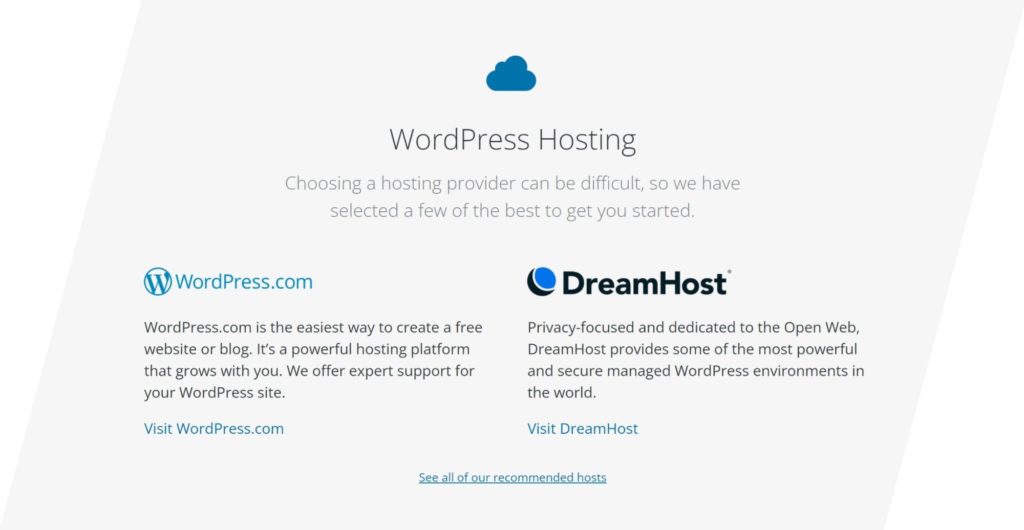
Here’s the main difference between DreamHost and WordPress.com:
- DreamHost offer a web hosting service where you can install any software you want, including WordPress. Put another way, you can use DreamHost to host the WordPress software yourself.
- WordPress.com is a website building service that’s powered by the open-source WordPress software. It’s not a general web host like DreamHost. Instead, it’s a service that customizes the WordPress experience to make it a bit simpler.
At a higher level, the difference between DreamHost and WordPress.com is really the same as the difference between self-hosted WordPress (AKA WordPress.org) and WordPress.com.
With self-hosted WordPress, you take the open-source WordPress software (which is available at WordPress.org) and install it on your own web hosting. DreamHost are one popular hosting provider, but you can use any web host, and there are tons of other options.
With WordPress.com, you just register for a WordPress.com account. You never need to interact with the hosting directly. Essentially, WordPress.com turns WordPress into more of a website builder-like experience that you’d find with tools such as Wix or Squarespace.
However, the ‘downside’ of WordPress.com is it limits your access to some WordPress features, especially on its free and cheap plans.
For example, with the free or cheap plans, you can’t install your own WordPress themes and plugins, which is a pretty big limitation, because these extensions are one of the best parts of the WordPress ecosystem. If you want to use your own WordPress plugins on WordPress.com, you need to upgrade to the business-level plans (more on this in a second).
Real-World Differences Between DreamHost vs WordPress.com
Okay, now you know the difference in the technical approach that DreamHost and WordPress.com apply to creating a WordPress site, but that’s not what’s really important. What’s really important is how that difference plays out in the real world when you’re working with your WordPress site.
Let’s talk about the five important differences between these two services that will affect your site in meaningful ways.
1. Ability to Install WordPress Plugins and Themes
One of the best things about WordPress is its huge library of extensions. In case you’re not familiar with WordPress, there are two types of extensions you can use to customize your site:
- Themes — these let you control and customize the design of your WordPress site.
- Plugins — these let you add new functionality to your WordPress site. It could be small features such as a contact form or social share buttons, or it could be big feature changes such as creating an eCommerce store, directory, forum, and so on.
In my opinion, it’s not really ‘WordPress’ if you can’t use your own plugins and themes; so much of the value of WordPress is tied up in these extensions that WordPress without them is a very pedestrian website building tool.
But here’s the thing:
WordPress.com does not let you install your own plugins and themes on its free plan or its cheap plans. Unless you upgrade to the more expensive plans, you’ll be limited in the following ways:
- Plugins — you can’t install any plugins on your site.
- Themes — you can only choose from a limited selection of WordPress.com themes. You can’t install your own custom theme beyond that.
These limits do not apply to all WordPress.com plans — if you pay for the WordPress.com Business or eCommerce plans you do get the ability to install your own themes and plugins. However, you’ll be paying much more than DreamHost charge at that point. More on pricing next.
Because DreamHost help you to implement self-hosted WordPress, DreamHost never put any limits on installing plugins or themes. Even if you’re using the cheapest DreamHost plan, you’ll be able to install absolutely any plugin and theme on your site.
2. Pricing
We touched on pricing above, so let’s cover that next.
If you want the full flexibility of WordPress — i.e. the ability to install your own plugins and themes — DreamHost are much more affordable than WordPress.com.
For a single site, DreamHost’s WordPress plans start at just $7.99 a month if you pay monthly, or as low as $6.99 a month if you’re willing to pay for a year upfront. If you need multiple sites, DreamHost’s plans start at $13.99 a month if you pay monthly for unlimited WordPress sites.
You’ll also get a special discount when you first sign up, so those prices are even cheaper at the beginning:
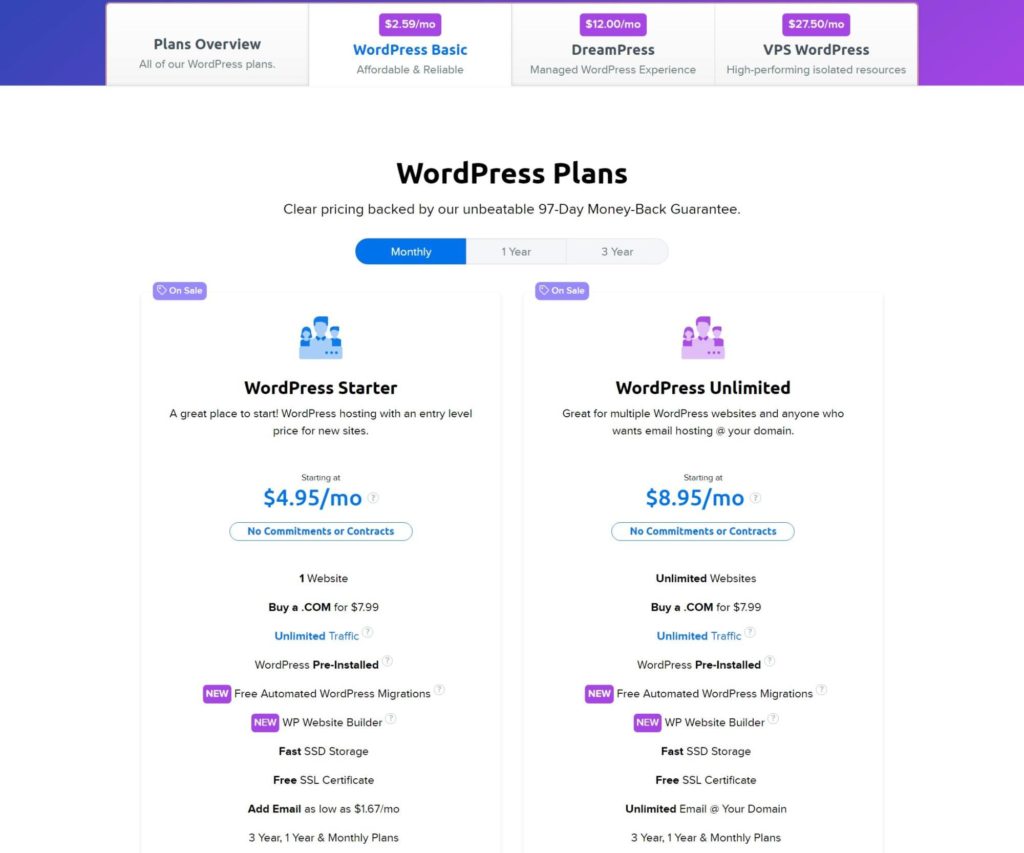
These are full-featured WordPress plans. Even on the cheapest DreamHost plan, you can install your own themes and plugins, and you just generally get access to the full, unadulterated WordPress software.
Things are a bit different with WordPress.com.
First off, WordPress.com has a free plan, which you won’t find at DreamHost. This free plan can be a workable option for a simple hobby blog, but it has too many limitations to be viable for a serious site. In addition to not being able to install themes and plugins, you’ll also face other limitations such as only being allowed to use a WordPress.com subdomain (e.g. yoursite.wordpress.com) and not being able to earn ad revenue from your site. Your site will also have WordPress.com ads on it.
Next up, there are two entry-level premium plans — Personal and Premium. These plans let you use a custom domain name, but they still suffer from a major limitation in that you can’t install your own themes and plugins.
If you do want the full flexibility of the WordPress software, you have two options:
- Business — this plan lets you install your own custom plugins and themes, in addition to giving you more technical access such as SFTP access.
- eCommerce — this is a special plan designed for eCommerce stores powered by WooCommerce. It includes everything in the Business plan, plus some unique eCommerce benefits.
The Business plan costs $23 a month if paying monthly or $17 a month if paying annually. What’s more, this price is per site, so if you have three sites you’ll need to pay $69 per month ($23 x 3).
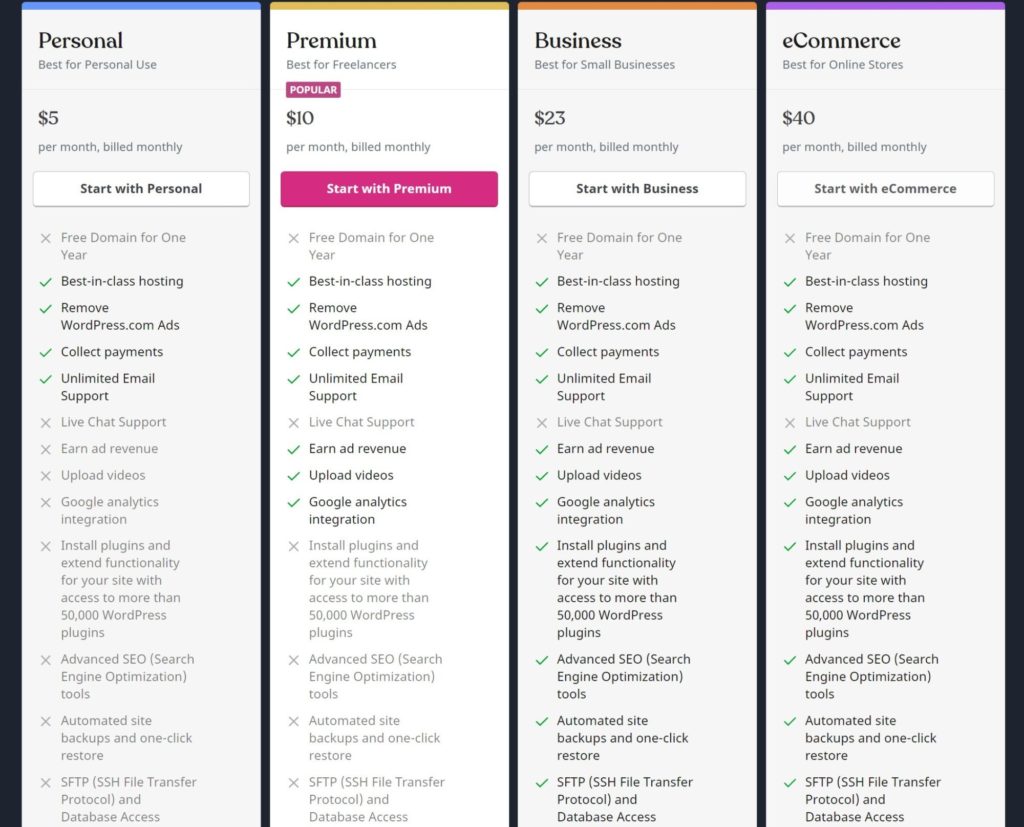
As you can see, WordPress.com is definitely more expensive than DreamHost if you want access to the ability to install your own WordPress themes and plugins.
Here’s a comparison table that shows the monthly price for different numbers of WordPress sites:
| DreamHost | WordPress.com | |
|---|---|---|
| One site | $7.99 | $23 |
| Two sites | $13.99 | $46 |
| Three sites | $13.99 | $69 |
| Four sites | $13.99 | $92 |
3. Maintenance and Security
So far, things are looking pretty good for DreamHost, right? But securing and maintaining your WordPress site is an area where WordPress.com mounts a big comeback.
Simply put, WordPress.com makes it much easier to maintain and secure your WordPress site, which can be an especially attractive proposition if you’re not a very technical person.
When you create your WordPress site with WordPress.com, WordPress.com takes on all of the responsibility of updating the WordPress software, securing your hosting environment, backing up your site, and so on.
In fact, you pretty much don’t need to think about any of that stuff when you create your WordPress site with WordPress.com. So, while yes, you are paying a premium for your site as compared with DreamHost, you’re getting a much more hands-off experience. Some people may find spending the extra money to be worth it for that convenience.
DreamHost, on the other hand, help you to implement self-hosted WordPress — the emphasis is on the self there because you’re going to be the one responsible for maintaining and securing your WordPress site.
You’re not entirely alone here — DreamHost do put in place basic security and maintenance features, such as free SSL certificates, security firewalls, malware scanning and automatic backups.
However, it’s nowhere near the completely hands-off experience WordPress.com offers. At the end of the day, you’re the one responsible for your WordPress site, not DreamHost.
Is WordPress maintenance super complex? Not really, it’s mostly just a matter of clicking some buttons and implementing some best practices. But it is something you’ll need to think about with DreamHost, which is a notable difference from WordPress.com
If you want a more hands-off experience with DreamHost, you could pay for their more expensive managed WordPress hosting service, DreamPress. But, at that point, you’d not really be saving any money vs WordPress.com. Additionally, even with DreamHost’s DreamPress service, it’s still not quite as hands-off as WordPress.com
4. General Flexibility and Ownership
I titled this section ‘general flexibility’ because it’s kind of a catch-all for a general trend between DreamHost vs WordPress.com (and self-hosted WordPress vs WordPress.com in general).
Overall, you’re just more ‘limited’ if you decide to use WordPress.com. This is a consequence of WordPress.com’s SaaS-like (software as a service) approach. As I mentioned earlier, WordPress.com is trying to take the open-source WordPress software and turn it into a more Squarespace-like experience.
That approach has a lot of positives from a simplicity perspective, but, from a flexibility perspective, it has some downsides.
Let’s take plugins, for instance. Even assuming you’ve paid for WordPress.com’s Business plan, you’ll still need to check WordPress.com’s incompatible plugins list to see if a certain plugin may be banned.
For example, WordPress.com thinks automatic content creation plugins, such as RSS feed plugins, are associated with spam. As such, WordPress.com bans most popular plugins in that space.
There’s no doubt that these plugins can be used for spam, but they also have plenty of legitimate use cases, such as content curation or product feeds. With WordPress.com, you just can’t use them, but with DreamHost you can.
Overall, if you’re the type of person who really values flexibility and self-ownership (even if it means sacrificing some simplicity), then you’ll probably want to stick with DreamHost (or just self-hosted WordPress in general).
5. Technical Access and Features
This last difference won’t affect everyone, but another important detail to understand about DreamHost vs WordPress.com is that WordPress.com gives you very limited access to your website’s underlying infrastructure, which may be a dealbreaker for more advanced users (or it may be a dealbreaker if you’re hiring a developer to build your website).
Here are a few notable limitations of WordPress.com
- Staging sites — WordPress.com doesn’t have a staging site feature, nor can you use staging site plugins such as WP Staging.
- SSH access — WordPress.com doesn’t provide SSH access.
- WP-CLI — WordPress.com doesn’t offer WP-CLI (WordPress command-line interface).
DreamHost, on the other hand, give you access to all of these technical details and tools.
Are these technical access limitations something that’ll affect a casual WordPress user? Probably not — most WordPress users will never need to connect to their server via SSH or use WP-CLI. But for more advanced users or developers these technical limitations can be frustrating, and it’s important to understand that WordPress.com doesn’t give you as much technical flexibility as DreamHost (or self-hosted WordPress in general).
How to Create a WordPress Website with DreamHost and WordPress.com
There’s one other important difference between WordPress.com vs DreamHost that I didn’t cover above: Actually building your WordPress site.
Before we finish this comparison, let’s go over a quick step-by-step guide of what it’s like to create a WordPress site with WordPress.com and DreamHost.
DreamHost WordPress Setup Process
DreamHost are a tiny bit more involved than WordPress.com because you need to sign up for a hosting account before you can create your WordPress site. However, DreamHost do an excellent job of making things easy with features such as a simple account creation wizard, an option to pre-install the WordPress software and even a WordPress website builder.
Signing up for hosting is easy — you just follow DreamHost’s simple account creation process. During this process, you can also choose the main domain name for your account. If you pay for a year upfront, you’ll get a free domain name as part of the deal:
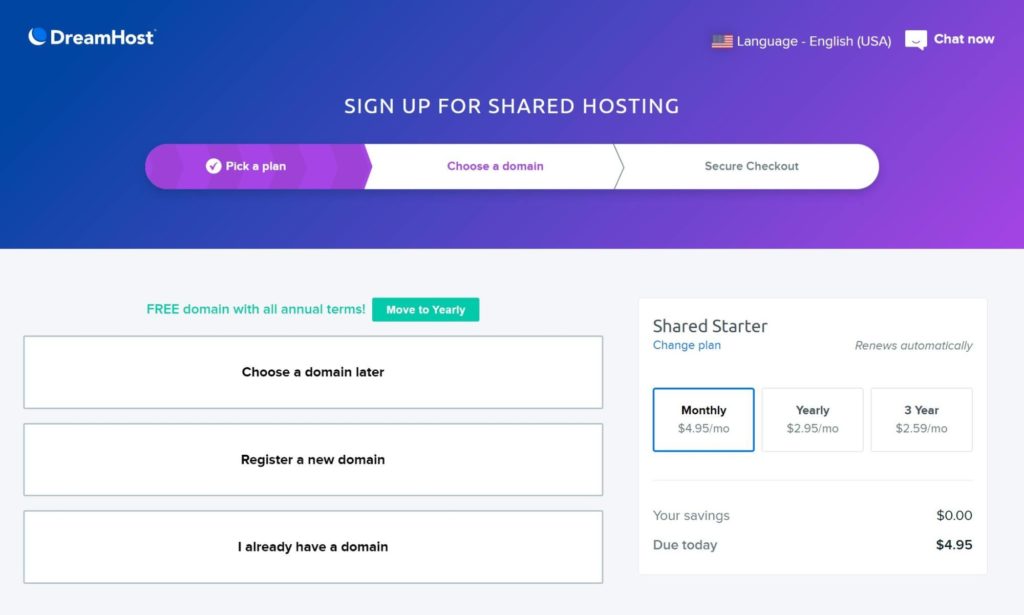
Next, you’ll need to enter your payment information and account details. You can even have DreamHost pre-install the WordPress software for you so it’s ready to go as soon as you create your account:
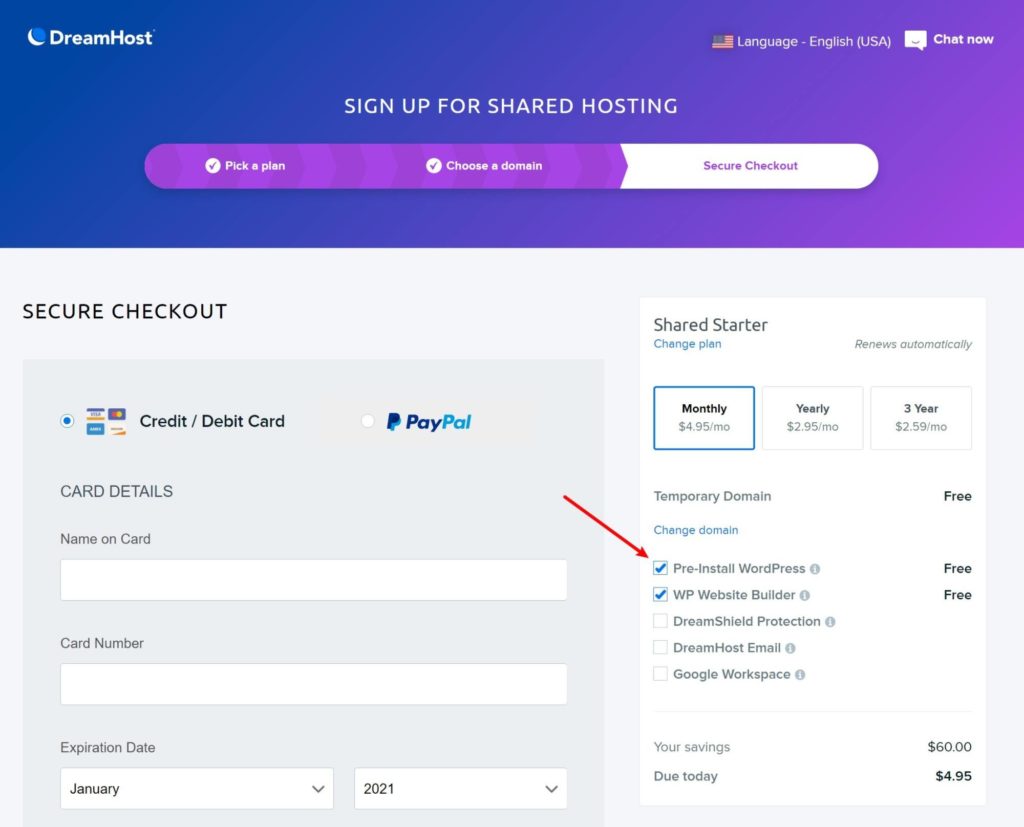
Then, you’ll be in your DreamHost account dashboard. If you’ve chosen the option to pre-install the WordPress software, you can get started with your WordPress site right away.
DreamHost provide a handy link that will take you straight to your WordPress dashboard:
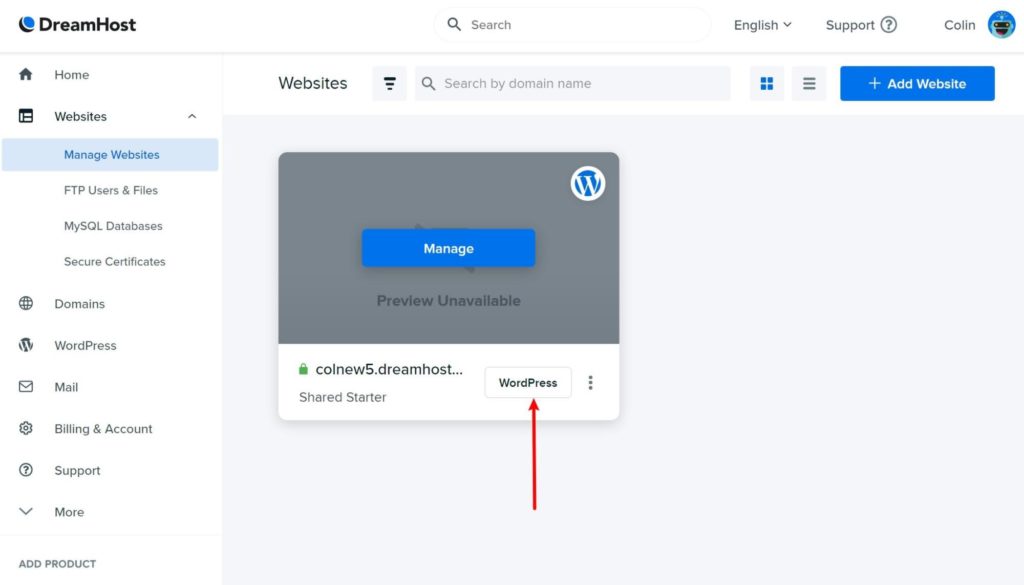
If you just installed the plain WordPress software, you’re now ready to manage your site using the full power of WordPress. You can start adding content, installing a theme, installing plugins, and so on:
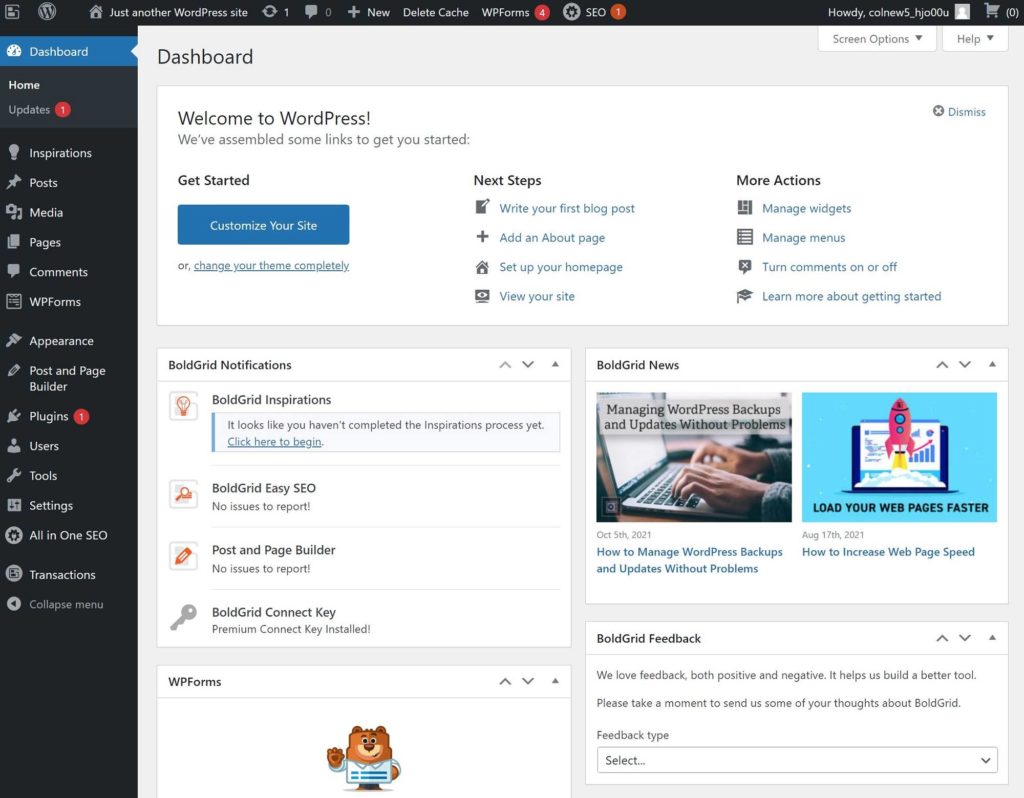
However, DreamHost also give you the option to install their WordPress website builder, powered by BoldGrid. If you use this approach, you’ll get a more guided setup experience to help you to get up and running with your site:
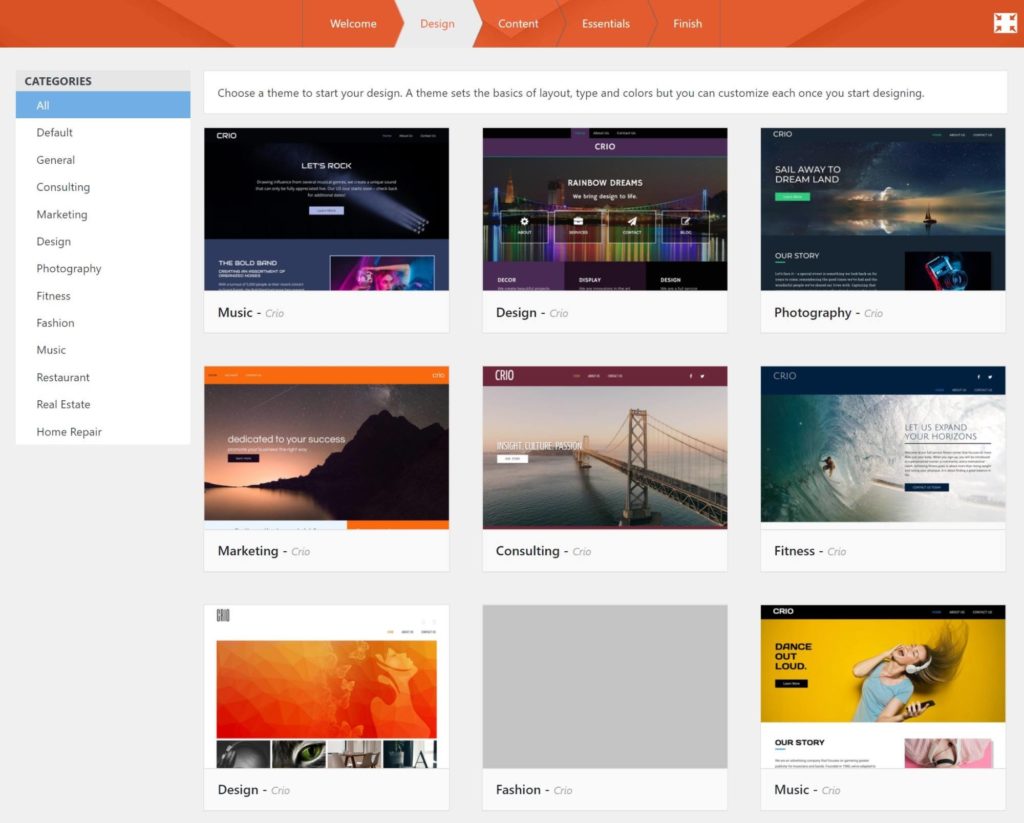
WordPress.com WordPress Setup Process
While DreamHost make it pretty dang easy to create a WordPress site, WordPress.com makes it even easier.
This is because WordPress.com completely eliminates the need to interact with the ‘hosting’ part of creating a WordPress site. Instead, you just register for a WordPress.com account and start building your site right away.
When you create a site, you’ll be greeted with a well-designed setup wizard:
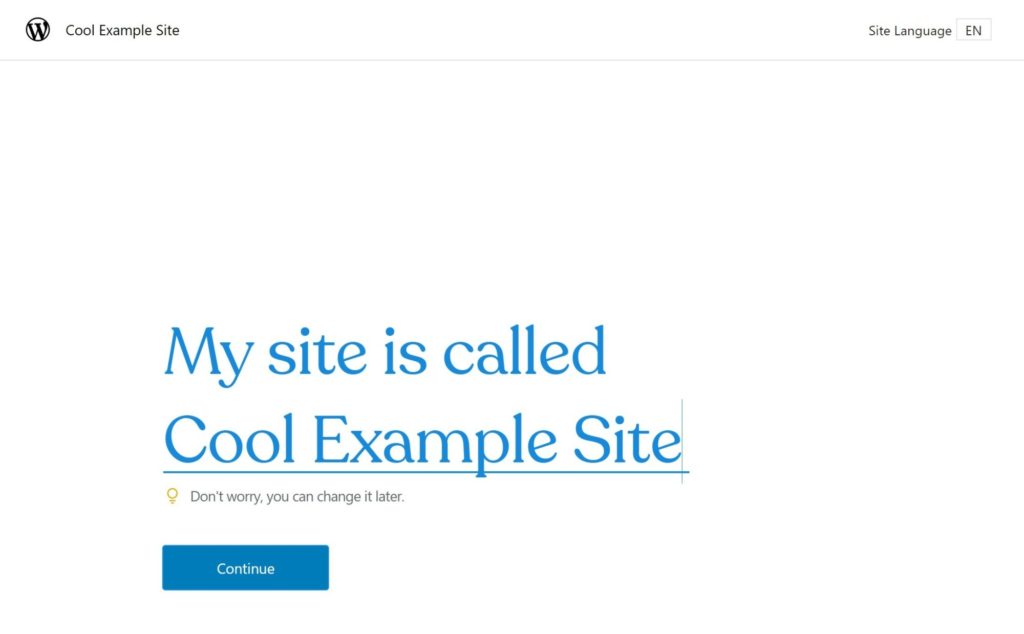
You can either use a free subdomain from WordPress.com or you can buy/connect a custom domain name:
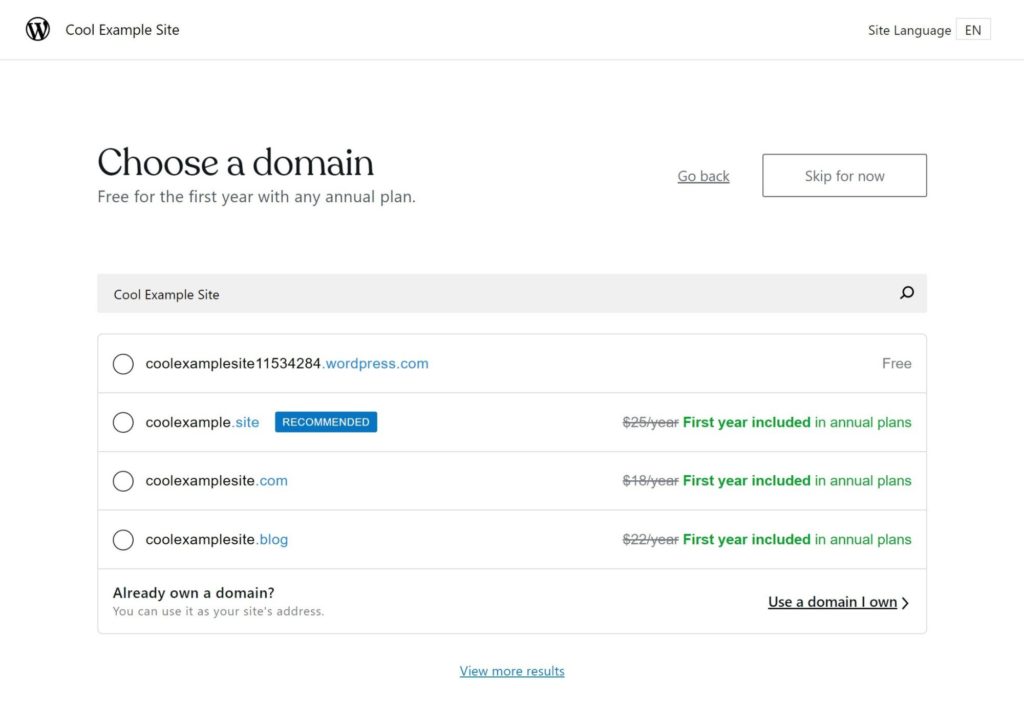
Then, you’ll be prompted to choose a design. On the free/cheap plans, you’ll need to choose from WordPress.com’s selection of themes. However, on the Business or eCommerce plans, you can also install a custom WordPress theme:
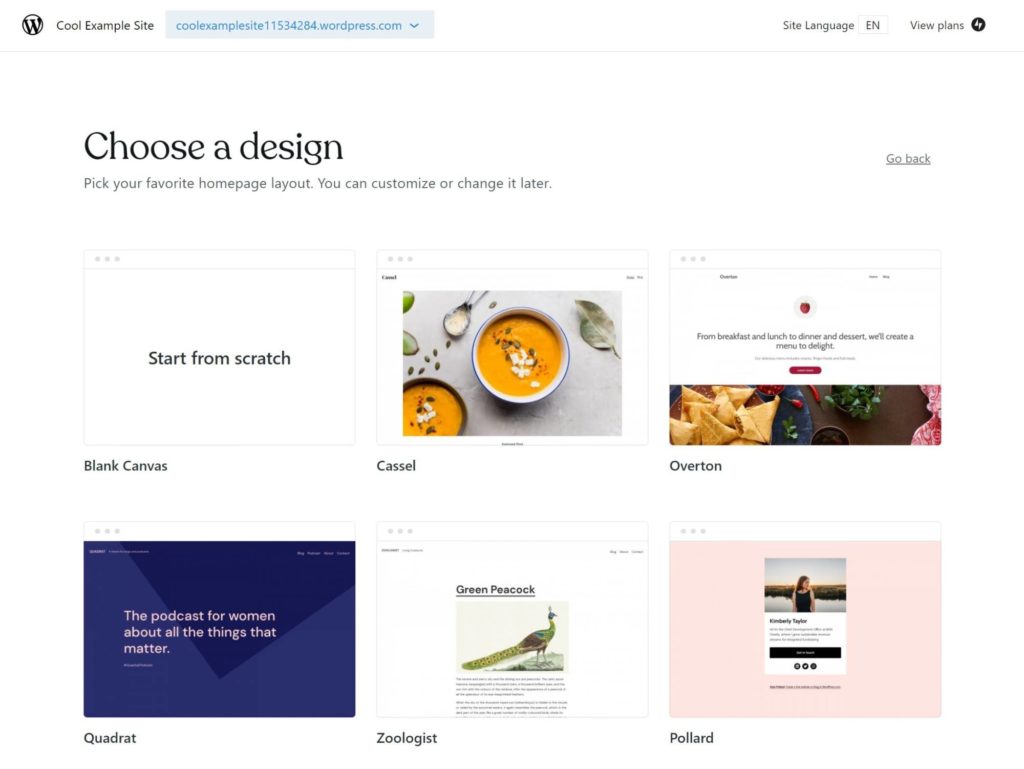
For WordPress.com’s themes, you’ll then get some options to customize your theme, such as choosing a different font pairing:
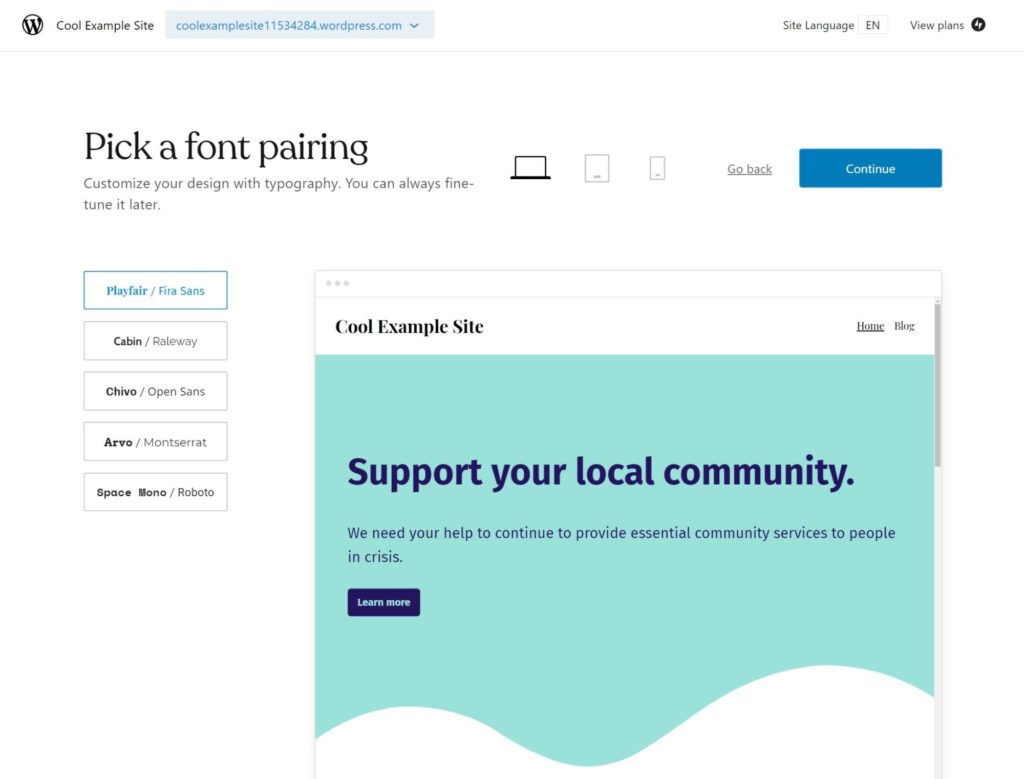
After that, you’ll be prompted to upgrade to a paid plan if you haven’t already done so, though, you can always stick with the free plan.
And that’s it! You now have a working site that you’ll be able to manage from a somewhat modified version of the WordPress dashboard:
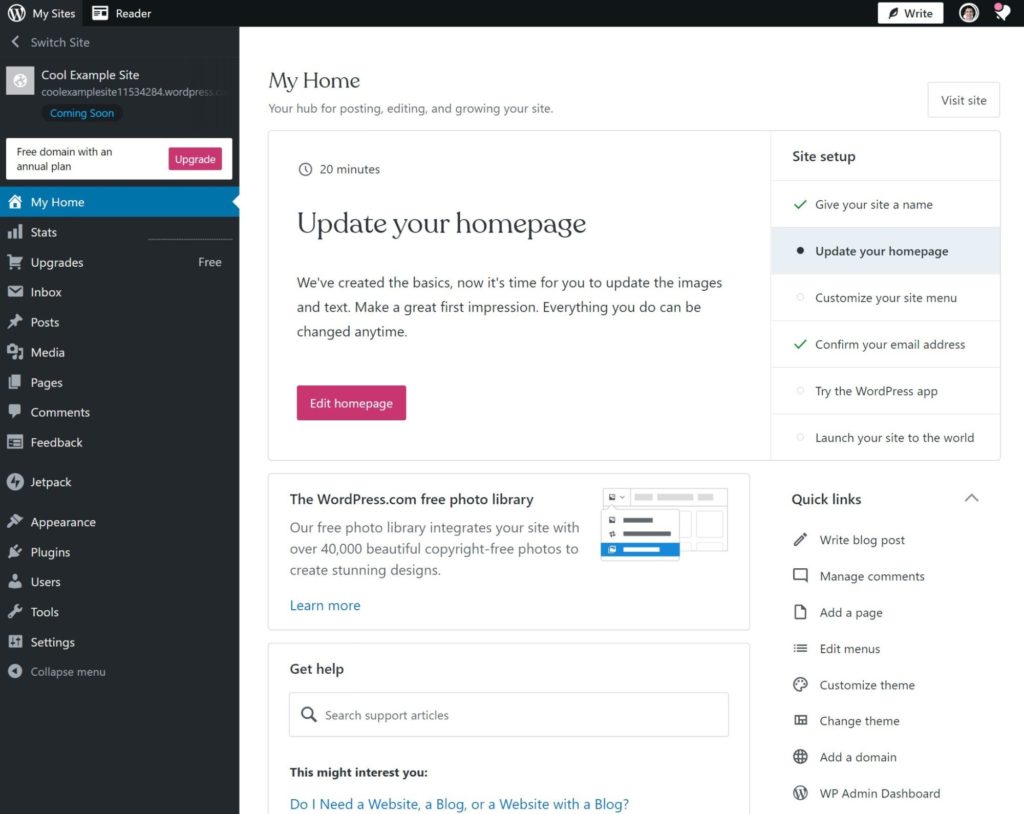
It’s very similar to the dashboard for self-hosted WordPress sites, but there are a few differences. For example, WordPress.com sites have a custom Media Library interface instead of the regular Media Library that applies to self-hosted WordPress sites:
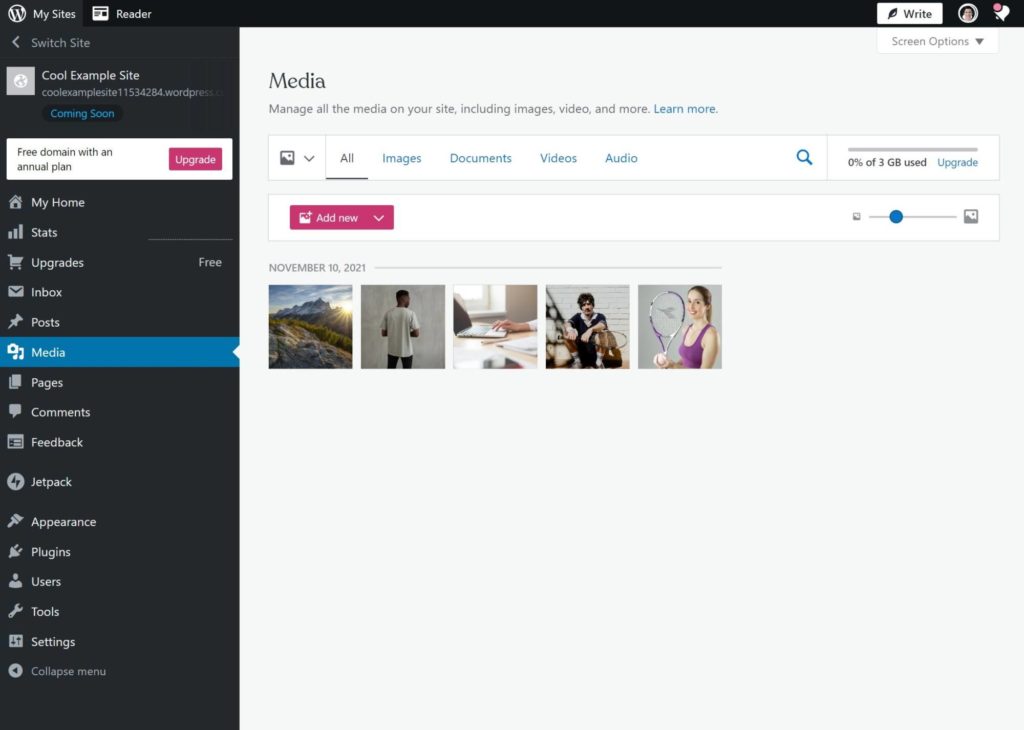
Should You Use DreamHost or WordPress.com?
In the end, there’s no single winner when it comes to DreamHost vs WordPress.com. Instead, it’s really just about picking the approach that works best for your situation.
Let’s start with WordPress.com:
I think WordPress.com is the best option for casual, non-technical people who are willing to pay a slight premium in exchange for simplicity and convenience.
I don’t really recommend WordPress.com’s free plan or the Personal and Premium plans. These plans may be okay for simple hobby websites, but the inability to install your own plugins and themes cuts out the best parts of WordPress.
The Business and eCommerce plans change that, though. At $23 a month, the Business plan is more expensive than DreamHost, but not prohibitively so (especially if you only have a single site). In exchange for that higher price, you get a simpler experience where WordPress.com does the heavy lifting when it comes to maintaining and securing your site. Plus, you’ll still be able to install your own plugins and themes when needed.
On the other hand, DreamHost are a better option than WordPress.com in two situations:
- Price-sensitive users — DreamHost give you a more affordable way to access the full power of the WordPress software. This is especially true if you need to host multiple sites because DreamHost’s WordPress Unlimited plan lets you host unlimited sites for one price while WordPress.com will charge you for each site you have.
- People who need technical flexibility — DreamHost are more flexible at a technical level because they give you access to technologies such as SSH and WP-CLI. I also recommend reading WordPress.com’s banned plugin list and terms of service to make sure you won’t run into any issues there.
So, if you’re on a really tight budget or you think you’ll need that extra flexibility, DreamHost may be a better option for you.
However, remember that in this comparison DreamHost are really just a proxy for self-hosted WordPress in general.
That is, DreamHost are far from the only quality host to create a self-hosted WordPress site. You can find other WordPress hosts that may be stronger than DreamHost in some areas. For example, SiteGround offer more tools and better performance, while Bluehost offer a more beginner-friendly experience. We have some related posts here that may be of interest to you:
If you’re willing to spend more, you can also go with a premium managed WordPress host. These hosts are similar in price to WordPress.com (or even more expensive), but they can offer the simplicity of WordPress.com with the flexibility of self-hosted WordPress. If you’re interested in this route, here are some good options to consider:
- WP Engine — this is the host we use here at WP Marmalade. Learn more in our WP Engine review.
- Kinsta — Learn more in our Kinsta review.
- Flywheel — Learn more in our Flywheel review.
Still have questions that would help you to make your decision? Thoughts?
Discover more from WPMarmalade
Subscribe to get the latest posts sent to your email.