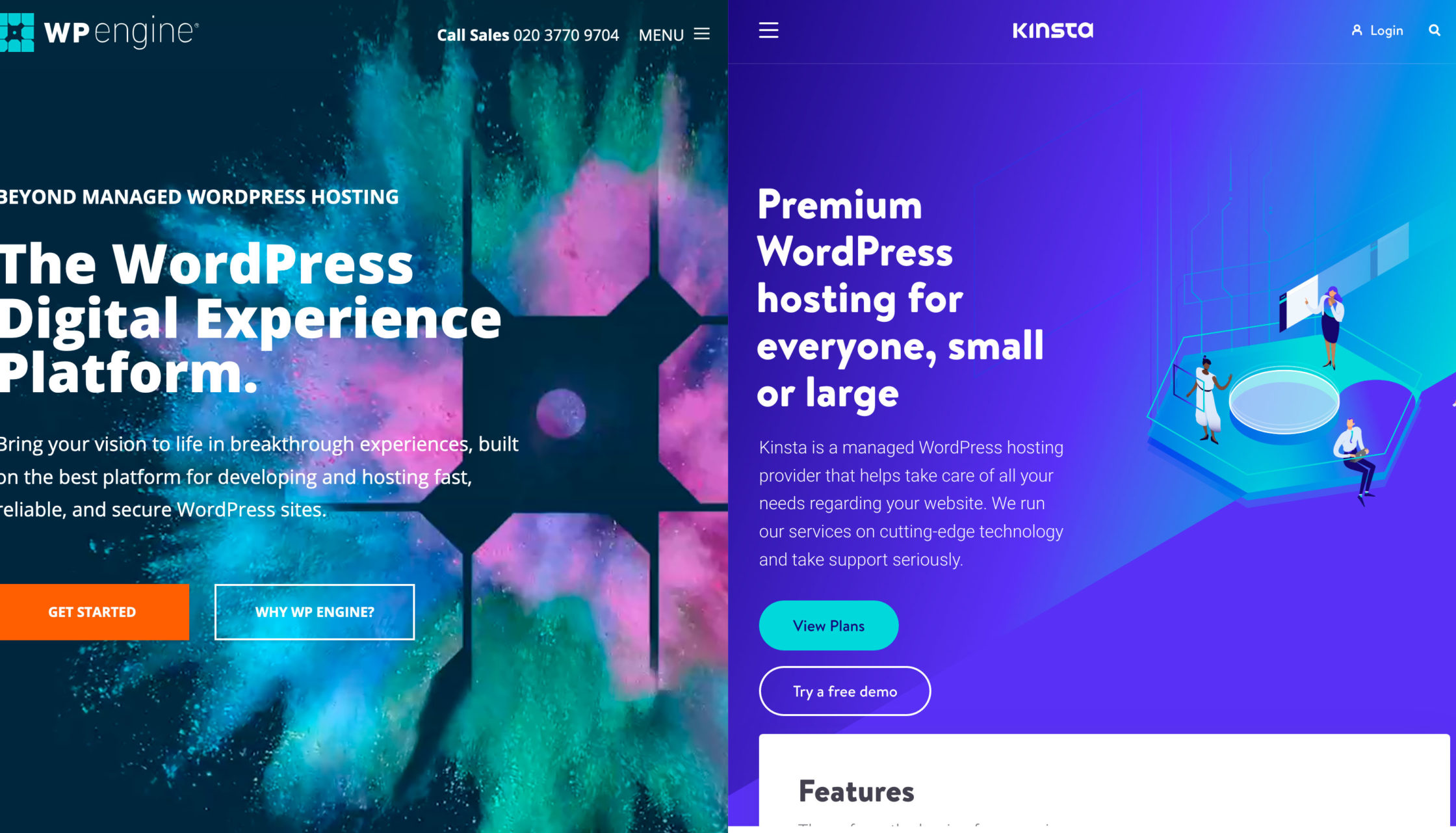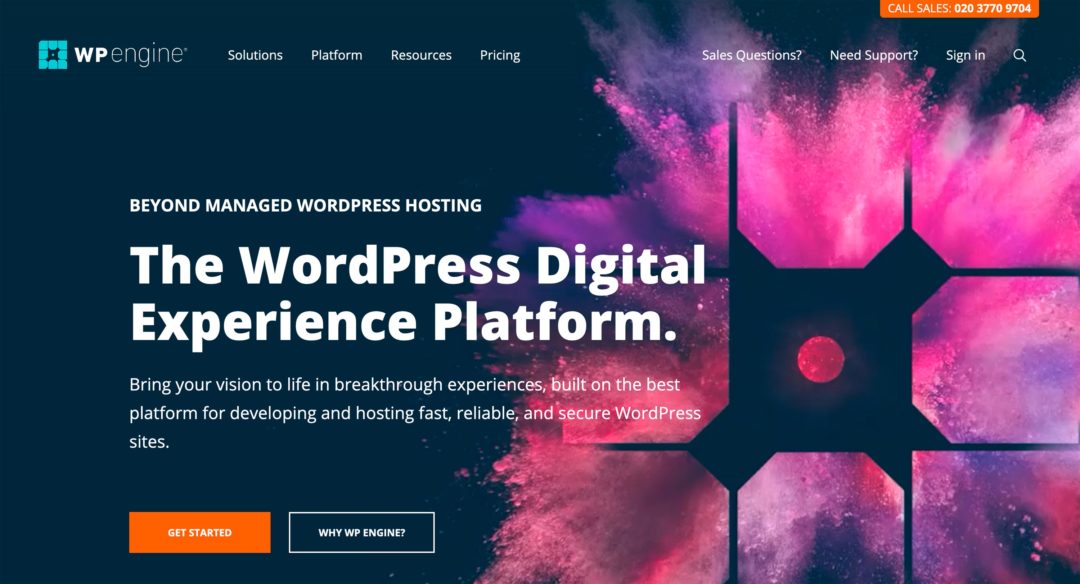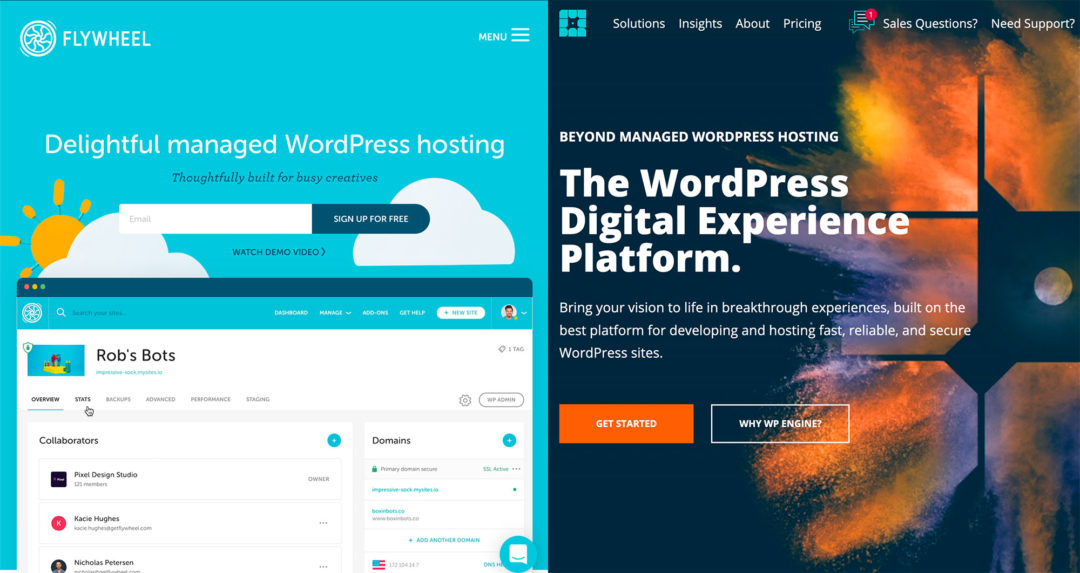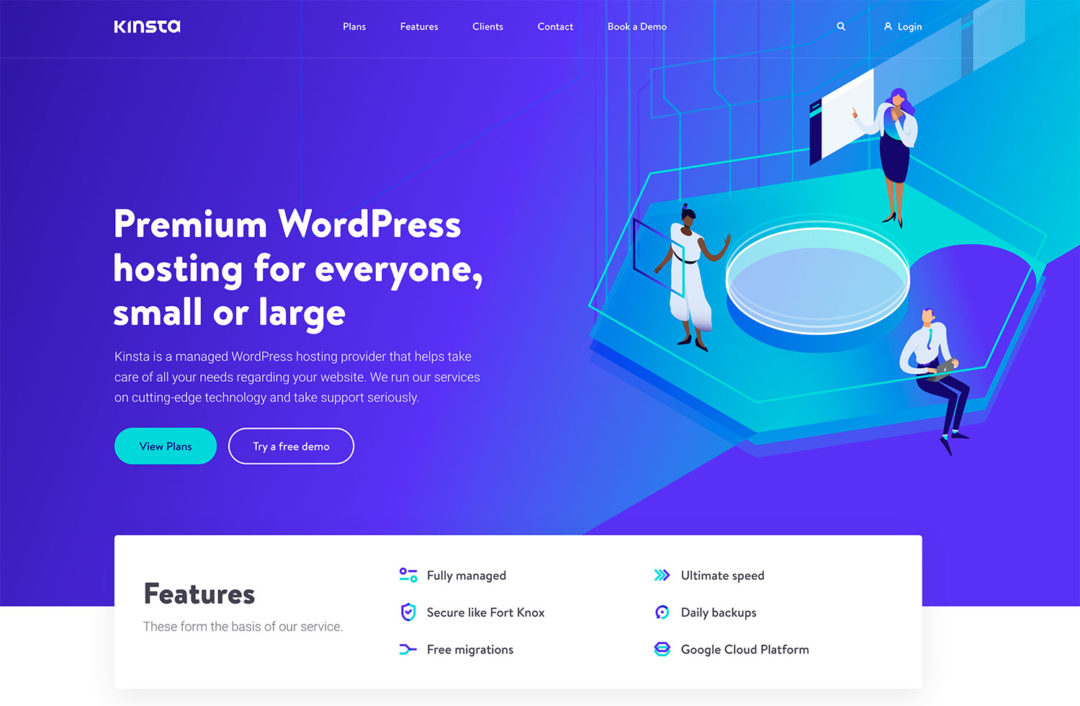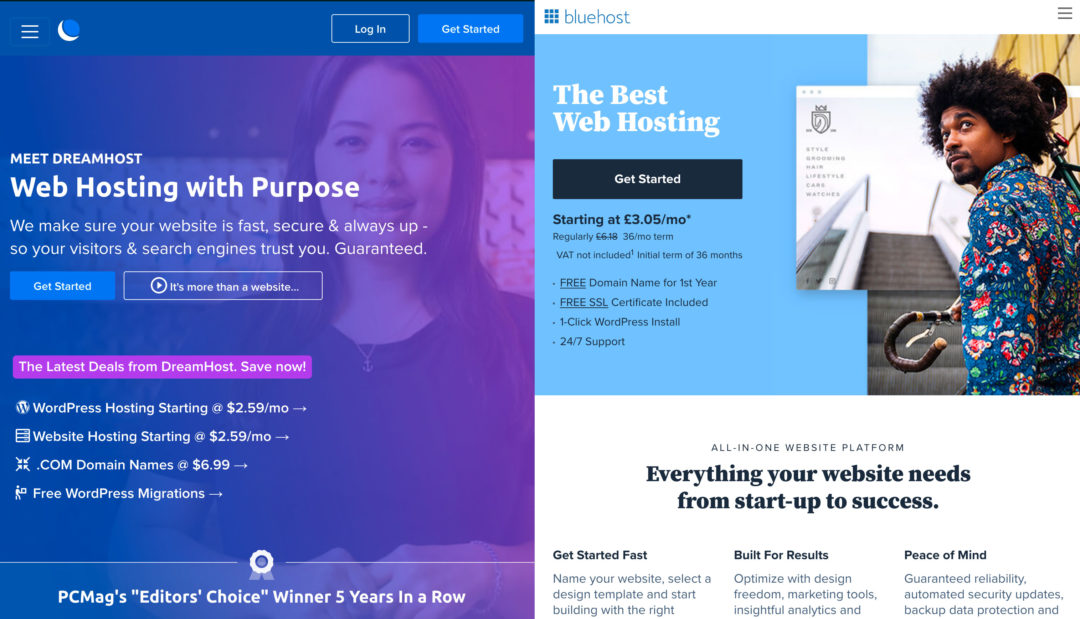Trying to choose between Kinsta vs WP Engine to host your WordPress site? Both of these hosts are at the top of their game when it comes to managed WordPress hosting, so you’ve done a good job narrowing down your list.
Because they’re direct competitors, there are also a lot of similarities between them — in fact, the entry-level plans even have identical prices (here’s Kinsta’s pricing – and here’s WP Engine’s pricing) and resources! So, how can you know which host is the best fit for your needs?
To help, I’ve created this detailed comparison. I’ll get under the surface to find the differences that matter to you. For example, while both hosts offer staging sites, did you know one of the hosts give a lot more flexibility in how you deploy your staging site to production? Those are the kinds of differences you’ll learn in this post!
Of course, we’ll also run some performance tests because no hosting comparison would be complete without some speed tests.
(note: for anyone interested in lengthy reviews – here’s our in-depth Kinsta Review, and here’s our in-depth WP Engine Review)
Let’s get started…
Table of Contents
Comparing the Key Features
To kick things off, I’ll start with a general feature comparison between Kinsta and WP Engine. Both hosts offer similar feature sets, but there are also some key differences that I’ll do my best to highlight.
Performance and Security Features
First, let’s talk about some of the performance and security features both hosts offer:
- Cloud infrastructure — Kinsta use Google Cloud exclusively, while WP Engine use both Google Cloud and AWS depending on the plan.
- Server-level caching — Kinsta use Nginx Fast_CGI cache while WP Engine use Varnish.
- Built-in content delivery network (CDN) — Kinsta use KeyCDN while WP Engine use Stackpath/MaxCDN.
- PHP 7.4+ support — both hosts offer the latest versions of PHP.
- Firewalls — both hosts implement firewalls to proactively protect your sites.
- Malware scans and fixes — both hosts scan for malware and will clean your site for free if it gets infected.
- Two-factor authentication — both hosts offer two-factor authentication for your hosting dashboard.
- Free SSL certificates — both hosts offer free certificates from Let’s Encrypt.
There are also some performance features that are different:
- More data center locations — Kinsta offer 24 data center locations all around the world while WP Engine offer a significantly lower number (~9, but it varies depending on your plan).
- Premium DNS — Kinsta offer premium DNS via Amazon Route 53 while WP Engine don’t. This isn’t a big deal, though, because you can just use Cloudflare’s free DNS with WP Engine, which performs well. Compare at DNSPerf.
- Database optimization — Kinsta offer automatic database optimization every week, while WP Engine don’t have this feature. You could use a plugin to optimize your database, though.
Overall, they’re pretty equal in performance features, which is why you’ll see they’re almost identical in the real performance tests that I ran (spoiler alert!). Kinsta offer a few extra features, but they don’t make a huge difference and you can pretty easily achieve the same effects on WP Engine with free plugins/tools.
Convenience Features
As managed WordPress hosts, both Kinsta and WP Engine offer a number of convenient features to make your life easier.
As with performance, let’s talk about the similarities first:
- Automatic/manual backups — both hosts automatically back up your site every day and let you create manual backups. Kinsta store the last 14 backups (or 20 on higher-tier plans) while WP Engine store the last 40 backup points (or 60 if you contact support).
- Staging sites — Kinsta let you create one staging site, while WP Engine give you two separate staging environments (Staging & Development). Additionally, they handle pushing your staging site live in different ways — more on this later.
One area where WP Engine excel over Kinsta is in development workflows and client features. For example, WP Engine integrate with the free Local development tool, which lets you easily deploy from your local environment to your WP Engine hosting. Additionally, WP Engine offer an easy client-billing transfer feature while Kinsta don’t. Kinsta do let you transfer sites to another company, but it’s a little complicated. With WP Engine, all you need to do is enter your client’s email.
Other Features
WP Engine are pushing to brand themselves as a ‘WordPress digital experience platform’ and not just a ‘managed WordPress host’. Honestly, it feels a bit jargony to me. However, one consequence of this push is that WP Engine have been buying up various WordPress plugin/theme companies and offering them for free to customers.
Most notably, all WP Engine customers get free access to the Genesis Framework and all StudioPress child themes. While I don’t think this should be a deciding factor by itself, this definitely is a very nice value-added feature for WP Engine users, as the Genesis Framework is a very well-regarded framework and there are some great StudioPress child themes.
WP Engine are also rolling out new features such as Genesis Pro, which offers a number of enhancements to the block editor. However, Genesis Pro isn’t included for free — it’s an extra fee even if you’re a hosting customer.
WP Engine Ban More Plugins
This isn’t really a feature so much as an anti-feature. While both hosts do ban some plugins, WP Engine have a lengthier list. I encourage you to browse both hosts’ lists before subscribing to make sure there are no surprises:
Neither Offer Email Hosting
There’s one big feature that both of these hosts do not offer — email.
Neither Kinsta nor WP Engine offer email hosting (which is typical of managed WordPress hosts). If you want to use your own custom email address (e.g. you@yoursite.com), you’ll need a third-party email hosting service, such as G Suite, Zoho Mail, etc.
Additionally, while both hosts do support sending transactional emails from your WordPress site (e.g. password reset emails), they don’t let you use their servers to send marketing emails (such as a newsletter):
If you want to send marketing emails directly from your site (e.g. with a plugin such as MailPoet or Newsletter), you’ll need to use a third-party sending service, such as SendGrid or Mailgun. Or, in the case of MailPoet, you can use MailPoet’s built-in sending service.
Comparing Performance
With any hosting comparison, performance should play a key role in making your decision. If one host loads your site faster than the other, that should be a big positive in favor of the faster host.
To see how WP Engine and Kinsta compare in terms of page load times, I set up an identical test site on both using the Genesis Framework, the Authority Pro child theme, and the full Authority Pro demo site.
I then used Pingdom to automatically run a speed test every 30 minutes for a week. Doing the math, that’s 48 tests per day over seven days for more than 330 test points, which should eliminate single-test variability.
Over the entire week, WP Engine and Kinsta were both excellent, with virtually identical average load times:
- WP Engine: 431 ms average
- Kinsta: 447 ms average
Here’s the chart for WP Engine:
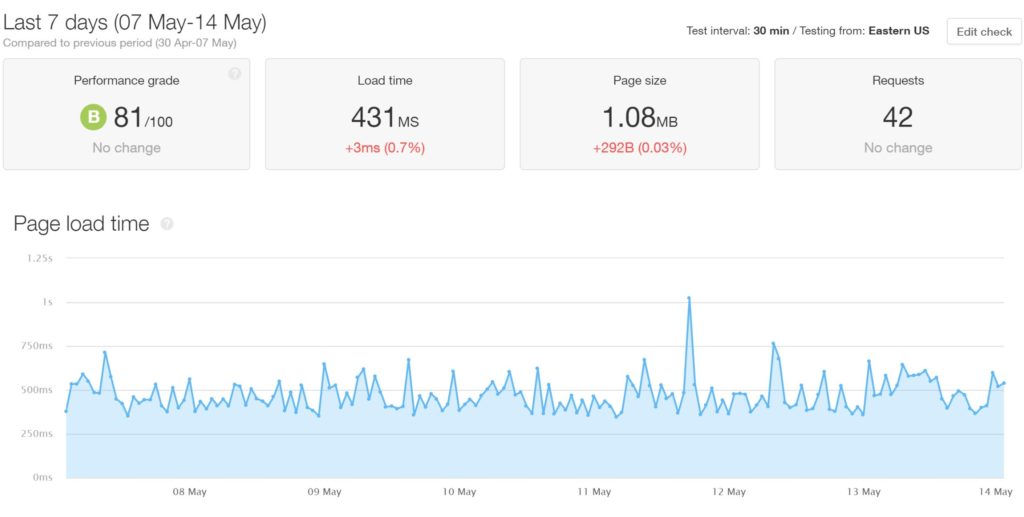
And here’s the chart for Kinsta:
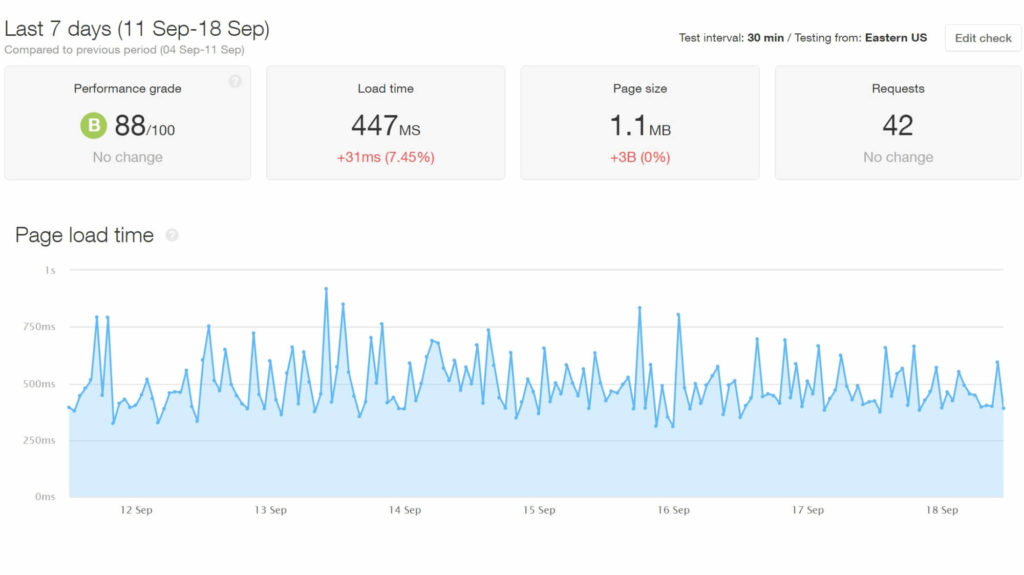
Overall, I’m calling this one a tie (16 ms is not really a significant difference). Or, better yet, I’m saying that both hosts are winners here because both offer top-tier performance. If you want your WordPress site to load fast, both Kinsta and WP Engine can get the job done.
Comparing the Dashboard/User Experience
Both Kinsta and WP Engine offer custom hosting dashboards to help you to manage your sites — you won’t find any cPanel here. In general, I think most people will prefer the design of Kinsta’s dashboard. However, while both hosts give you lots of useful tools, WP Engine give you a little more flexibility for key features such as staging sites and backups.
Site Dashboards
With both hosts, you’ll get a detailed dashboard for each site on your account where you can see key information, manage backups and staging sites, and access useful tools. Overall, I’d say both hosts give you more options/tools than your average managed WordPress host.
Here’s what you can do in the various areas of WP Engine’s dashboard
- Overview — see basic details and analytics.
- Domains — control the domains associated with this site.
- CDN — enable the built-in CDN.
- Redirect rules — set up 301 or 302 redirects.
- Backup points — manage backups — more on this later.
- Access logs & Error logs — view your server’s logs.
- SFTP users — control SFTP access.
- Git push — set up Git for deployment.
- SSL — enable the free SSL certificate and/or automatically force HTTPS.
- Utilities — multiple tools to block traffic, reset file permissions, and more.
- phpMyAdmin — manage your database.
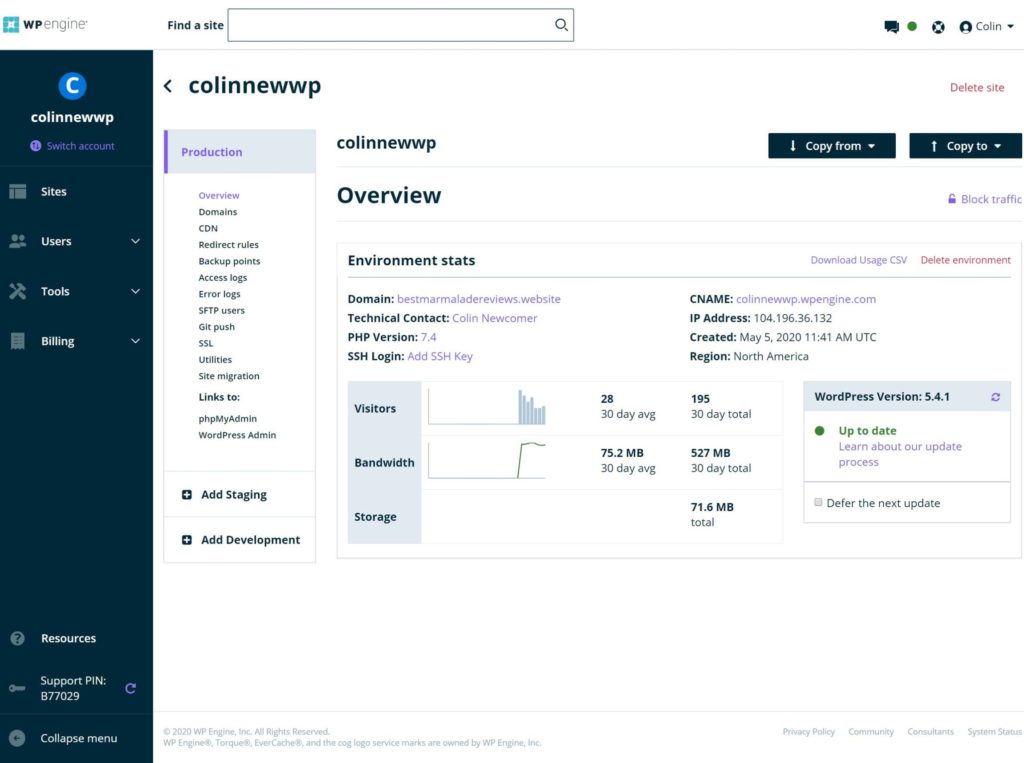
Here’s what you can do in the various areas of Kinsta’s dashboard:
- Info — shows basic information and also lets you view/access SFTP accounts, phpMyAdmin, and SSH.
- Domains — control the domains associated with this site.
- Backups — manage backups — more on this later.
- Tools — includes tools to clear your cache, run a search/replace on your database, enable debug mode, add .htpasswd protection, and more.
- Redirects — helps you to set up redirects (Kinsta use Nginx, so there’s no .htaccess file).
- WP Plugins — lists all of your site’s plugins and update statuses.
- IP Deny — helps you to block IP addresses or ranges of IP addresses.
- Kinsta CDN — enable the built-in CDN.
- Logs — view your server’s logs.
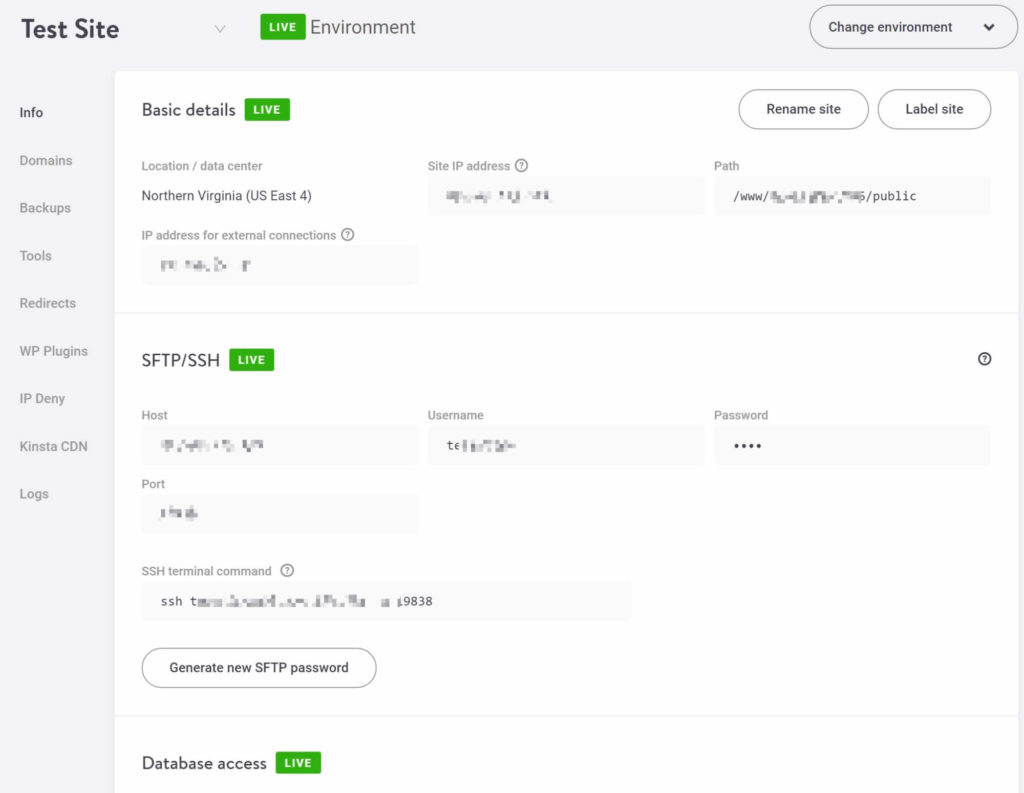
Staging Sites
Both Kinsta and WP Engine let you create staging environments for every one of your sites. Kinsta give you a single staging environment, whereas WP Engine give you both Development and Staging environments. They suggest you ‘tweak code in the Development area, present a working model to stakeholders in the Staging area, and then copy to Production when your team is ready to launch’.
WP Engine’s multiple-environment model is useful for organizations and teams. However, if you’re a solo user, you’ll be just fine with Kinsta’s staging environment, and there’s not really any need for multiple environments.
At Kinsta, you’ll get a copy of your site dashboard for your staging environment:
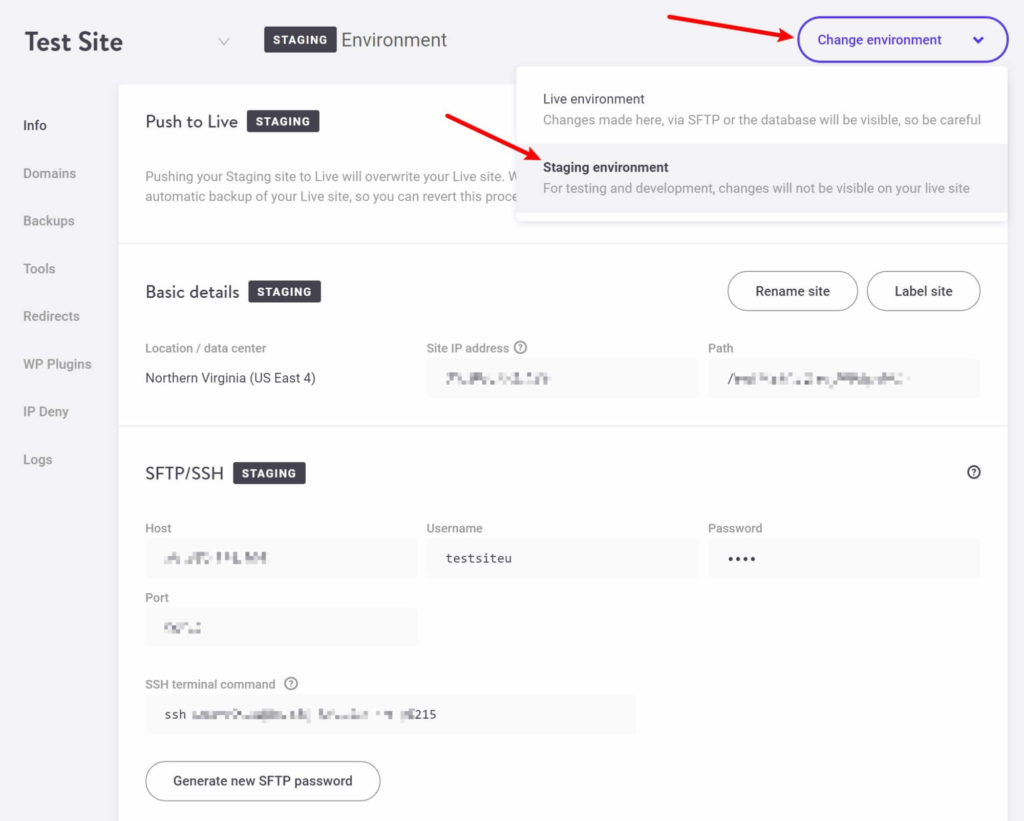
At WP Engine, you can use the options on the side to switch between all three environments:
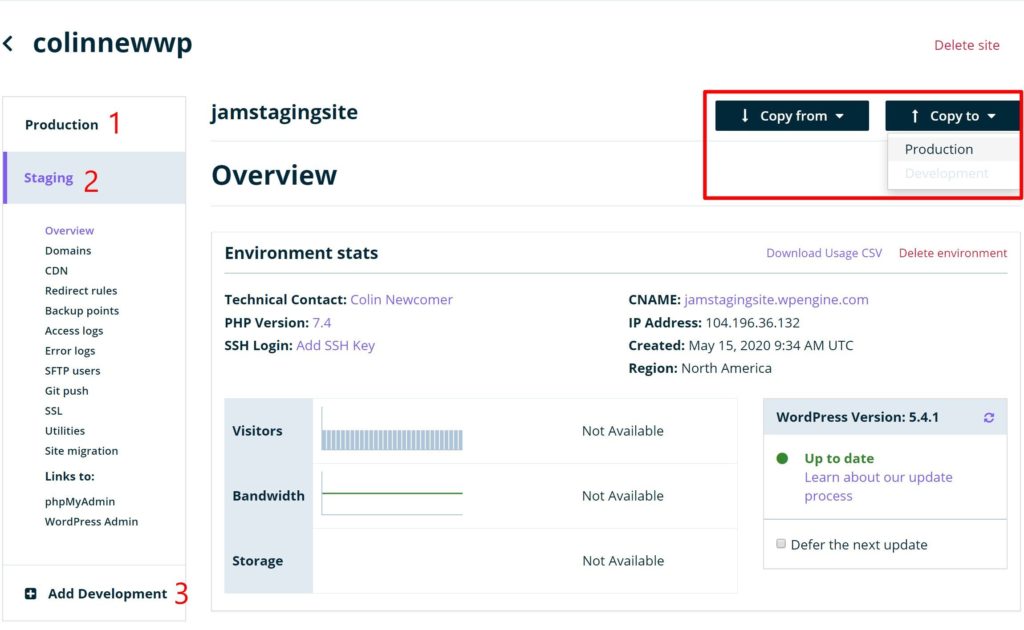
One key difference here is what happens when your ‘push’ your staging site to the live server. Here, WP Engine give you more flexibility than Kinsta.
With Kinsta, your staging site completely overwrites your live site, including both the files and the database. This has some limitations. For example, if you published a post or received a blog comment after creating your staging site, you’d lose those changes when you published your staging site live because it overwrites the database (which is where your content and comments are stored).
WP Engine, on the other hand, let you choose what to copy when you push your staging site. You can either move both the files and the database (just like Kinsta). Or, you can also only copy your files, which wouldn’t overwrite any changes to your database. However, you’d also lose any database changes to your staging site, so this approach has drawbacks as well.
However, while both approaches have pros and cons, the key difference is that WP Engine let you choose which approach fits your current situation, while Kinsta only give you one option.
Backups
Both Kinsta and WP Engine take automatic backups of your site every day and also allow you to create manual backups. WP Engine store the 40 most recent backups while Kinsta only store the 14 most recent (or 20 most recent on higher-tier plans).
Here’s what the WP Engine backup area looks like:
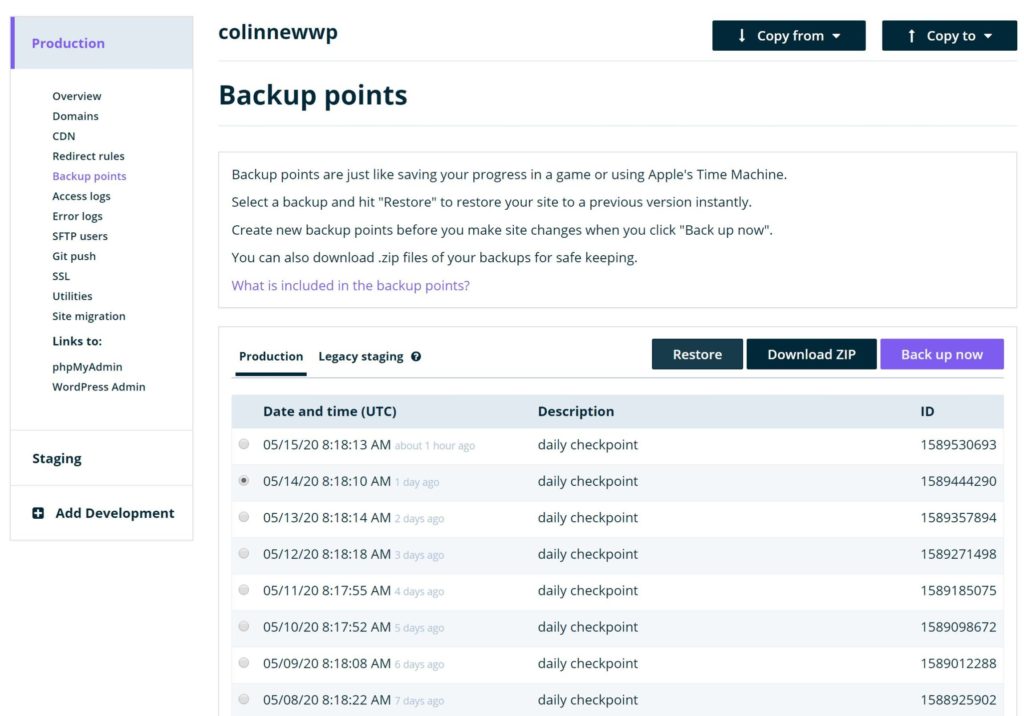
And here’s how it looks at Kinsta:
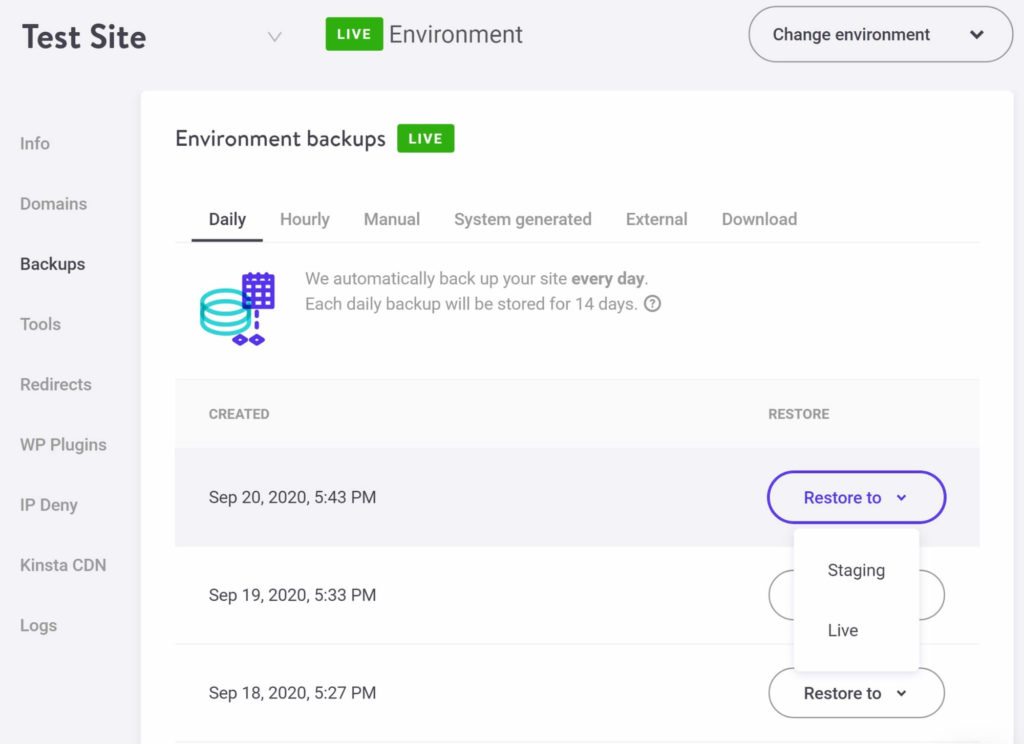
With each host, you can restore any backup to either your live site or a staging environment. However, here, as with staging sites, WP Engine give you a little more flexibility.
With Kinsta, your only option is to restore the entire site, including both the database and files. However, WP Engine give you the option to do partial restores. You can either restore everything (files and database) or you can restore just your files. However, you can’t restore just your database. Again, this gives you a little more flexibility with WP Engine.
However, one area where Kinsta excel is backup frequency. If you’re willing to pay a little extra, you can have Kinsta back up your site every six hours — or even every hour. While WP Engine do store more backup copies, they don’t let you increase the frequency like Kinsta do.
User Access and Activity Logs
If you need to give other users access to your hosting account, both Kinsta and WP Engine include features to help you to do that. Both let you give users access to your entire account or individual sites, and both also let you further restrict what people can do with different permission levels:
Additionally, both give you an activity log that lets you see all of the actions you or other users have taken inside your hosting account. This helps you to see what’s happening and make sure there’s no funny business.
Kinsta:
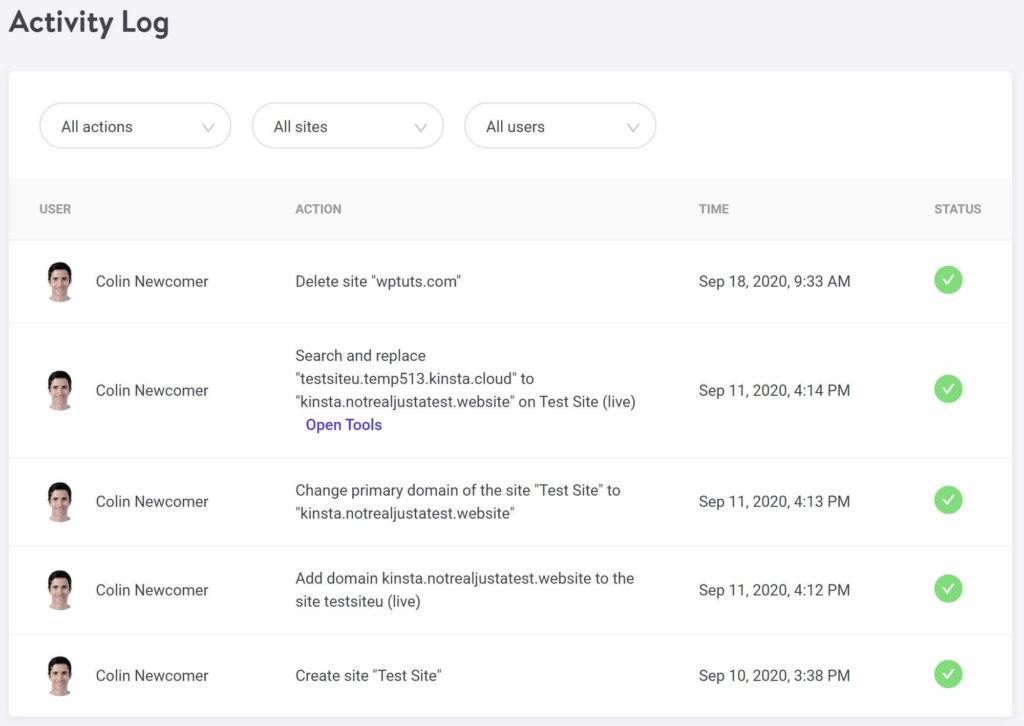
WP Engine:
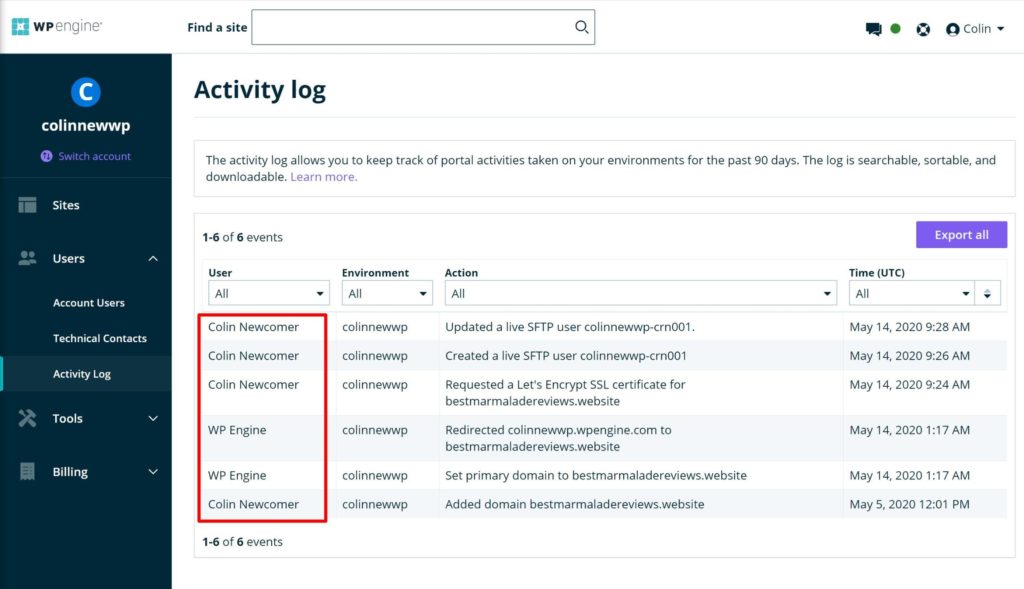
Comparing Pricing
Next, let’s compare how much it will cost to use these two hosts. Kinsta and WP Engine are in similar price brackets, though they have some differences in how they structure their pricing tiers (here’s Kinsta’s official pricing page – and here’s WP Engine’s official pricing page).
Let’s start with what’s the same — the entry-level plan. Yes, over the years, Kinsta and WP Engine’s entry-level plans have moved towards each other and are now basically the same.
With both Kinsta and WP Engine’s entry-level plans, you’ll pay $30 a month for:
- one website
- 25,000 monthly visits
- 10 GB storage
- 50 GB CDN bandwidth.
However, after that similarity, the prices diverge.
Here’s Kinsta’s price list — they offer a whopping ten different plans to choose from:
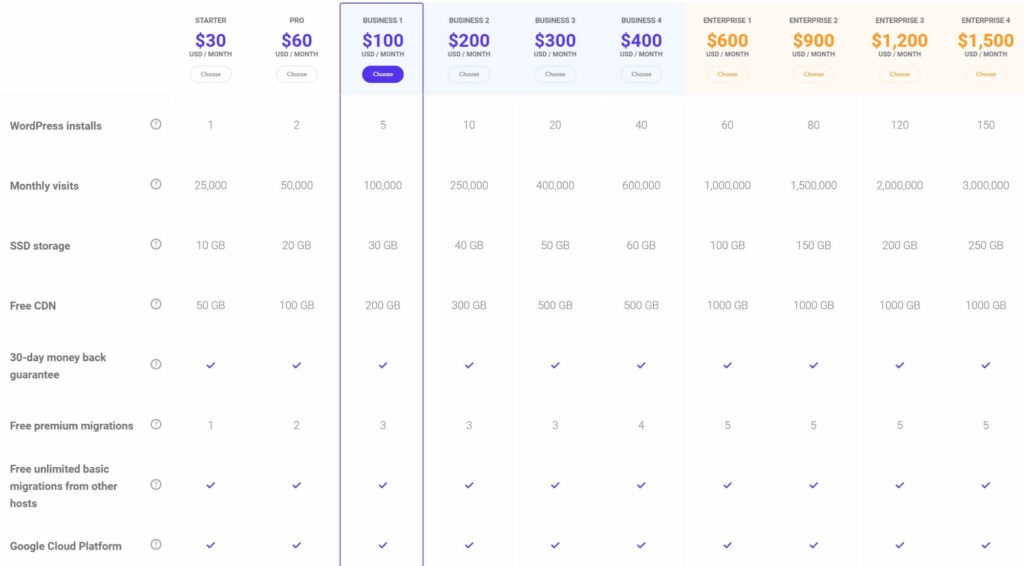
And here’s WP Engine’s price list — you can see the options are a lot slimmer, with only three plans to choose from:
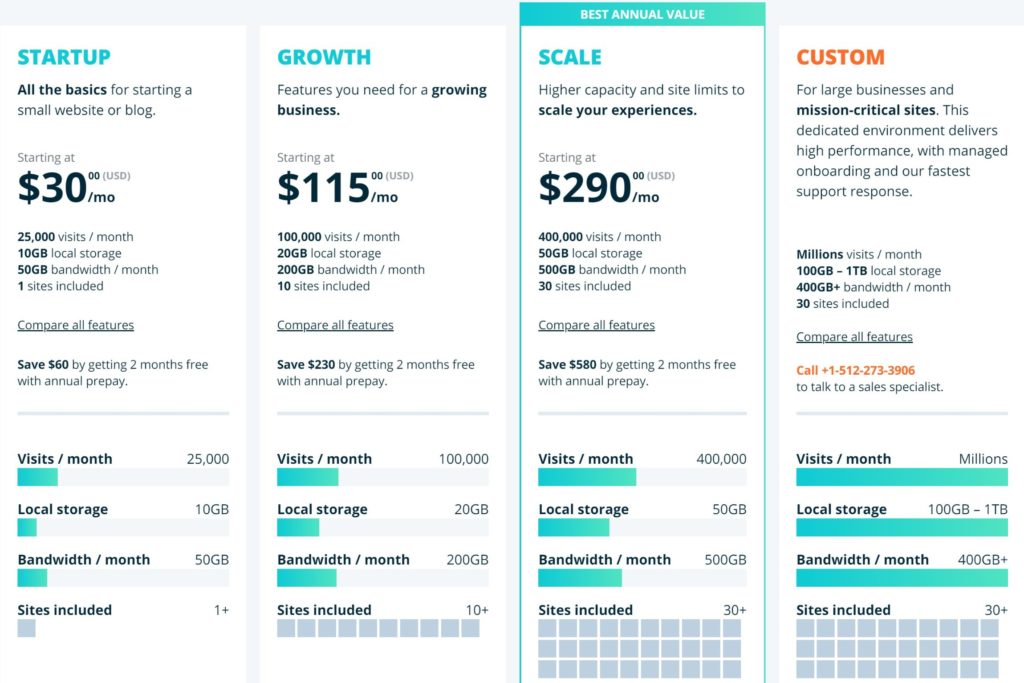
I’d say there are two big takeaways from the initial price lists:
First, Kinsta offer a lot more plans to choose from, which is important as you ‘scale’ your site. For example, let’s say you’ve blown past the 25,000 visitor limit on the entry-level plan and you’re now getting 50,000 visits per month. With Kinsta, all you need to do is upgrade to the $60-a-month Pro plan and you’re set to jet. However, with WP Engine, you’d have to upgrade all the way up to the $115-a-month Growth plan, which is almost quadruple the price.
There is another option — paying overage fees. I’ll cover that in the next section, as overage fees are another important consideration when comparing Kinsta and WP Engine’s pricing.
Basically, if you have a growing website, Kinsta are going to give you a lot more flexibility in how you ‘move up the ranks’, which will save you some money.
The second takeaway goes in WP Engine’s favor — WP Engine offer higher website limits, which may be enticing if you need to host a lot of websites (either your own or your clients’ sites). For example, WP Engine’s Growth plan lets you host up to ten websites for $115 a month. However, Kinsta’s similarly priced $100-a-month Business 1 plan only lets you host five websites. If you wanted to host ten websites at Kinsta, you’d need to go all the way up to the $200-a-month Business 2 plan.
However, it’s important to note that WP Engine don’t scale their visit limits here, so this only really benefits you if all of those sites are low-traffic. For example, Kinsta’s $100-a-month Business 1 plan (five sites) still supports 100,000 visits, which is the same as WP Engine’s $115-a-month Growth plan (ten sites).
Overage Fees
Another important consideration with managed WordPress hosting are overage fees. If you exceed your visits or storage, neither Kinsta nor WP Engine will shut off your site. However, both will charge you overage fees.
In terms of overage fees, Kinsta are a lot cheaper.
First off, there’s visitor overages, which is the overage fee you’re most likely to encounter. It’s also out of your control, which makes it tough to plan for. For example, if your site goes viral, you’re going to be paying overage fees even if that wasn’t part of your plan.
Here, Kinsta charge $1 per thousand visitors over your plan limit, while WP Engine charge $2 per thousand visitors.
So, let’s say you’re on the entry-level plan at both hosts, which allows 25,000 monthly visits. If your site went viral and received 40,000 visits in a month, you’d need to pay overage fees for those extra 15,000 visitors. At Kinsta, you’d pay $15, while you’d pay $30 at WP Engine. If you scale that up to higher overages, the difference can be pretty large.
You’ll also encounter overage fees if you exceed your storage or CDN bandwidth. At Kinsta, these fees are $2 a month per GB for storage (prorated daily) and $0.10 per GB for CDN bandwidth.
WP Engine also charge overage fees if you exceed these, but they don’t publish them. I reached out to their sales support to find what these fees were, and all they would tell me is they work with clients to find a solution that works for both parties. I’m not sure what that actually means, but you should expect to pay overage fees for storage and bandwidth at WP Engine as well.
Add-ons
Both Kinsta and WP Engine also offer optional paid add-ons that you can use to extend your plan.
Here are Kinsta’s add-ons:
- Increase backup frequency — increase the frequency to every six hours ($50/month/site) or every hour ($100/month/site).
- Elasticsearch — $100/month/site.
- Redis — $100/month/site.
- Nginx reverse proxy to load WordPress from subdirectory — $50/month/site.
- External backup to AWS or Google Cloud Storage — $2/month/site + $1/GB bandwidth.
- Increase disk space — 20 GB for $20/month/account.
And here are WP Engine’s add-ons:
- Add one site (and associated staging environments) to your plan limit — $20/month/site.
- Multisite support — $20/month/site.
- ‘Smart’ plugin updates — $10/month/environment.
- Geotargeting — $15/month/account.
- Global edge security (via Cloudflare) — $30/month/account.
- Access to Genesis Pro — $30/month/account.
A couple of notable differences here;
- If you’re a WordPress multisite user, Kinsta let you use multisite for free on compatible plans, while WP Engine charge an extra fee just to use multisite.
- WP Engine let you pay to add an extra site to any plan, while Kinsta don’t give you that option. However, your visit limits stay the same even if you pay the $20 a month to add a site.
Support
Both Kinsta and WP Engine offer excellent support that’s available 24/7/365. I’ve used support at both and have regularly gotten quick responses and friendly help.
What’s more, in CodeinWP’s 2018 survey of 800-plus WordPress users, Kinsta and WP Engine were ranked #1 and #2 respectively in terms of support quality:
| Overall Rank | Overall Support | WordPress-Specific Support | |
|---|---|---|---|
| Kinsta | 1 🥇 | 4.9 | 4.9 |
| WP Engine | 2 🥈 | 4.7 | 4.7 |
Both scores are out of 5
That to say, you will have an excellent support experience no matter if you go with Kinsta or WP Engine. However, there are some differences in how they deliver support.
First off, Kinsta only offer live chat support. There’s no phone support on any of their plans — you can read their reasoning for this here.
WP Engine also only offer live chat support on their entry-level StartUp plan. However, if you upgrade to the Growth plan or above, you get access to 24/7 phone support as well. So, if you value phone support and you’re willing to pay $115-plus per month, then WP Engine may be better for you.
In terms of live chat experiences, I think most people will prefer Kinsta’s implementation because they use the user-friendly Intercom widget. There are two things that are really nice about this widget:
- You can access it anywhere in the dashboard and you won’t lose your chat if you click to another page.
- It automatically stores your chat histories, which makes it easy to pull up a past transcript when needed.
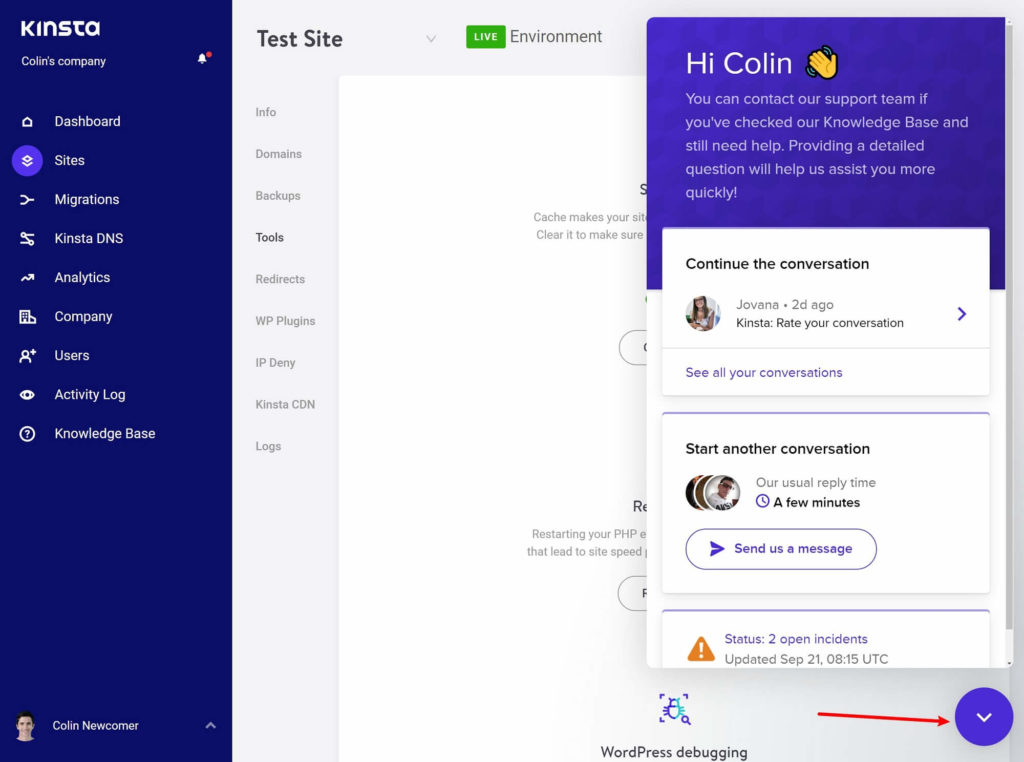
WP Engine’s chat widget is totally functional and fine, so this is a bit nitpicky. I just think that Intercom (which is what Kinsta use) has figured out the perfect recipe for a user-friendly live chat session:
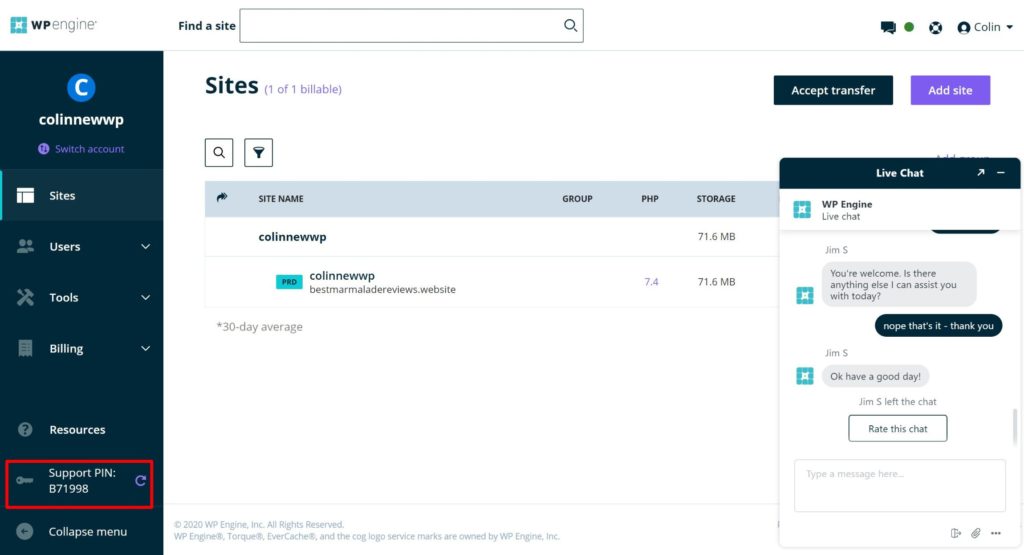
Final Thoughts: Should You Use Kinsta or WP Engine?
Both Kinsta and WP Engine are two of the top managed WordPress hosts, so here’s the good news:
You’re not going to make a bad decision either way. You’ll probably be quite happy if you choose Kinsta… but you’ll probably also be quite happy if you choose WP Engine.
For example, as you saw in the performance section, both hosts offer excellent performance. In fact, it was kind of impressive how similar their performance was when you consider the average speed comes from more than 330 speed tests spread over an entire week.
However, if I had to make one recommendation for most people, especially individual users looking to host their own websites, I’d say start with Kinsta. Here’s why:
- Kinsta offer more plans, which allows for easier scaling. Basically, as your site grows, you can go step-by-step up in plans, whereas WP Engine force you to take big leaps. The way Kinsta do it will probably save you money, unless you fit perfectly into WP Engine’s limited tiers.
- Kinsta’s overage fees are way lower than WP Engine, which is important because you’ll probably exceed your visit limits at some point (e.g. going viral).
- At least personally, I think the Kinsta hosting ‘experience’ is more user-friendly than WP Engine. I like the Kinsta dashboard better and I think the Kinsta live chat widget is better. This is somewhat subjective, but I think most people will agree with me.
There are some exceptions, though.
First off, one exception is if you need to host lots of low-traffic sites (your own or clients’). In that case, I think WP Engine are a better option because of their comparatively higher website limits, as I discussed in the pricing comparison. However, remember that, while the website limits are higher (for the money), the visit limits aren’t. So, the key here has to be that your websites are low-traffic. If they aren’t (and especially if you think you’ll be paying overages), Kinsta could still work out to be cheaper.
Second, WP Engine have stronger development/client workflows, which might make them a better choice if you’re building lots of websites. For example, WP Engine have the integration with Local and the more flexible staging environments. They also have a simpler site/billing transfer process to move sites over to clients.
But, overall, I’d say to start with Kinsta.
If you want to learn more about either host, we’ve also written detailed reviews for both of them:
Related Reading:
Used/using either of these hosts? Thoughts?
Discover more from WPMarmalade
Subscribe to get the latest posts sent to your email.