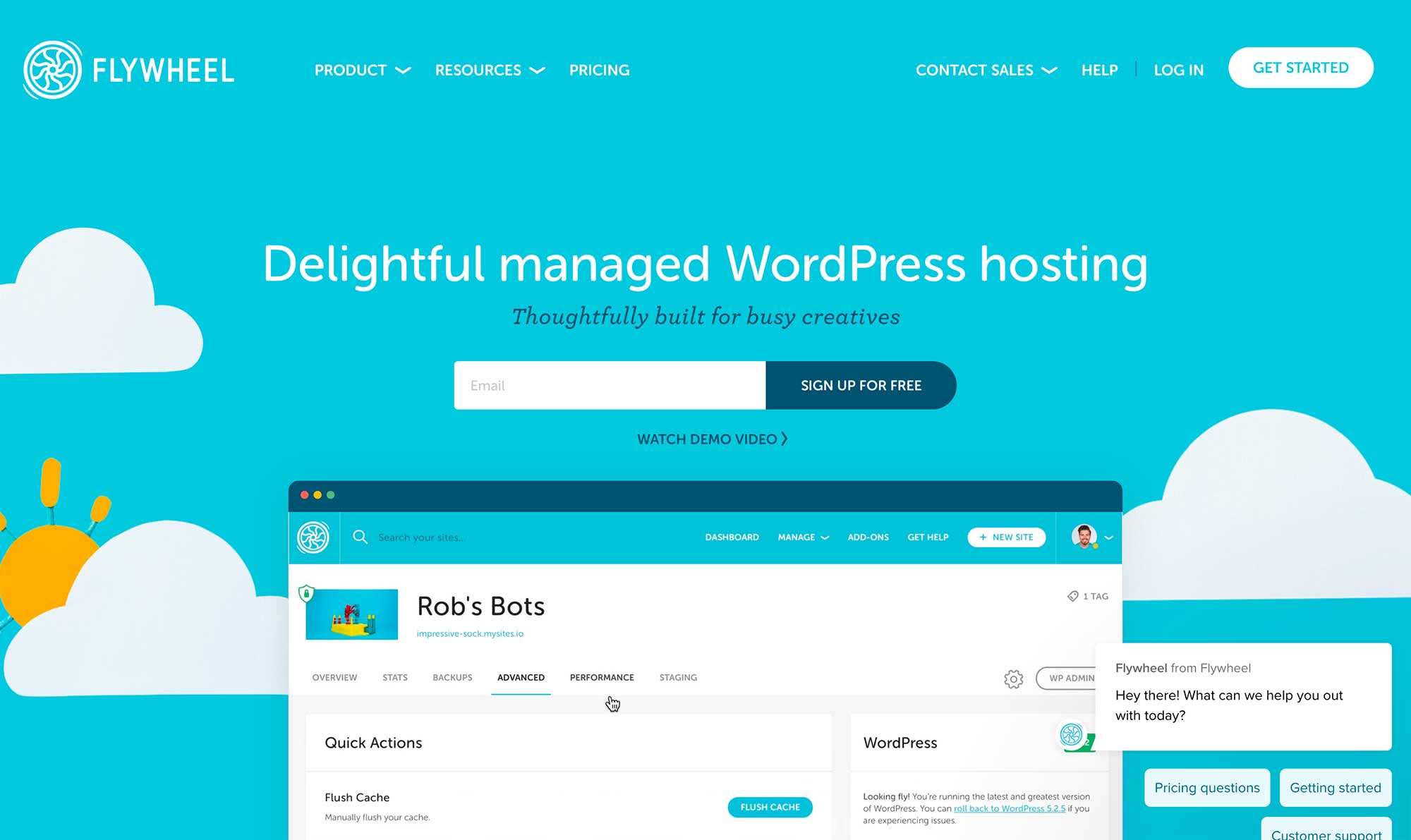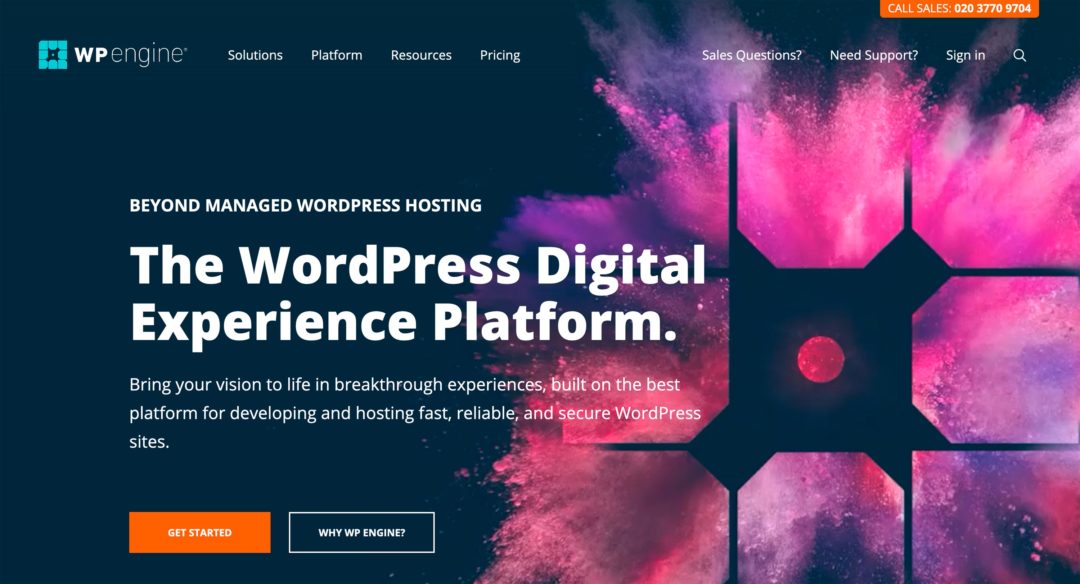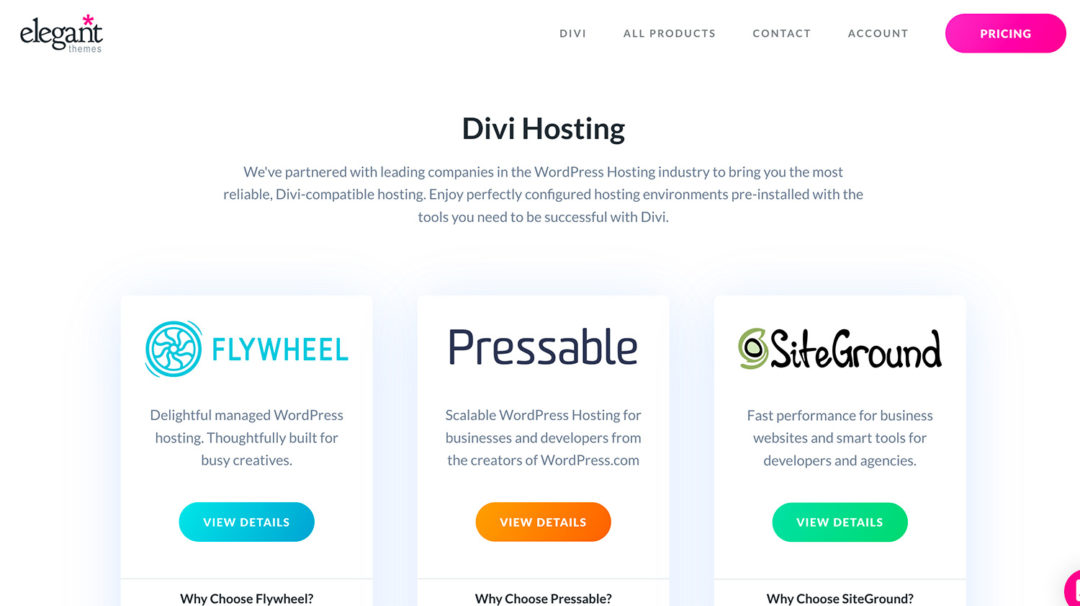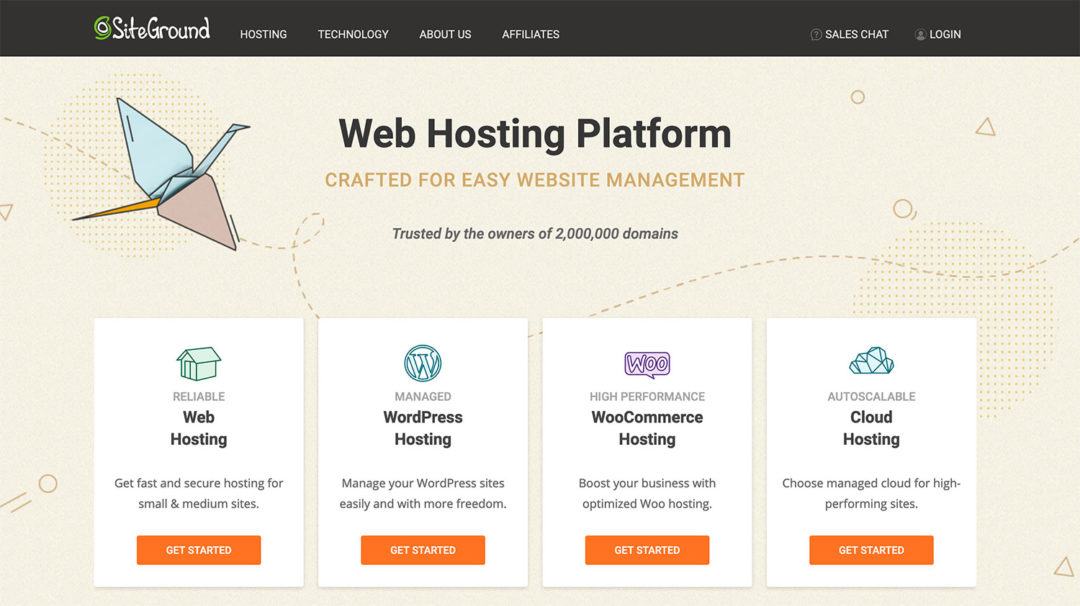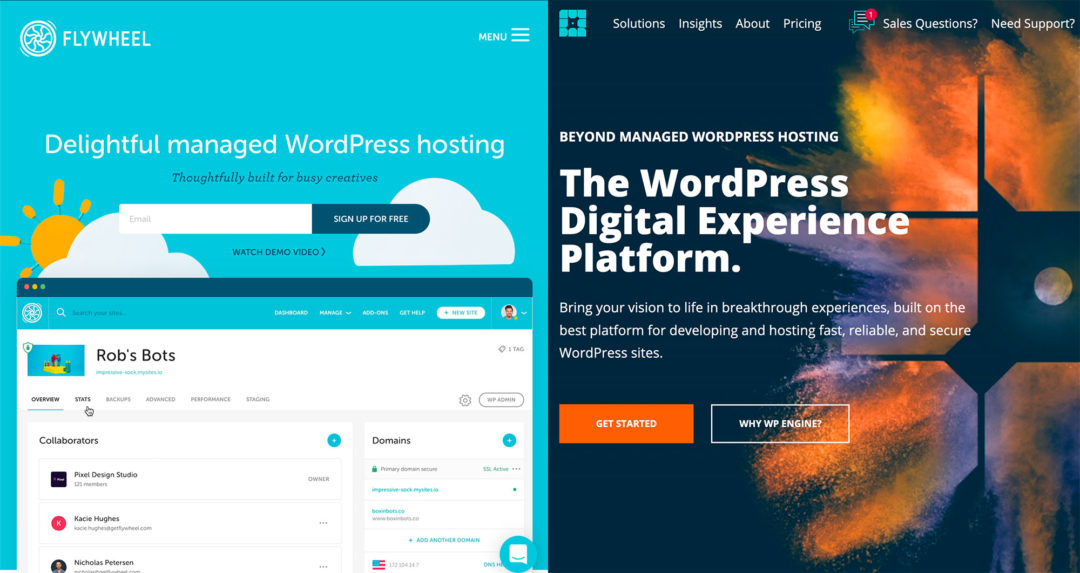Considering using Flywheel WordPress Hosting to host your WordPress website? In this hands-on Flywheel review, I’ll help you to decide whether or not this popular WordPress host is right for you.
In general, Flywheel definitely sit in the top tier of managed WordPress hosting – alongside the likes of WP Engine (reviewed here), and Kinsta (reviewed here). They have stellar performance, a well-designed dashboard, and lots of useful tools for both solo WordPress users and agencies/freelancers that are building client websites.
(note: here’s how Flywheel compares to WP Engine and here’s another article on how Flywheel compares to Kinsta)
However, I’m getting ahead of myself with that summary, because this review is really about showing you why I came to those conclusions. To help you to understand how Flywheel perform and what it’s like to use them, here’s what I’ll cover:
- A short overview of the features/tech stack Flywheel offer.
- Hands-on performance test data.
- A detailed look at the Flywheel dashboard experience and features.
- Information on Flywheel’s support.
- Pricing details, including comparisons with other popular WordPress hosts.
Let’s dig in…
↪Note: if you’re interesting in viewing a number of alternatives to Flywheel, here’s another post of ours that might also be of interest!
Table of Contents
A Quick Overview of Flywheel’s Features
Flywheel do a good job of explaining all of their features and technology in their marketing copy, so I won’t go too in-depth here. However, in case you’re not already familiar with the specific details on what Flywheel offer, I think it’s useful to set the stage with a quick overview.
In a nutshell, Flywheel are managed WordPress hosting. This means they don’t just host your site — they also create a 100% WordPress-optimized environment, and give you lots of tools to manage, secure and maintain your site.
In terms of speed/performance, you’ll get the following features:
- Google Cloud infrastructure on all plans.
- A built-in content delivery network (CDN) powered by Fastly that offers full-page caching on the CDN.
- Server-level caching that’s built specifically to work with the CDN and has built-in exclusion rules for popular tools, such as WooCommerce.
- Performance analytics (paid add-on).
- Five data centers on three continents.
In terms of security, you’ll get the following features:
- Free/easy SSL certificates.
- Limit login attempts activated by default.
- WordPress-specific firewalls.
- Malware scans.
- Free malware removal if something slips through the cracks.
And, in terms of convenience/management, you’ll get the following features:
- Automatic daily backups with 30-day storage, as well as on-demand backups when needed.
- One-click staging sites.
- Automatic WordPress core updates.
- 24/7/365 support.
One thing that sets Flywheel apart from other managed WordPress hosts is their focus on creating useful tools for freelancers and agencies who are building/managing WordPress sites for clients. To that end, you’ll get the following features:
- Easy billing transfer to client sites.
- Option to white-label the Flywheel dashboard to resell hosting to clients.
- Local development workflows.
- ‘Blueprints’ to quickly spin up new sites from a template.
Lastly, all Flywheel customers get free access to the premium Genesis Framework theme and all StudioPress child themes, which is a perk of the WP Engine acquisition, as WP Engine also acquired StudioPress.
Now, let’s go hands-on with Flywheel…
Flywheel Performance Test Data
With any WordPress host, performance should always be your most important consideration. If a host can’t make your WordPress site load quickly, none of the other features really matter. For that reason, I think it’s important to start off the hands-on section of every hosting review with some performance tests.
To assess Flywheel’s performance, I created a test site on the Tiny plan. I wanted to create a ‘realistic’ test scenario, so I installed the Genesis Framework and imported the full Authority Pro child theme demo site, which includes a hero section, opt-in form, lots of CTAs and more. Basically, it looks like a ‘real’ website.”
Why am I using the Genesis Framework for my test? Because, as I mentioned above, all Flywheel customers get access to the Genesis Framework and StudioPress child themes at no extra cost. So, if you host at Flywheel, you’ll be able to use these premium themes for free.
To collect the data, I ran two types of tests:
- WebPageTest — this service runs one-off tests. It’s what most people think of when testing ‘load time’. It’s basically like a more detailed version of Pingdom and GTmetrix.
- K6 (formerly Load Impact) — this service simulates performance under scale by hitting a site with 50 visitors over five minutes.
WebPageTest Performance Data
To collect WebPageTest data, I used another service called MachMetrics. MachMetrics uses WebPageTest as its testing engine but allows for automated daily testing, which helps to eliminate single-test variability.
I configured MachMetrics to run a test every six hours (four tests per day) and let it run for a week, which equals about 28 separate tests on different days and at different times of day.
My WebPageTest configuration was as follows:
- Native traffic connection.
- US-East test server (near my Flywheel data center).
- Desktop device.
Over the entire week, my test site’s average load time was just 1.26 s, which MachMetrics tells me is in the top 97th percentile (quite good!).
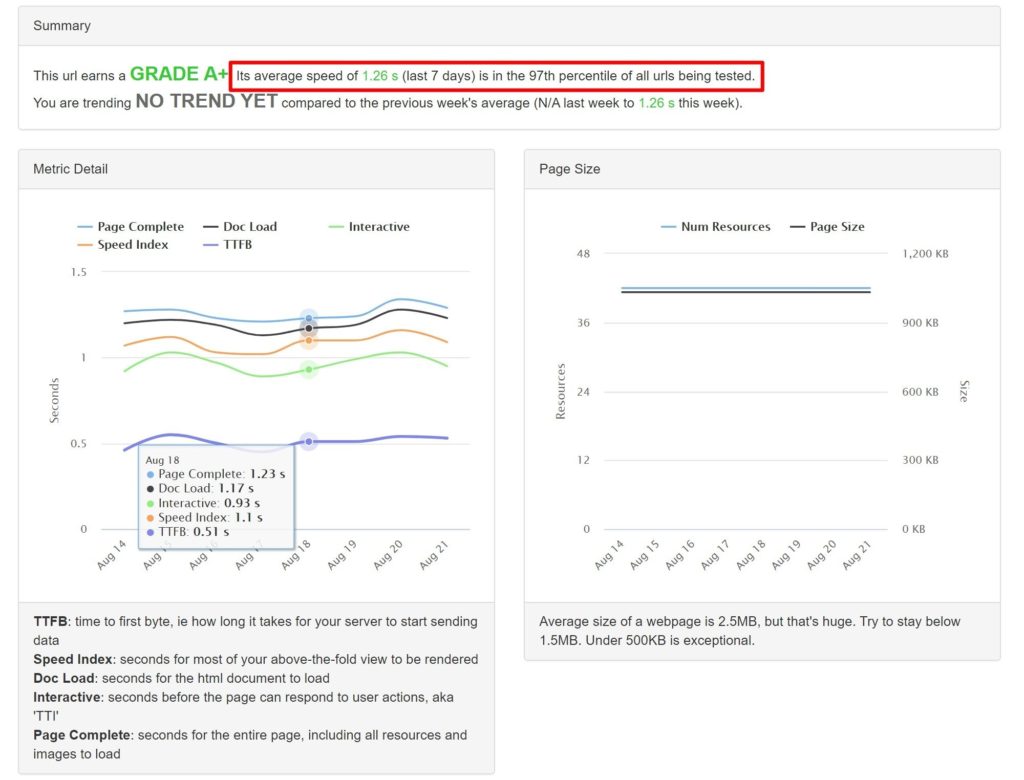
Another nice thing MachMetrics lets us see is the best and worst-performing test runs over the entire week. Here are the three best and worst runs:
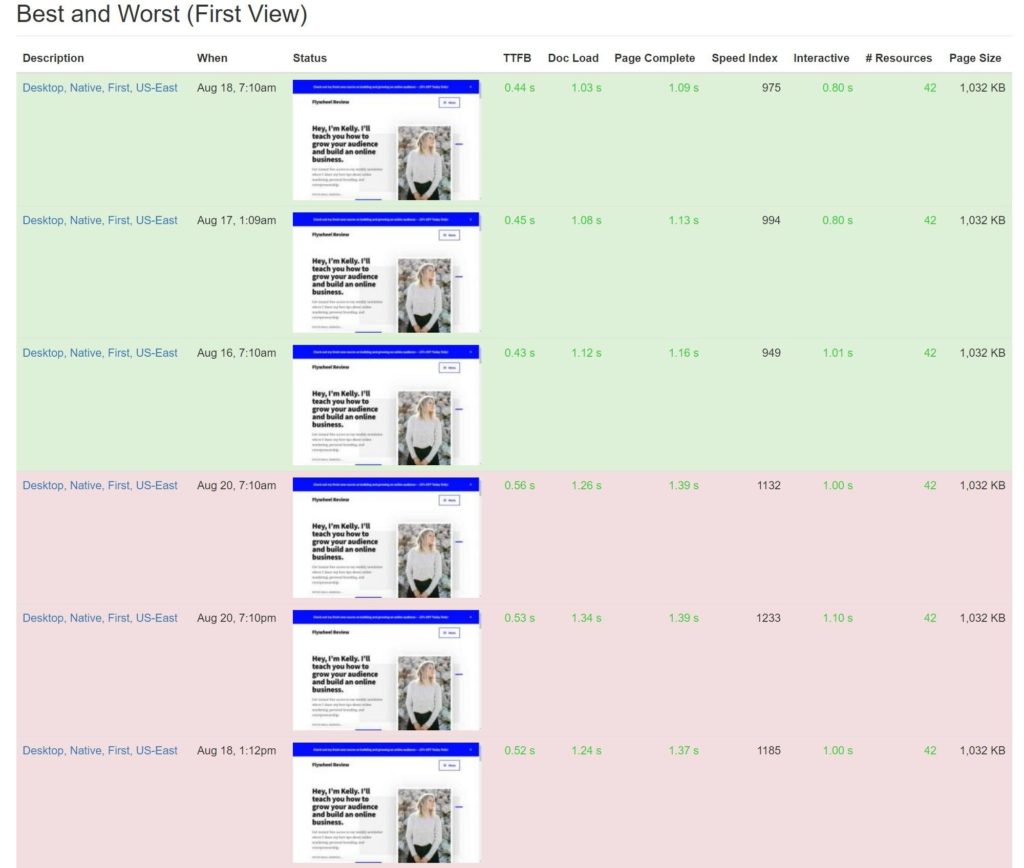
You can see that Flywheel were quite consistent in all of the runs. The difference between the best and worst runs was just ~0.2 seconds, which is a good thing, because it means your visitors should have consistent experiences.
In this first test, I agree with MachMetrics’ assessment — Flywheel get an A+.
K6 Performance Data
WebPageTest gives a good indicator of Flywheel’s peak performance, but it doesn’t necessarily tell us whether Flywheel can maintain that same performance quality during busy times. For example, if your site gets shared on Reddit, can Flywheel keep loading it just as fast for the 50th active visitor as for the first active visitor?
This is the type of scenario K6 lets us test. K6 will simulate 50 active visitors hitting your site over just five minutes. Ideally, you want to see a ‘flat’ line for server response time over the entire test.
So, how did Flywheel do? Quite well. You can see that as the number of active visitors increases (the green line, which is kind of hidden behind the purple) the response time (blue line) stays flat at just 2 ms on average.
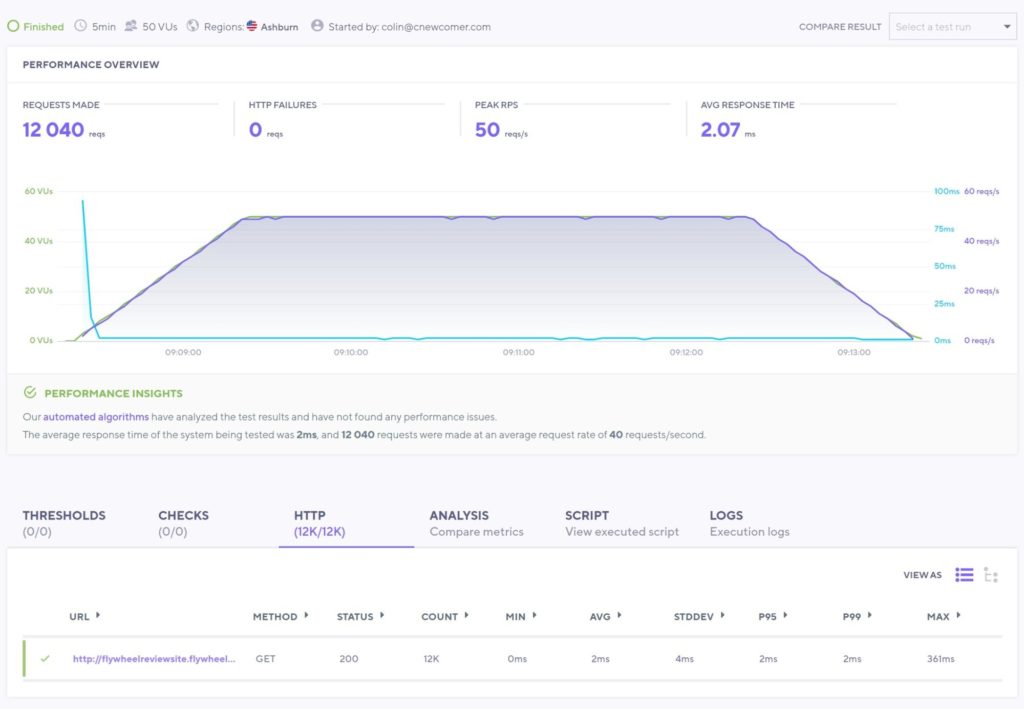
Note: This test doesn’t measure the full load times — it’s just measuring server response time, which is why the average response time is so low.
Again, Flywheel performed very well and managed to process more than 12,000 requests over the entire five minutes. For reference, I’ve used this same configuration with other WordPress hosts and they were usually only able to hit 8,000 to 9,000 requests.
User Experience: One of the Best Hosting Dashboards
Because Flywheel have made marketing to designers and agencies such a big part of their positioning, they’ve always put a big emphasis on design — which shows in the quality of their dashboard.
In my opinion, Flywheel definitely have one of the best, most user-friendly hosting dashboards in the managed WordPress hosting space. It’s well above most of the competition and, of the hosts I’ve used, the only ones that rival Flywheel’s user experience are Kinsta and Pressidium.
When you first log in, you’ll see a list of all of your sites, along with the menu at the top. If you have a lot of sites, you can add tags and collaborators, and use filters to find specific sites. Obviously, this isn’t especially useful for my account because I only have a single site, but if you had 30 client sites you’d appreciate this feature:
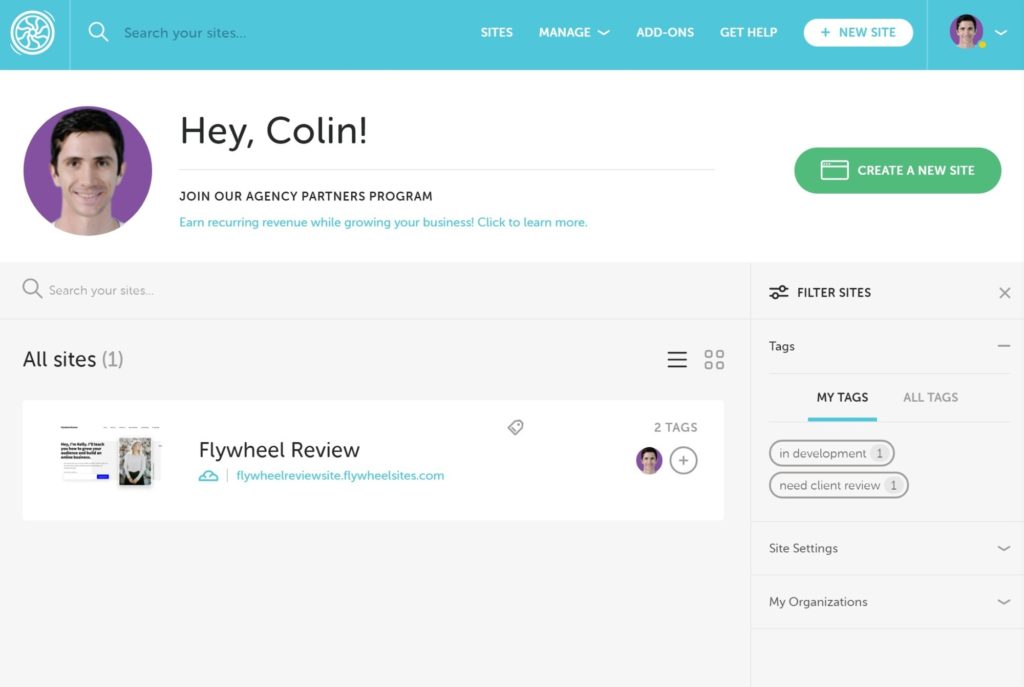
To manage a site, all you need to do is click on it.
Individual Site Dashboard
When you first open the dashboard for an individual site, you’ll see basic details on who has access to it. To navigate to other features, you’ll use the tabs at the top:
- Performance — this houses in-depth reports on your site’s performance. However, it requires a paid add-on to use ($25 a month to activate it on your account, plus $2 a month for each additional site).
- Stats — lets you view your site’s usage for visits, storage and bandwidth.
- Backups — lets you manage the automatic backups and create on-demand backups if needed.
- Advanced — houses most other features, including staging sites.
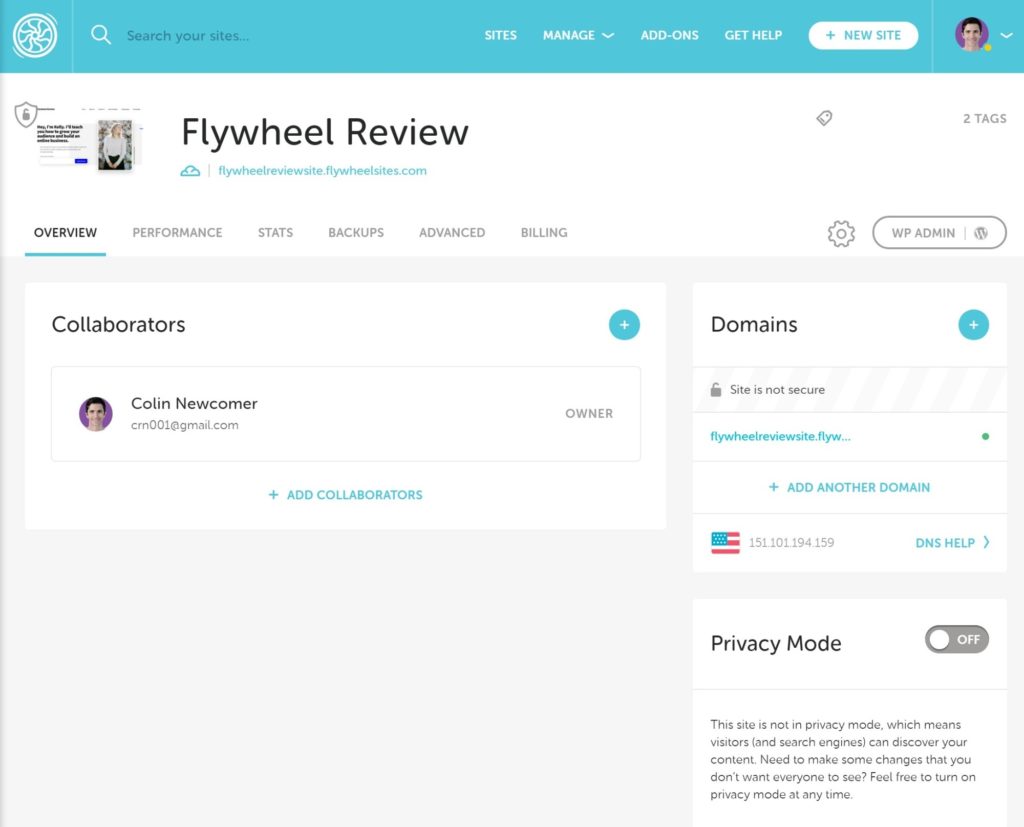
The two most interesting options here are Backups and Advanced.
In the Backups tab, you’ll see a list of the automatic daily backups. One nice thing is that Flywheel give a quick summary of your site in each backup. They show you how many posts, pages, plugins and comments your site has, which helps you to choose the right backup to restore. You can also add your own comments to help you to remember.
If you’re about to make a big change, you can also manually create a backup and add a description to help you to remember it. And, for all of the backups you take, you can download or restore them with just a few clicks:
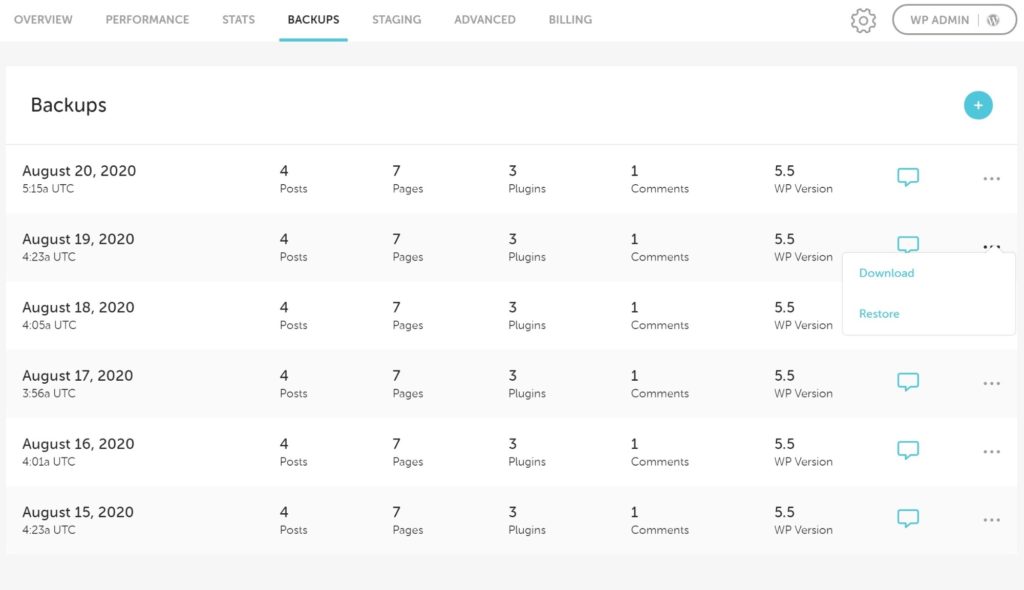
The Advanced tab is kind of a catchall for different features and tools. For example, this is where you can perform the following actions:
- Clear your cache. Note: One thing I found frustrating is that Flywheel don’t give you a companion plugin to clear the cache from your WordPress dashboard. You can only clear it from your hosting dashboard.
- Reset your limit login attempts in case you accidentally lock yourself out.
- Enable the built-in CDN powered by Fastly.
- Enable WP_DEBUG mode to track issues.
- Disable caching (you should only use this while you’re developing a site, which is why it’s called Development Mode).
- Manage your database.
- Create staging sites.
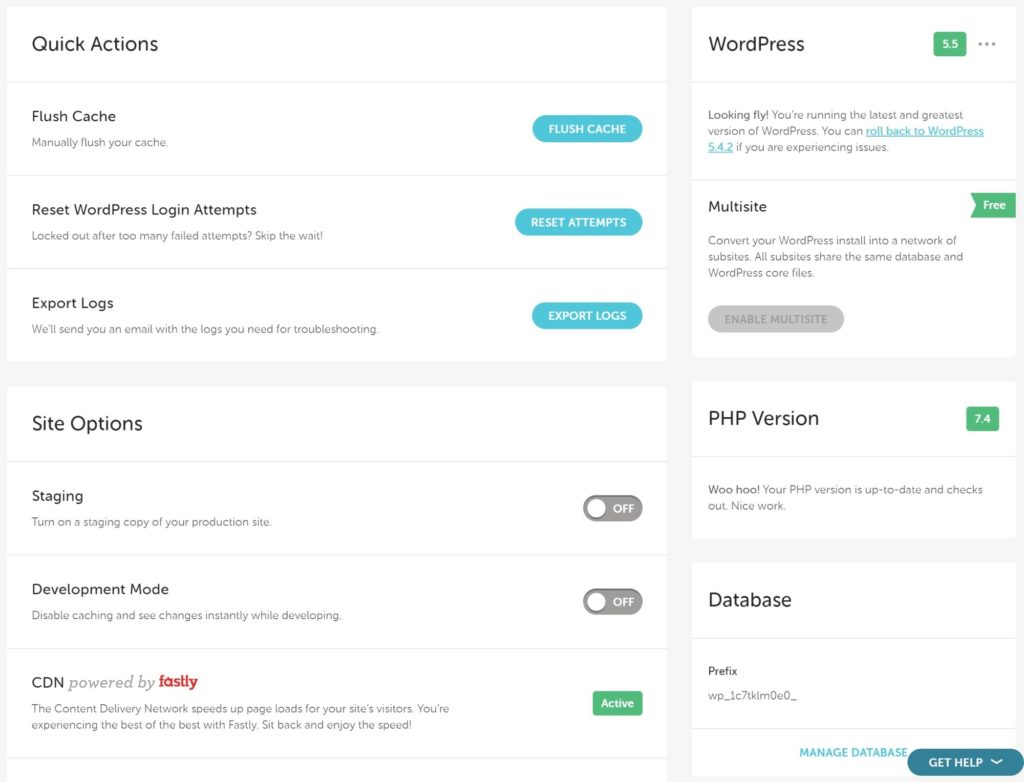
Database Management
Unlike most other hosts, Flywheel don’t use phpMyAdmin for database management. Instead, you get a custom database management tool. I think the tool is pretty easy to use, but I’m not a developer. If you need phpMyAdmin for some reason, that may be something to consider:

Staging Sites
When you enable a staging site, you’ll get a new Staging tab in your site dashboard where you can manage all of its options:
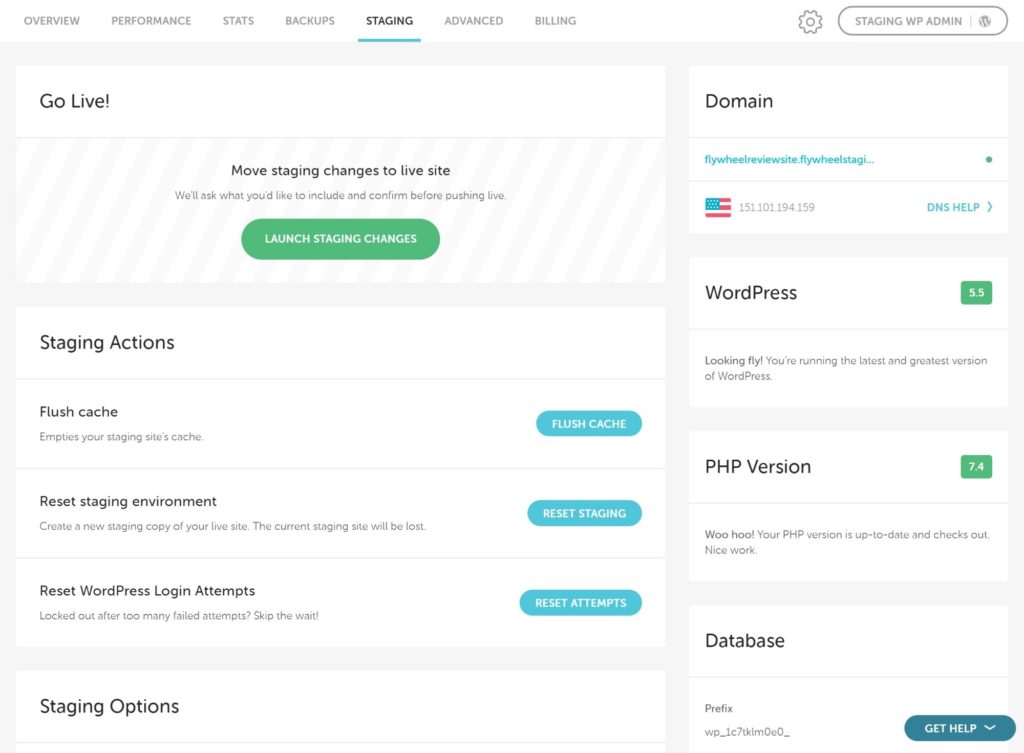
When you go to push your staging site live, you get some convenient options:
- You can choose whether to only copy files or also move your database.
- You can have Flywheel automatically back up your live site before moving over the staging version.
Exploring Flywheel’s Development/Client Workflows
Again, one of the most unique things about Flywheel in comparison with other managed WordPress hosts is their useful development and client workflows. If you build a lot of WordPress sites, especially client sites, you’ll really appreciate these features.
Blueprints When Installing a WordPress Site
Using a managed WordPress host’s autoinstaller is typically a pretty standard process, so I wouldn’t normally give it an in-depth section. However, Flywheel have one really awesome feature here that I need to highlight — Blueprints.
A Blueprint is basically a pre-set configuration of themes, plugins and settings that you can automatically install as part of the setup process. For example, if you’re using Flywheel with the Divi theme (via Divi Hosting), you’ll get a Blueprint to help you to quickly install and activate the Divi theme:
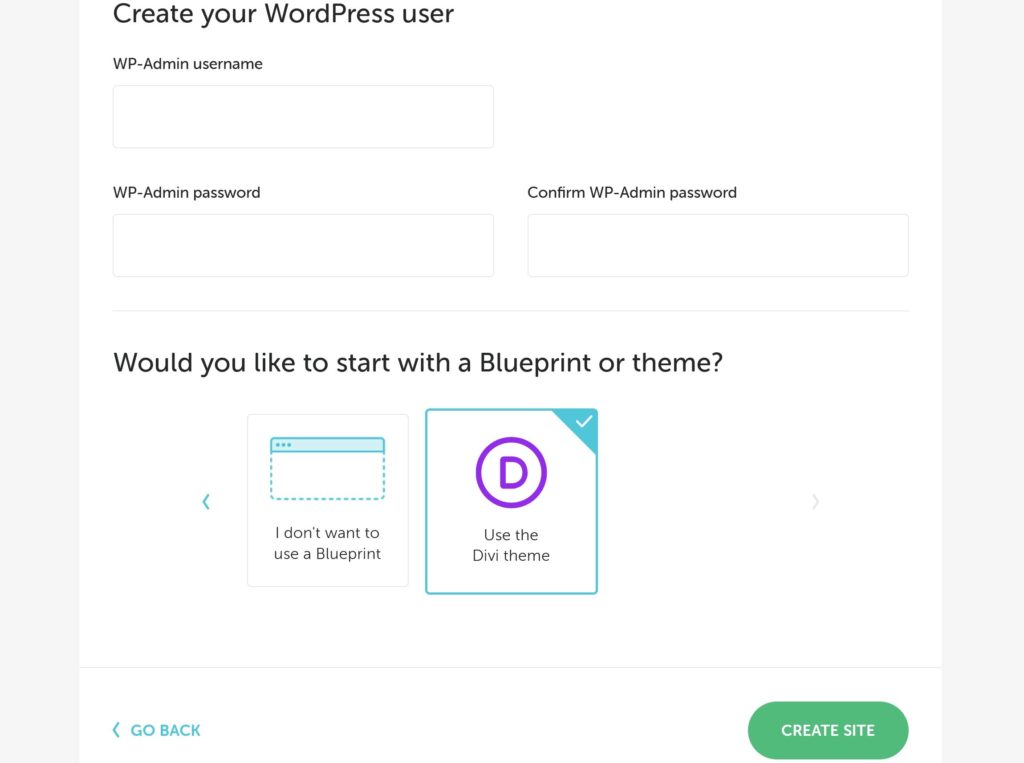
You can also create your own Blueprints as needed, of course.
If you don’t build sites very often, this probably isn’t a big selling feature. But, if you’re a designer/agency who’s constantly building client sites, Blueprints are a really useful tool to speed up your development process.
Local Integration for Easy Development
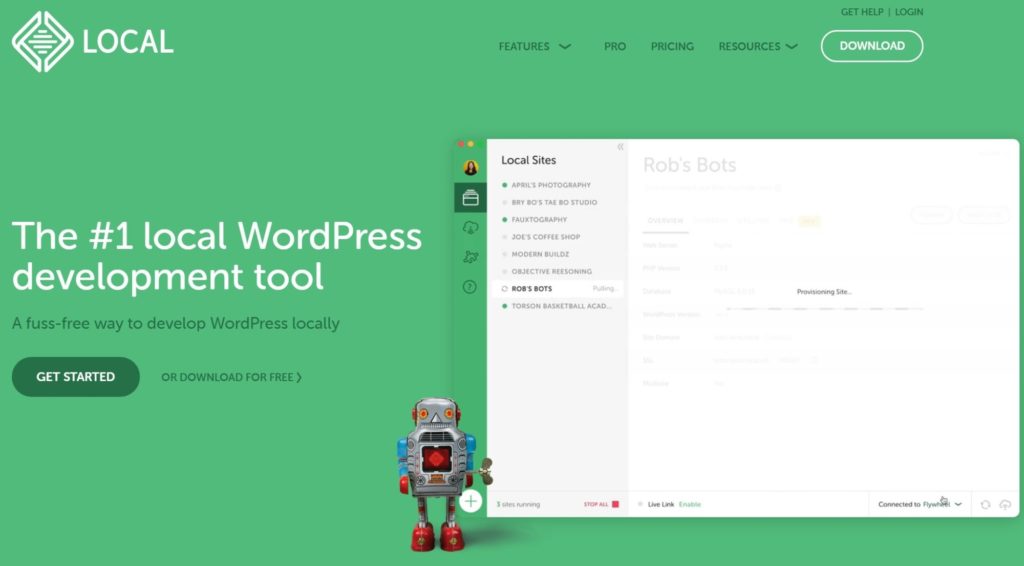
With local WordPress development, you can run a WordPress install on your local computer while you’re developing a site. Then, when you’re ready to make your site live, all you need to do is publish it to your hosting.
Flywheel have their own* local development tool called Local that makes it really easy to spin up local development sites, and then publish them to your live Flywheel hosting. You can:
- publish sites from Local to Flywheel when they’re ready to go live
- pull down sites from Flywheel into Local when you need to work on them.
Local also has the same ‘Blueprints’ feature you get with live Flywheel hosting.
* Note: Since the WP Engine acquisition, Flywheel have spun out Local as its own standalone tool that now integrates with both Flywheel and WP Engine. Still, it started off as a Flywheel project and it still retains the same design aesthetic as Flywheel.
Easy Access Controls and Client Billing Transfer
Flywheel make it really easy to give clients or collaborators access to specific websites. You can create multiple ‘Organizations’, each with their own members and you can also add individual collaborators to websites.
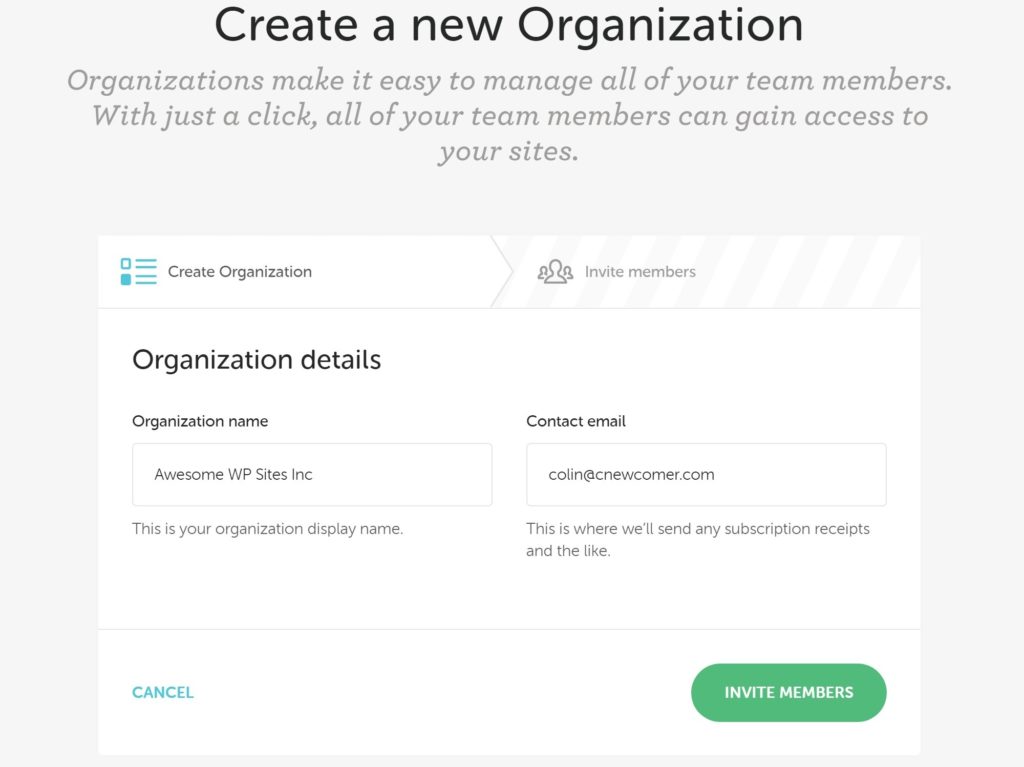
You can also easily assign sites to different people, which really simplifies billing if you’re working with clients. When you set up billing, you can choose from three different options for ‘who’s paying’:
- I’m paying
- My client’s paying
- My organization’s paying
Learn more about billing transfer.
White Label Dashboard for Reseller Hosting
Another unique option for working with clients is white labeling. If you’re on the higher-tier plans, you can white-label the Flywheel dashboard and support to essentially sell your own hosting and services. Everything will use your own brand and you’ll even be able to set your own prices.
White labeling costs an extra $99 a month on top of whatever you’re paying for hosting. You can learn more about it here.
Notable Development Limitations
While Flywheel have a lot of nice development workflows, there are two limitations that advanced users/developers might care about:
- Flywheel don’t offer SSH access.
- Flywheel don’t offer WP-CLI.
Exploring Flywheel’s Support Options
Flywheel offer 24/7/365 support via live chat and ticket on all plans.
To offer live chat support, Flywheel use Intercom, which I really like. The Intercom chat widget is easily accessible from anywhere in your Flywheel dashboard and you also won’t lose your chat if you navigate to a different page or accidentally close the window. You can also easily pull up a chat transcript in the future.
All in all, I personally think that Intercom (or something similar) is the best way to offer chat support, so this is a big advantage. If you’re familiar with Kinsta, Kinsta also use Intercom for live chat support, so you should have a very similar experience there.
Here, you can see me having a conversation with the Flywheel support team via Intercom:
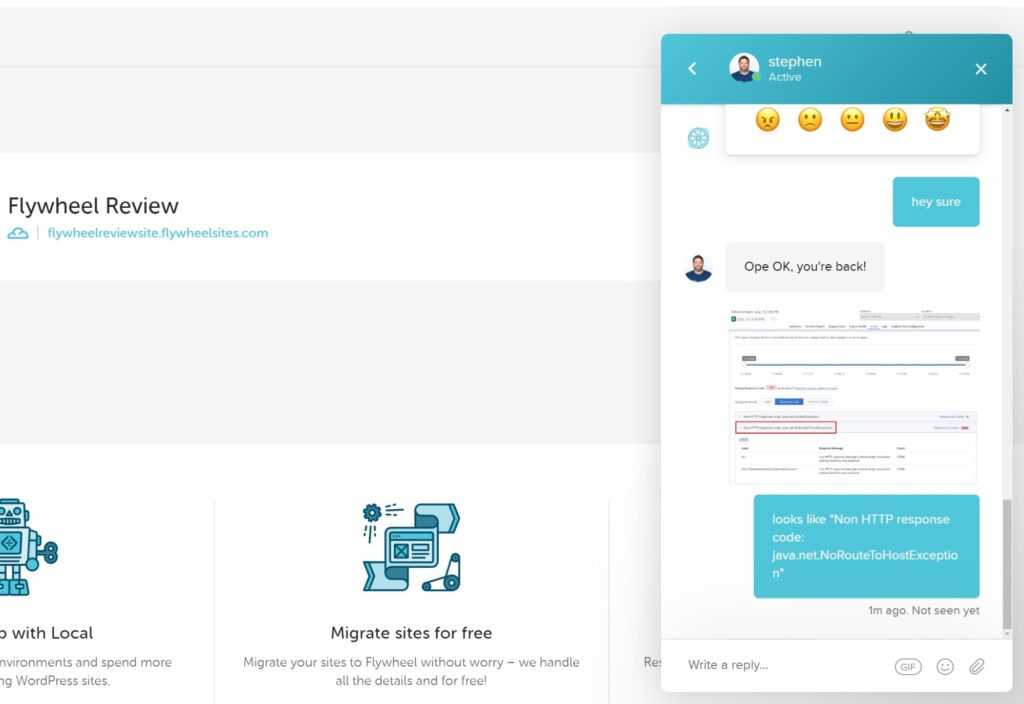
If your request goes beyond what the frontline chat support team can handle, you (or the support staff) can open a ticket. You can access or create tickets directly through your dashboard:
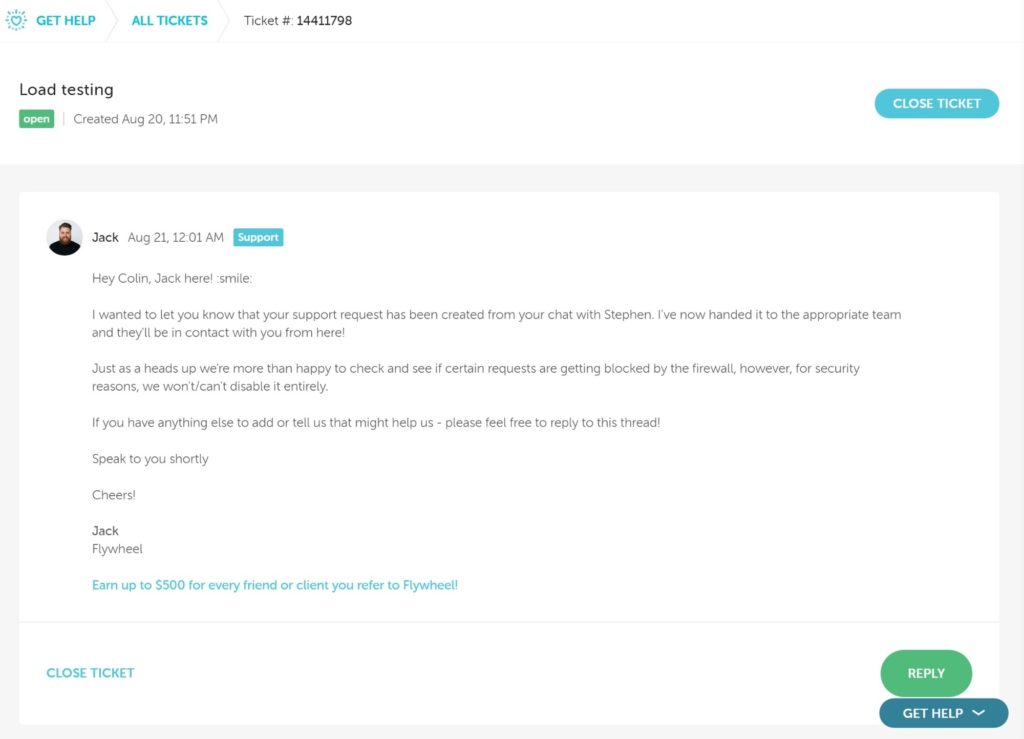
In general, I’ve found all of my interactions with Flywheel support to be quite positive. You can see that, in addition to fixing problems, they’re also just generally pretty friendly, which never hurts.
Do Flywheel Offer Phone Support?
Yes and no. Flywheel do not offer phone support on most of their plans, instead opting to focus on chat support. However, they do offer phone support to all customers who are paying $250-plus a month. This includes Flywheel’s top-tier Agency plan, as well as any custom plans.
Let’s talk about pricing next…
Flywheel Pricing
At first glance, Flywheel look like they have the same ‘standard’ pricing you’ll find at other managed WordPress hosts of this caliber. However, there are a couple of things that make Flywheel’s pricing unique.
First, Flywheel offer a cheap Tiny plan that starts at just $15 a month. This plan only supports up to 5,000 visitors, so it will only work for tiny websites. However, it’s a really nice addition for simple portfolios/blogs because it lets you get started with a premium managed WordPress host for half of what you’d pay at Kinsta or WP Engine.
Second, Flywheel’s website limits are more generous than most other managed WordPress hosts. That is, Flywheel let you host multiple websites for cheaper than other managed WordPress hosts, which fits with how they market themselves towards agencies and freelancers (because you’ll probably have lots of small clients that you want to host).
Here’s a quick look at the prices and limits:
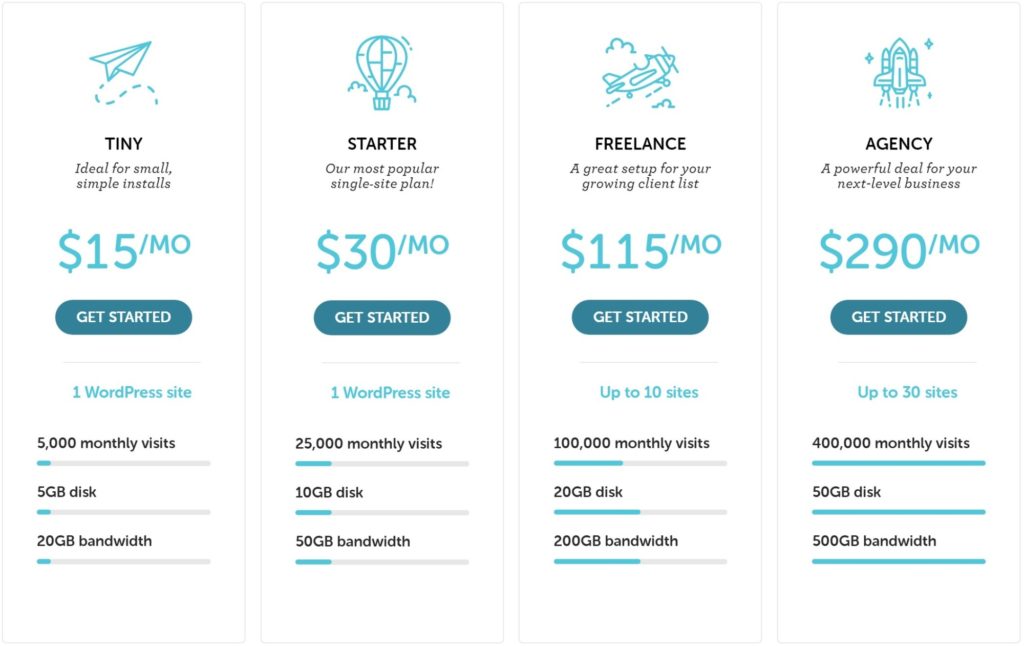
You can also get two months free if you opt for annual billing instead of monthly billing.
Flywheel Overage Fees
If you exceed the visitor or storage limits on your plan, Flywheel will not cut off your site. However, they will charge you an overage fee:
- Visitors: $1 per thousand visitors over your limit.
- Storage: $1 per GB over your limit.
Flywheel Add-Ons
In addition to the hosting prices, Flywheel also offer some optional add-ons that may increase the price:
- Performance Insights — $25 per account plus $2 per additional site (per month).
- Managed Plugin Updates — $25 per account plus $7 per additional site (per month).
- White-label — $99 per month.
The High Website Limits are Great for Client Sites
One differentiator I mentioned is the high website limits. Here’s a comparison of how Flywheel’s website limits and prices compare with Kinsta and Pressidium, two other quality managed WordPress hosts. I’ll skip the Tiny plan for simplicity’s sake and consider the Starter plan as Flywheel’s first tier).
| Plan | Website Limits | Visitor Limits | Price/mo. |
|---|---|---|---|
| Flywheel 1 | 1 | 25,000 | $30 |
| Kinsta 1 | 1 | 20,000 | $30 |
| Pressidium 1 | 1 | 10,000 | $25 |
| Flywheel 2 | 10 | 100,000 | $115 |
| Kinsta 2 | 2 | 40,000 | $60 |
| Pressidium 2 | 3 | 30,000 | $50 |
| Kinsta 3 | 5 | 100,000 | $100 |
| Pressidium 3 | 10 | 100,000 | $150 |
| Flywheel 3 | 30 | 400,000 | $290 |
| Kinsta 4 | 10 | 250,000 | $200 |
| Pressidium 4 | 25 | 500,000 | $300 |
| Kinsta 5 | 20 | 400,000 | $300 |
For example, you can see that Flywheel’s Freelance plan lets you host up to ten websites for just $115 a month, while Kinsta charge $200 a month for ten websites and Pressidium charge $150 a month for ten websites. Kinsta’s plan has a higher visitor limit, though.
All in all, these pricing differences make Flywheel an especially good value if you need to host lots of websites that are fairly low-traffic (e.g. client websites).
Note: The same benefit holds true for WP Engine, as Flywheel now have identical prices to WP Engine after the acquisition. The only difference is that Flywheel offer the Tiny plan while WP Engine don’t.
Flywheel vs Other Popular Hosts
To finish things off, let’s quickly compare Flywheel with some other popular managed WordPress hosts, as well as with the ubiquitous shared hosting offerings.
Flywheel vs WP Engine
As you learned, Flywheel are now owned by WP Engine, so the two share a lot of similarities (though the underlying architecture is different). Additionally, the pricing is pretty much identical. Again, the only difference is that Flywheel have the cheap Tiny plan, while WP Engine don’t.
However, there are still some big differences:
- Flywheel use Google Cloud, while WP Engine use Amazon Web Services (AWS).
- Flywheel have a much nicer hosting dashboard (at least in my opinion).
- WP Engine let you add on a site to your existing plan (for $20 a month per site). This doesn’t increase your visit limit, but it is a nice option in some situations.
- Flywheel have a lower visitor overage fee — Flywheel charge $1 per thousand visitors, while WP Engine charge $2.
You can read our full WP Engine review to learn more.
Flywheel vs Kinsta
Flywheel vs Kinsta is another popular comparison you may come up against. Both are excellent hosts and both use Google Cloud Platform infrastructure.
In general, some differences are that:
- Flywheel are a little cheaper for the resources you get — especially if you need to host multiple sites.
- Flywheel have those nice development/client workflows, such as Blueprints, Local, billing transfer, and so on.
- Kinsta have more plans, which allows for easier scaling. E.g. Kinsta have a $60-a-month plan after their $30-a-month plan, while Flywheel make you jump straight from $30-a-month to $115-a-month.
- Flywheel don’t provide SSH access or WP-CLI, while Kinsta do.
- Kinsta offer more data center locations — Kinsta have 24 locations while Flywheel have just five.
- Kinsta offer performance analytics for free, while Flywheel charge an extra $25 a month.
- Flywheel store your backups for 30 days, while Kinsta only store them for 14 days (unless you pay extra).
All in all, they’re both excellent hosts, so you won’t go wrong either way.
Flywheel vs Shared Hosting
In terms of quality, Flywheel is a big step above shared hosts such as Bluehost, GoDaddy and even SiteGround. There’s really no competition in terms of service quality.
Of course, quality isn’t really how most shared hosts compete — it’s just about price. In terms of price, there’s also no competition — shared hosts are going to be cheaper than Flywheel, especially if you need to host multiple websites.
However, Flywheel have a leg up here compared with most other managed WordPress hosts: The Tiny plan. If you’re on a budget and your site doesn’t get much traffic, the Tiny plan provides a viable alternative to cheap shared hosting. On the other hand, if you’re on a tight budget and you need to host multiple websites, you may be happier with SiteGround — check out our SiteGround review to learn more.
Final Thoughts
Overall, Flywheel definitely deserve their spot as one of the top managed WordPress hosts.
Since the WP Engine acquisition, Flywheel have seen some changes that move them closer to WP Engine. For example, their prices are now virtually identical to WP Engine and WP Engine are also standardizing many of Flywheel’s development workflow advantages across both platforms — e.g. WP Engine users can now also benefit from Flywheel’s Local tool (actually, they completely spun out Local from Flywheel). This goes both ways, though, as Flywheel customers now get access to the Genesis Framework and StudioPress child themes at no extra costs.
However, Flywheel are by no means just WP Engine with a different design. Flywheel use completely separate infrastructure (Google Cloud), have different features, and still have some price differences in the Tiny plan.
As for the service itself, Flywheel have a lot going for them:
- Flywheel aced both the one-off performance tests via WebPageTest and load testing via K6.
- The dashboard is well-designed and easy to use.
- Flywheel support is excellent and always available.
- You get lots of useful development workflows and features for working with clients.
- The Tiny plan is about the cheapest entry point to premium managed WordPress hosting you’ll find.
With that being said, there are some downsides:
- Flywheel don’t offer SSH access or WP-CLI.
- They only have five data centers, with no options in Asia or South America.
- They only offer four pre-set pricing plans, which doesn’t give you as much flexibility as some other hosts.
Overall, though, I think the positives outweigh the negatives for most WordPress users, which makes Flywheel an excellent choice for your WordPress site.
Related Reading:
Any experiences with Flywheel hosting you’d care to share? Thoughts?
Discover more from WPMarmalade
Subscribe to get the latest posts sent to your email.