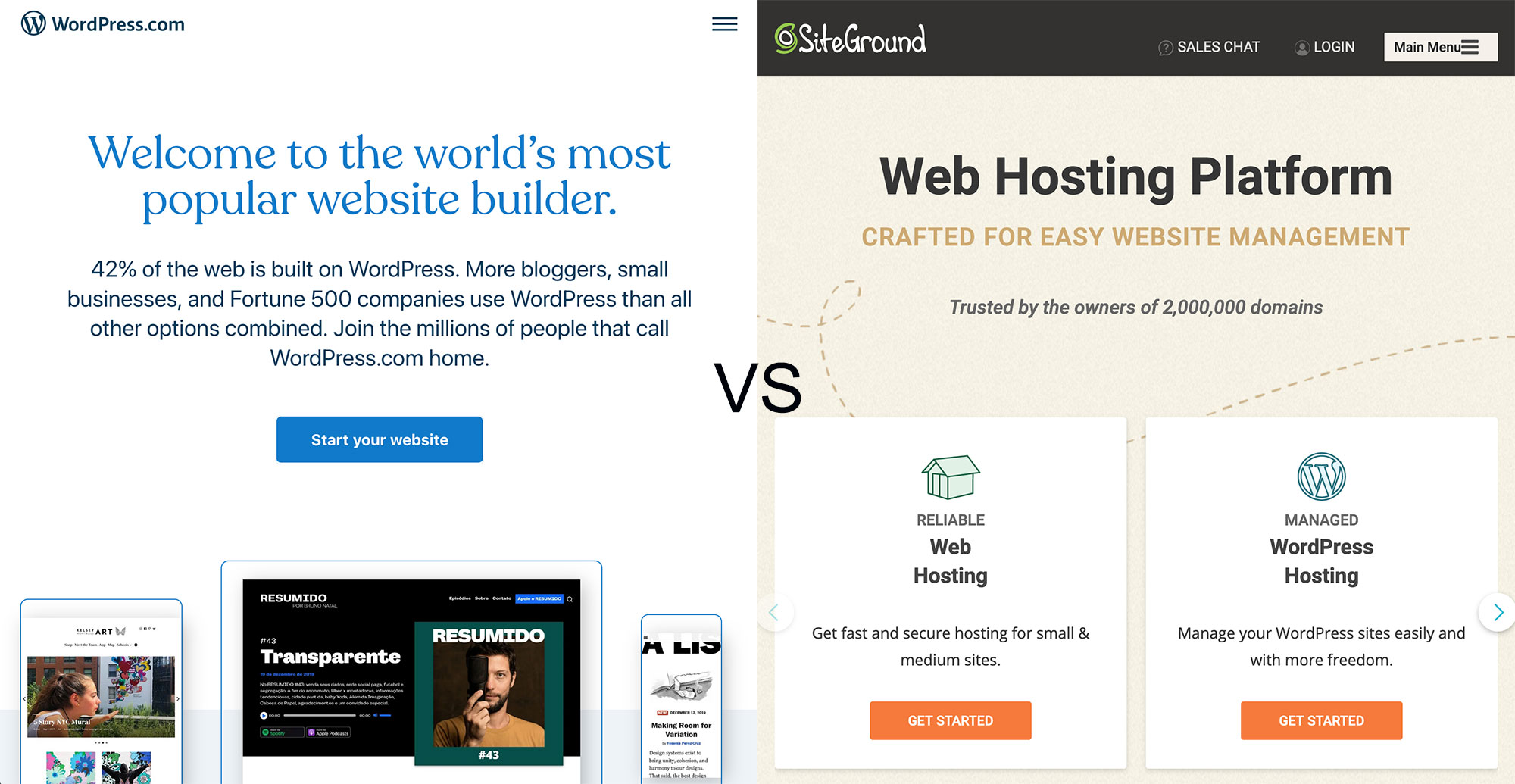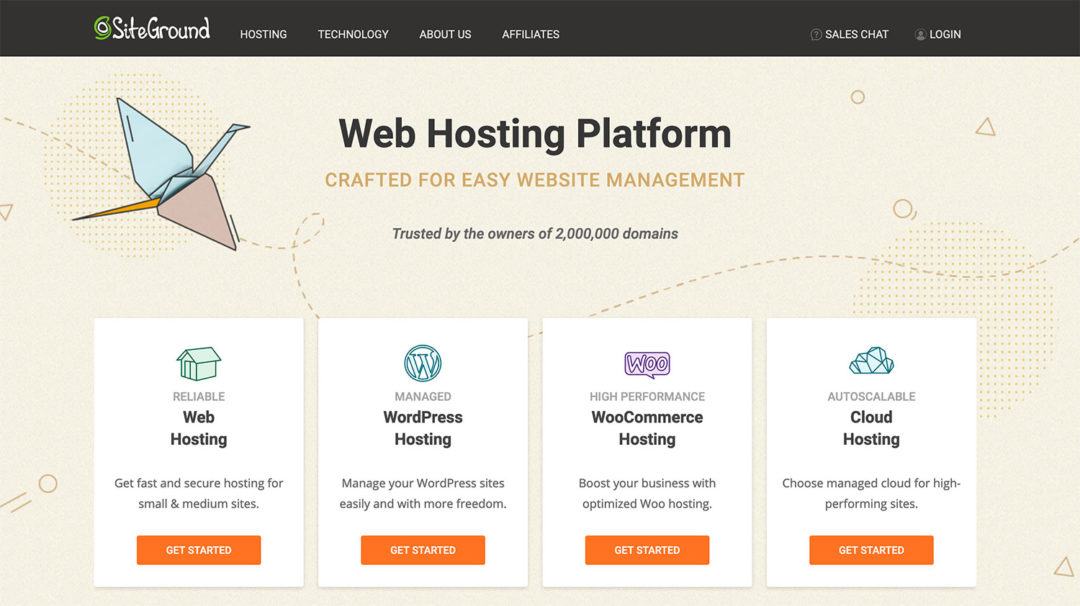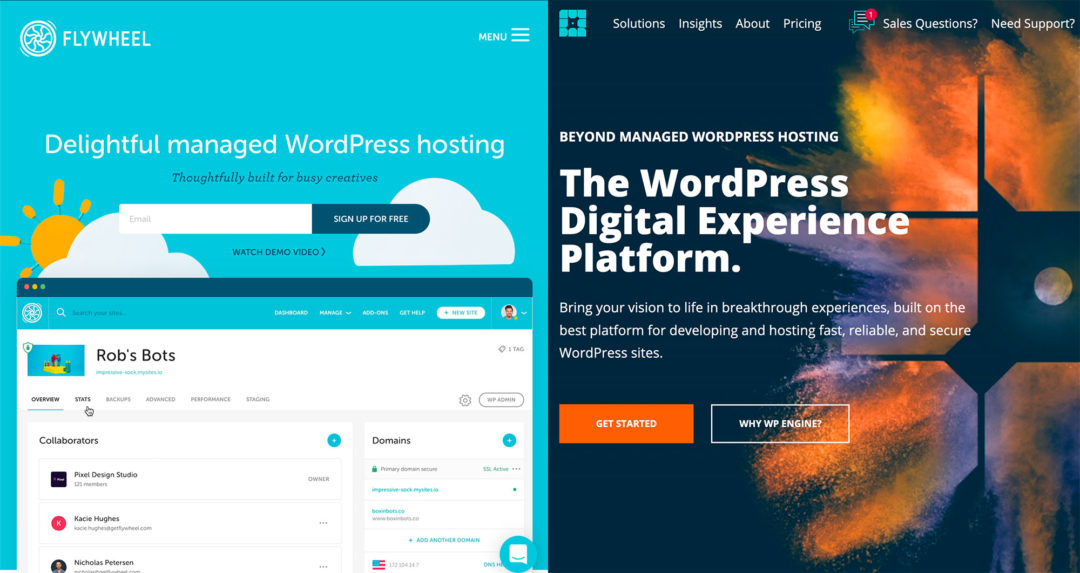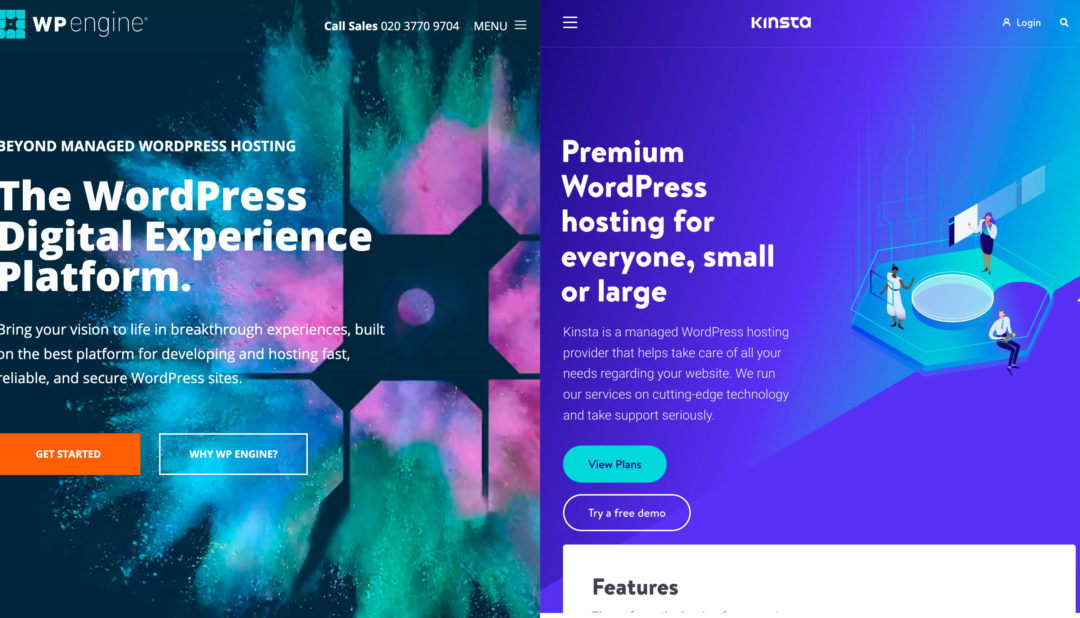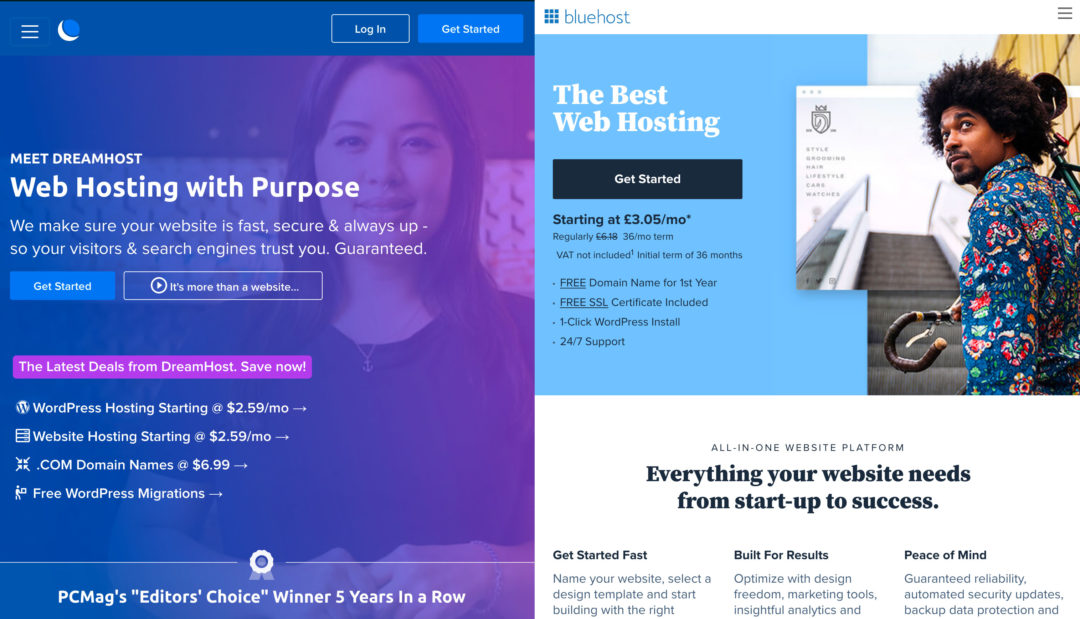Debating between WordPress.com vs SiteGround to create a new website with WordPress?
If you’ve been to the ‘Get WordPress’ page at WordPress.org, you may have seen these two names presented as the top options. And they are — these are two of the best ways to make a WordPress website.
However, they have two very different approaches to making a WordPress website, so it’s essential you understand the differences before you choose one or the other.
That’s what this post is about — I’ll explain how WordPress.com and SiteGround are different, and, more importantly, how those differences may affect your decision, as well as which platform is best for your needs and knowledge level.
By the end, you should feel confident that you can make the right decision for your WordPress site and choose the platform that’ll set you up for success.
Table of Contents
- What’s the Difference Between SiteGround vs WordPress.com?
- Another Key Difference: WordPress Plugins and Themes
- Ease of Use: WordPress.com Makes It Easier to Create a Website
- Maintenance: WordPress.com Simplifies Maintenance
- Flexibility: SiteGround Are More Flexible
- Pricing: SiteGround Are Probably Cheaper (But It Depends)
- WordPress.com vs SiteGround: Advantages of Each Platform
- Should You Use WordPress.com or SiteGround?
What’s the Difference Between SiteGround vs WordPress.com?
Let’s start at the beginning — how are WordPress.com and SiteGround different? Well, before we get to that, we first need to explain the difference between WordPress.org and WordPress.com.
WordPress.org (Self-Hosted WordPress) vs WordPress.com
If you google ‘WordPress’, you’ll see two sites at the top of the results:
- WordPress.org
- WordPress.com
Despite both being named ‘WordPress’, these are different things.
WordPress.org is the home of the free, open-source WordPress software. This is the software that anyone can install on their own web hosting (and fully edit if needed). Because you install the software on your own web hosting, it’s often called self-hosted WordPress.
WordPress.com is one specific implementation of the open-source WordPress software that’s designed to be more like a website builder. Instead of needing to install the software yourself, you can just sign up for a WordPress.com account to create your site.
When most people say ‘WordPress’, they mean WordPress.org, AKA self-hosted WordPress.
Another way to think of it is like this:
All WordPress.com sites are based on the WordPress software, but not all sites that use the WordPress software are hosted on WordPress.com. In fact, most sites that use WordPress are self-hosted through providers such as SiteGround, Bluehost, DreamHost, and so on.
Now you have that background, let’s specifically talk about SiteGround vs WordPress.com.
SiteGround Are a Web Host for Self-Hosted WordPress
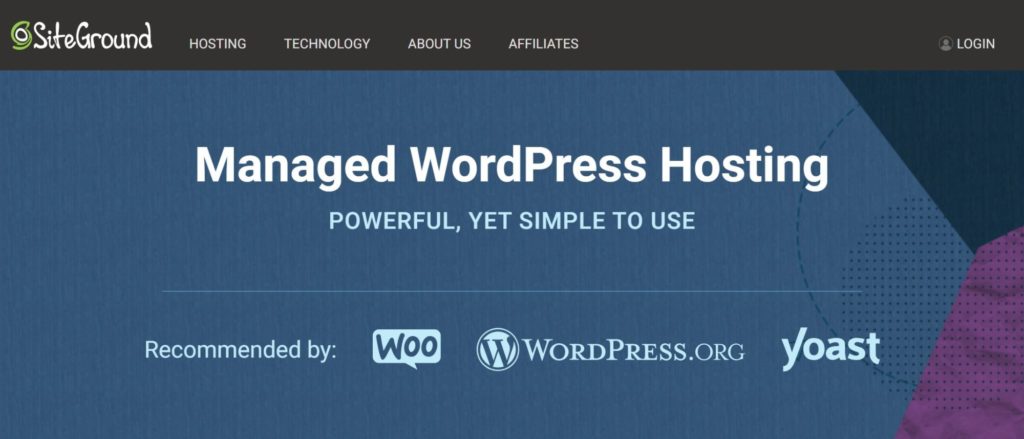
SiteGround are a web host that you can use to install the self-hosted WordPress software… or any other software you may want to use.
With SiteGround, you’ll interact directly with the open-source WordPress software. It works like this:
- You purchase hosting from SiteGround, which is kind of like renting space on a computer.
- You install the WordPress software on that hosting (SiteGround offer a non-technical tool to do this).
Because you get to work directly with your web hosting, you have a lot of flexibility in how you configure and manage your site. You can edit all of the WordPress files, install new extensions or software, tweak the server configuration, and so on.
Having this flexibility can be really useful, but it’s also a bit of a double-edged sword because it adds some complication. When you have this level of control, you’re also taking on the responsibility to maintain your site and keep it working.
This isn’t too complicated, and SiteGround give you a lot of tools to help you to maintain and secure your site, but SiteGround’s approach is undoubtedly a little more complex than WordPress.com in that respect.
WordPress.com Is a Hosted Website Builder That Uses the WordPress Software
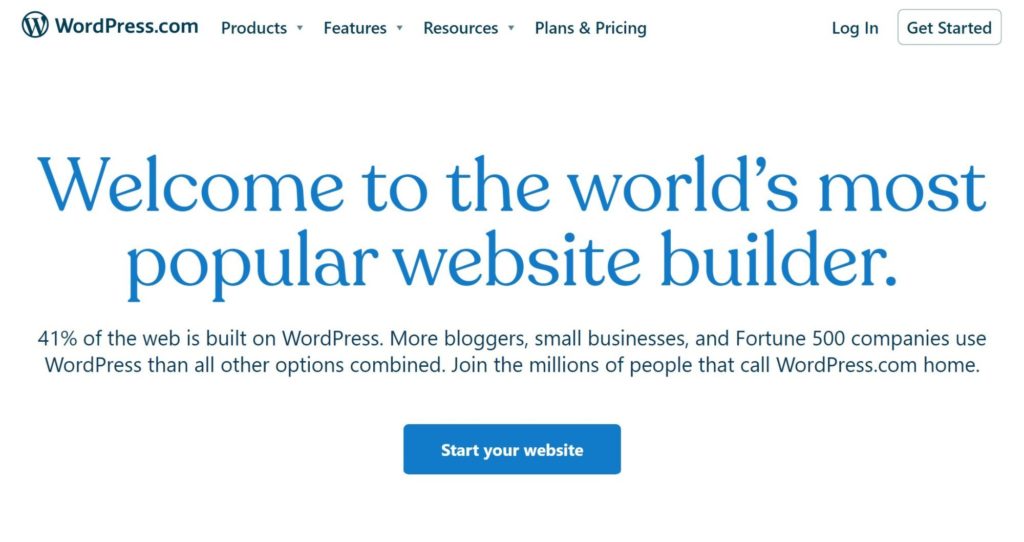
As I mentioned above, WordPress.com is one specific implementation of the open-source WordPress software. It comes from Automattic, a company founded by one of the co-founders of the open-source WordPress software (Matt Mullenweg).
WordPress.com takes the WordPress software and turns it into more of a website builder-like experience in the same vein as tools such as Wix and Squarespace.
Instead of needing to purchase web hosting and install WordPress yourself, you just sign up for an account on the WordPress.com platform.
You don’t need to interact with the web hosting configuration at all, nor are you even allowed to. Because WordPress.com totally takes over handling these basic details, you don’t really need to worry about maintaining or securing your site.
Sounds great, right? It is, but there’s a trade-off, of course.
In exchange for that simplicity, you’re giving up the flexibility you’d get with a true web host such as SiteGround.
Is one approach better than the other? No, they’re just different. To pick the best option, you need to understand what those differences are, which is what the rest of this post will be about.
Another Key Difference: WordPress Plugins and Themes
Before we get to the more hands-on comparison, it’s important to understand another key WordPress concept: Extensions.
If you’re not familiar with how WordPress works, it comes with two types of extensions:
- Themes — these let you change how your website looks. I always like to say that themes are like your website’s ‘clothing’.
- Plugins — these let you add new features to your site, both small and large. You can add little tweaks such as a new contact form or an image gallery, or you can make big changes such as adding a full eCommerce store, forum, online course platform, and more.
These extensions, especially plugins, are the lifeblood of WordPress. Plugins are what take WordPress from a basic blogging platform to a full-service content management system that you can use to create portfolios, eCommerce stores, online courses, forums, and pretty much anything else.
I can’t overstate how useful plugins are to harnessing the power of WordPress… and there’s a pretty big catch with WordPress.com when it comes to plugins.
If you’re on the free WordPress.com plan or one of the cheap paid plans, you cannot install WordPress plugins (or add your own custom themes), which is a huge limitation. In my opinion, it’s not ‘real WordPress’ if you can’t install plugins.
If you want to install plugins and custom themes on WordPress.com, you’ll need to pay for the pricier Business or eCommerce plans (more on pricing later).
On SiteGround, there are zero limits on plugins or themes, because you’re getting access to the full WordPress software. Even on the cheapest SiteGround plan, you’ll still have 100% control over your site.
None of this is meant to scare you away from WordPress.com. It’s just important to recognize that WordPress.com’s free/cheap plans are pretty limited, and you’re probably going to want at least the Business plan if you choose WordPress.com
Ease of Use: WordPress.com Makes It Easier to Create a Website
Now, let’s get into the more hands-on comparison, starting at the beginning with what it’s like to create a website with both WordPress.com and SiteGround.
In terms of the ease of use of creating a website, WordPress.com is the definite winner. It’s still totally possible for a non-technical person to create a website with SiteGround — there are just a few extra steps.
Let’s go through it…
WordPress.com
To create a website at WordPress.com, you just need to register for a free account. When you set up your account, WordPress.com will launch a simple wizard to help you to set up your site.
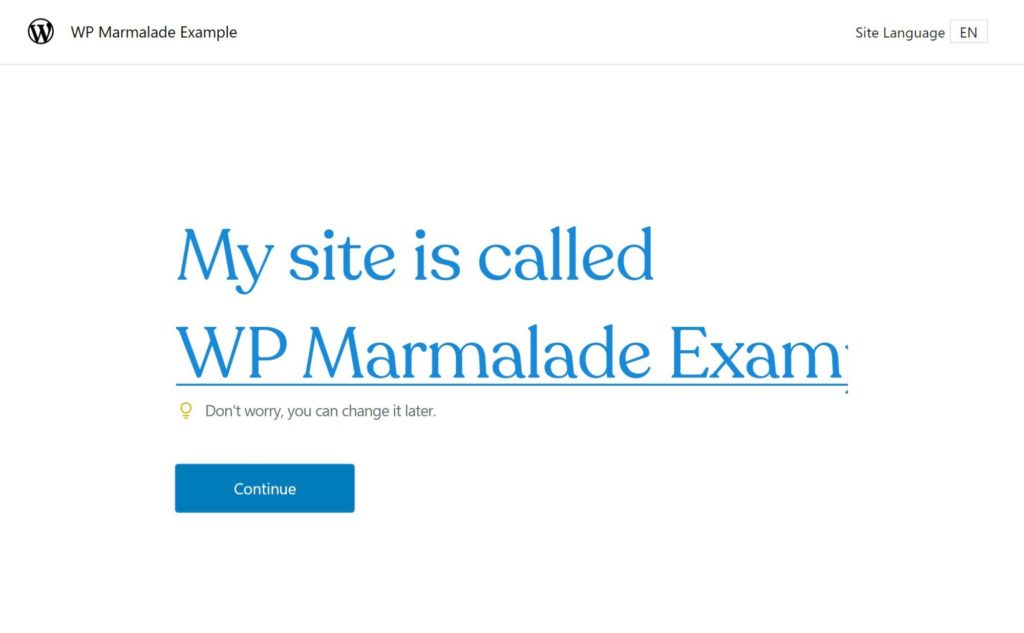
You’ll then choose a domain name — you can use your own domain or use a free WordPress.com subdomain:
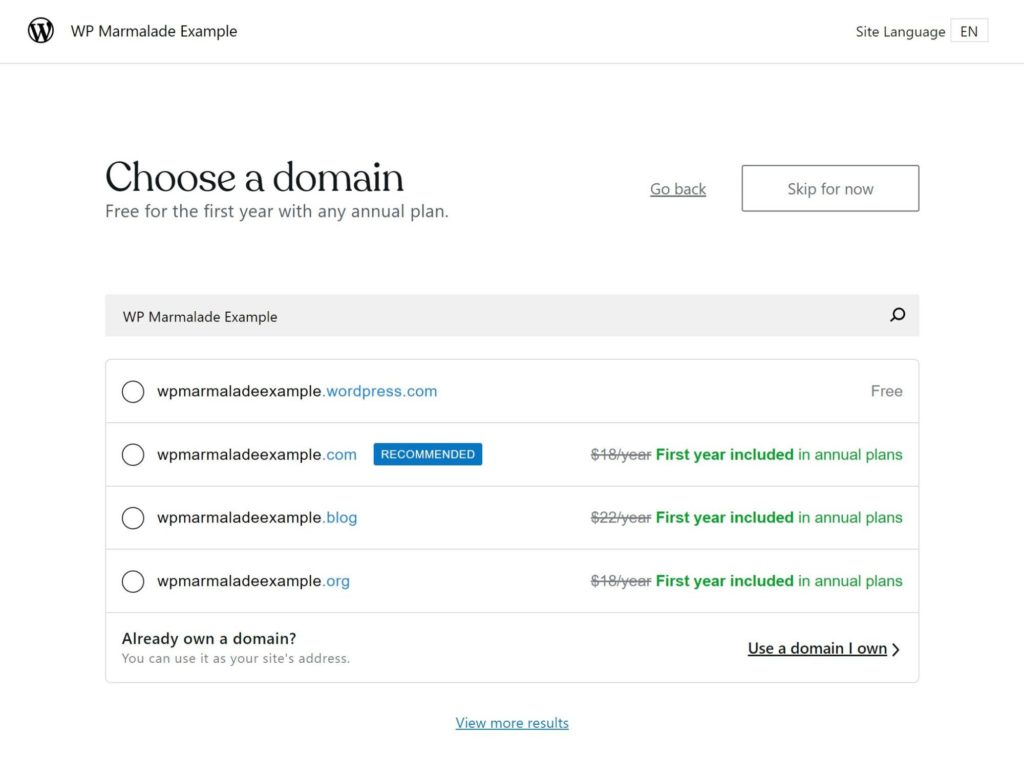
Then, you’ll be prompted to choose a theme to control the design of your site:
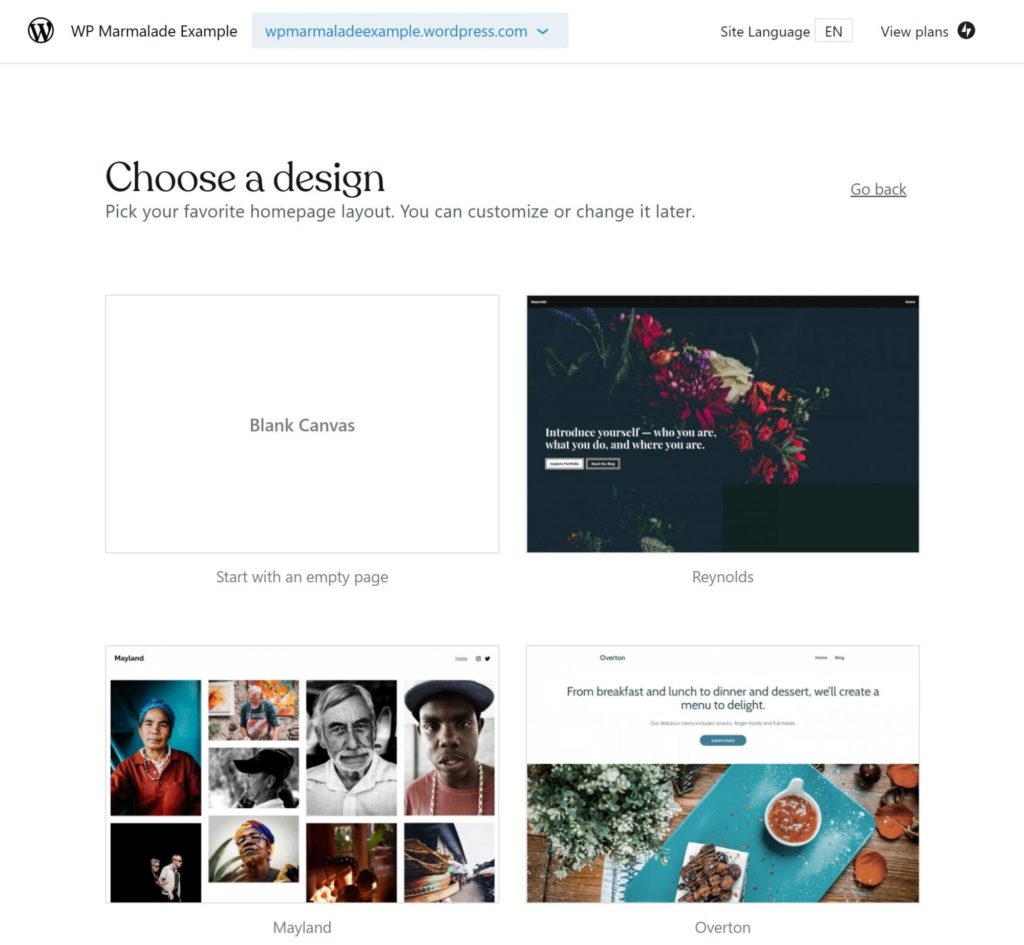
You’ll go through a few customization steps where you can tweak the font pairings. If you’re on the free plan, WordPress.com will also try to upsell you on some premium features:
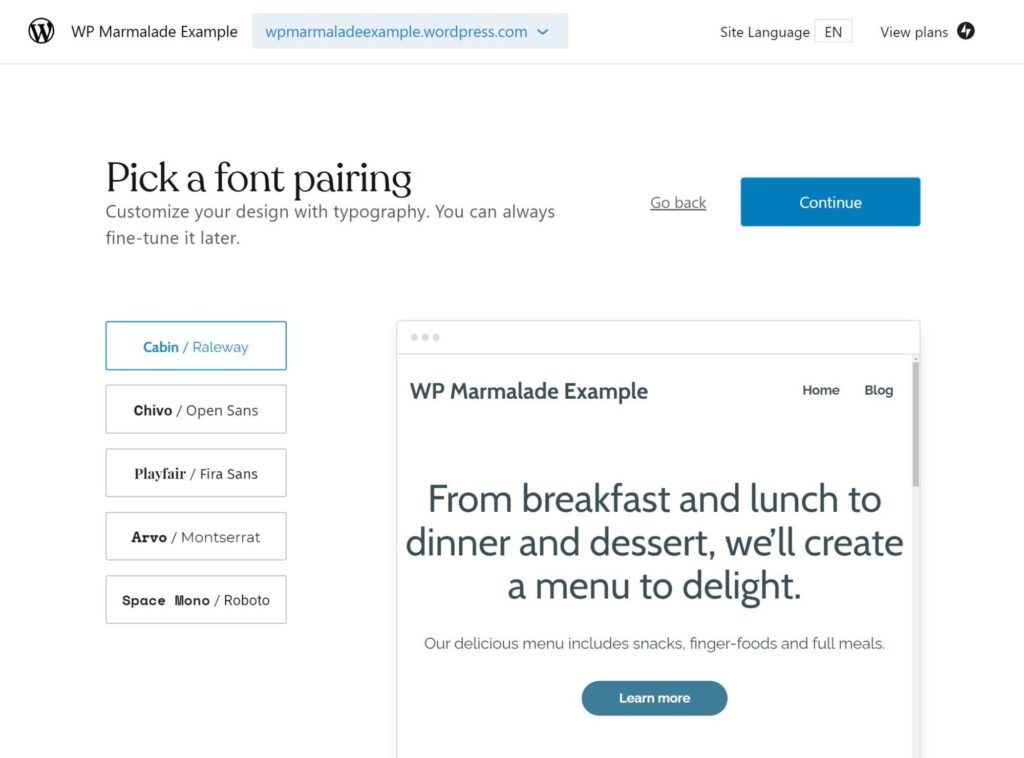
And that’s it! You’ll then have a working website.
Overall, the whole onboarding process is pretty slick. It definitely feels more like a ‘website builder’ than a piece of open-source software:
Note: The exact onboarding process depends on which plan you choose, but all of the different variants are similarly well done.
Once you set up your site, you’ll be able to manage it from a custom dashboard:
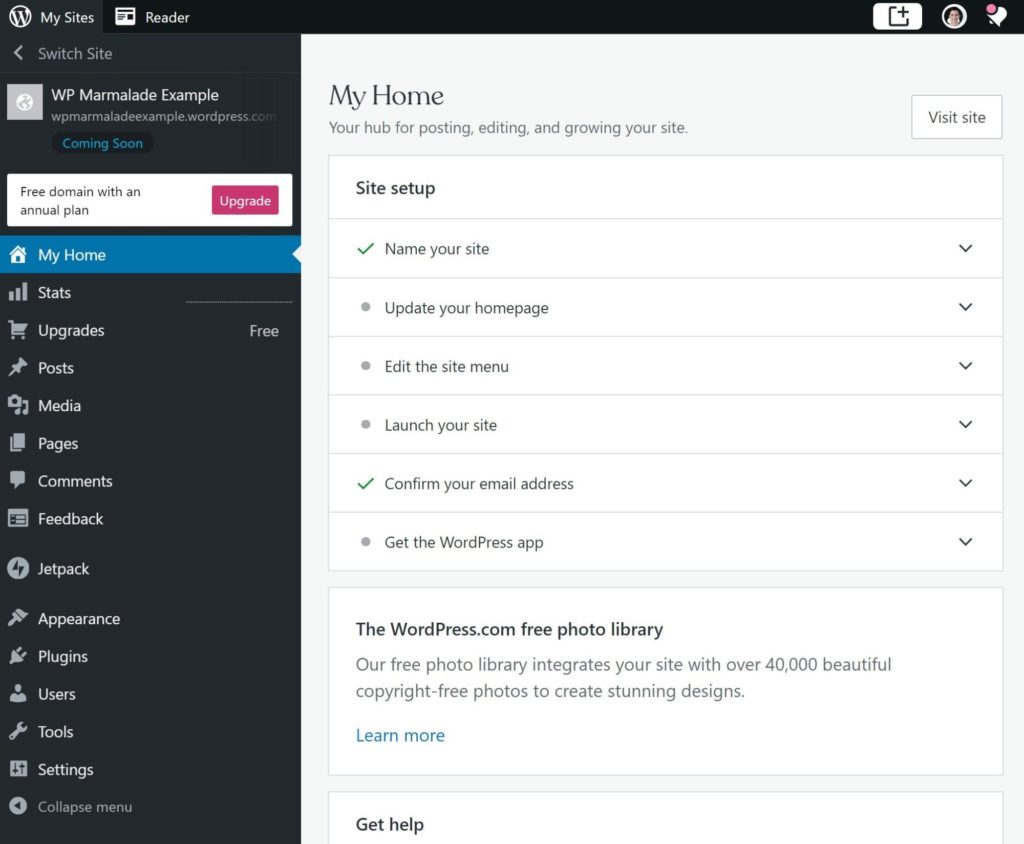
This dashboard shares a lot of similarities with the ‘regular’ self-hosted WordPress dashboard, but it’s unique in a few ways. For example, it has a custom settings area and the Media Library looks a bit different:
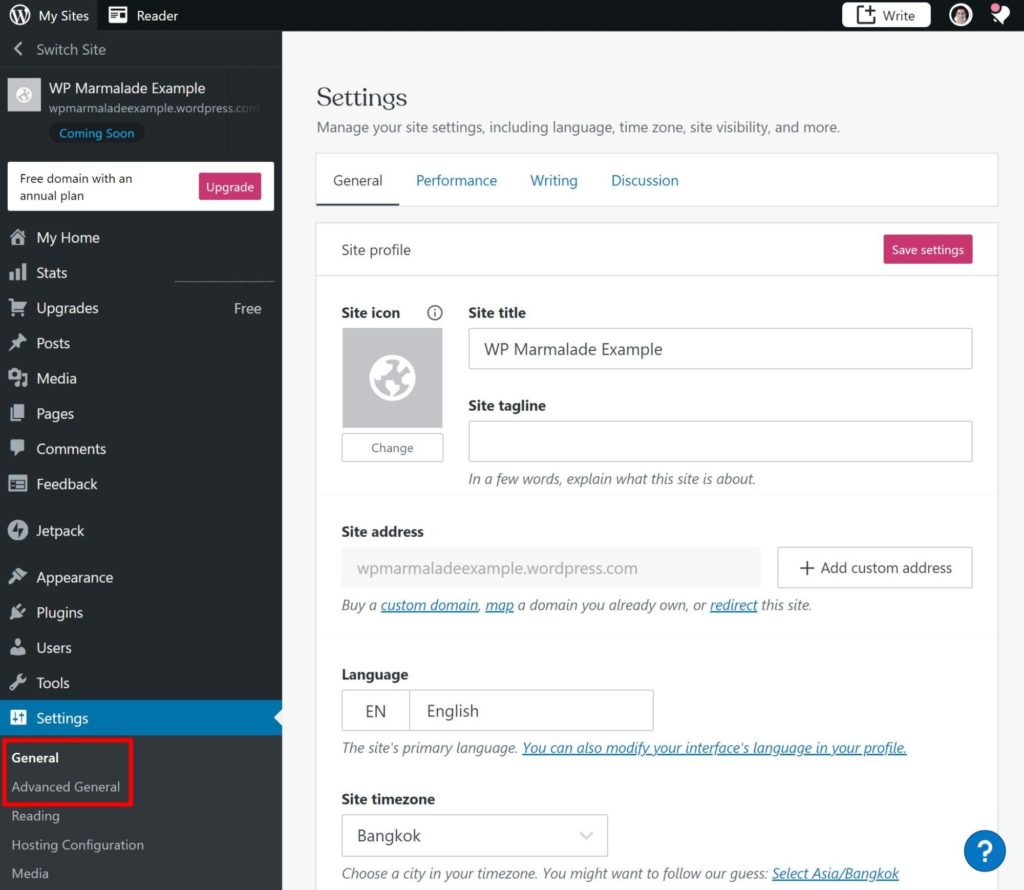
SiteGround
To create a WordPress website with SiteGround, you’ll first need to purchase web hosting from them. This involves choosing a plan and paying for your account:
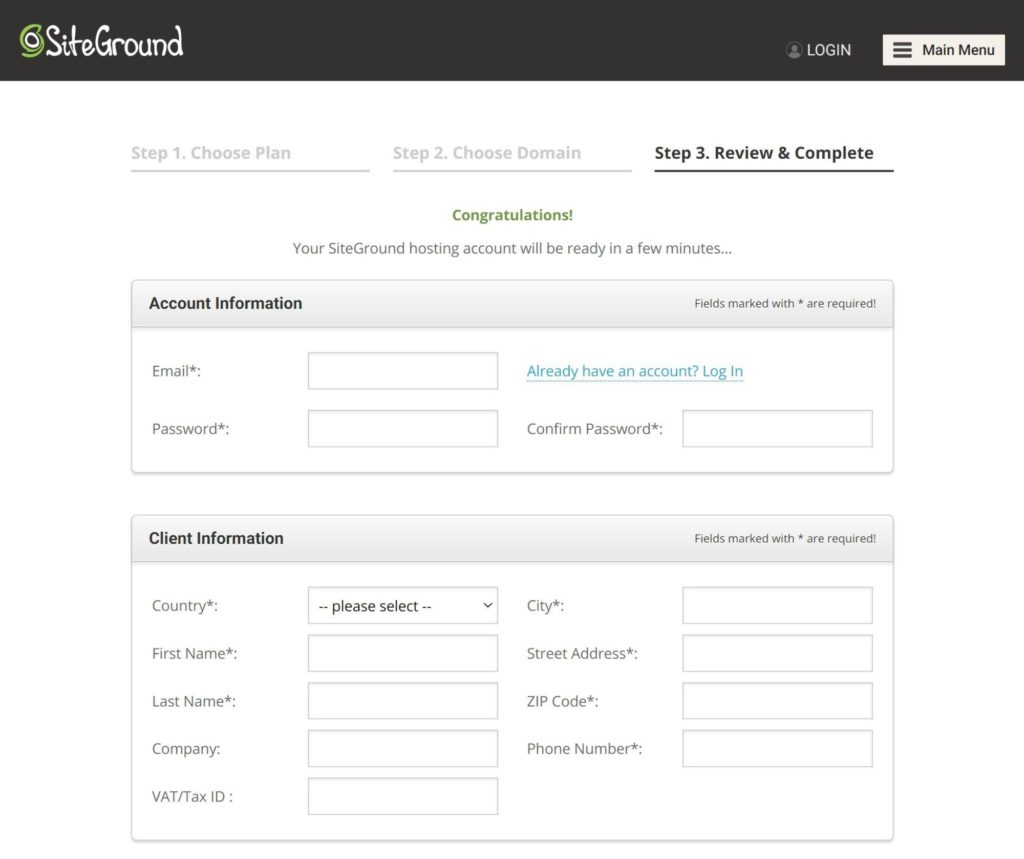
Once you have your hosting account, you can log in to your hosting dashboard and use SiteGround’s WordPress installer tool to set up your site with a few clicks — no tech knowledge needed:
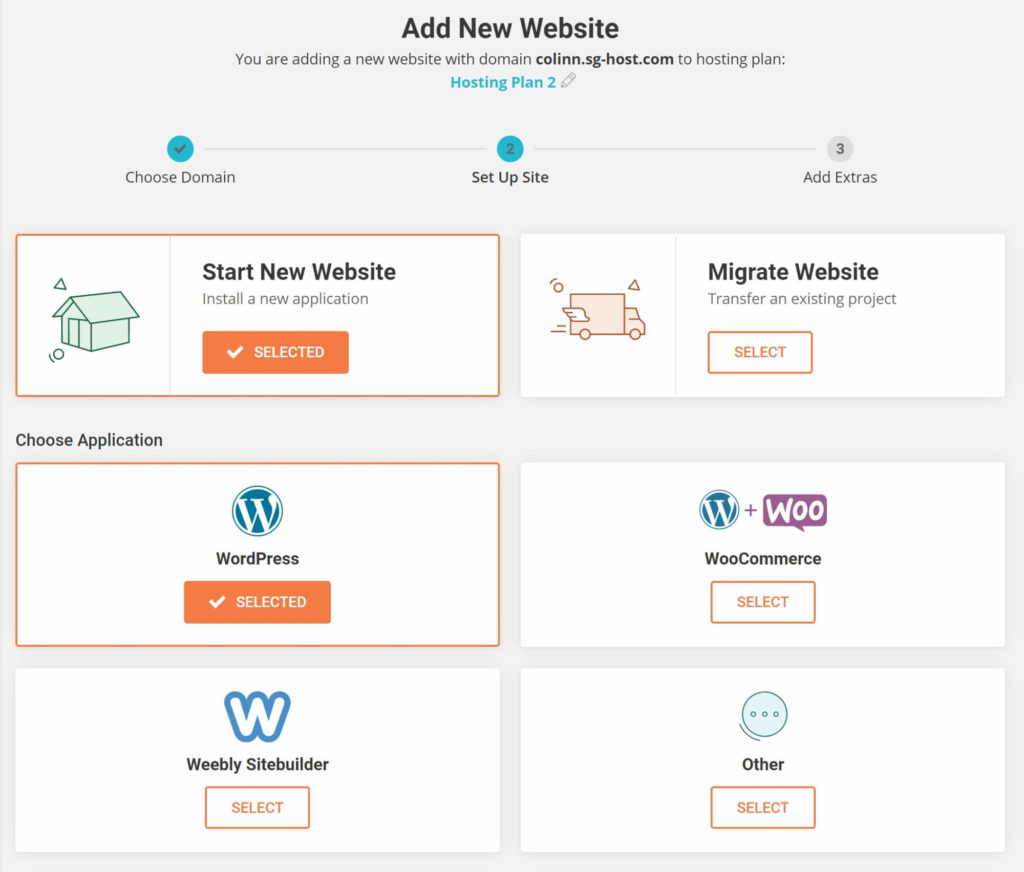
With that out of the way, you’ll be able to manage your site using the ‘normal’ WordPress dashboard:
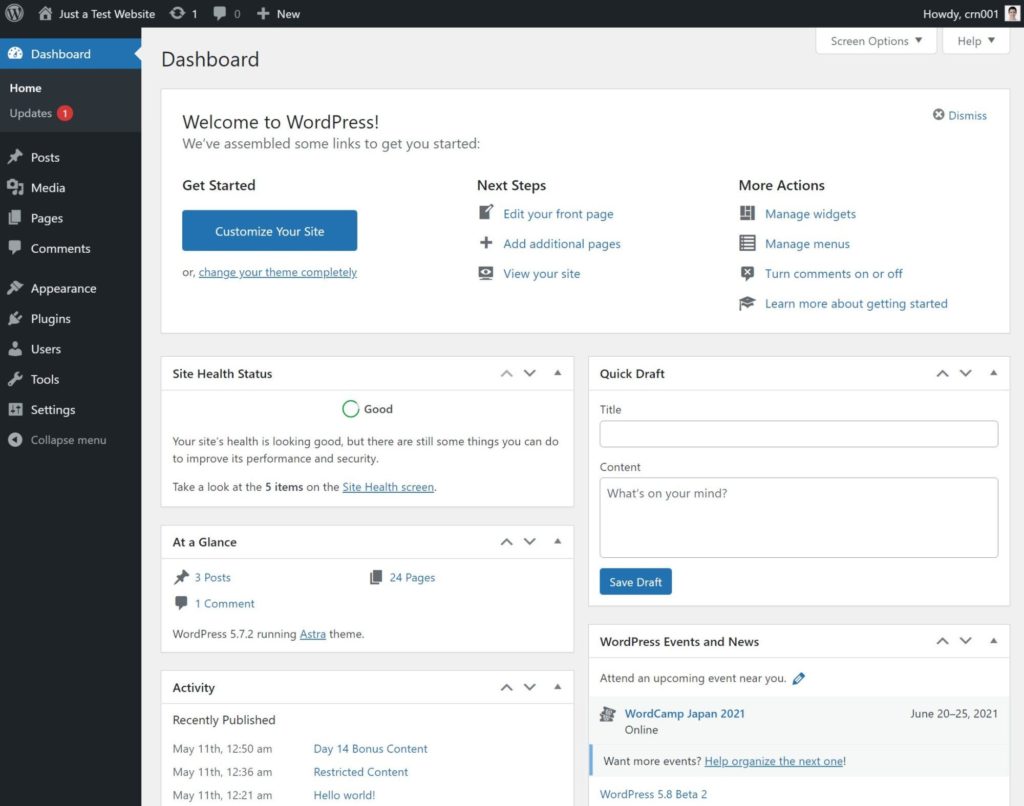
You can also manage your hosting account using the SiteGround Site Tools dashboard, which is where you can access key features such as automatic backups, staging sites, speed optimization, and so on.

Is the process a little more complicated than WordPress.com? Yes. Is it still something a non-technical person can handle? Definitely yes.
Basically, just because it’s not quite as simple as WordPress.com, that doesn’t mean you should be scared off.
Maintenance: WordPress.com Simplifies Maintenance
Your work isn’t finished once you create your WordPress website — there’s also a lot of ongoing maintenance. You’ll need to make sure to keep everything up-to-date, secure your site and its data, etc.
Here, WordPress.com’s setup again has the edge.
With WordPress.com, you really don’t have to worry about maintaining your site. The WordPress.com team will take care of securing it, updating it, creating backups, and so on. You can just sit back and focus on creating content and attracting visitors.
With SiteGround, that’s not quite the case. They have a lot of features to help you to maintain your site. They can help you to set up automatic updates, they’ll back up your site every day, they’ll implement proactive security rules…
…but, at the end of the day, you’re still the person who’s ultimately responsible for your site at SiteGround, and that’s an extra burden you won’t have with WordPress.com.
Flexibility: SiteGround Are More Flexible
So far, WordPress.com has had the edge, both when it comes to the simplicity of creating a website and the simplicity of maintaining it. However, the trade-off for that simplicity is you sacrifice flexibility, which is why SiteGround are more flexible than WordPress.com.
There are two types of ‘flexibility’ in question here:
- The stuff non-technical users will care about.
- The stuff developers and advanced users will care about.
Let’s go through both types…
Flexibility Issues Non-Technical People Will Care About
If you’re not a developer or a WordPress power user, these are the issues that may affect your experience.
First, it’s important to remind you here that you can’t install WordPress themes and plugins on WordPress.com’s free or cheap plans, which is a pretty big issue. So, if you want the basic flexibility of WordPress, you need to go with at least the WordPress.com Business plan.
Beyond that, here are some other notable limitations:
- No staging site — a staging site is a safe duplicate copy of your site that you can use to test changes and redesigns. SiteGround give you a built-in staging tool while WordPress.com doesn’t let you create a staging site.
- Some incompatible plugins — most WordPress plugins work fine on WordPress.com. However, some backend plugins aren’t compatible with the custom WordPress.com dashboard. For example, you can’t use Media Library folder plugins because WordPress.com has a custom interface for your media files.
- Banned plugins — WordPress.com has a fairly lengthy list of banned plugins, while SiteGround don’t ban any.
- Mandatory Jetpack — WordPress.com forces you to use the Jetpack plugin on the Business and eCommerce plans, while SiteGround don’t.
- Monetization limits — WordPress.com places some rules on how you monetize your site. For example, you can’t promote certain affiliate offers, such as gambling sites or ‘get-rich-quick schemes’. SiteGround have no such restrictions (beyond illegal content or adult content).
I don’t think any of those are deal breakers for the average user, but you should keep them in mind because they might be a deal breaker for you.
Flexibility Issues Developers Will Care About
If you’re a developer, you’ll bump into more issues:
- No SSH access.
- No WP-CLI.
- Database limits — you can’t create any extra databases.
- No custom software or modules — you don’t have the flexibility to add custom non-WordPress software, install your own PHP modules, and so on.
Depending on your workflows or needs, some of these could definitely be a deal breaker if you’re an advanced user.
Pricing: SiteGround Are Probably Cheaper (But It Depends)
Pricing is a tricky question because each platform can be cheaper in different situations.
This is probably the most complicated section to compare because there are a lot of variables here. I’ll start by sharing the pricing itself, and then I’ll break it down by a few different analyses to help you to understand when each is cheaper.
WordPress.com Pricing
WordPress.com has a limited free plan and four paid plans. For the paid plans, you can either pay annually or monthly.
Here are the plans with annual pricing:
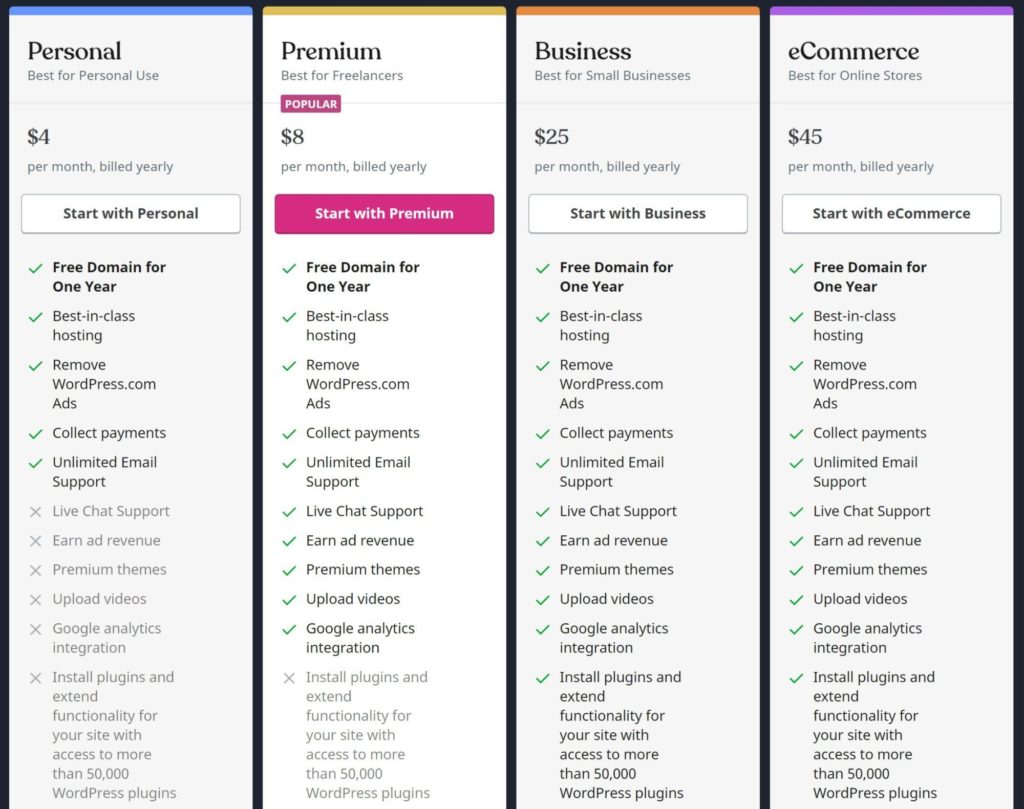
And here they are with monthly pricing:
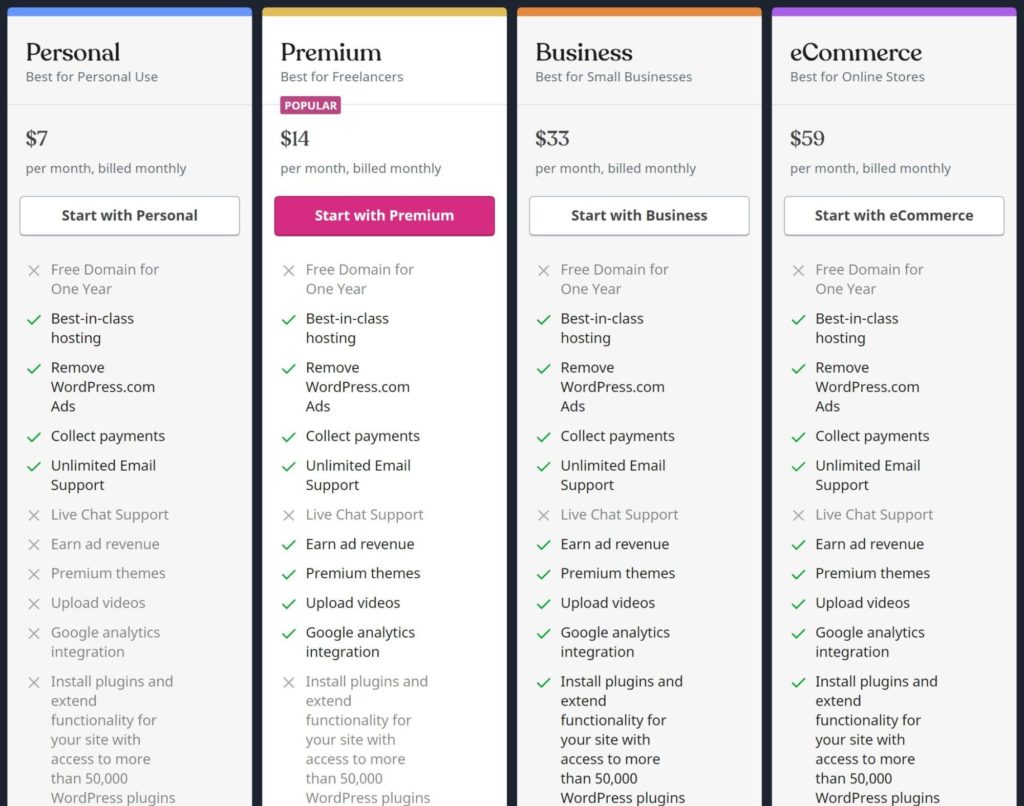
The one very important thing to understand is that you can only install your own themes and plugins on the Business or eCommerce plans.
On the lower-tier plans, you can’t. And on the free plan, there are even more limitations, such as not being able to use your own domain name and not being able to remove the ads from WordPress.com.
The Personal and Premium plans remove the WordPress.com ads and let you use your own domain name, but they do not let you install themes and plugins.
If you’re looking at WordPress.com, I’d recommend the following:
- For basic hobby blogs where you don’t care about monetization or marketing, just use the free plan.
- For serious blogs or websites, pay for at least the Business plan.
SiteGround Pricing
Before I show you SiteGround’s prices, I need to explain something about them. To help to make their prices more attractive, SiteGround offer special promotional pricing that applies to your first billing cycle (up to one year if you pay for the full year upfront).
However, when you renew after the first year, you’ll need to pay full price.
When I refer to the pricing below, I’ll use these two terms:
- Promo — the special price that only applies to your first year.
- Regular — the full price that you’ll pay after your first year.
I’ve highlighted the regular prices in red in the screenshot below:
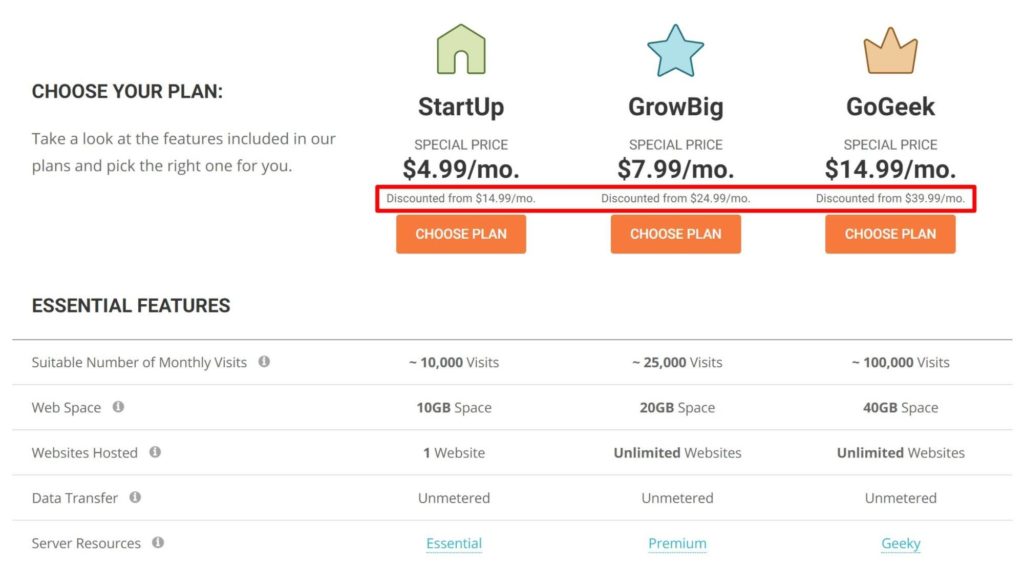
Now, let’s go over a few pricing differences. For all of these comparisons, I’ll use the full price monthly rate.
SiteGround Are Cheaper for Installing Plugins and Themes
If you want the ability to install your own themes and plugins, SiteGround are a lot cheaper.
If you only have a single site, you’ll pay $14.99 for SiteGround with regular pricing. In comparison, you’d need to pay $33 to WordPress.com.
WordPress.com Can Be Cheaper for High-Traffic Sites
If you have a high-traffic site, WordPress.com’s Business plan may be cheaper because it doesn’t have any traffic limits.
At full price, SiteGround’s GoGeek plan supports around 100,000 visits per month for $39.99. WordPress.com would let you handle that much traffic (or more) for just $33.
SiteGround Are Much Cheaper for Multiple Websites
If you have multiple websites (especially multiple low-traffic sites), SiteGround are significantly cheaper. This is because SiteGround support unlimited websites on a single plan, whereas you’ll need to buy a new WordPress.com plan for every single site you want to host.
Let’s say you host three websites that collectively get ~25,000 visits a month.
With SiteGround, you’d pay just $24.99 for the GrowBig plan. With WordPress.com, you’d pay $99 ($33×3).
Even if you needed to upgrade to SiteGround’s GoGeek plan to support more traffic, you’d still pay just $39.99 for SiteGround vs $99 for WordPress.com.
WordPress.com vs SiteGround: Advantages of Each Platform
To recap everything we’ve covered, let’s go over the advantages each platform has.
WordPress.com Advantages
- Slightly simpler setup process — just register for an account to get started.
- Hands-off security and maintenance — WordPress.com does all of that for you.
- No traffic or bandwidth limits on any of the plans.
- Has a free plan that works for simple hobby blogs.
SiteGround Advantages
- More flexibility in terms of features and control over your hosting environment. This is the biggest advantage.
- Paid plans are cheaper than WordPress.com for full-featured WordPress.
- Especially cheaper if you need to host multiple websites.
- Included email hosting at no extra cost (WordPress.com has email hosting, but it costs extra).
Should You Use WordPress.com or SiteGround?
To finish this comparison, let’s talk about when you should use WordPress.com and when you should use SiteGround.
When to Use WordPress.com
I think WordPress.com can be a good choice in two scenarios.
First, the free plan can be good for a simple hobby blog. However, that’s all it’s good for in my opinion, because you can’t install your own themes and plugins on the free plan, it’s highly limited, and not a viable option for serious websites.
Second, I think the $33-a-month Business plan can be a good option for non-technical users who are willing to pay a slight premium for hands-off security and maintenance.
If you’re not a technical person, you probably won’t mind that WordPress.com doesn’t give you control over the hosting environment. In fact, you’ll probably prefer it!
There are still a few frustrating limitations, such as not being able to create your own staging site. But, for non-technical people, I think those trade-offs are still probably worth it for the hands-off security and maintenance.
To make sure, you can go back to the flexibility section above and double-check whether any of the differences I highlighted in that section are meaningful to you.
Just be aware that you’re paying a premium — even at full price, SiteGround would still let you host a single website for $14.99 and unlimited sites for $24.99. That’s a good bit less than paying $33 per site for the WordPress.com Business plan.
If you have a very high-traffic site (100,000+ visitors a month), WordPress.com can be a bit more affordable because it doesn’t have visit limits like SiteGround does. But most sites won’t get to that traffic level, which means you could probably save money with SiteGround.
When to Use SiteGround
SiteGround are a good choice in kind of the opposite scenarios to what I explained for WordPress.com above, but let’s go through them anyway.
First, there’s the flexibility. If you are the kind of person who wants more control over your hosting environment, then I’d definitely recommend staying away from WordPress.com. For example, if you’re going to be frustrated that you can’t use a staging site or set up your own development workflows at WordPress.com, you’ll be much happier with SiteGround.
With that being said, I think WordPress.com is flexible enough for most non-technical users as long as you pay for the Business plan.
The second scenario is price. Unless your site gets 100,000+ visitors per month, SiteGround are almost certainly going to be a good bit cheaper than WordPress.com’s Business plan. This is especially true if you need to host multiple websites because SiteGround allow unlimited sites on the higher-tier plans, while WordPress.com’s prices are ‘per site’.
My gut is that SiteGround are the better pick for most people, because they’re still pretty easy to use and cost less. But, if you’d feel more comfortable with WordPress.com’s totally hands-off nature, it’s also a great platform.
If you want to learn more about SiteGround, you can read our full SiteGround review. SiteGround also aren’t the only hosting option out there — you can also check out our SiteGround vs DreamHost and SiteGround vs Bluehost comparisons to see some other options.
Related Posts:
Questions/thoughts?
Discover more from WPMarmalade
Subscribe to get the latest posts sent to your email.