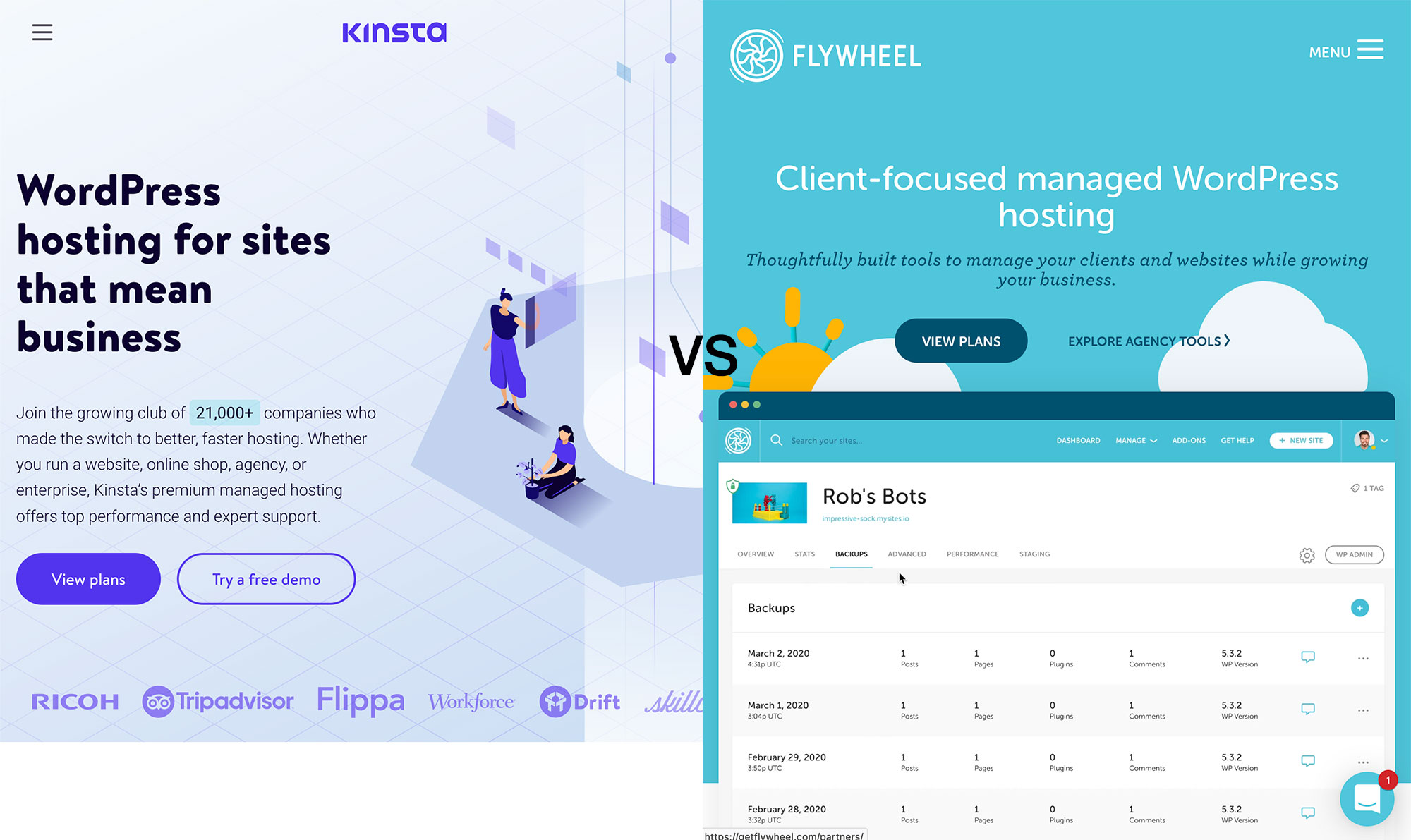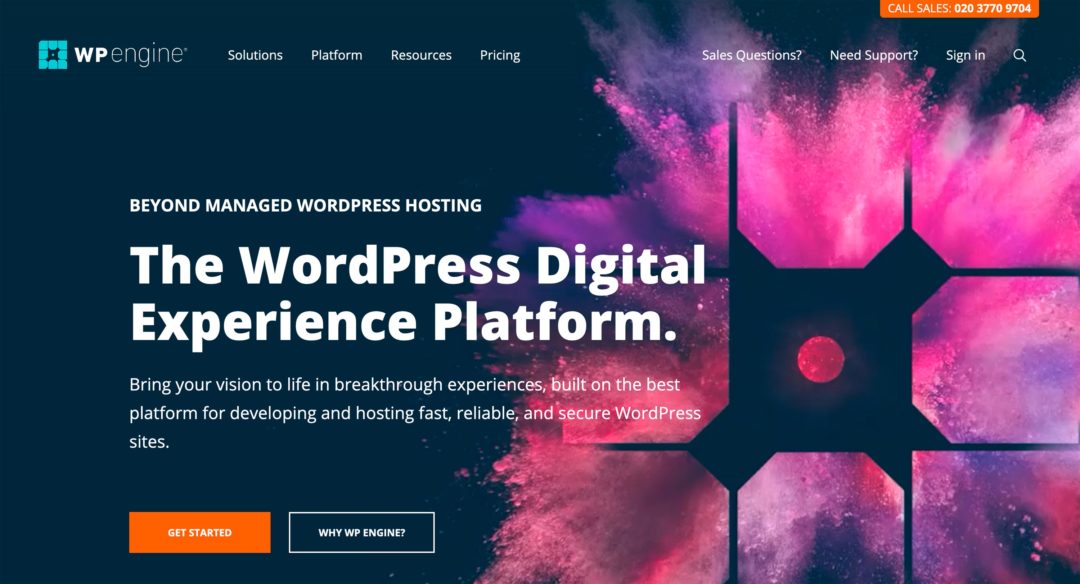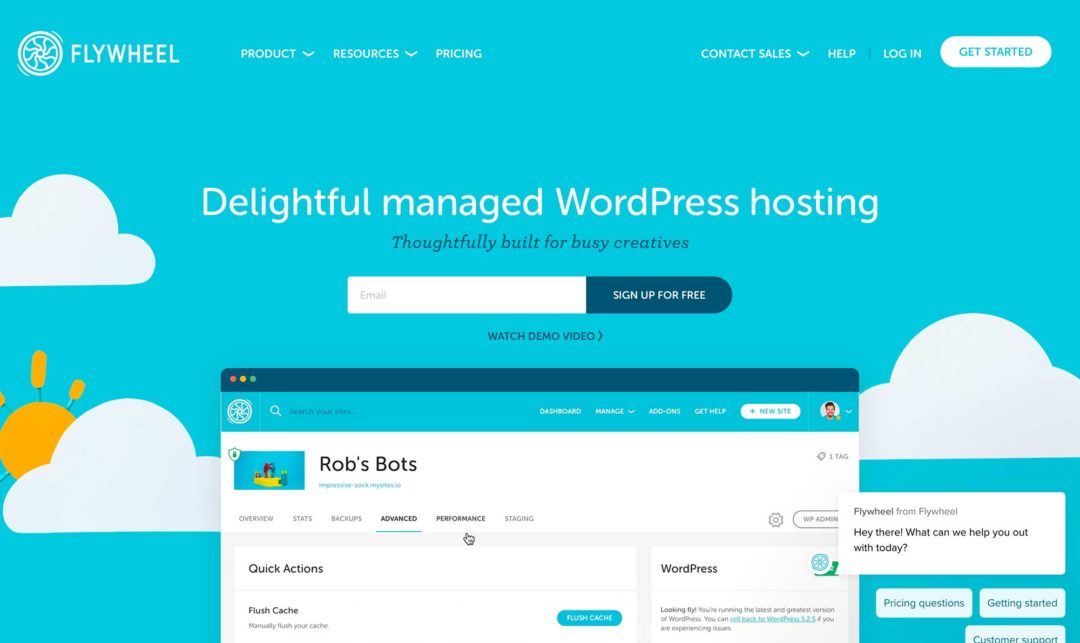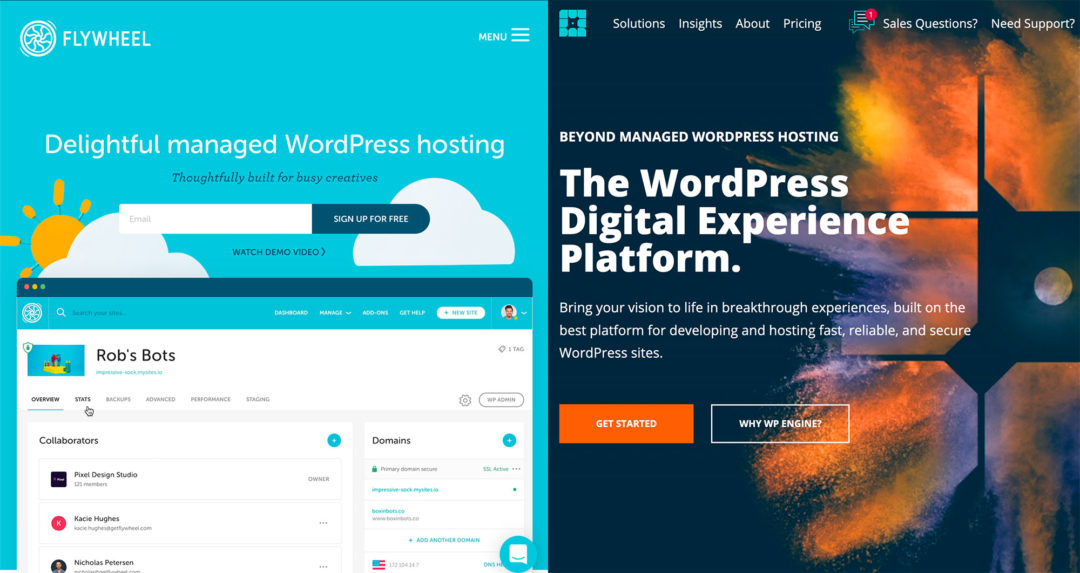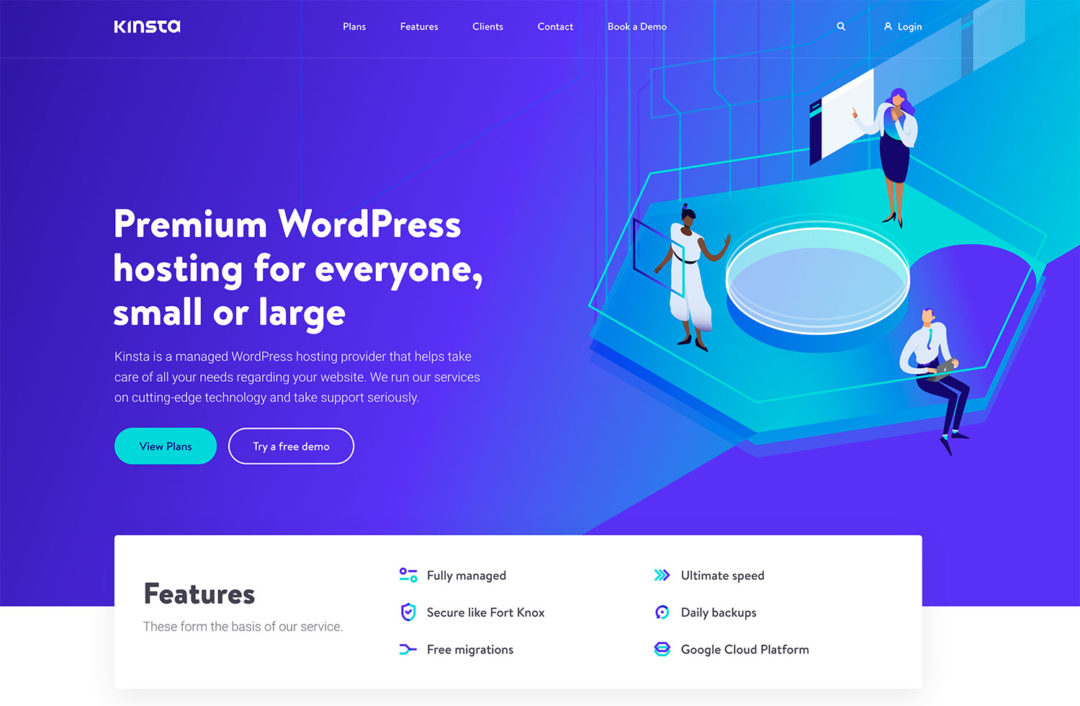Are you struggling to pick between Kinsta vs Flywheel as the best managed WordPress hosts for your site(s)?
Kinsta and Flywheel are both two of the most popular and successful premium managed WordPress hosts. They both offer excellent performance, high-quality 24/7 support, well-designed custom hosting dashboards and lots of useful features. What’s more, they do so at very similar price points.
All of those similarities mean it can be pretty tough to choose between them.
Well, here’s some good news:
Whether you choose Kinsta or Flywheel, you’re going to have an excellent WordPress host, so you’re not going to make a ‘wrong’ decision no matter what.
With that being said, there are some differences between them that may push you in one direction or another. In this post, I’m going to help you to understand what those differences are by comparing these hosts in five key areas: Features, Performance (based on my own performance tests), Dashboard experience, Pricing (here’s Kinsta’s pricing – and here’s Flywheel’s pricing) and Support.
(note: for anyone interested in lengthy reviews – here’s our in-depth Kinsta Review, and here’s our in-depth Flywheel Review)
Let’s dig in…
Table of Contents
Kinsta vs Flywheel: Quick Introductions to Both Hosts
Before I get to the comparison, let’s quickly introduce these two hosts.
Kinsta
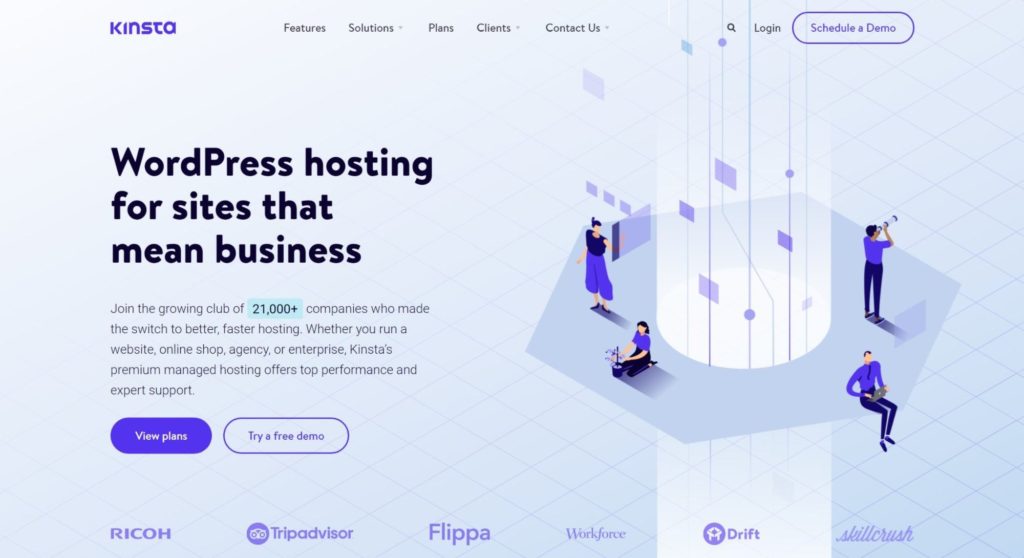
Kinsta are an independent managed WordPress host that were founded back in 2013. They’ve always focused 100% on managed WordPress hosting, and, since their founding, they’ve rapidly grown to become one of the largest and most well-known managed WordPress hosts.
Kinsta’s core infrastructure is built on top of Google Cloud, and they’ve also just launched a large Cloudflare partnership to add security and performance features based on Cloudflare’s premium network.
Flywheel
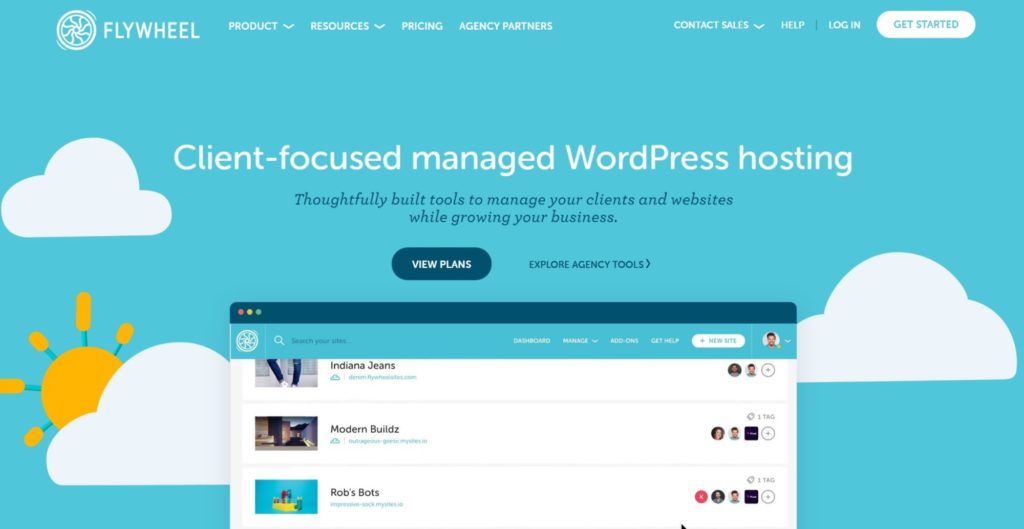
Flywheel are another popular managed WordPress host that were founded back in 2012. A unique detail about their positioning is they’ve always marketed themselves as a solution for WordPress freelancers and agencies who build client sites for a living.
Let’s be clear — absolutely any WordPress user can benefit from Flywheel. But, if you are building client sites, Flywheel have a lot of useful tools for you because that’s one of their primary focuses.
Flywheel were originally an independent host. However, they were acquired by WP Engine in 2019. If you’re not familiar with WP Engine, they’re the biggest name in the managed WordPress hosting space, and are also the host we use for this blog. You can read our WP Engine review here.
Since the WP Engine acquisition, there’s been some standardization between WP Engine and Flywheel in terms of pricing and some other features. However, Flywheel and WP Engine are still completely separate platforms with unique feature sets, dashboards and so on.
Side note, we also have a post comparing WP Engine vs Kinsta that may interest you.
Comparing the High-Level Features
Whenever I’m writing about WordPress hosts, I never like to spend too long talking about high-level features because you can always find this stuff in the marketing copy. However, I think it’s useful to quickly run over some comparison tables of key features, so you can see how Kinsta and Flywheel stack up at a high level.
So, let’s look at how the features compare, breaking things down into three different categories:
- Performance features.
- Security/reliability features — those that make your site and its data more secure, including tools such as backups.
- Development workflow features.
Performance Features
| Kinsta | Flywheel | |
|---|---|---|
| Cloud Infrastructure | ✔️ | ✔️ |
| Cloud Provider | Google Cloud | Google Cloud |
| Data Center Options | 28 | 5 |
| Server-Level Caching | ✔️ | ✔️ |
| Built-in CDN | ✔️ | ✔️ |
| CDN Provider | Cloudflare* | Fastly |
| Application Performance Analysis | ✔️ | ✔️❌ |
*Previously Kinsta used KeyCDN, but they recently switched to using Cloudflare.
**Flywheel do have an add-on to add some performance insights, but it’s not as detailed as Kinsta.
Security/Reliability Features
| Kinsta | Flywheel | |
|---|---|---|
| Automatic Daily Backups | ✔️ | ✔️ |
| Backup Storage | 14-30 days (depends on plan) | 30 days |
| On-Demand Backups | ✔️ | ✔️ |
| More Frequent Automatic Backups | ✔️ (extra fee) | ❌ |
| Off-Site Backups (Amazon S3 or Google Cloud Storage) | ✔️ (extra fee) | ❌ |
| Proactive Firewalls | ✔️ | ✔️ |
| Malware Scanning | ✔️ | ✔️ |
| Free Malware Removal | ✔️ | ✔️ |
| Free SSL Certificates | ✔️ | ✔️ |
| Two-Factor Auth for Hosting Account | ✔️ | ✔️ |
Development Workflows
| Kinsta | Flywheel | |
|---|---|---|
| Staging Sites | ✔️ | ✔️ |
| Local Development Tool | ✔️ DevKinsta | ✔️ Local |
| Collaborator Hosting Accounts | ✔️ | ✔️ |
| Git deployment | ✔️ Instructions | ✔️ Instructions |
Kinsta Unique Features
One notable feature at Kinsta is they just struck a big deal with Cloudflare. Now, a lot of Kinsta’s infrastructure will be powered by Cloudflare, including the CDN, firewall with DDoS protection, HTTP/3 support, and wildcard SSL support.
Note: This integration is not like what you’d get if you set up your site with Cloudflare directly — Kinsta have implemented these tools in a unique way.
Kinsta also use reserved Cloudflare IP addresses for Kinsta customers, which means you won’t need to share IP addresses with random sites on the Cloudflare network like you would if you signed up directly.
Another unique feature is Kinsta’s Application Performance Monitoring (APM) tool. This tool gives you detailed performance insights akin to what you’d get with New Relic. Kinsta have some detailed guides on how you can use this tool to speed up WooCommerce and membership sites.
Flywheel Unique Features
While anyone can sign up for Flywheel, they always put a heavy emphasis on marketing themselves as a hosting solution for agencies and freelancers who build client sites.
You can see this in their unique features, which are mostly focused on offering you tools to streamline working with client sites.
The most notable offering here is Flywheel’s Growth Suite, which is an all-in-one agency hosting solution that builds in features to help you to manage client details, subscriptions, billing, and more. You also get a white-label reporting solution that you can use to provide deliverables to clients.
If you’re looking for a managed WordPress host for client sites, I think you’ll really appreciate these features. Kinsta do also offer agency hosting plans and some agency features, such as the option to white-label the caching plugin, but nothing that comes close to the all-in-one nature of Flywheel’s Growth Suite.
Beyond the agency-focused features, all Flywheel customers also get free access to the Genesis Framework and all StudioPress child themes, which is a nice value-add.
Features That Neither Host Offer
So far, I’ve talked about all of the useful features you get access to. However, there are also some key features that neither host offer.
Most notably, email hosting. Neither host include email hosting as part of their service, which means you’ll need to use a third-party email hosting service if you want to create a custom email address (e.g. you@yoursite.com).
I recommend Google Workspace if you need a single email account, or a service such as MXroute if you need a lot of email accounts.
Both hosts also ban some WordPress plugins. I encourage you to check these lists before making a decision:
Comparing Kinsta vs Flywheel Performance and Speed
Performance is one of the most important considerations when choosing a WordPress host, so I’m going to start the hands-on sections of this comparison with a look at some performance data I collected.
To create a fair comparison, I set up an identical WordPress site at both Kinsta and Flywheel. Because Kinsta and Flywheel both use Google Cloud infrastructure, I was able to choose the exact same data center location (Iowa, USA), which makes the test about as fair as possible.
My test site uses the popular Genesis Framework and the full demo content for the Authority Pro child theme. You can see an example of what it looks like here.
Beyond installing the theme and importing the demo content, I didn’t make any other changes to my site. In terms of performance optimizations, I only used the default optimizations that came with a fresh install from each host’s WordPress autoinstaller. The one exception is I manually enabled the Kinsta CDN to make things fair (because Flywheel automatically enable their CDN).
Then, I set up automatic performance monitoring with Pingdom. I configured it to run a speed test every 30 minutes, and to test from four different locations:
- Eastern USA
- Western USA
- Europe
- Eastern Asia
By using automatic monitoring, I was able to eliminate single-test variability and get a fuller picture of each host’s performance. The numbers below are the median values from dozens of different tests for each location.
Here’s the data:
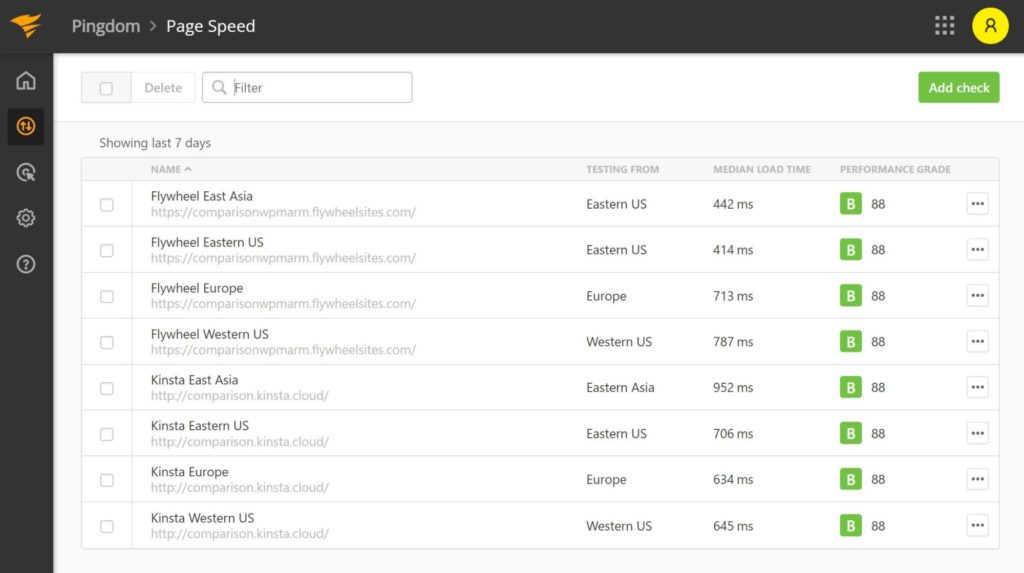
And here it is in table format, so you can more easily see the differences:
| USA East | USA West | Europe | Asia East | Overall Average | |
|---|---|---|---|---|---|
| Kinsta | 706 ms | 645 ms 🏆 | 634 ms 🏆 | 952 ms | 734 ms |
| Flywheel | 414 ms 🏆 | 787 ms | 713 ms | 442 ms 🏆 | 589 ms 🏆 |
Performance Summary
You can draw two high-level conclusions from the data:
- Both hosts offer excellent performance.
- Both hosts maintain great performance in multiple geographic locations thanks to their built-in CDNs.
In terms of the times for individual locations, they split the results, with each boasting a faster median time in two locations. Remember, my sites are both hosted in the exact same data center, so there’s no difference in terms of the physical location (though the CDNs have different global footprints).
However, if you average the times for all four locations and take the mean, Flywheel’s overall average times were a bit faster than Kinsta. Honestly, though, I wouldn’t read into that too much as the difference is less than 0.145 seconds and both hosts were quite fast.
Overall, I feel pretty confident in saying you’ll be happy with the performance no matter which host you choose. Barring any specific needs on your part, I don’t think performance is a compelling differentiator between Kinsta vs Flywheel, as both hosts are excellent.
Comparing the Dashboard/User Experience
Both Kinsta and Flywheel offer custom hosting dashboards to help you to manage your hosting and WordPress sites.
Both also have two of the nicer dashboards in the managed WordPress hosting space, so you’ll have a great user experience either way. However, if I had to single out one of them as having the ‘better’ dashboard, I’d recommend Kinsta, because I think Kinsta’s dashboard offers more tools and it makes it easier to access those tools. You may well prefer Flywheel, though, so let’s go through it and you can decide.
Kinsta Hosting Dashboard
Kinsta’s hosting dashboard is called MyKinsta. When you log in, it gives you a high-level look at your account usage and any important notifications:
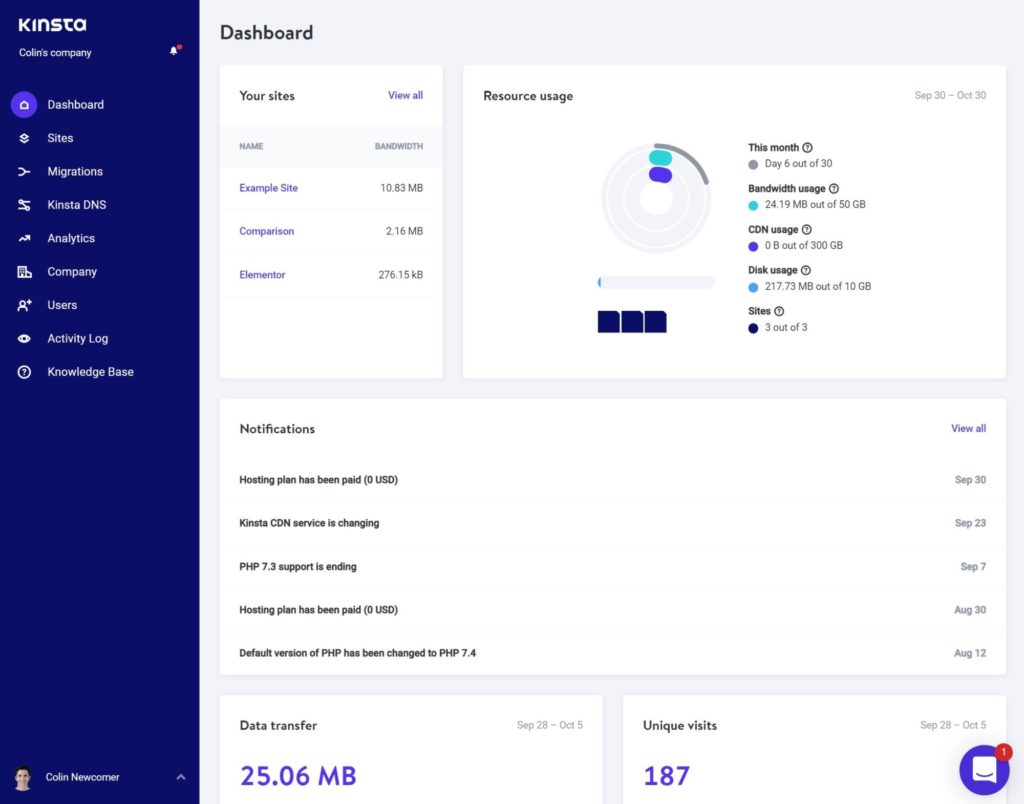
You can go to the Sites tab to view all of the sites in your account. If you have a lot of sites, you can add labels to help you to keep track of them. Then, you can click on a specific site to open its dashboard, which is probably where you’ll spend a lot of your time.
The individual site dashboard is where you can view all of the key details for your site, access backups and staging, access other key tools, and so on. It looks like this:
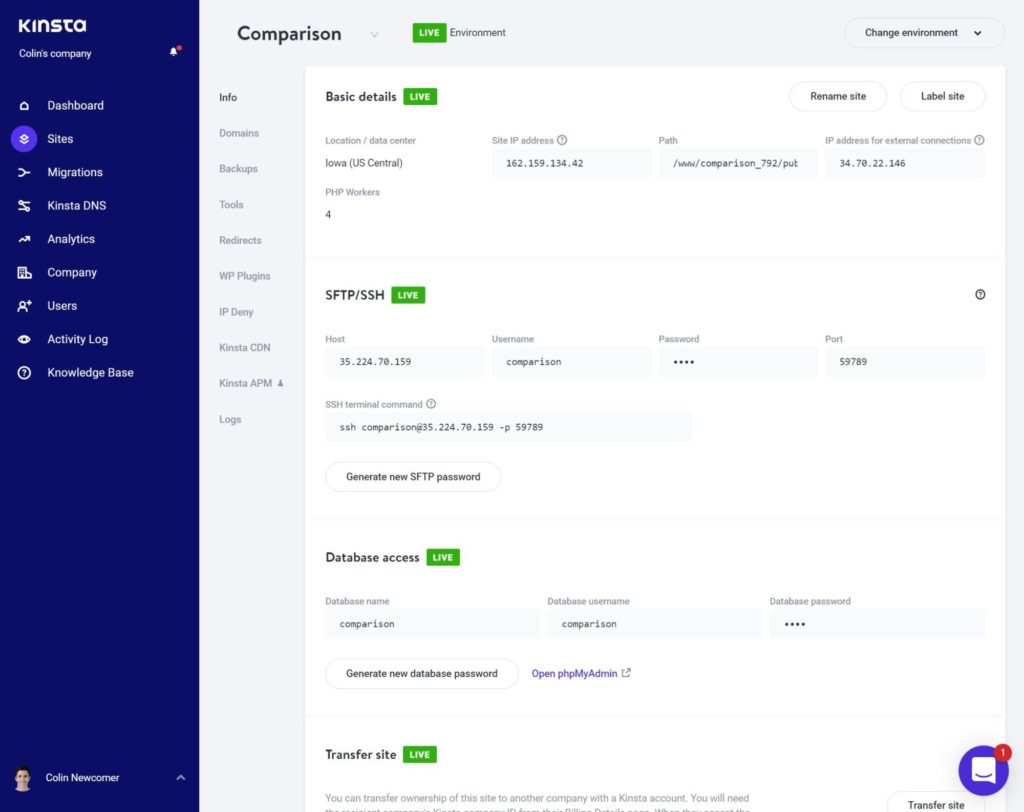
For example, if you go to the Backups tab, you can see a list of all of your site’s backups and take a manual backup if needed. You can also quickly restore any backup to the live or staging version of your site:
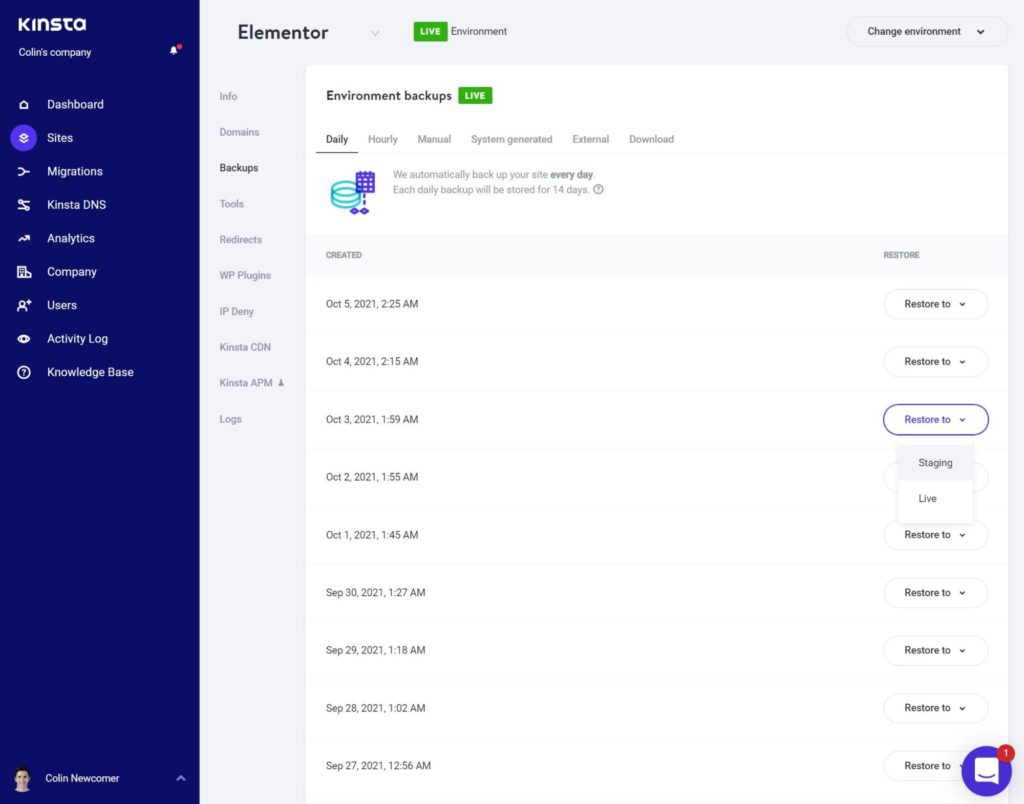
Speaking of staging sites, you can easily create a staging environment with just a few clicks. You’ll then get a duplicate copy of the site dashboard for your staging environment:
The one difference is you’ll get an option to push/pull your site between the live and staging environments. Staging deployments used to be a weak point of Kinsta because your only option was to completely overwrite the live version of your site with the staging version. However, Kinsta are about to release the ability to selectively push/pull content between live and staging, which will give you a lot more flexibility. This feature isn’t live as I’m writing this comparison so I haven’t been able to test it, but Kinsta’s COO has said it’s very close as of September 30, 2021:
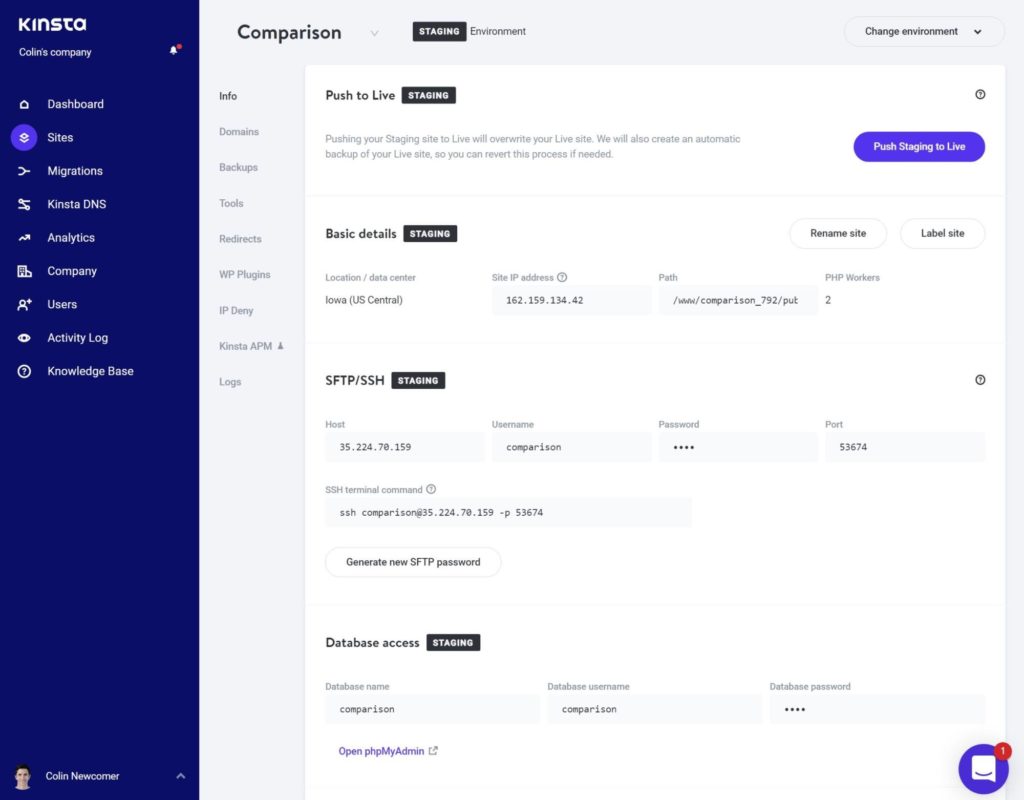
If you need to give other people access to your MyKinsta dashboard, Kinsta also let you create other users with varying levels of permissions, and you also get a detailed activity log to keep track of everything that’s happening in your account:
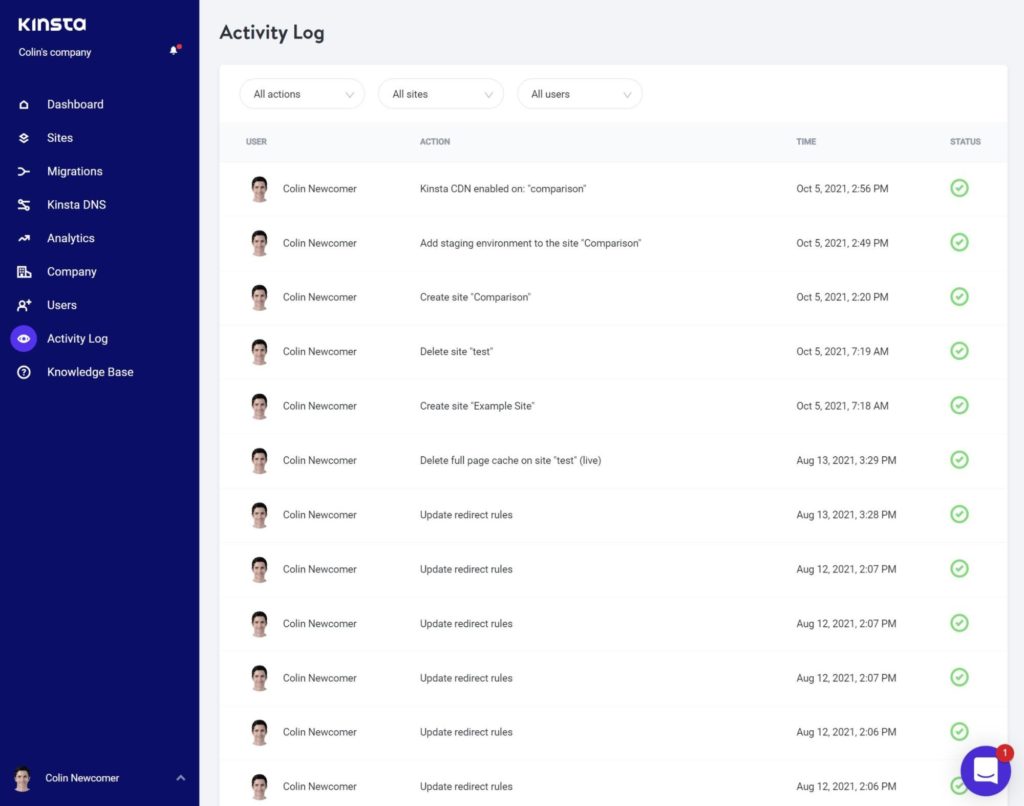
Flywheel Hosting Dashboard
The main Flywheel hosting dashboard looks like this:
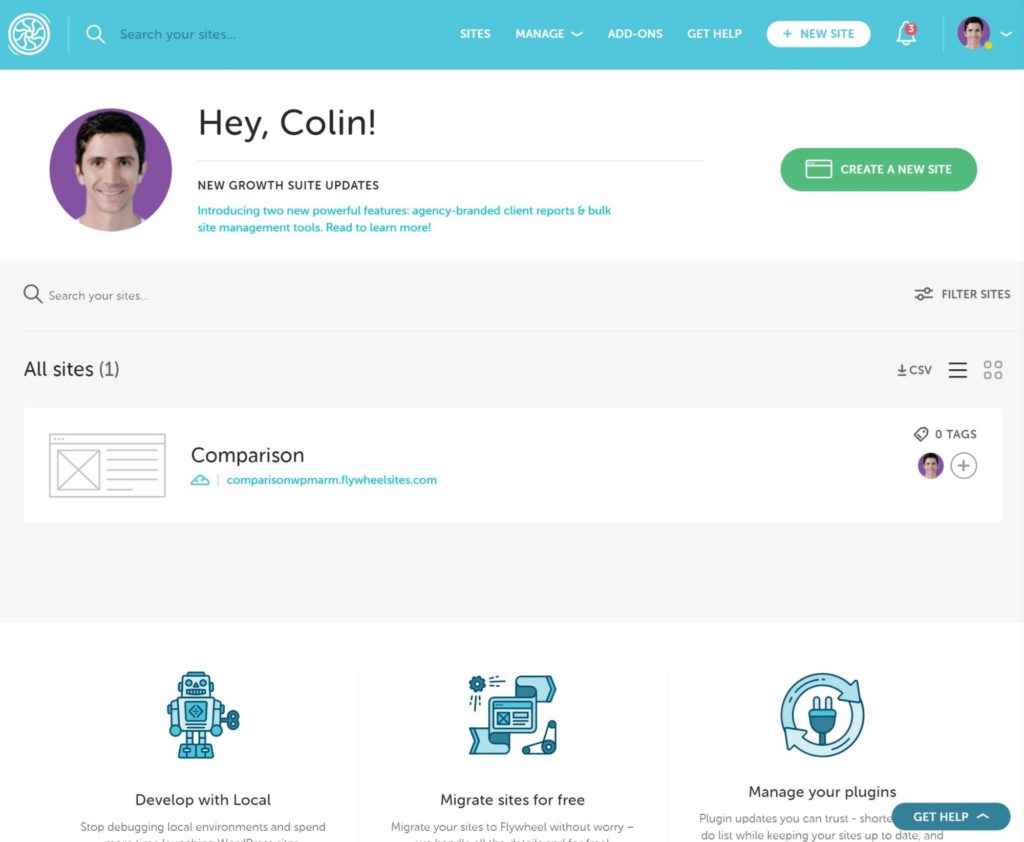
You’ll see a list of all your sites right away, and you can organize them by tag, just like with Kinsta. However, you also get a detailed Filter Sites option that lets you filter by a range of conditions including PHP version, CDN usage, multisite usage, and lots more. This can be really helpful if you’re managing client sites.
If you click into a site, you’ll be in the site’s dashboard, which is where you can manage all of its tools and details:
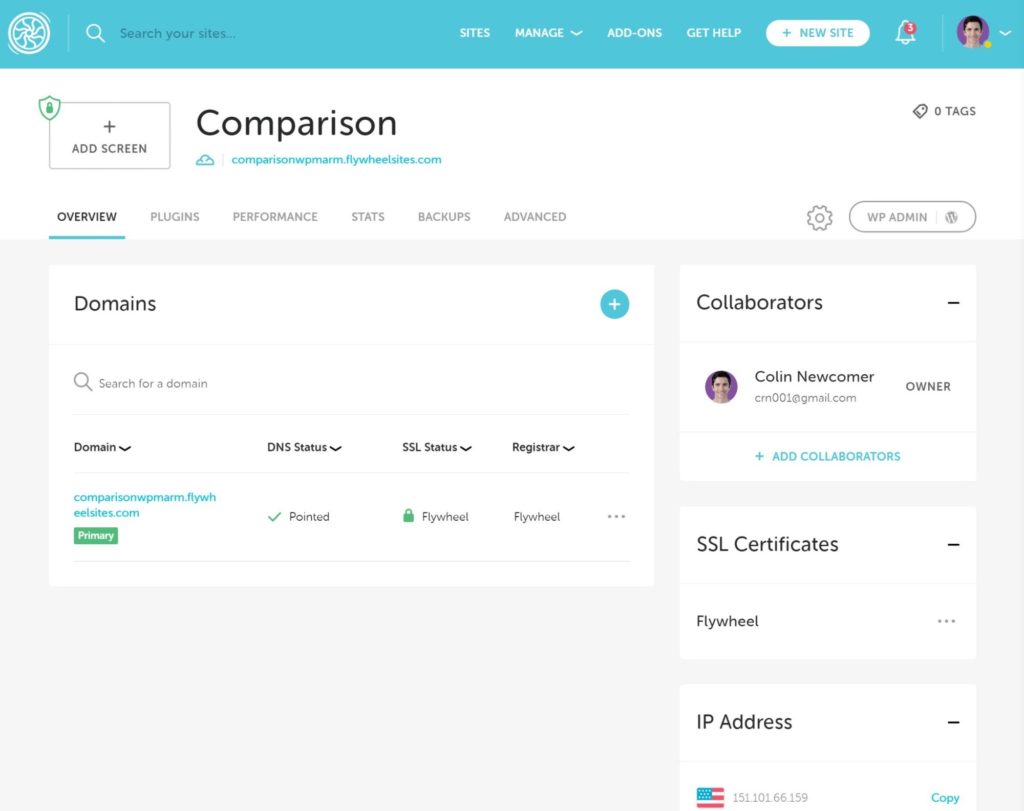
For example, if you go to the Backups tab, you can view all of the automatic backups and take an on-demand backup if needed. You can also easily restore or download any backup:
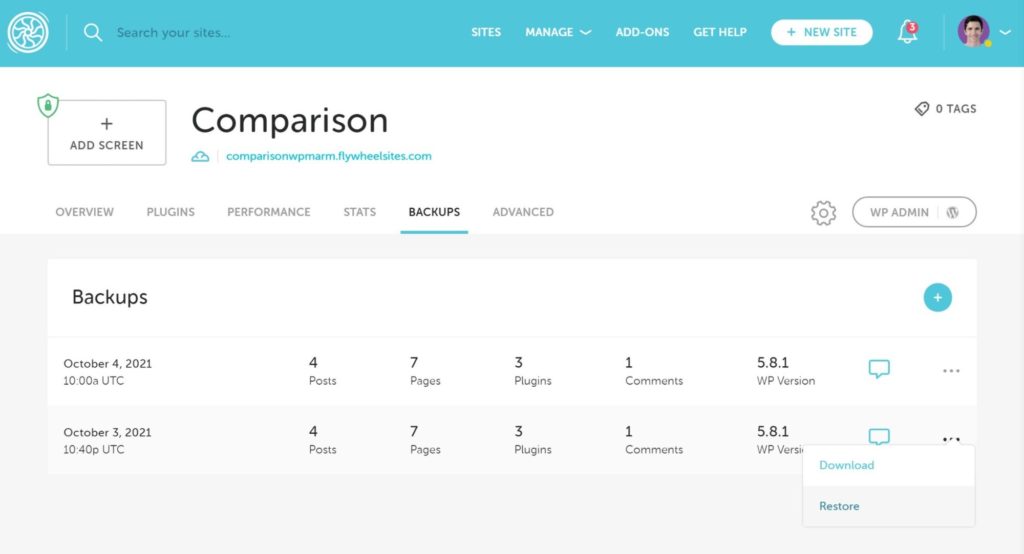
To access staging sites and other features, you’ll need to go to the Advanced tab. Once you turn on a staging site, you’ll get an identical site dashboard for the staging version. When you go to push your staging site live, you’ll be able to choose between pushing just the files or both the files and the database. This is an advantage Flywheel currently have over Kinsta, but this advantage will disappear once Kinsta roll out their new selective push/pull feature:
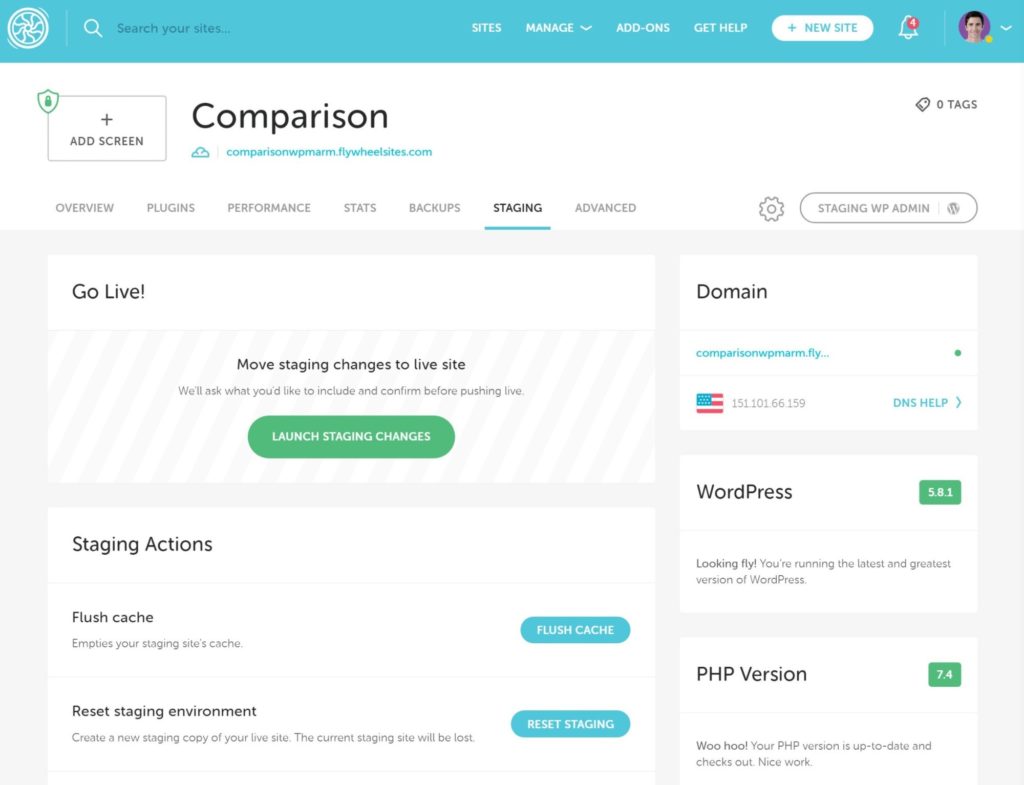
One notable detail about Flywheel’s dashboard is, unlike Kinsta and most other WordPress hosts, they don’t offer phpMyAdmin for database management. Instead, Flywheel have built their own custom database management tool that looks like this:
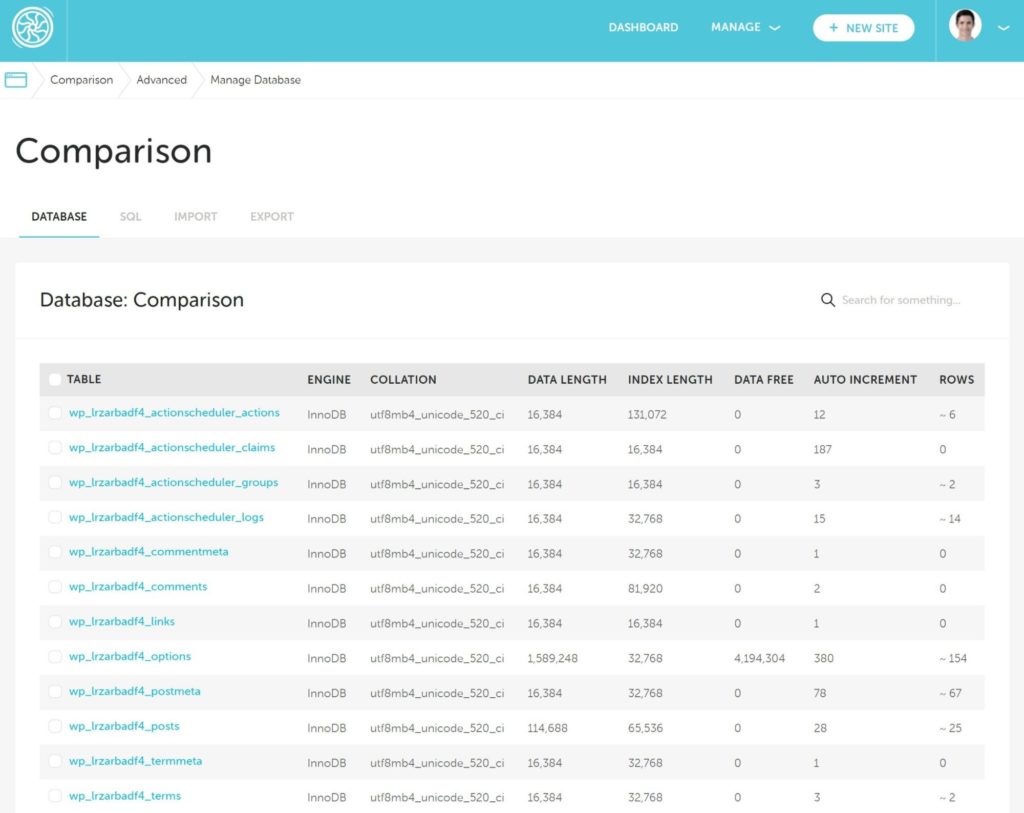
If phpMyAdmin is part of your workflow for some reason, you may want to consider this.
Finally, Flywheel also let you give other users varying levels of access to your dashboard. However, you don’t get an access log that lets you track the actions of those collaborators.
Comparing Pricing
Next, let’s talk about Kinsta vs Flywheel when it comes to pricing.
In general, both hosts fit within a similar price range, so it’s not like one is ‘cheaper’ than the other in terms of general pricing. The starter tier at both hosts costs an identical $30 a month with an identical set of resources.
However, both hosts do structure their plans differently, so it’s possible that one could be more affordable for you simply because their pricing tiers better match your needs.
In general, Kinsta give you more flexibility for choosing a plan because they give you ten preset pricing tiers, while Flywheel only give you four. However, you can always reach out to either host for a custom plan if needed.
Let’s go through the pricing…
Kinsta Pricing
As I mentioned above, Kinsta offer ten pricing plans, starting at $30 a month:
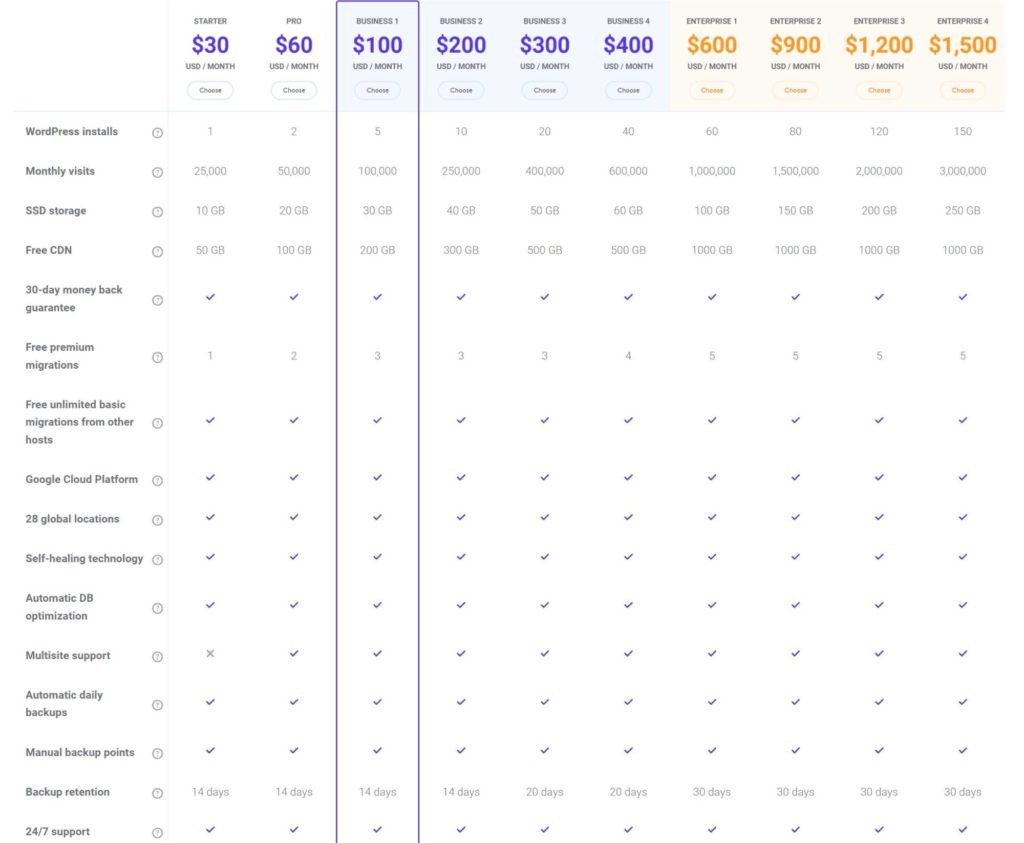
All of the prices above are for month-to-month billing. If you’re willing to pay for a year upfront, you’ll get two months free.
If the ten preset plans aren’t enough for you, you can also contact Kinsta’s sales team for a custom plan.
Flywheel Pricing
Flywheel offer four preset pricing plans. Below, you can see the monthly prices, but you’ll get two months free if you pay annually (just like Kinsta offer):
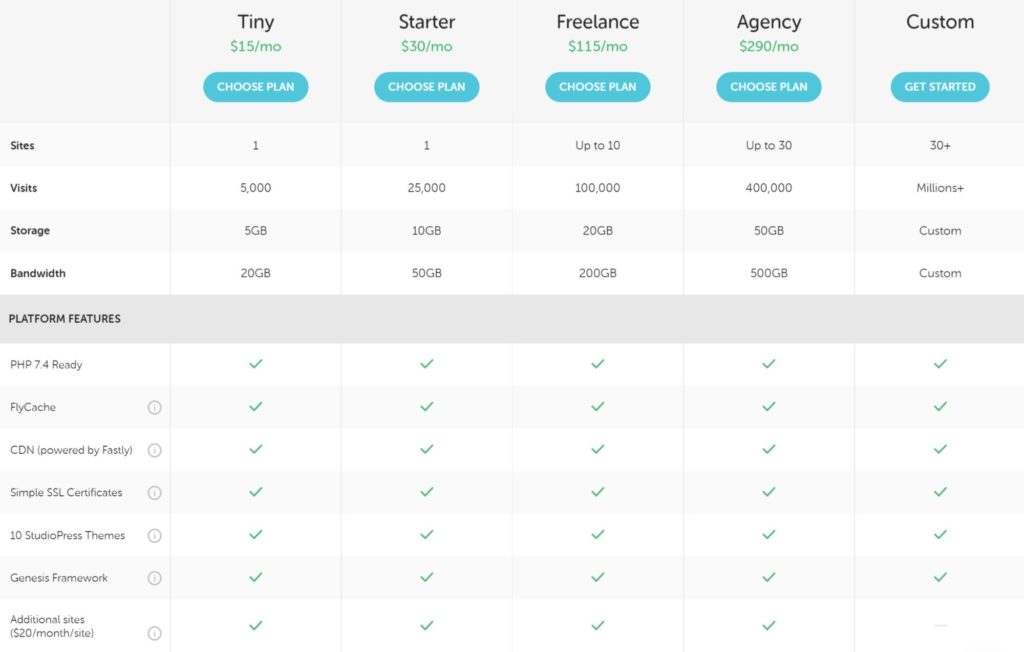
Having the Tiny plan is nice because it gives you an affordable entry to premium managed WordPress hosting. However, the visitor limit is so low that it will only work in very niche scenarios. Most people will need at least the Starter plan, which is why I consider the Starter plan to be Flywheel’s ‘real’ entry-level plan.
In addition to the pricing plans above, Flywheel also offer a second set of agency-focused plans that include Growth Suite. These plans are designed for freelancers or agencies who build client websites for a living and are looking for an all-in-one solution for client hosting, management and billing.
There are two preset Growth Suite plans and you can always reach out to sales for a custom plan:
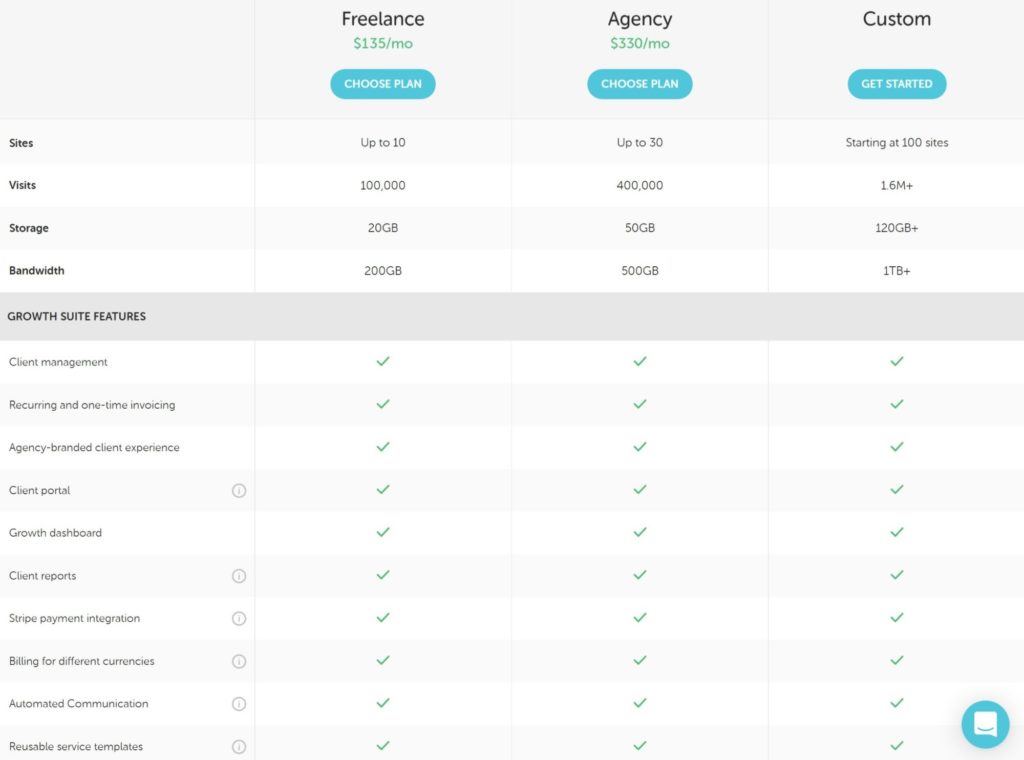
Overage Fees
Both Kinsta and Flywheel have visitor limits on their plans. Neither host will shut off your site if you exceed those limits, but you will need to pay overage fees.
In terms of visitor limit overages, both hosts charge an identical $1 per thousand visitors over your limit. The one exception here is if you’re using Flywheel’s Australian data center locations, in which case Flywheel charge $1.50 per thousand visitors.
Here’s a full summary of all of the applicable overage fees:
| Kinsta | Flywheel | |
|---|---|---|
| Visitor overage per 1,000 visits | $1 | $1 ($1.50 for Australian data center) |
| Storage overage per GB | $2 | $1 |
| CDN usage per GB | $0.10 | N/A |
Add-Ons
In addition to the preset plans, both Kinsta and Flywheel offer optional add-ons that you can purchase to add new features or increase certain limits.
Kinsta Add-Ons:
- Redis — $100 a month per site.
- Nginx reverse proxy (to load WordPress from a subdirectory) — $50 a month per site.
- External backup to Amazon S3 or Google Cloud — $2 a month per site plus $1 per GB of bandwidth.
- Automatic backups every six hours — $50 a month per site.
- Automatic backups every hour — $100 a month per site.
- 20 GB of extra storage — $20 a month.
Flywheel Add-Ons:
- Performance Insights — $25 a month for the first site plus $2 a month per additional site. Kinsta give you these insights plus a lot more for free, so they definitely win here.
- Managed plugin updates — $8 a month per site.
- Add an extra site to your plan — $20 a month per site (this doesn’t increase your plan’s visit limits, though).
Pricing Summary
To recap Flywheel vs Kinsta pricing, let’s talk about the similarities and differences:
- Both hosts have similar price points. In fact, their ‘main’ entry-level plans have identical prices and limits.
- Flywheel have the cheap Tiny plan, though this plan only works for very low-traffic sites. Most people will need at least Flywheel’s Starter plan, which is why I call that plan their entry-level option.
- Both hosts charge the same visitor overage fee ($1 per thousand visitors).
- Kinsta offer more pricing tiers, which gives you a little more flexibility to choose the right plan for your situation.
To illustrate why the fact that Kinsta offer more pricing plans can be useful, let’s look at an example.
Let’s say you have two WordPress sites. With Kinsta, you could just sign up for the $60 Pro plan, which allows two websites and 50,000 visits.
With Flywheel, you’d have to choose one of these two options:
- $50 a month for the Starter plan ($30) plus one site add-on ($20), but only 25,000 visits.
- $115 for the Freelance plan, which supports up to ten sites and 100,000 visitors, but that might be overkill for your needs if you only need two sites.
However, Kinsta don’t always come out ahead. For example, if you need to host six low-traffic websites, Flywheel’s plans are actually more affordable for your situation.
For that reason, I recommend carefully considering how each host’s limits apply to your unique situation.
Comparing Support
As managed WordPress hosts, both Kinsta and Flywheel offer excellent support that’s available 24/7.
No matter what plan you’re on, Kinsta only offer support via their live chat system (which is powered by Intercom). This is an intentional choice by the Kinsta team — you can read their reasoning here.
Flywheel also limit their support to live chat on almost all of their plans. However, if you’re on the highest-tier Agency plan (or one of their custom plans), you do get phone support, though only Monday to Friday from 9am to 5pm CST. The live chat is always available 24/7 — it’s only the phone support that has limited availability.
In terms of support quality, both hosts are excellent and offer some of the best support you’ll find in the WordPress hosting space, so you won’t go wrong either way.
Support Languages
If English is your native language, you can skip this section. But, if not, you may prefer having access to support in your native language.
Flywheel only offer support in English, so that’s not an option with them.
However, Kinsta offer support in four languages beyond English. Here’s the complete list:
- English
- French
- Italian
- Portuguese
- Spanish
Kinsta only offer 24/7 support via English, though. The other languages have limited availability:
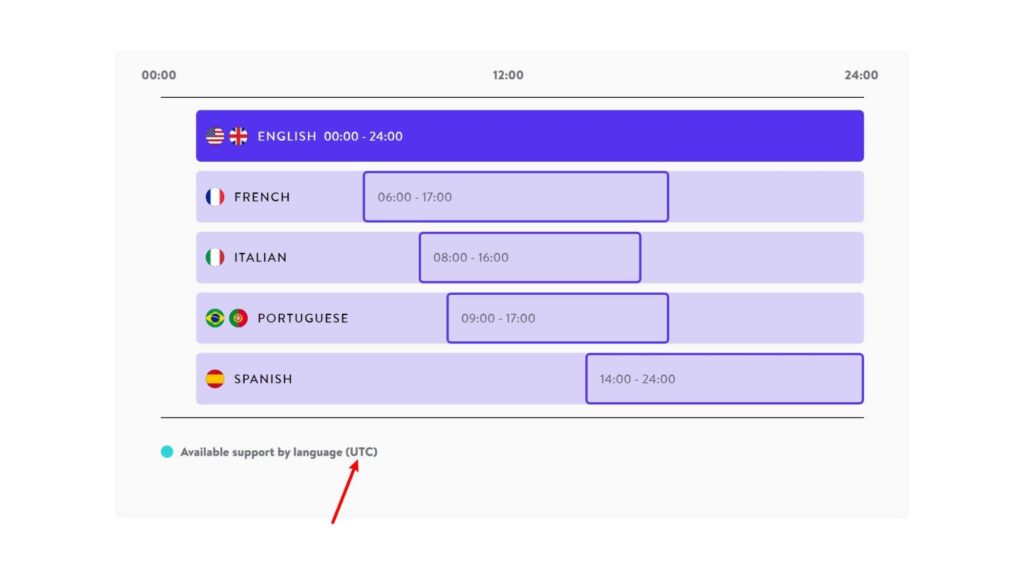
Support Summary
To recap, here’s a quick summary of the similarities and differences between Kinsta vs Flywheel when it comes to support:
- Both hosts offer 24/7 support via live chat on all plans.
- Both hosts offer excellent support from friendly staff.
- Flywheel offer phone support during CST business hours on the Agency plan or custom plans, while none of Kinsta’s plans offer phone support.
- Kinsta offer support in five total languages, while Flywheel only offer English-language support.
Final Thoughts: Should You Use Kinsta or Flywheel?
Now for the final question — should you use Kinsta or Flywheel?
Well, I hope by this point you have a pretty good idea of which host is better for you. If you don’t, remember what I said in the introduction — you really won’t make a bad decision either way.
I usually try to make a single ‘main’ recommendation at the end of comparison posts such as these, but that’s hard to do with these two hosts. Instead, I’ll just make some recommendations on how you should choose.
First, consider the data center you need. Kinsta offer a lot more options, so if you want a data center in a ‘non-traditional’ location they may be a better option.
Second, consider the pricing. While both hosts are comparable in terms of prices, the differences in the way Kinsta and Flywheel structure their plans may make one host more affordable for your specific situation. I tried to showcase some examples above of how these details can affect what you pay.
Finally, consider if there’s some small feature or interface choice that may push you in one direction or the other. For example, if you absolutely must have phone support, you can get that with Flywheel’s Agency plan but it’s not an option at Kinsta. Or, if you want French-language support, you can get that at Kinsta but not at Flywheel.
If you’re still not sure where to begin and you’re absolutely forcing me to make one overall blanket recommendation for the average WordPress user, I’d say go with Kinsta.
Kinsta have just the slightest edge when it comes to features and their interface, and I also think the way they structure their plans is more consumer-friendly for the average WordPress user.
Related Reading:
Used/using Kinsta or Flywheel? Thoughts?
Discover more from WPMarmalade
Subscribe to get the latest posts sent to your email.