Ever wondered how to advertise your website’s posts or pages on Blaze, the huge WordPress.com/Tumblr advertising network? What if you’re using WordPress.org rather than WordPress.com, though? Can you still use it? Well, happily, as of January 2023, whichever flavor of WordPress you’re using, the answer is yes (here’s the official WordPress.com release post)!
So, for those who aren’t familiar with it, what exactly is this network? Well, as you may know, anyone can create a free website on WordPress.com (or Tumblr), but with the caveat that WordPress.com will display adverts on their website. These adverts are what we mean by the WordPress.com advertising network. (Note: WordPress.com literally runs millions of ads on this network.)
And it’s this network that from January 2023 anyone with their own WordPress-powered website* can access to promote their own site’s posts or pages (giving them access to more than 13.5 billion ad impressions per month, from literally millions of active daily visitors).
*IMPORTANT: this includes not only anyone with a website running on WordPress.com BUT ALSO anyone with their own SELF-HOSTED website powered by WordPress from WordPress.org.
Pretty cool!
Let’s see how it works, what the options are and how the results get presented…
Getting Started:
If your website is powered by WordPress.com, simply head to https://wordpress.com/advertising/ and click the ‘Try Blaze Now’ button. If your website is self-hosted, on the other hand (i.e. using WordPress from WordPress.org), before you can do this you’ll need to first install and set up the excellent official WordPress plugin, Jetpack (assuming you’re not one of the millions of site owners who are already running it, of course).
With Jetpack installed, set up and running, head over to https://wordpress.com/advertising/, click ‘Try Blaze Now’, and log in.
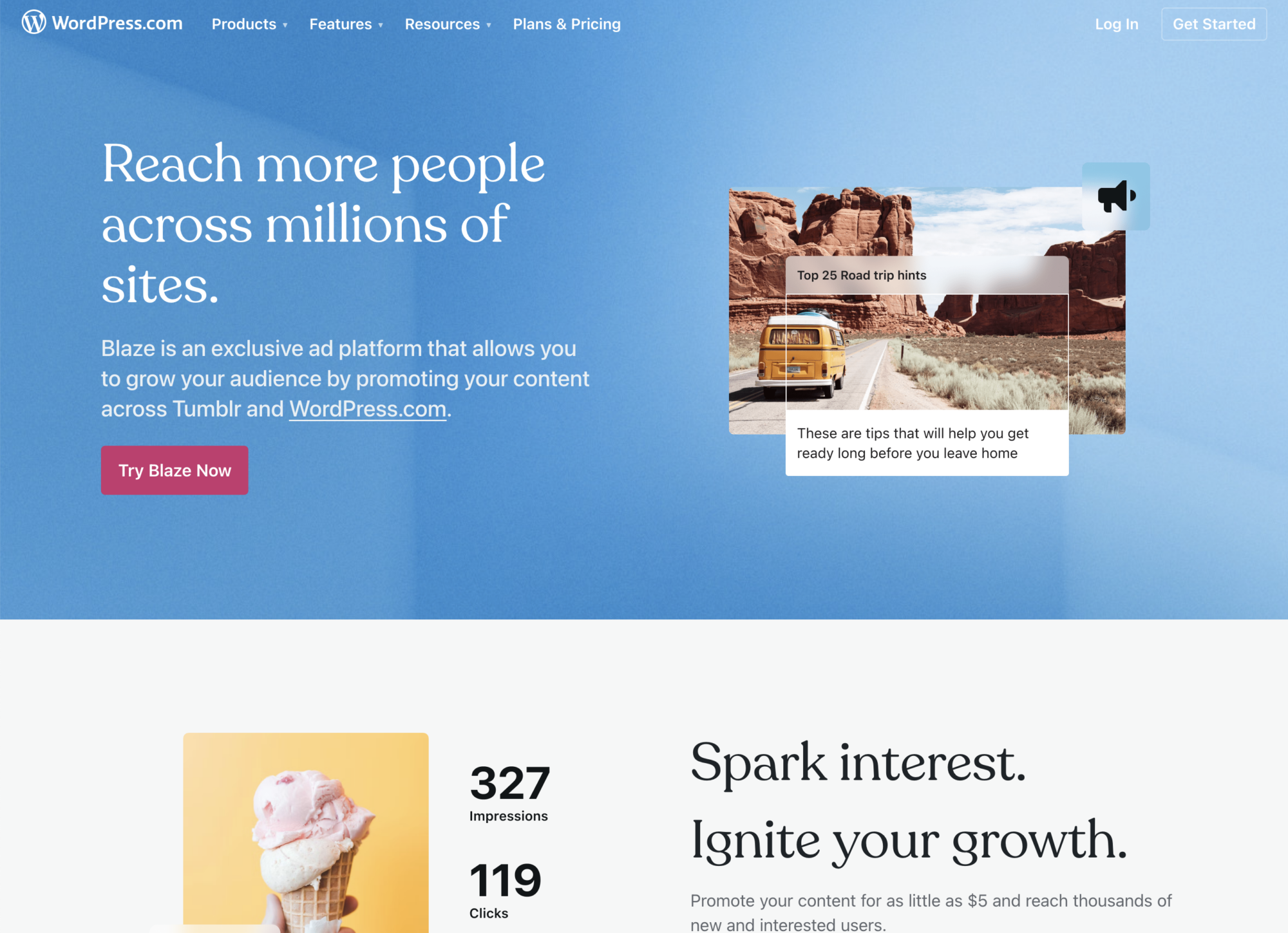
Once logged in, you should then see a list of recent posts and pages from your website to promote. Pro tip: If the post/page you’d like to promote isn’t listed here, you could (assuming you thoroughly understand what you’re doing, and it’s right for the post content) give it a more-recent publication date to have it appear in the list.
Here’s our example (from the very site you’re reading now — i.e. WPMarmalade.com).
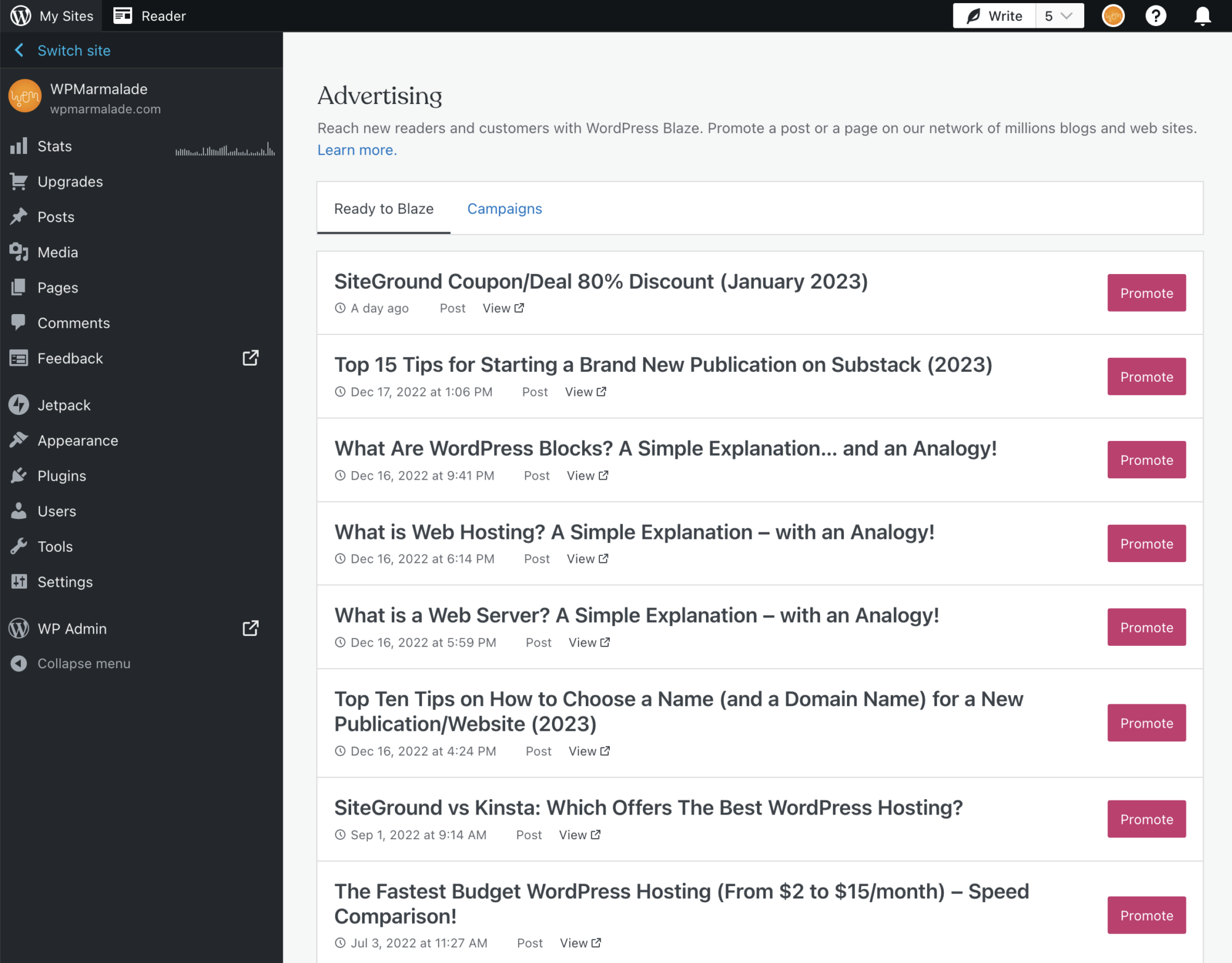
Note: If you’ve previously deactivated Jetpack’s JSON API module, you’ll need to reactivate it. Here’s how.
After choosing a post/page by clicking ‘Promote’, next comes the fun part: Using the ‘Blaze Campaign Wizard‘ to create your advert!
Using the Blaze Campaign Wizard:
Here’s what the initial campaign creation screen (which let’s you go through some ‘Appearance’ options) looks like:
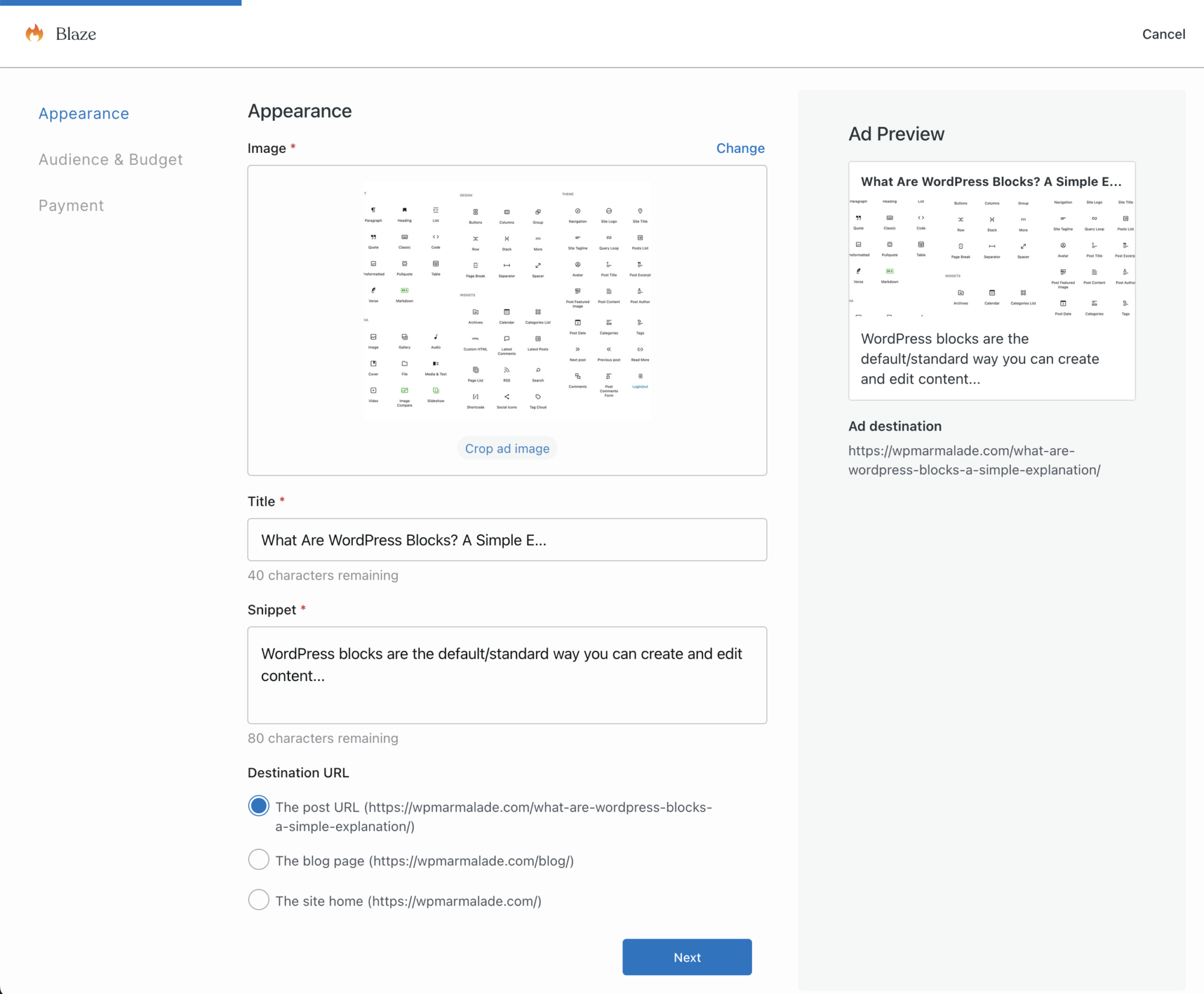
A preview of how your advert will be presented is given in the top-right corner.
Clearly, in our case, this isn’t a great post to promote (because very few people will ever be interested in it — it’s FAR too niche), and our featured-post image is truly awful!
When creating your own campaign you’ll want to put some serious thought into choosing the right eye-catching image, giving your advert an appropriate AND catchy title, and providing a text snippet that makes your target audience want to actually click through on your promotion!
Top tip: Stuck? Maybe A.I. can help you? Try asking ChatGPT for some help writing catchy advert text!
For this example, though, we’ll do none of those things!
Moving on then…
Next you’ll be presented with the wizard’s ‘Audience and Budget’ options:
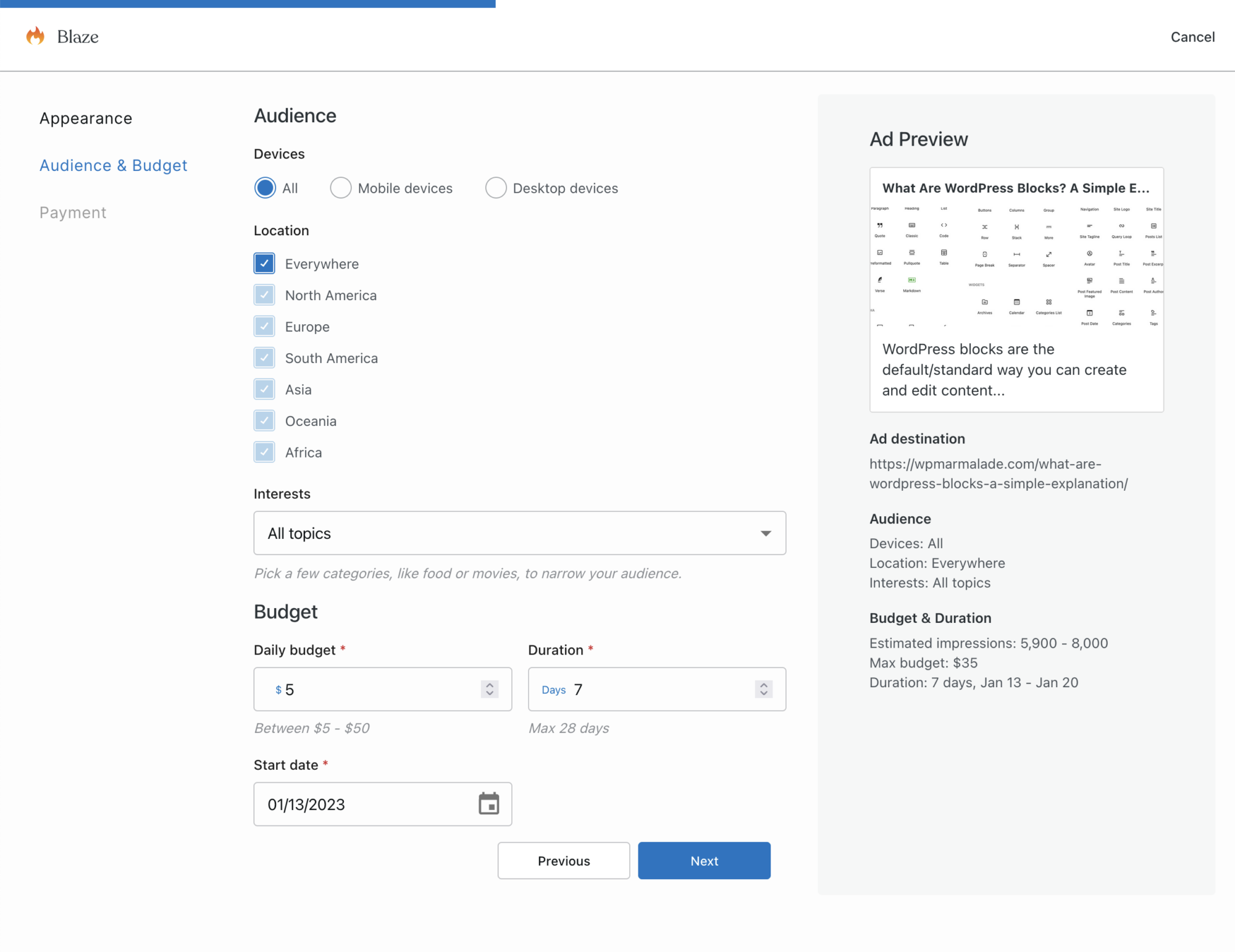
Here’s where you choose the devices you wish to display your advert on, the locations in which it will be shown and the interests of the people you wish to show your advert to. (Note: If anyone knows how these are determined, please drop a comment at the bottom of this post — thanks.)
Here’s a complete list of the topics you can choose from:
- All topics
- Uncategorized
- Arts & Entertainment
- Automotive
- Business
- Careers
- Education
- Family & Parenting
- Health & Fitness
- Food & Drink
- Hobbies & Interests
- Home & Garden
- Law
- News
- Personal Finance
- Society
- Science
- Pets
- Sports
- Style & Fashion
- Technology & Computing
- Travel
- Real Estate
- Shopping
- Religion & Spirituality
Now, CAREFULLY set your daily budget (the minimum daily spend is $5, billed weekly, which should get you between about 6,000 and 8,000 ad impressions a week, if spending $5 a day), followed by the duration you’d like your advert to run for, and your desired start date.
With that all done, click ‘Next’ and you’ll see where to enter your payment details (cards only, it seems):
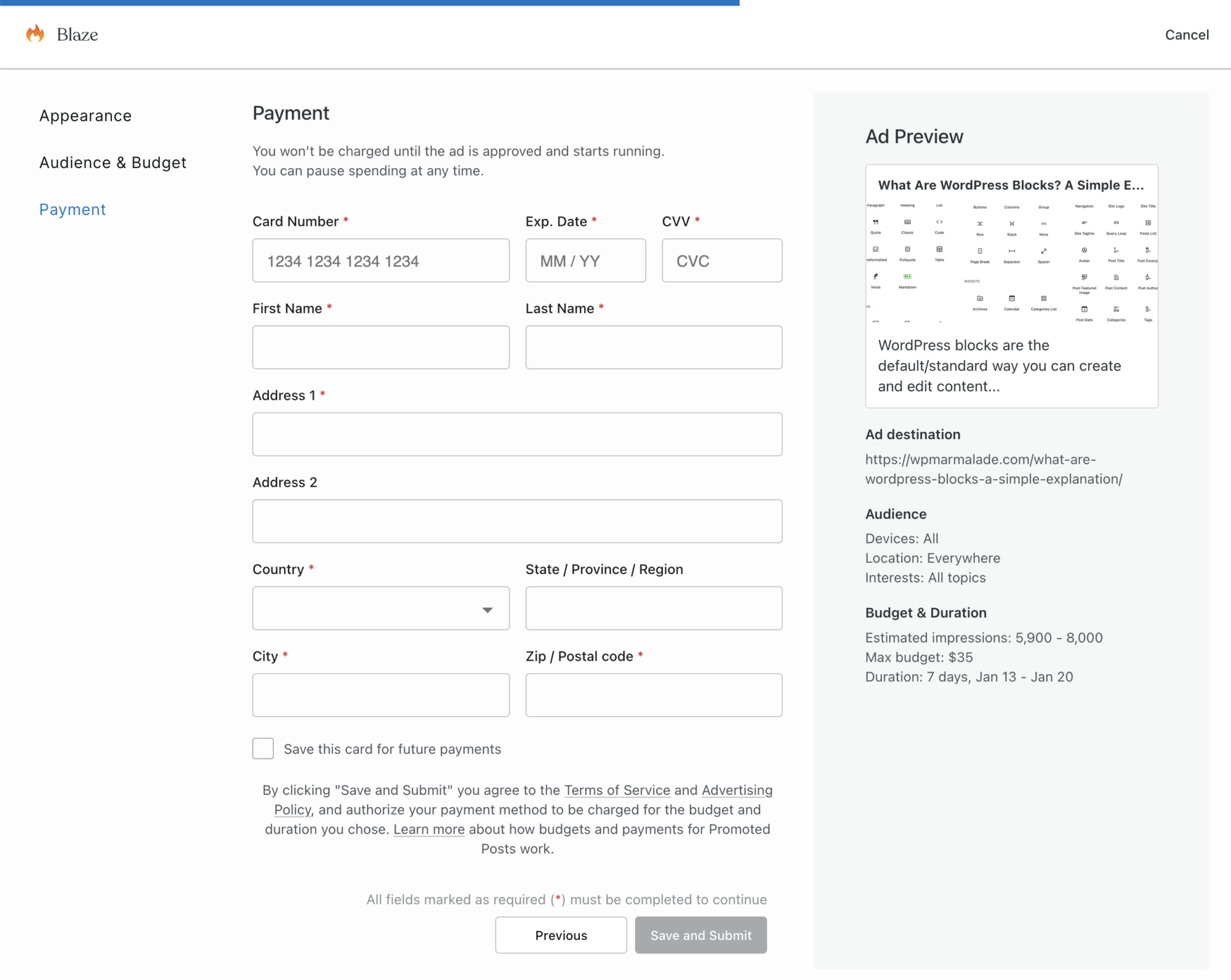
Additional Notes:
- New campaigns require manual approval, and must be in line with Automattic’s (the parent company of WordPress.com) Advertising Policy.
- Campaigns are billed weekly, based on the number of times your advert is shown.
- Blaze is currently only available in English, although WordPress.com writes in its release post that it’s working on adding other languages.
- Here’s the official support page.
Results:
Believe it or not, we actually ran our above-shown terrible advert, but really only to see how the results would be presented (and for the purposes of this blog post), which, in our case, were pretty much zero clicks/results (unsurprisingly).
Switch to the ‘Campaigns’ tab to see your results:
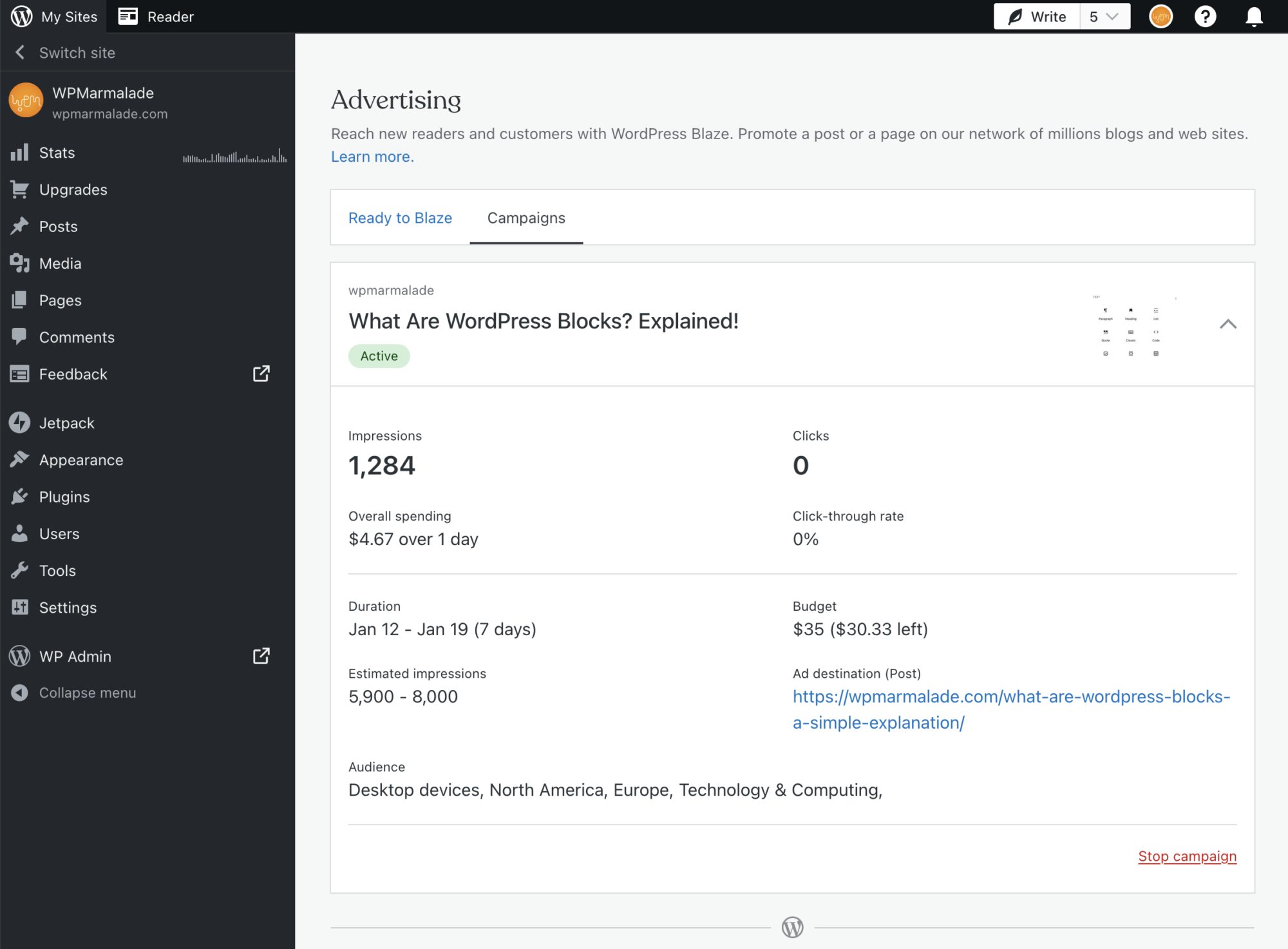
Let’s hope your adverts do a LOT better!
After all, as the official Blaze promotion page rightly notes:
‘Can’t start a fire [blaze] without a [proper] spark’!
*brackets my own.
Good luck!
P.S. Let us know in the comments below how you get on!
Discover more from WPMarmalade
Subscribe to get the latest posts sent to your email.

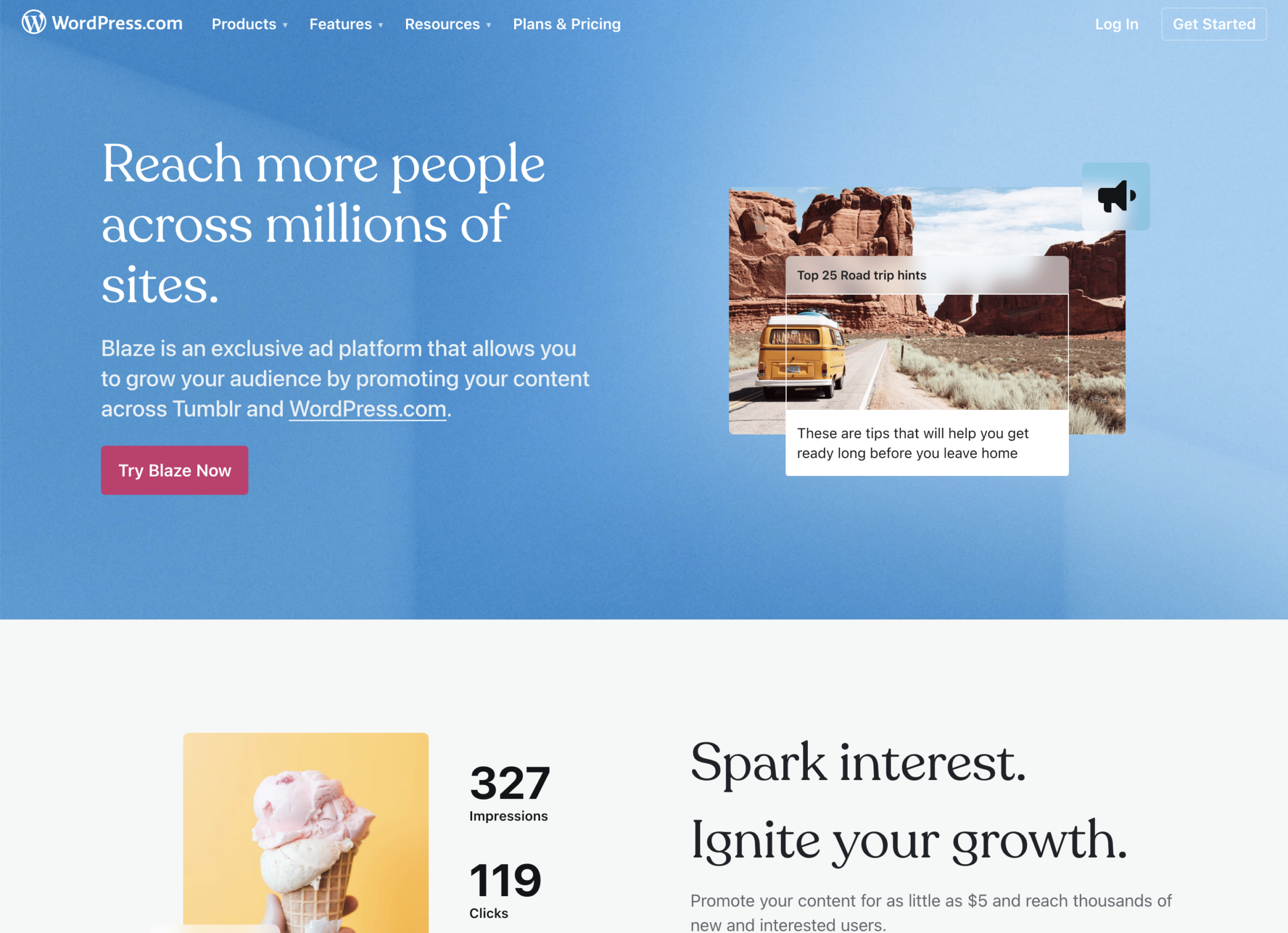
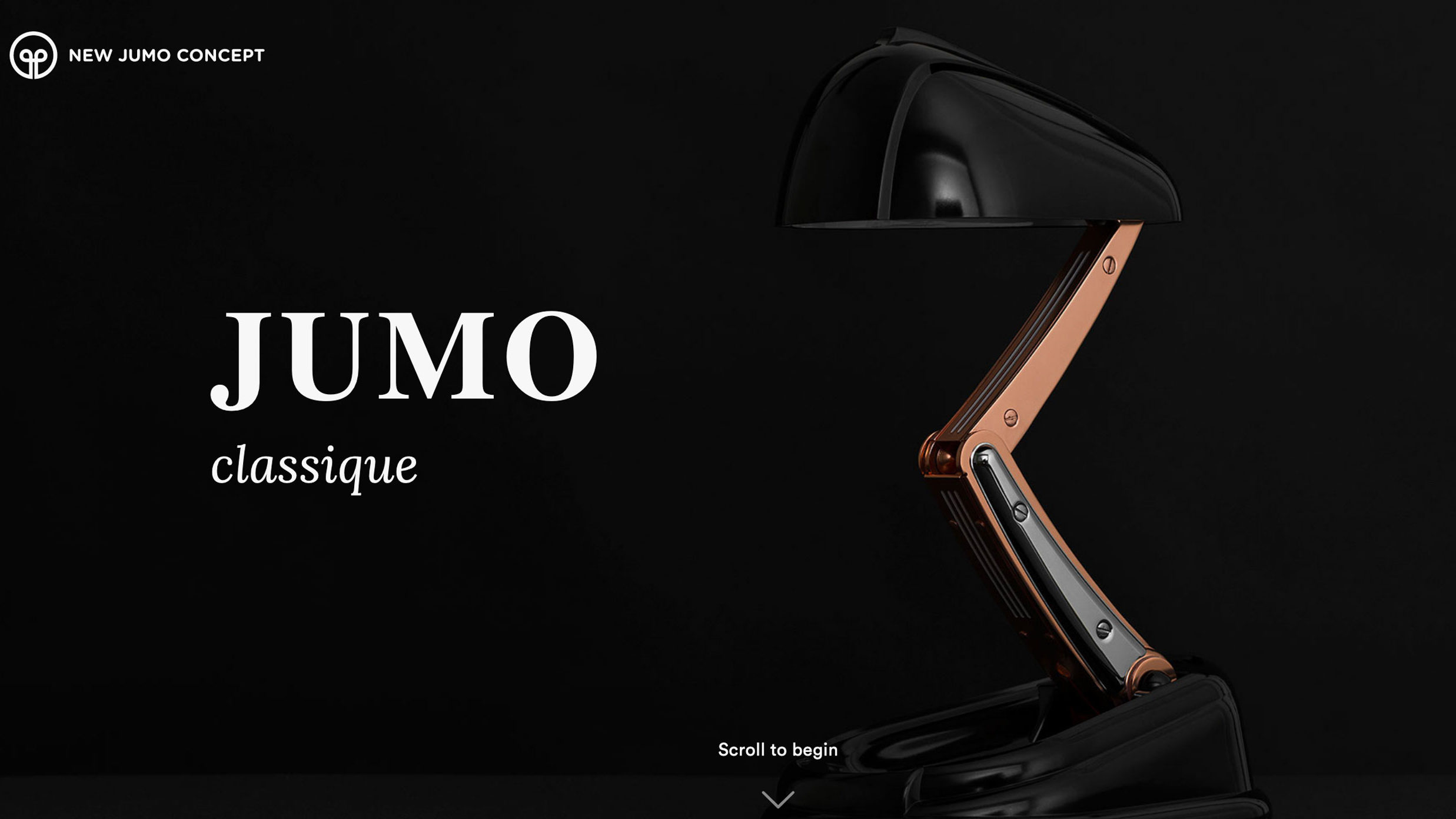

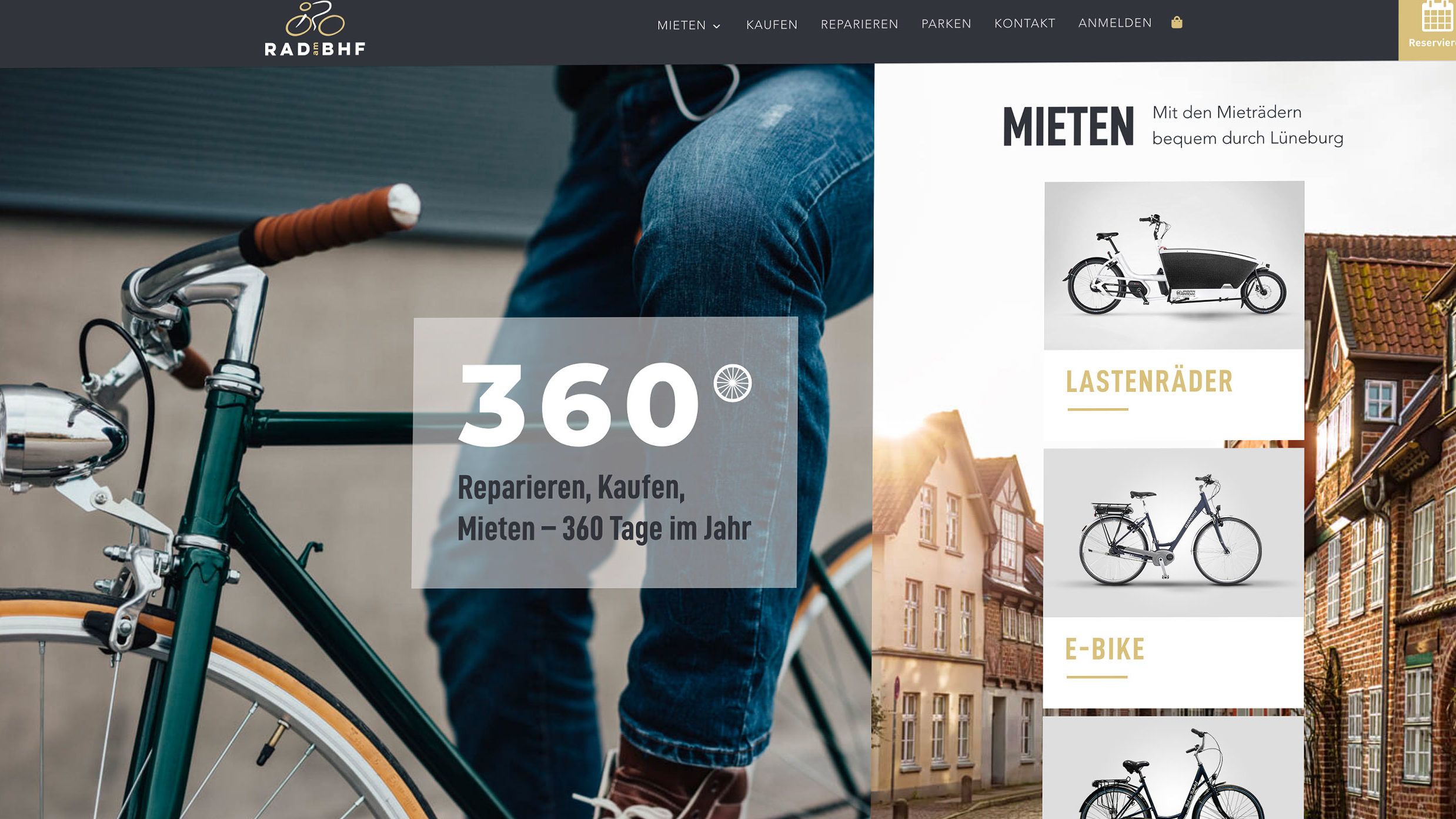
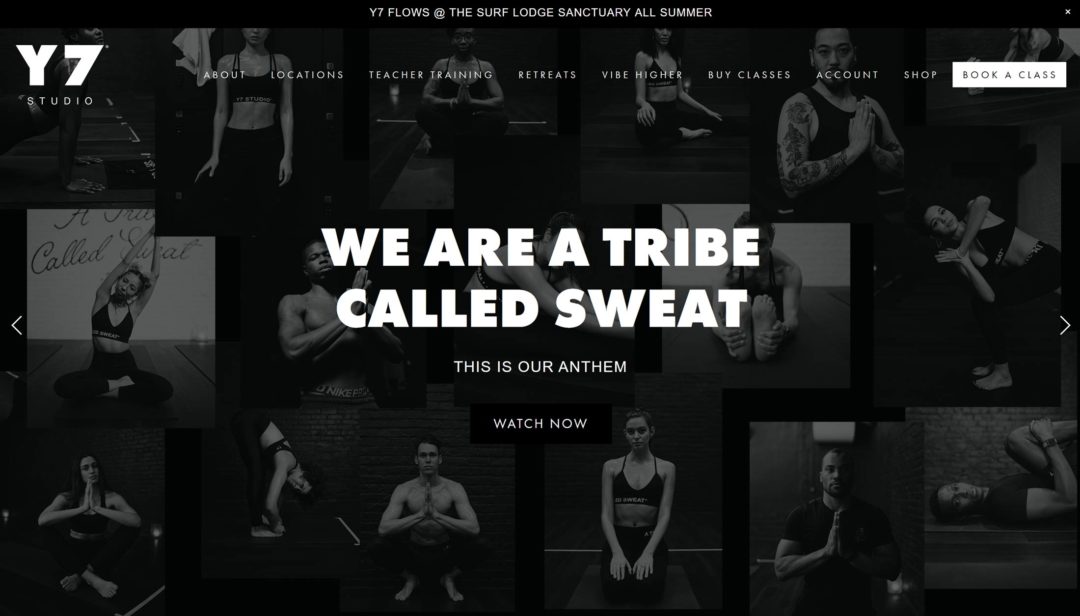
2 Comments
Wow thanks for this detailed breakdown. I wasn’t aware of this option and that it’s available for self-hosted WordPress sites too!
Thanks Natalie. The inspiration for this post was largely because I noticed a few others in our mutual Slack channels also weren’t aware this new feature/offering is available for self-hosted WordPress sites as well. I think the official release post could definitely have made this clearer! P.S. Also thanks for the comment (still not many on this site yet). 😉