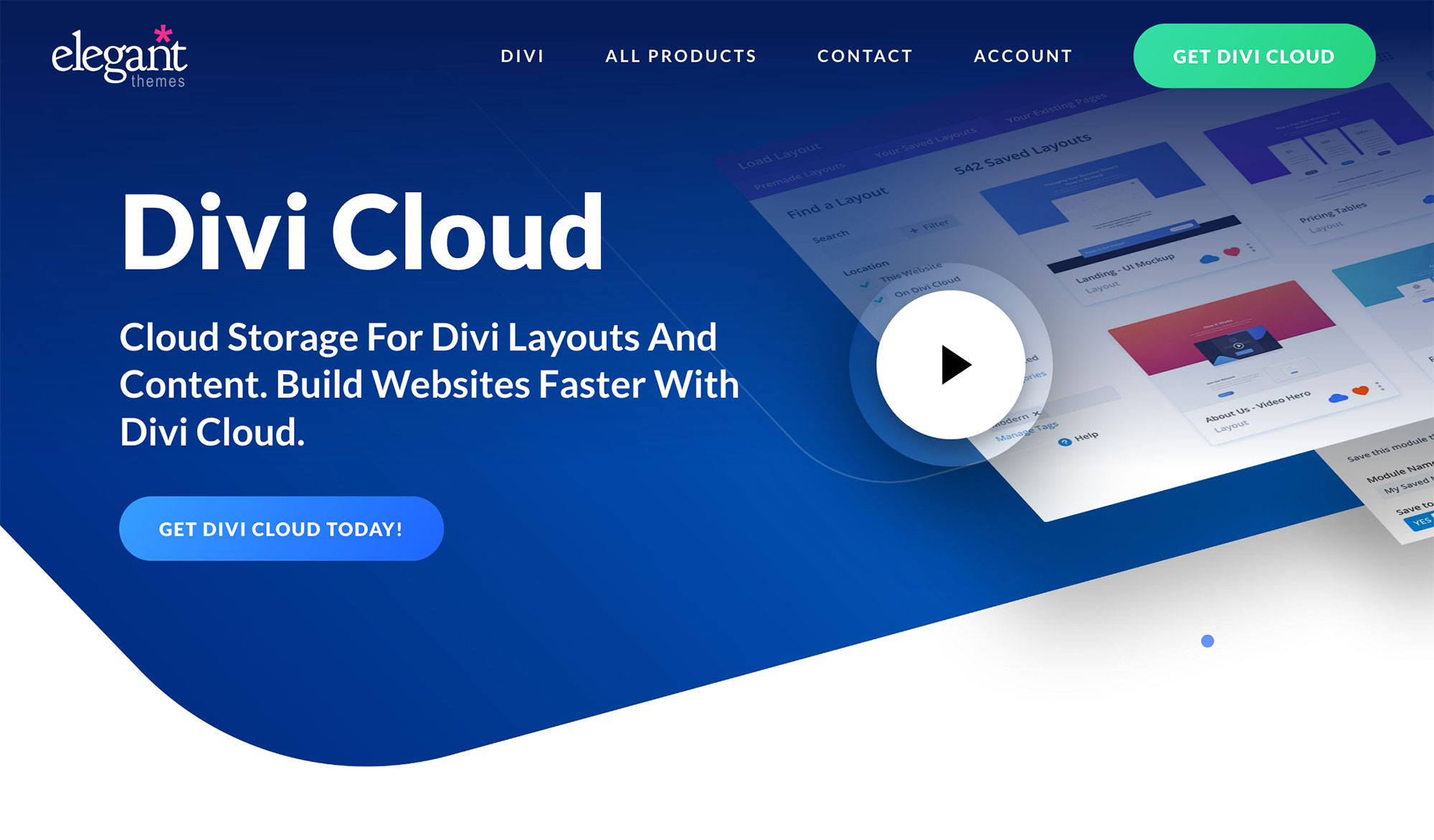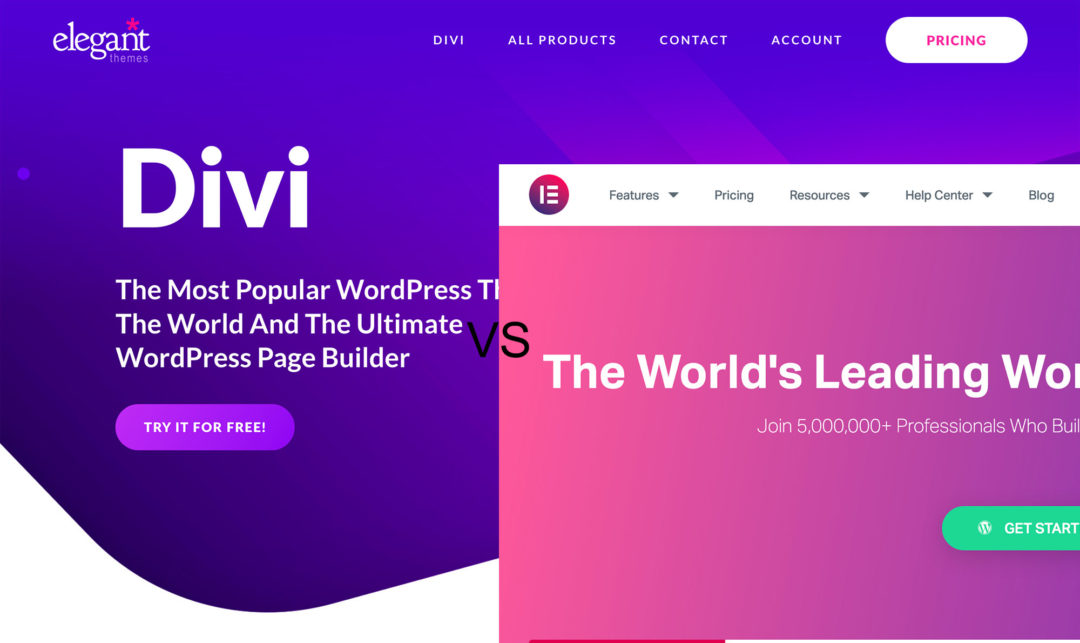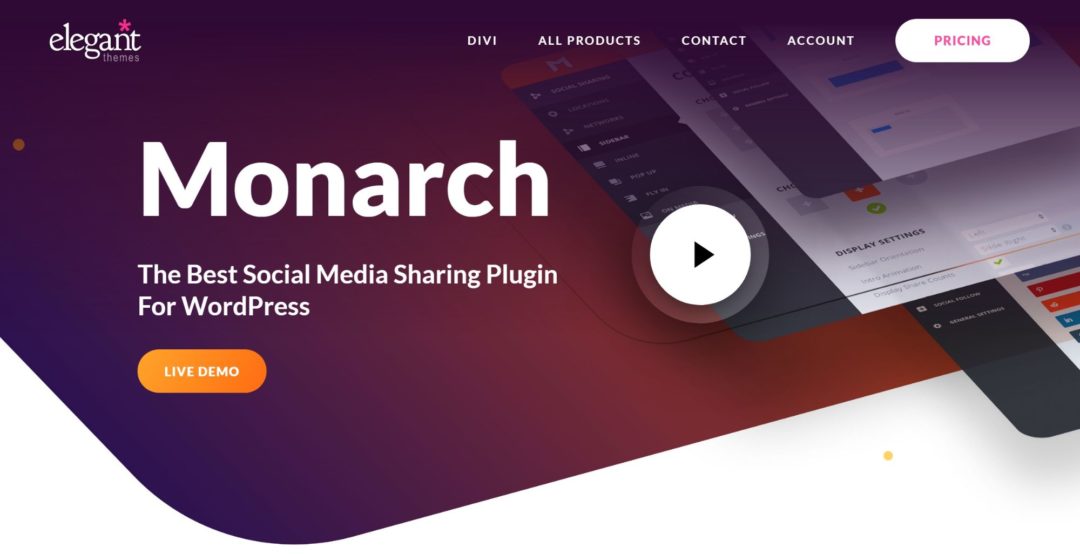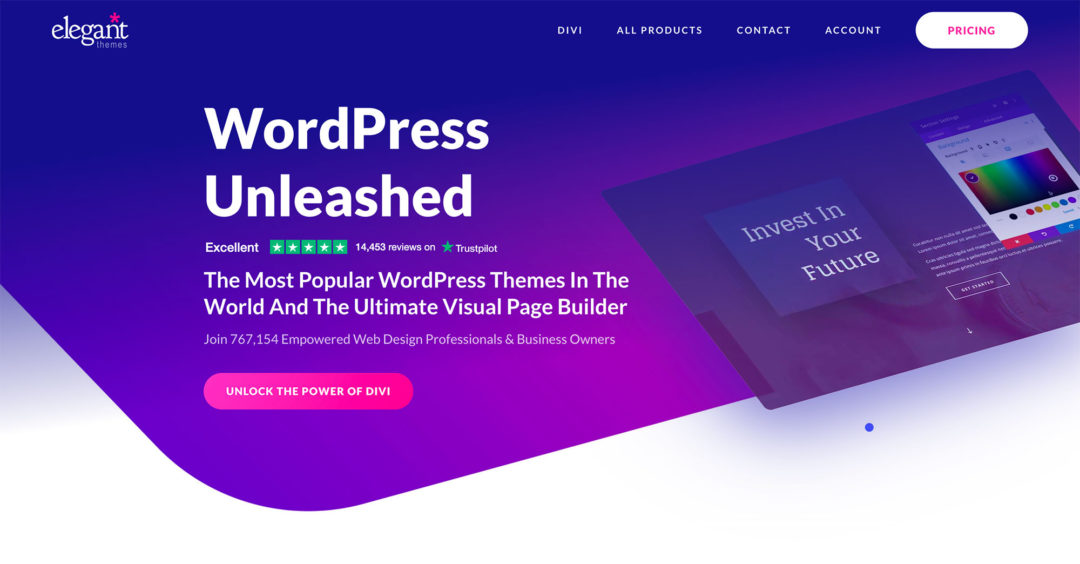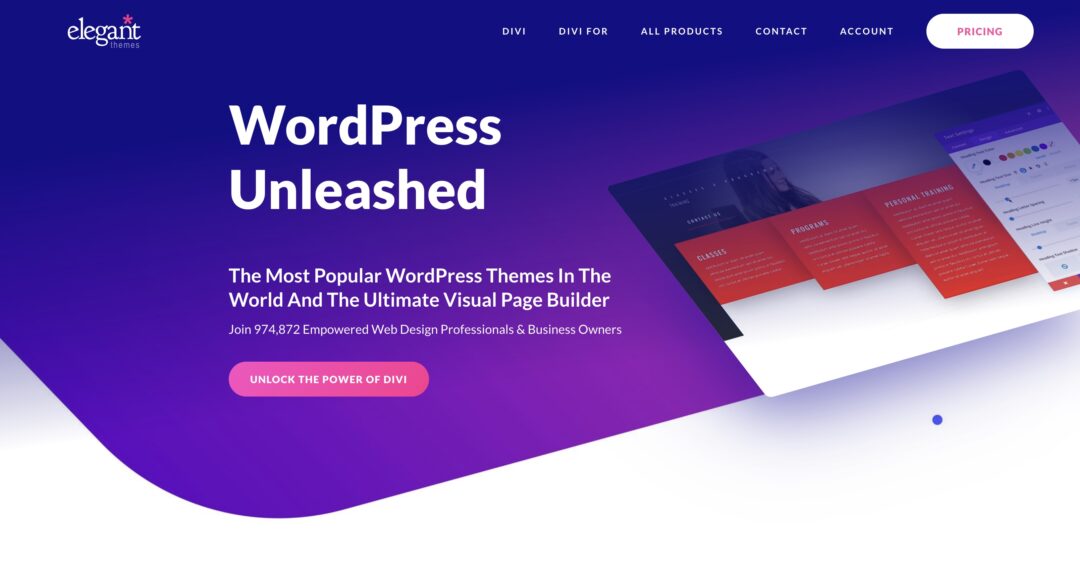What is Divi Cloud and why should you care about it? In this Divi Cloud review, I’ll introduce you to this new offering from Elegant Themes (here’s our Elegant Themes Review) and help you to decide if it’s right for you.
Divi Cloud is basically like Google Drive or Dropbox for your Divi layouts, rows and modules (and soon-to-be other content, such as theme builder templates, customizer settings and lots more).
You can save layouts from one of your Divi sites to Divi Cloud, and then easily reuse those layouts on other sites, all without needing to do the old-school JSON import/export process.
In this post, I’ll explain what Divi Cloud is in more detail, show you how it works, and talk about its pricing and whether or not it’s worth it.
Spoiler — for most casual users, you won’t need to pay anything extra for Divi Cloud if you’re already an Elegant Themes member. That means it’s a no-brainer to give it a try, which you can do after learning all about it in this post.
Table of Contents
Quick Tip: Divi Cloud helps you to work more efficiently when creating sites with Divi by doing two things:
- You can save your layouts, rows and modules (and soon other content) to the cloud, and quickly reuse them on any site without manually importing/exporting JSON files.
- You can organize those layouts in the cloud with categories and tags, along with a live preview of how each layout looks.
What Is Divi Cloud? Explained in More Detail
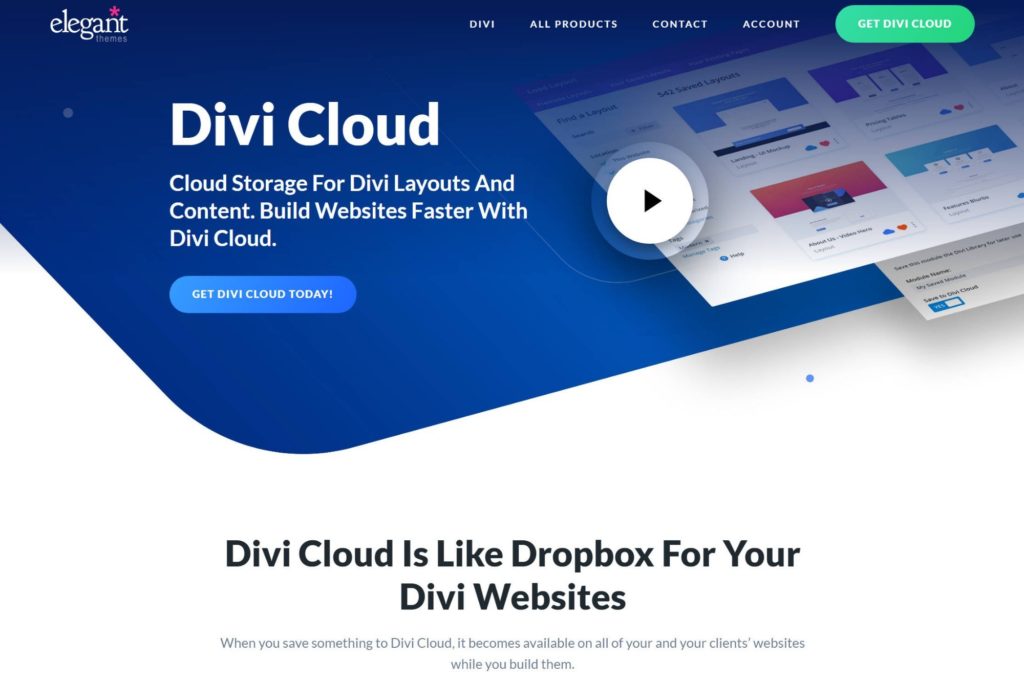
You can think of Divi Cloud as ‘Google Drive’ for all of your Divi layouts, modules, theme customizer settings, Divi Builder presets, code snippets, and so on*.
You can easily save content to Divi Cloud right from the Divi Builder, and then seamlessly access that content on any site where you’re using Divi.
If you build a lot of websites with Divi (e.g. client websites), this functionality can save you a lot of time.
In the past, your only option for reusing content between sites would be to manually export content as a JSON file, and then manually import it to the other site.
While it’s not exactly building the pyramids, all of this manual exporting and importing takes time and adds friction, especially if you’re building lots of sites. Not to mention, it’s hard to organize a bunch of JSON files, which will further add to the inefficiency.
Divi Cloud improves your organization in two big ways:
- It gives you a live preview, so you can visually see what each layout, row or module looks like. You’re not looking at an obscure file name — you can see the actual finished design right there.
- You can use categories and tags to organize your items in Divi Cloud. You can also search for them by name.
And again, the big thing is you can access everything right inside the visual Divi Builder while you’re working on your designs.
*Note: At the time of writing, Divi Cloud only worked for layouts, rows and modules. But the product roadmap will have those other options coming very soon.
How to Use Divi Cloud
Now you know what Divi Cloud does, let’s take a look at how it works.
This won’t take long because it’s pretty dang simple.
1. Make Sure You Have an Active Elegant Themes Membership
I’ll talk about pricing in the next section, but the basic idea is you need to have an active Elegant Themes membership to use Divi Cloud.
If your account is expired, or if you’re using your ‘friend’s’ copy of Divi, you won’t be able to access the Divi Cloud features and this tutorial won’t work for you.
2. Sign into Divi Cloud
Once you’ve confirmed you have an active Elegant Themes membership, open a Divi site that has some layouts you want to save to Divi Cloud.
Divi Cloud works with the Divi theme, the standalone Divi Builder plugin, the Extra theme, and so on.
Open the Divi Builder and then open the interface to add a layout from the library. You should see a Sign In To Divi Cloud button. Go ahead and click it to connect your site to Divi Cloud:
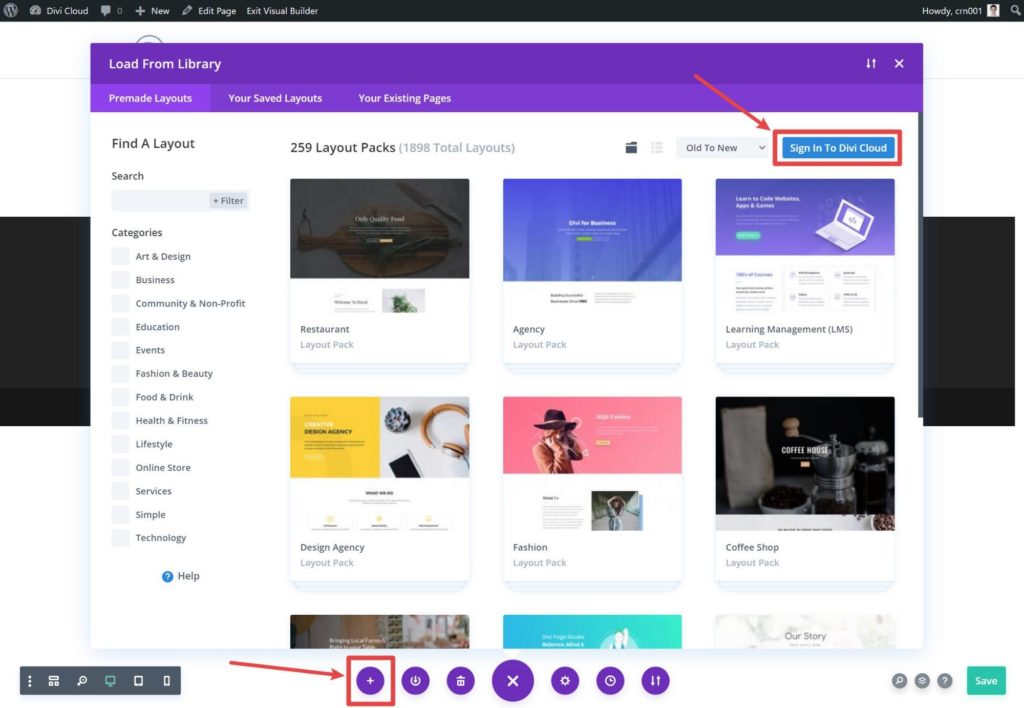
This will open an authentication prompt. Choose your Elegant Themes account (including logging in if needed).
If this is your own site, you’ll also want to check the Log In Automatically box, which will keep you signed in to Divi Cloud.
If you’re just doing some temporary work on the site, leave the box unchecked so your client won’t be able to access your Divi Cloud account once you’re finished.
Then, click Log In With This Account:
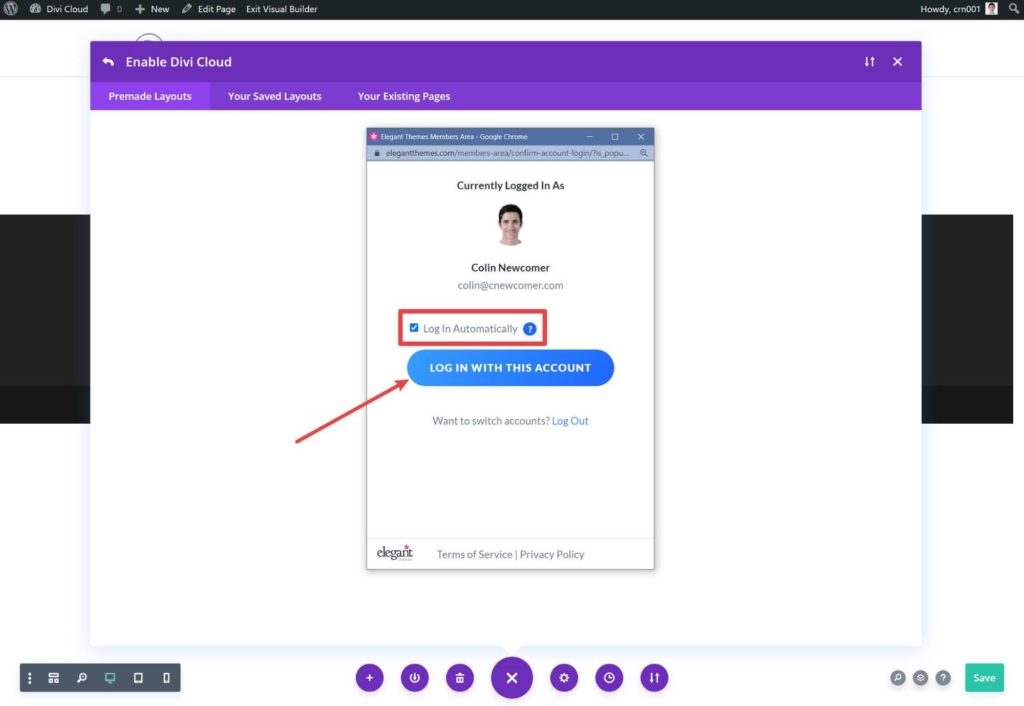
Note: You can still sign in to your own Divi Cloud account, even if the Divi install is activated with someone else’s account. This makes it easy to use on client sites, even if your client purchased their own Elegant Themes membership.
3. Save Some Layouts to the Cloud
Now, you’re ready to start saving some layouts to Divi Cloud.
To begin, save a layout just like you normally would. But now, you’ll see a new option to Save To Divi Cloud in the Add to Library interface.
If you turn that toggle on, it will expand new options to add categories or tags to organize your layout.
Once you’ve done that, you just need to click the Save To Divi Cloud button:
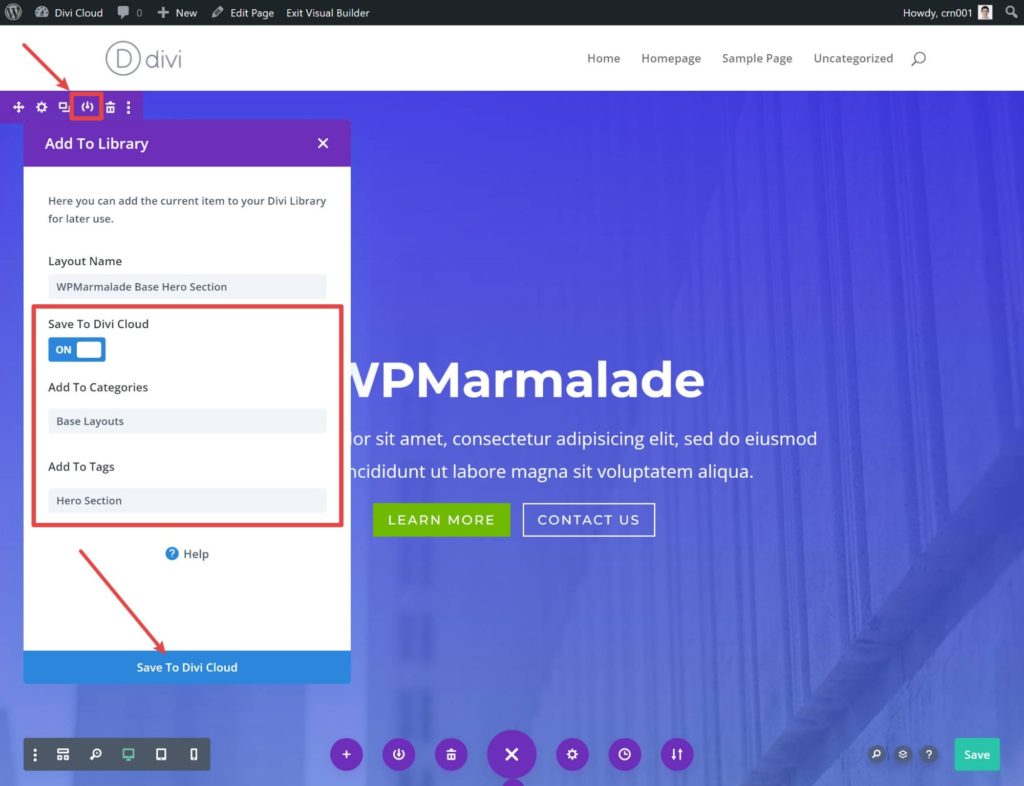
You can also just click the three dots icon and choose Save to Divi Cloud.
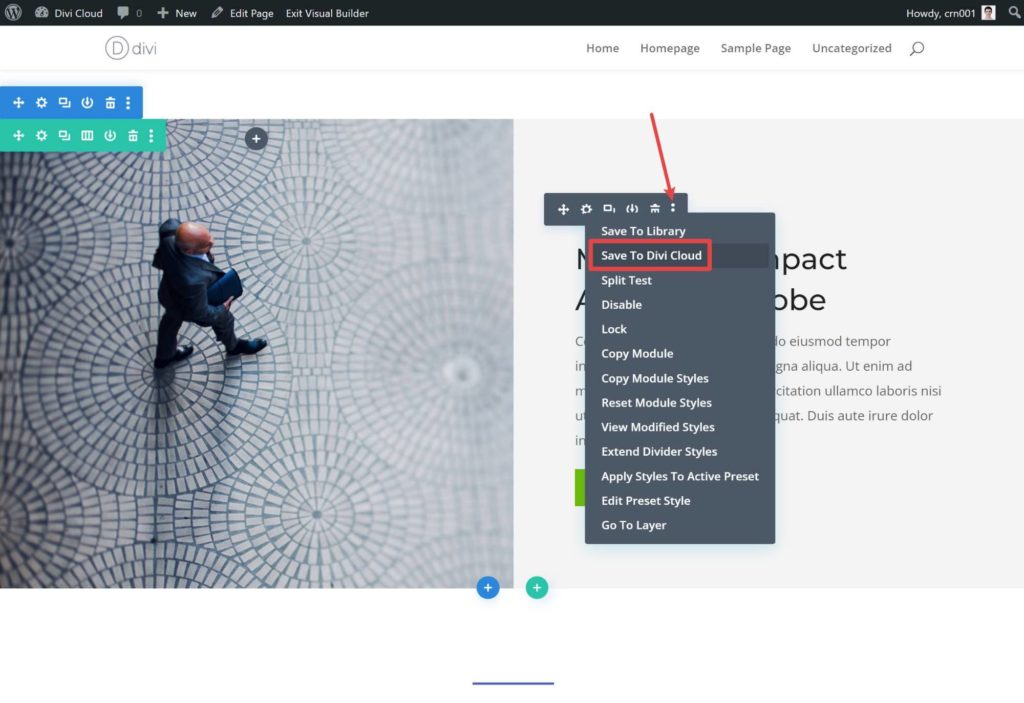
4. Reuse Those Layouts on Other Sites
To reuse one of your Divi Cloud layouts, open Divi Builder on the site where you want to reuse that layout.
If you haven’t done so already, you’ll also need to sign in to Divi Cloud on that site using the same steps you saw in step #2.
Then, choose the Load From Library option to add a layout/row/module, just like you normally would.
Then, go to the Your Saved Layouts or Add From Library tab.
You’ll see all of your layouts, including locally saved ones and Divi Cloud ones (as marked by the cloud icon). You can also check the My Divi Cloud location to only see layouts from Divi Cloud.
If you have a ton of layouts, you can search for a layout by name or use the categories and tags.
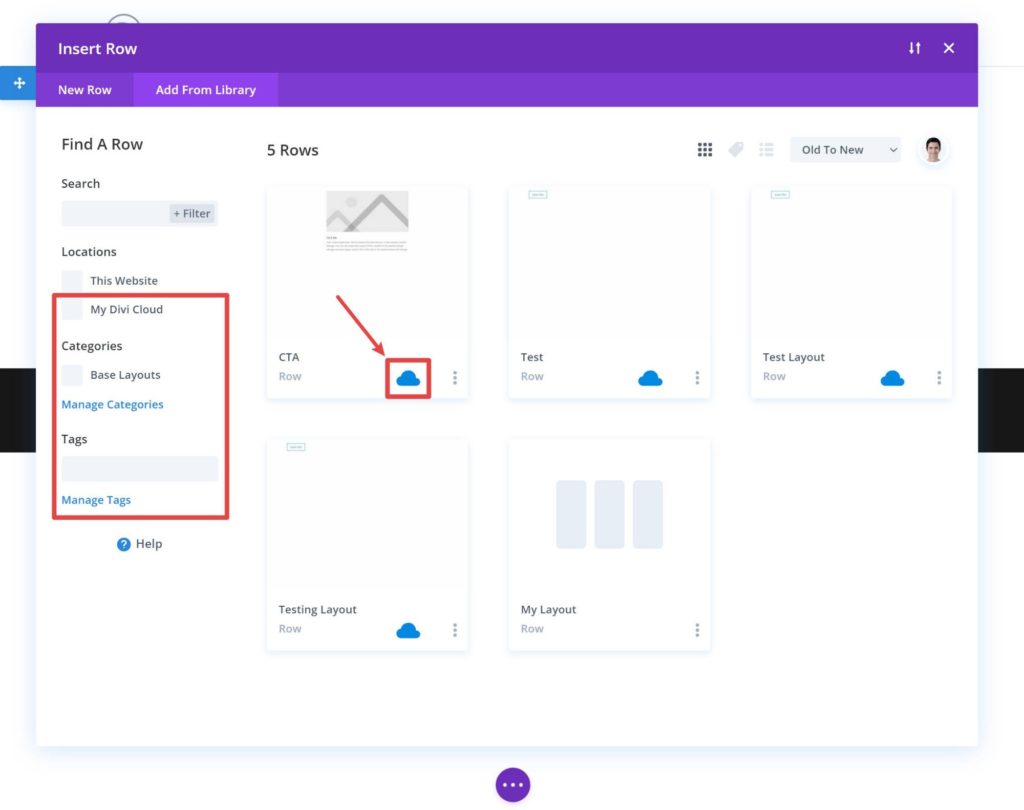
5. Organize Your Layouts as Needed
As you saw above, you can easily add categories and tags to layouts when you save them.
If you want to organize things further (or change those categories/tags), Divi Cloud makes that quite easy.
First, open the Divi Cloud library as I showed you in the previous step. Then there are some useful options:
- You can click the cloud icon to save an existing local layout to the cloud (or remove a layout from the cloud).
- You can click on the three dots icon to rename a layout, edit its categories and tags, delete it, and so on.
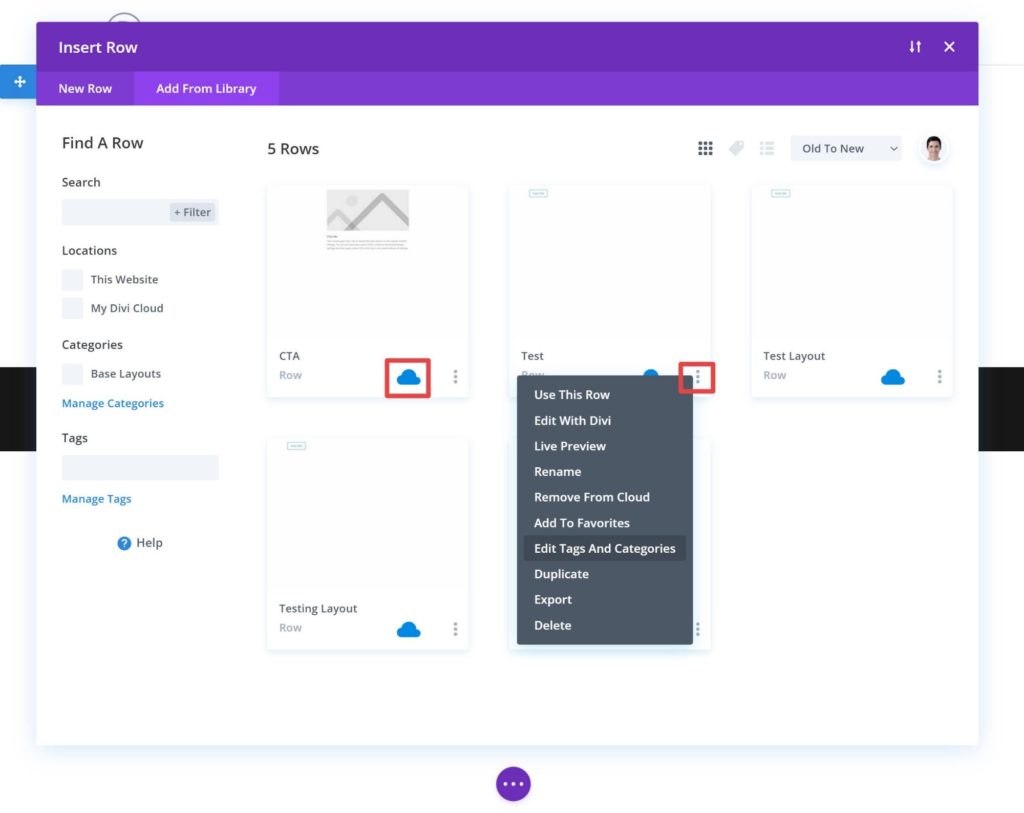
And that’s it for Divi Cloud! It’s very easy to use and it’ll save you a lot of time if you’re constantly reusing the same layouts, rows or modules across multiple sites.
Divi Cloud Pricing
To use Divi Cloud, you’ll first need to have an active Elegant Themes license.
If you’re interested in Divi Cloud, I’m going to assume you already have that because there’s not much benefit to Divi Cloud if you’re not using Divi. If you don’t, though, you’ll first need to purchase an Elegant Themes membership.
With your existing Elegant Themes membership, you can store up to 50 items in Divi Cloud for free. Essentially, that means Divi Cloud is a free add-on.
If you want unlimited storage, though, you’ll need to pay for Divi Cloud.
Divi Cloud currently costs $6.40 a month billed monthly, or $4.80 a month billed annually at $57.60. This includes unlimited storage on unlimited websites.
Those are special launch prices, though. I believe the regular price will be $8 a month billed monthly or $6.40 a month billed annually at $76.80.
Basically:
- For personal use, Divi Cloud probably won’t cost extra because you won’t need more than 50 items.
- For agency/freelancer use, you’ll probably want a paid plan for unlimited storage.
Is Divi Cloud Worth It?
Overall, I think Divi Cloud is a pretty great value-add for Elegant Themes/Divi users.
If you’re just a casual user with a couple of your own sites, it won’t be that big a deal for you. However, casual users should have no issues sticking under the 50-item limit, which means you’re getting access to Divi Cloud for free.
Even if it doesn’t make a huge change to your workflows, you can’t exactly complain about getting something for free!
If you’re an agency or freelancer building client sites, then Divi Cloud will make a big improvement to your workflows.
Being able to save, organize and quickly reuse your layouts will help you to build sites a bit more quickly. At just $8 a month, i.e. the price of two cups of coffee, that’s a no-brainer.
At the time of writing, Divi Cloud was just for layouts. However, Elegant Themes will add support for other types of content soon, which will give you even more value. Again, the current roadmap includes adding support for the following:
- Theme builder templates
- Theme customizer settings
- Divi Builder presets
- Custom code snippets
- Custom theme options
- Third-party integrations (e.g. saving a contact form template)
- Full website exports
- Fonts and colors
- Divi Builder settings
Final Thoughts
Overall, Divi Cloud is a great new addition for Elegant Themes users that will help them to work more efficiently when building multiple websites.
If you’re a casual user, it won’t change your world because it’s unlikely you’ll need to reuse layouts across sites very often. However, it’s also free, so it’s not like you can complain about it!
For agencies and freelancers building client sites, you’ll need to pay to save more than 50 items. But at just $8 a month (cheaper with an annual plan), that’s a no-brainer for the added convenience it brings.
If you like this concept but you don’t use Divi for all of your sites, you should also check out Assistant Pro. While it does come from the Beaver Builder team, Assistant Pro works with any popular page builder including Elementor, Beaver Builder, Divi, Visual Composer and even the native WordPress editor.
And, if you’re interested in another value-added offering for Elegant Themes users, check out our Divi Hosting review.
Used/using Divi Cloud? Do you find it helpful? Any other thoughts?
Related Posts:
Discover more from WPMarmalade
Subscribe to get the latest posts sent to your email.