Need to create columns in a WordPress post or page but not sure how? No problem! WordPress has this functionality built in to the standard editor — meaning you don’t need any additional plugins or widgets. Below, I’ll show you, step-by-step, exactly what needs to be done — and how to do it!
Let’s get started…
Adding Columns to WordPress Posts & Pages:
When creating, writing or editing a blog post in WordPress, you can add columns to your page by following the steps below.
- Click on the Add Block (+) Button at the Top-left of the Editor
The Add Block (+) button lists all available blocks on your website. Note: block types are divided into categories, however if you prefer, you can also search for blocks using the search field.
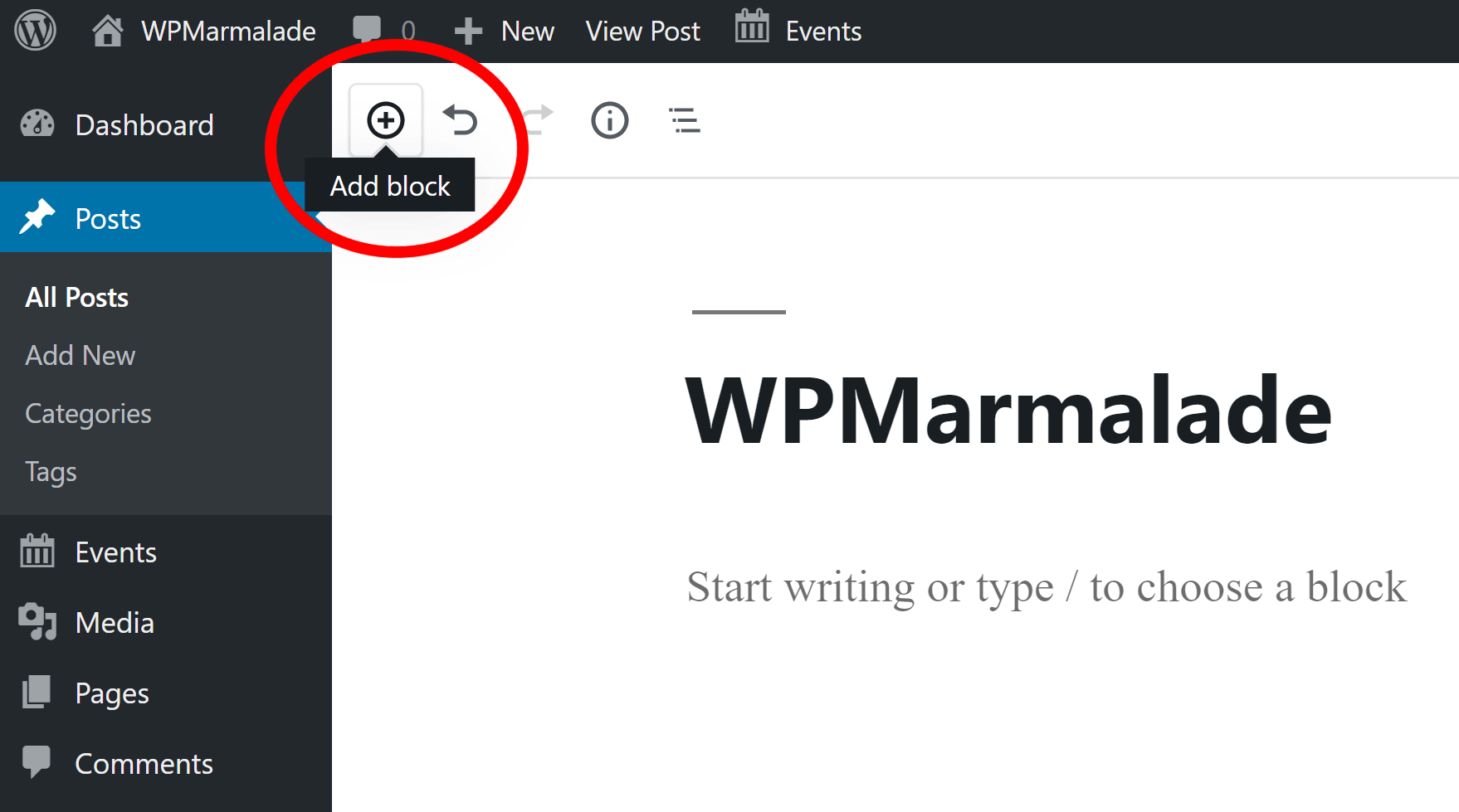
- Next, scroll to the Layout Elements Category and Select “Columns”
Alternatively, you can locate the columns block by searching for “Columns” in the search box at the top of the add block box.
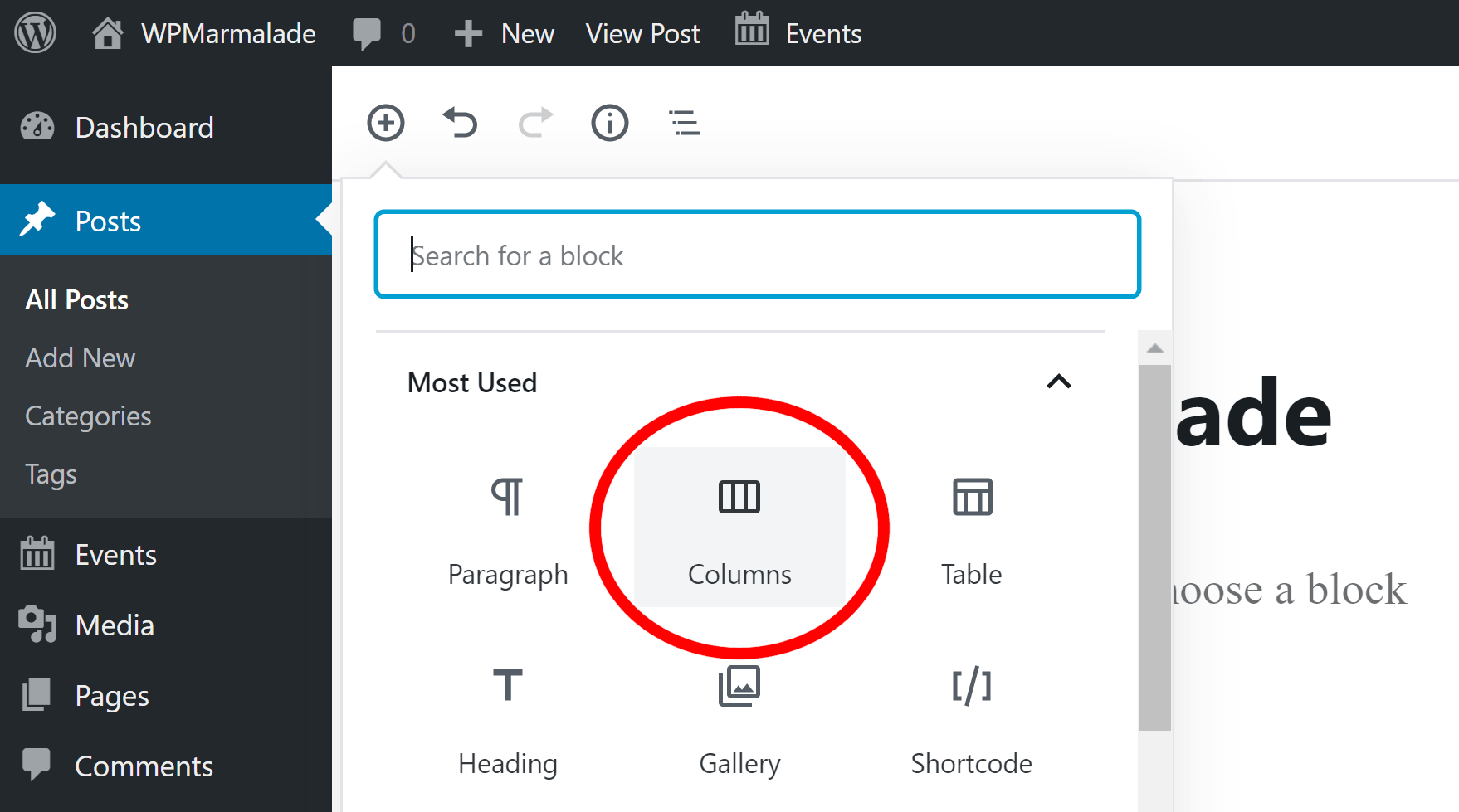
- Start Adding Blocks to Your Columns
Once you have selected the columns block, the canvas area will be divided into two columns. You can add text to a column by typing on it and typing. Alternatively, you can use the Add Block (+) button to add a block to the column.
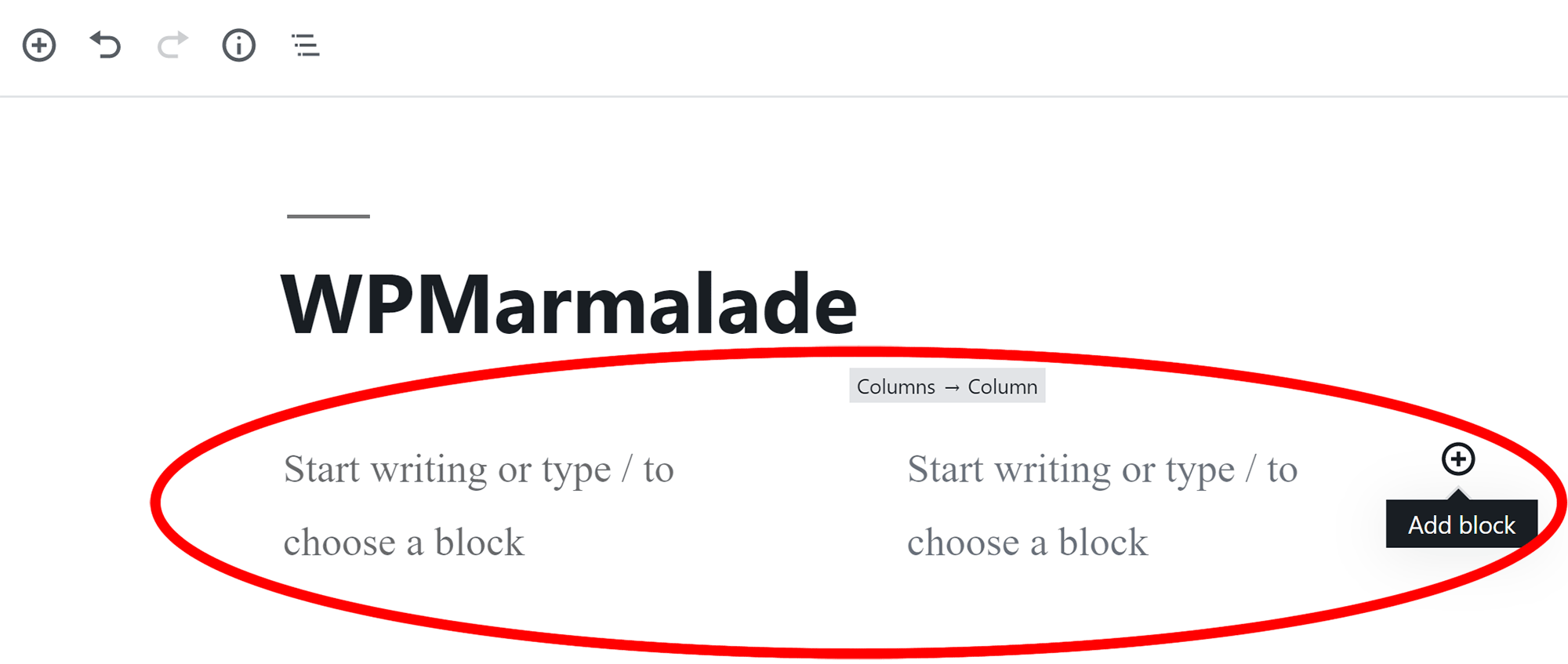
- (Optional) Increase the Number of Columns
The default number of columns is just two. However, clicking on the left-hand side of the columns block will display block settings at the right-hand side of the page, as shown below. You can increase the number of columns here to three, four, five, or six.
Warning: If you decrease the number of columns, any blocks that were contained within the column that was deleted will be removed and cannot be retrieved.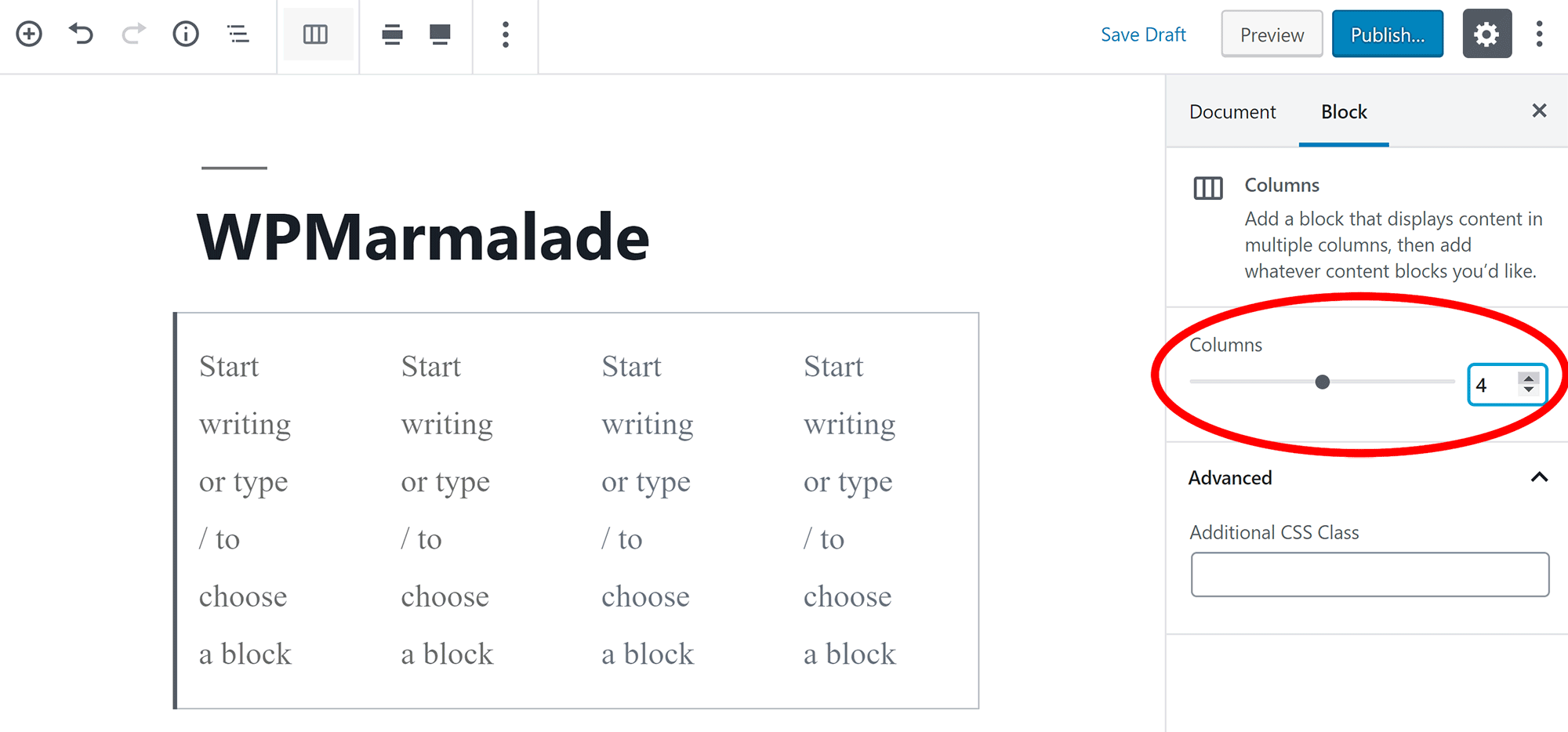
Frequently Asked Questions:
Can I Move the Columns Block?
Yes, you can.
If you hover over the left-hand side of the columns block, you’ll see an up and down arrow that lets you move your column up and down your page.
If you click on the icon with six dots, you can drag and drop your columns block to the exact position you want.
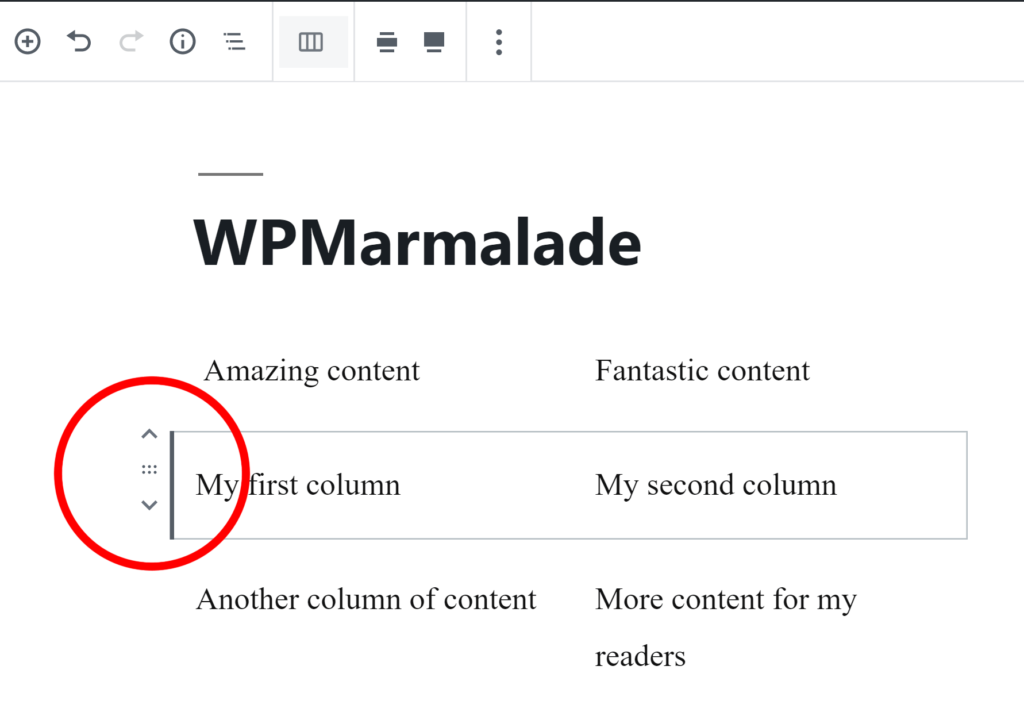
Can I Remove the Columns Block?
Yes, you can.
Like any WordPress block, you can remove the columns block by clicking on the icon with three dots and selecting ‘Remove Block’.
Top Tip: You can clear the whole canvas area by selecting all and clicking the delete key on your keyboard.
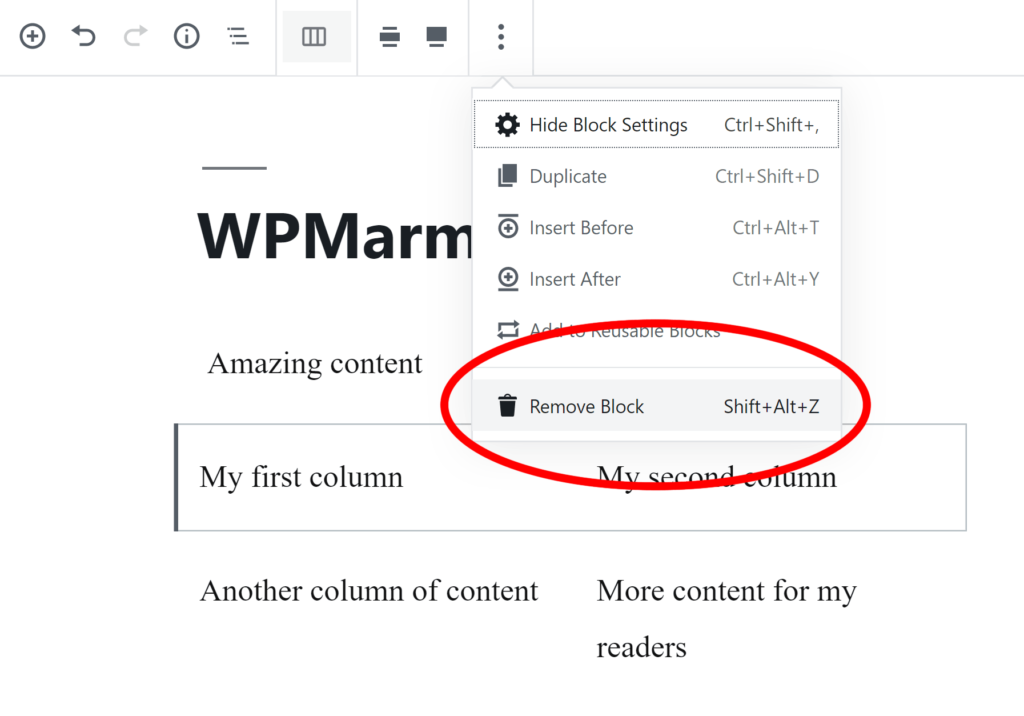
And there you have it: How do you make columns in WordPress? Easily! Any questions?
Discover more from WPMarmalade
Subscribe to get the latest posts sent to your email.

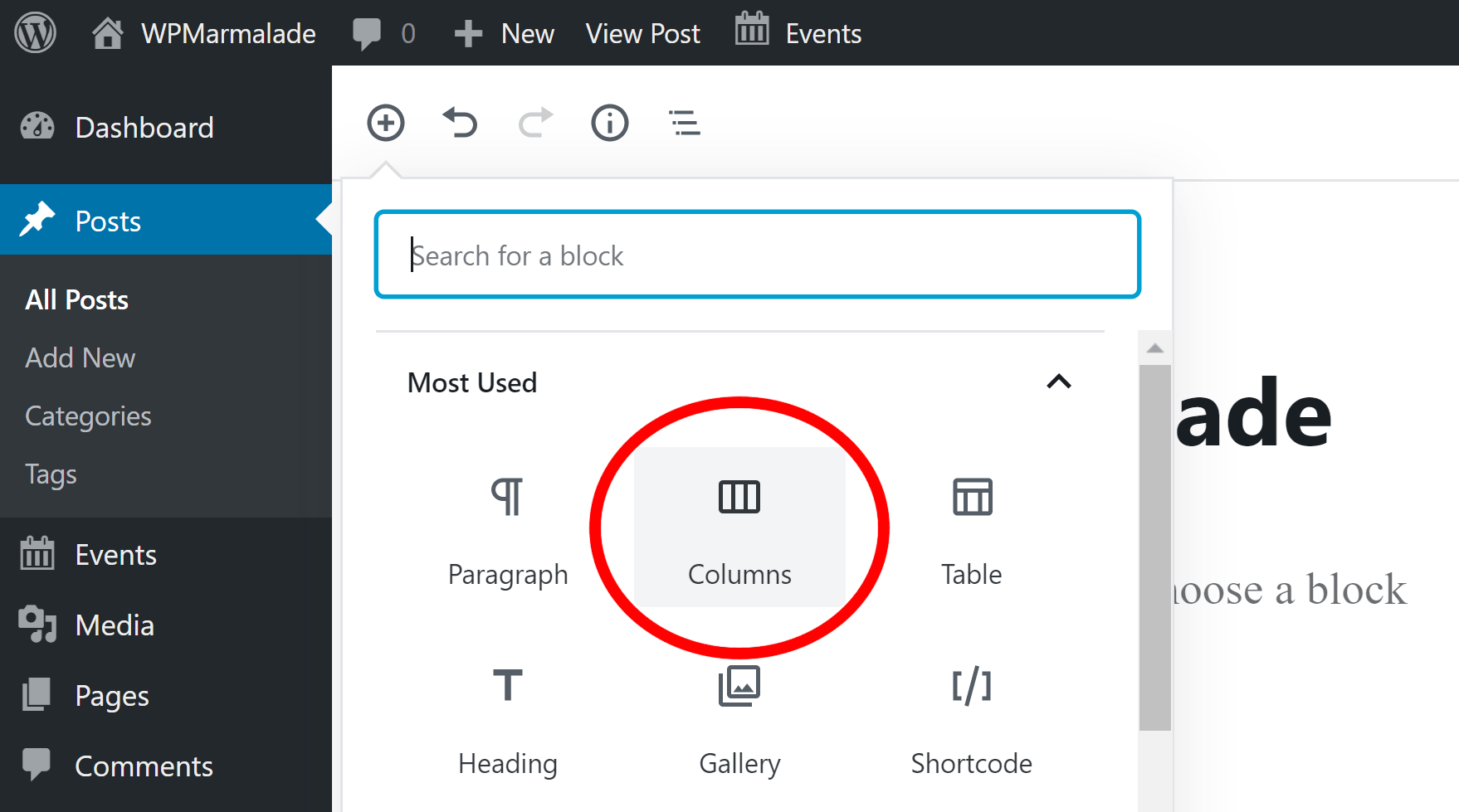
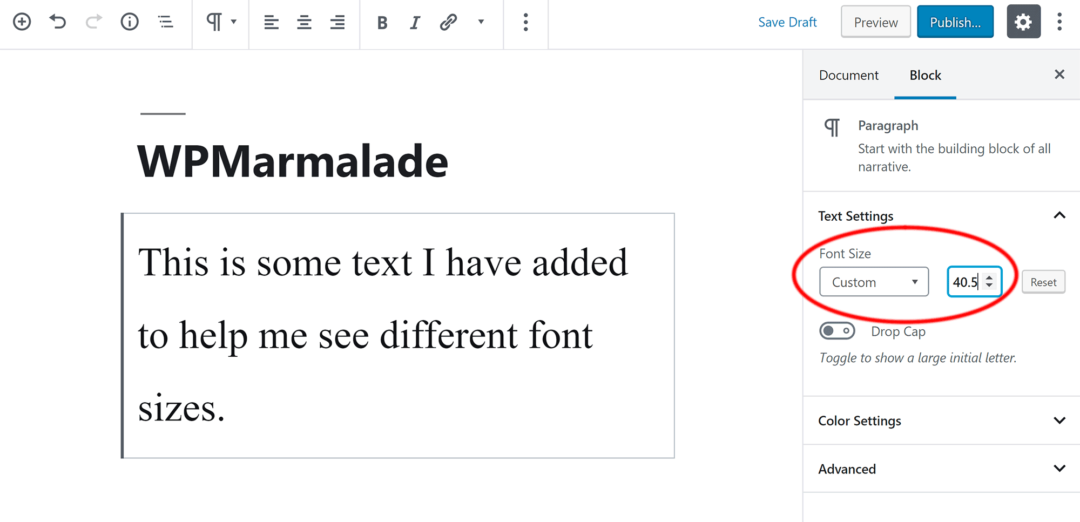
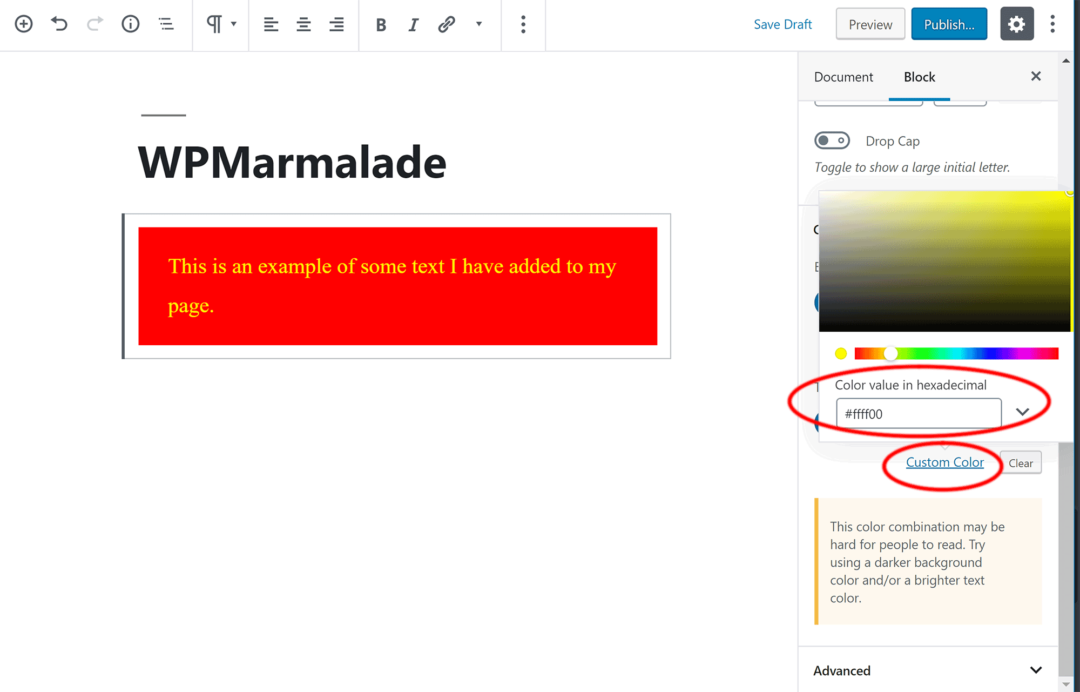
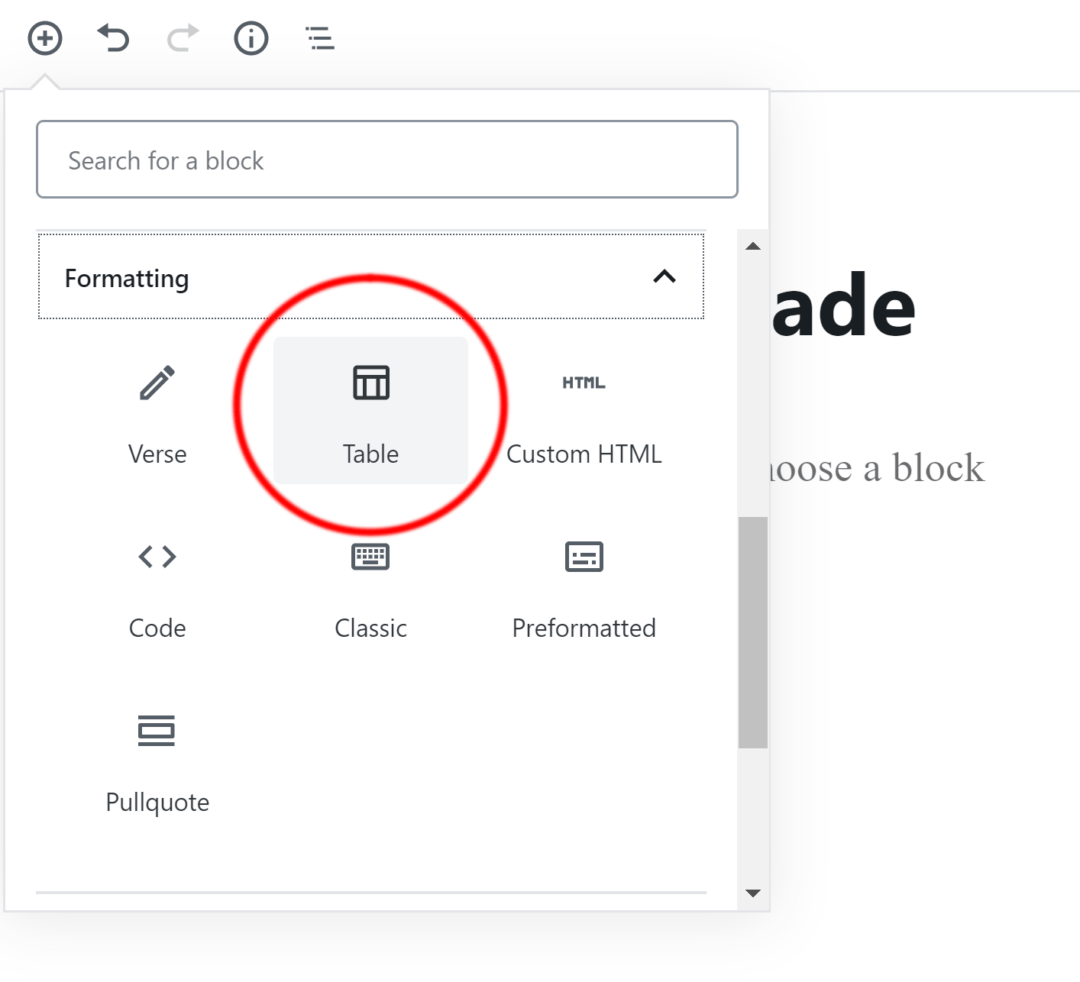
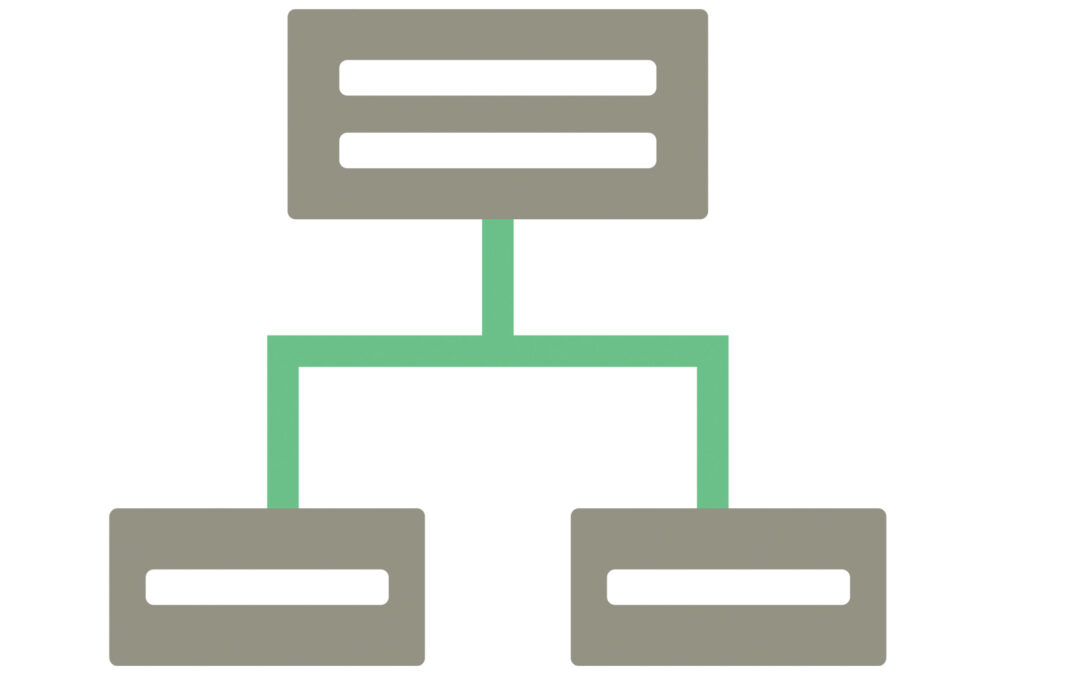
1 Comment
Thank you Kevin. This your post helped. 🙂