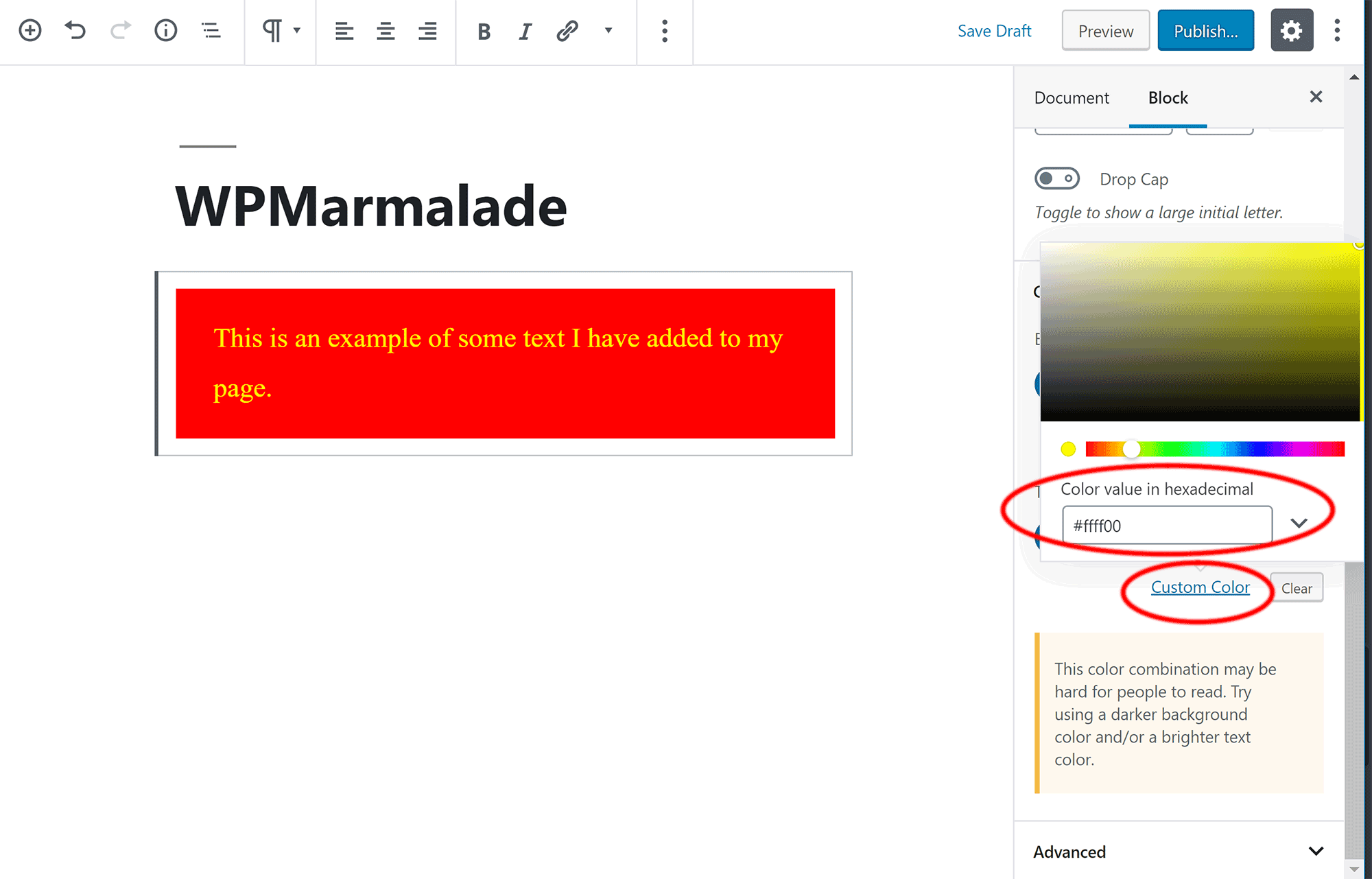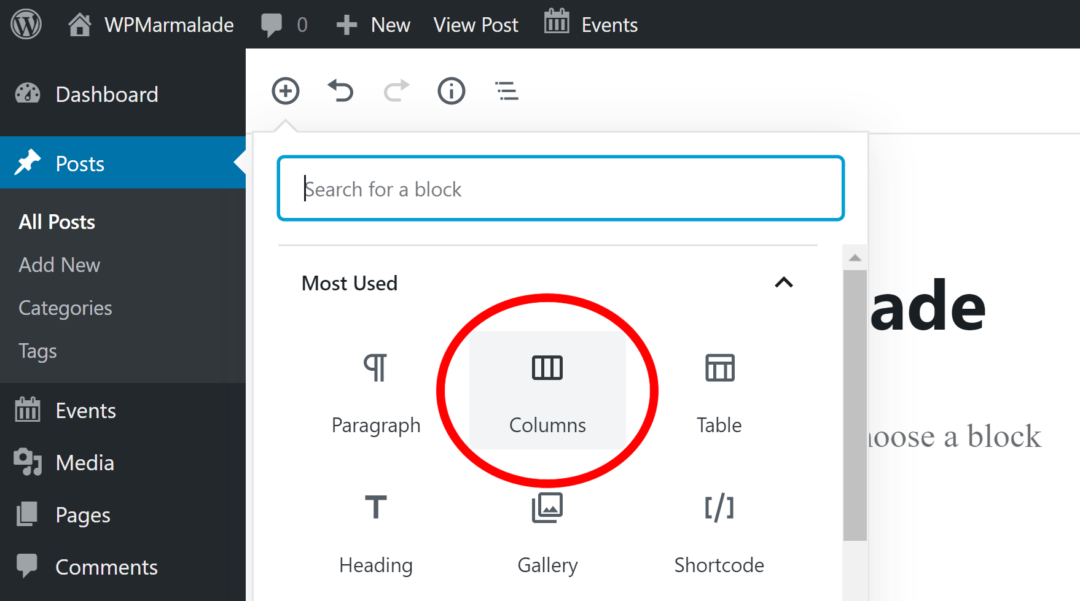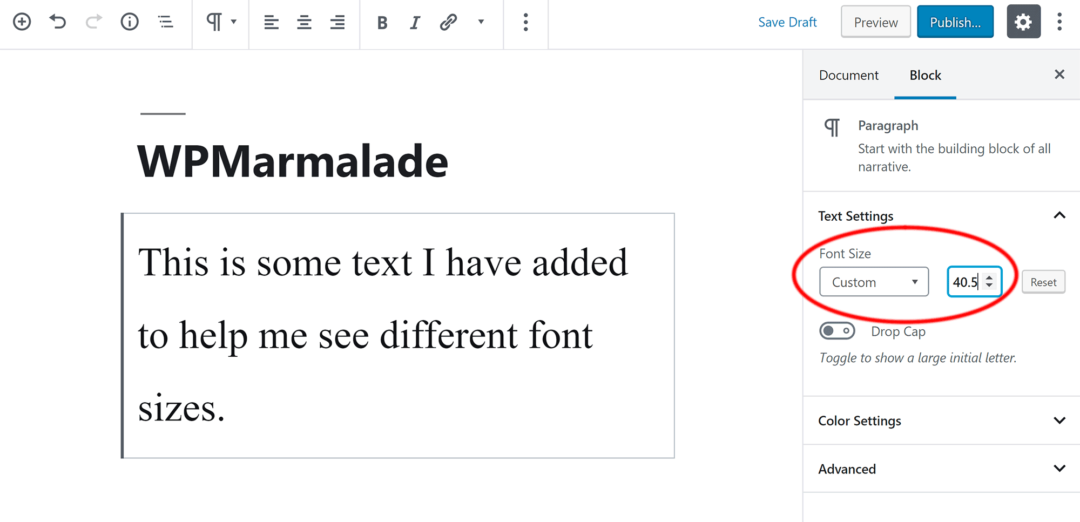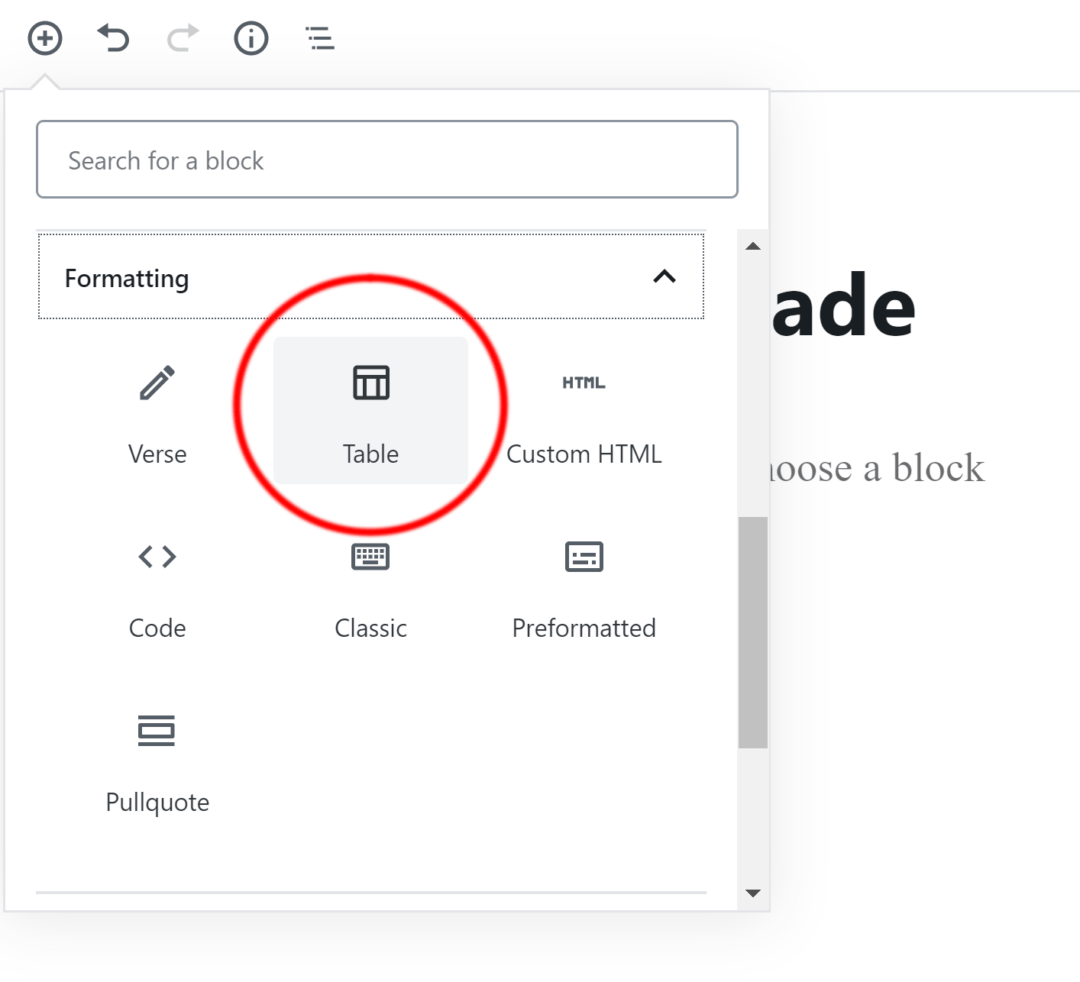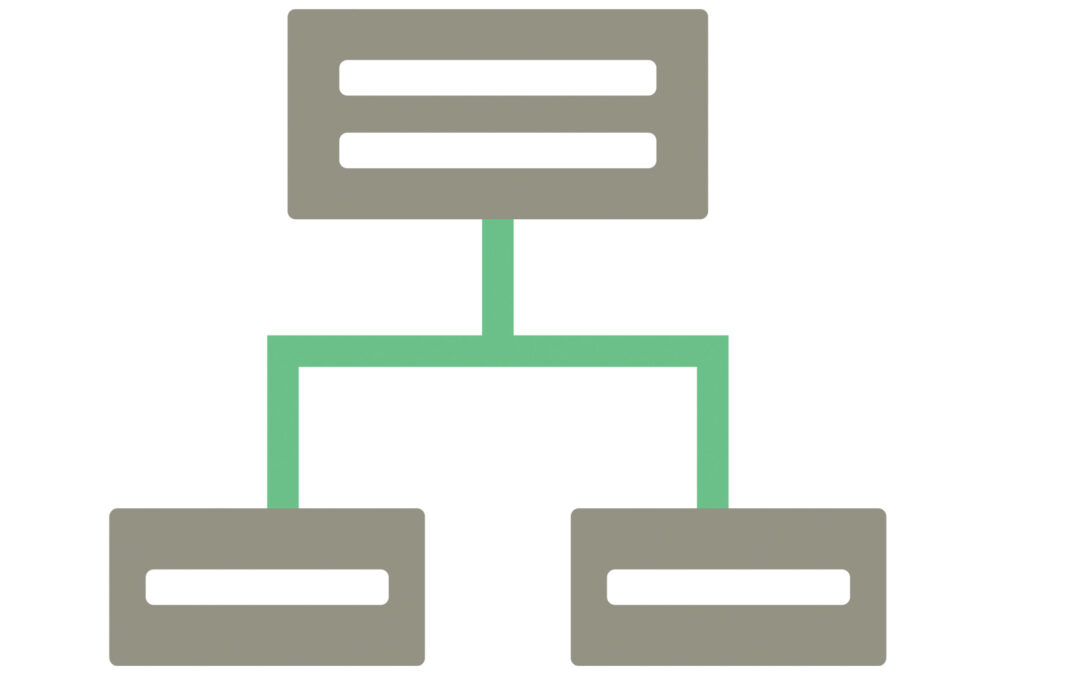Would you like to change the color of the text in your WordPress posts and pages? If so, you’ll be pleased to hear that WordPress makes the task simple.
Let’s look at the steps you need to take to make this change.
Changing Text Color
The main text block in the WordPress editor is the ‘Paragraph‘ block. This content block not only lets you change the font size of your text, it also lets you change the color.
- Add Text to Your Post or Page
All you have to do to create a new paragraph block is to start typing. WordPress will create a paragraph block automatically for you.
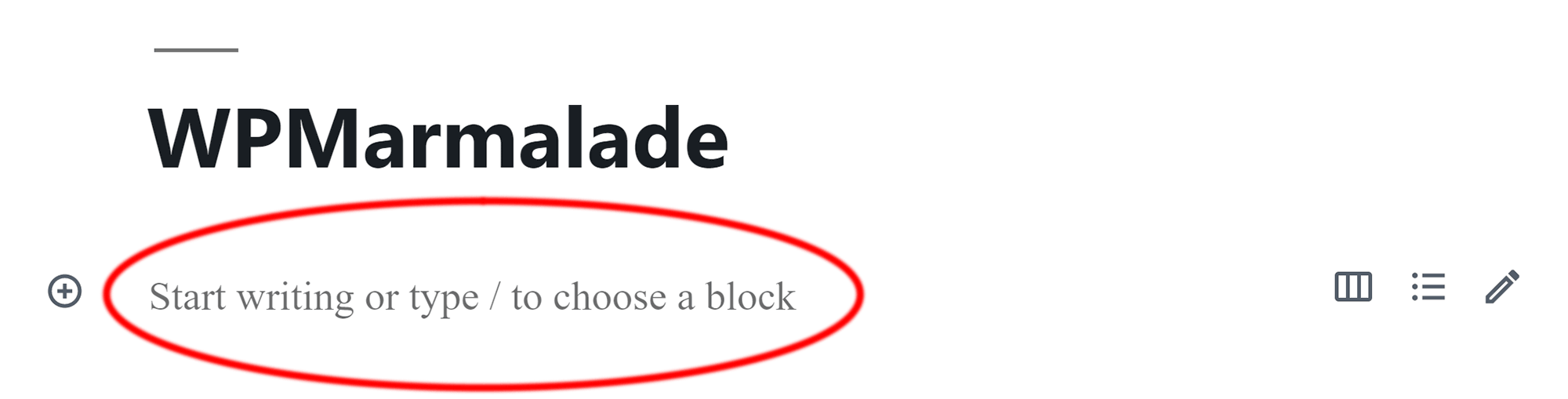
- (Optional) Add a Paragraph Block Manually
Alternatively, you can insert a paragraph into your post or page manually. To do this, simply click on the “(+) Add Block” button at the top left-hand side of the WordPress editor and then select the “Paragraph” block.
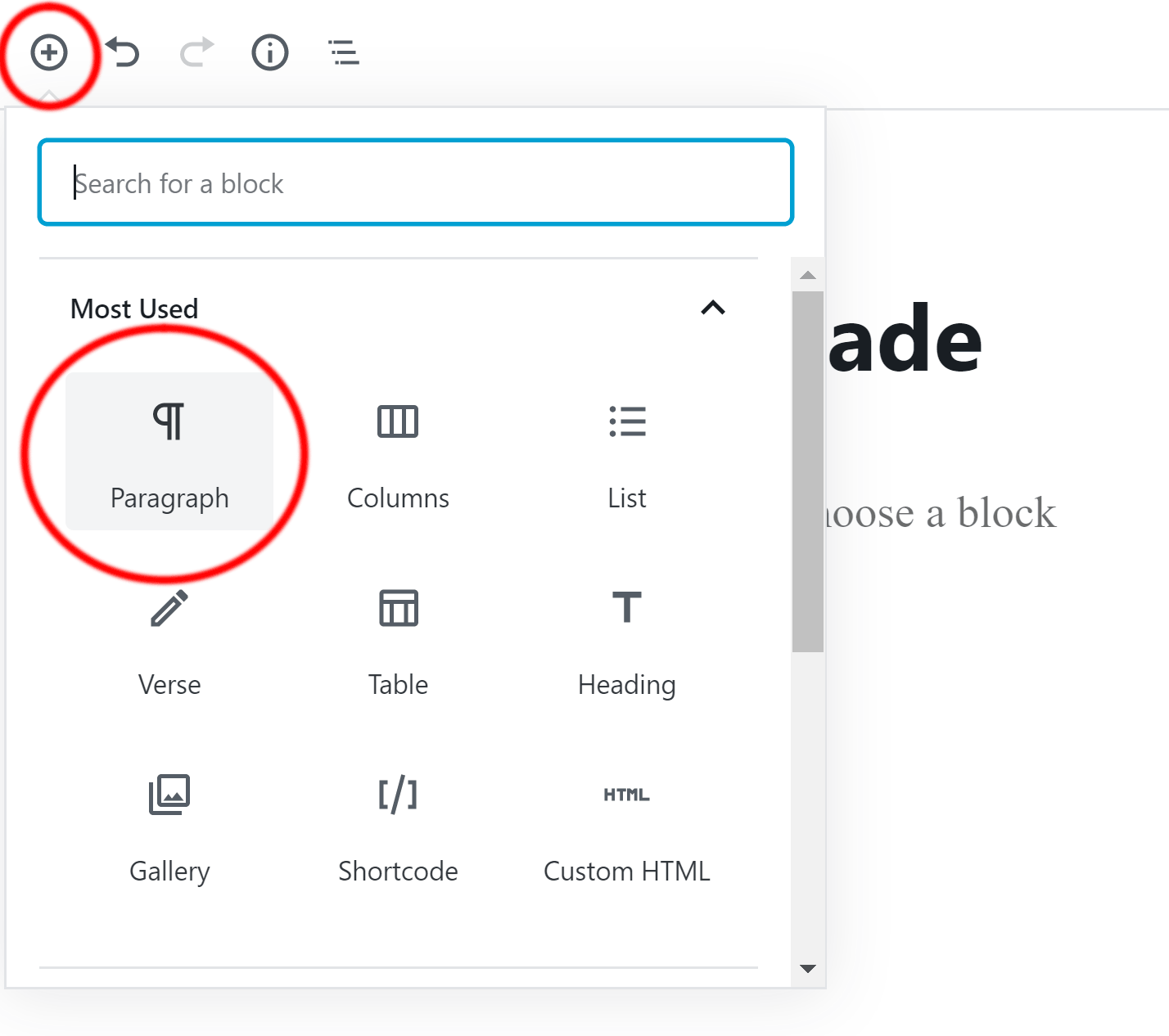
- Click on “Color Settings”
Your paragraph block settings will be shown at the right-hand side of the page when the block is selected. Click on “Color Settings”.
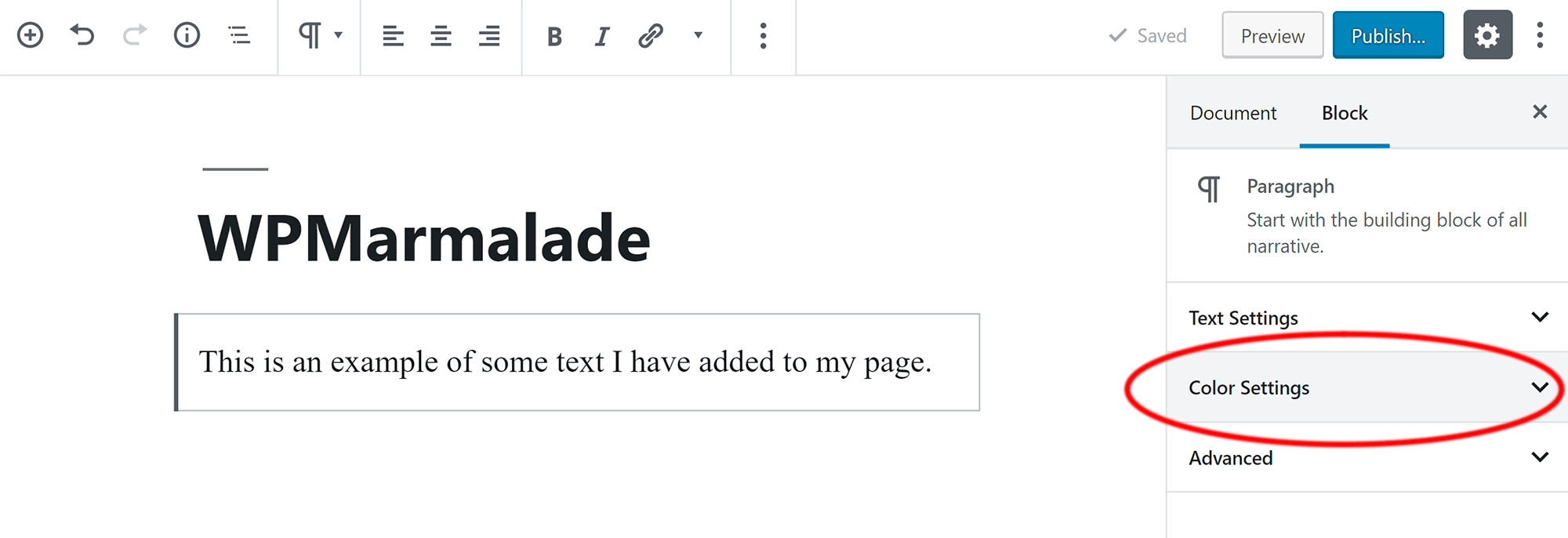
- Select Your Desired Colors
You can now select the background color and text color for your text. The colors you define here will be applied to the whole paragraph block.
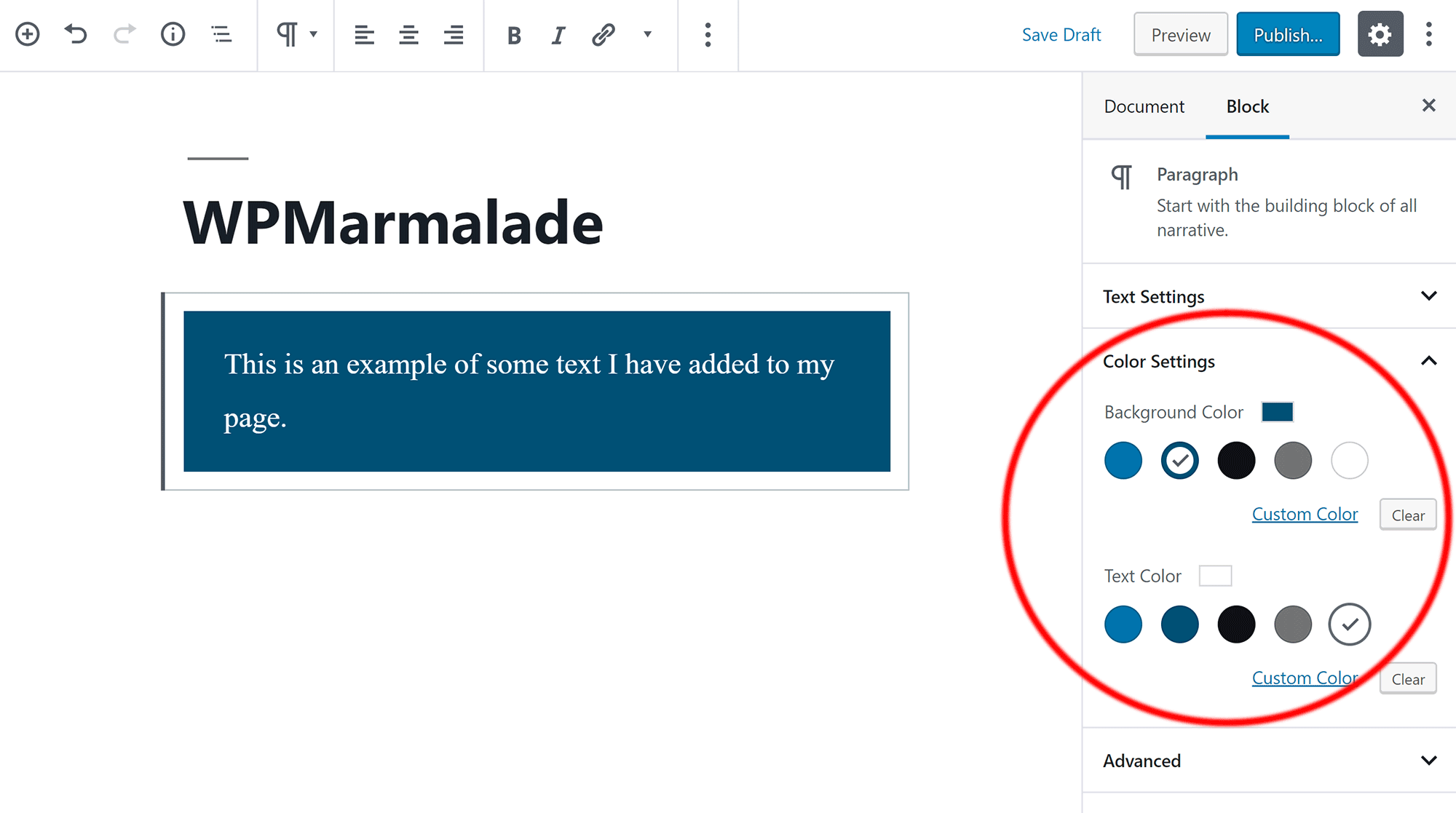
- (Optional) Select a Custom Color
The predefined colors that are displayed may not be to everyone’s tastes. Thankfully, WordPress allows you to select custom colors. To do this, simply click on the “Custom Color” link. You can then enter your desired color using a color picker or by entering a color’s hexadecimal code, RGB number, or HSL number.
Note: If your colors do not match well, WordPress will display a warning stating that your color combination may be hard to read.
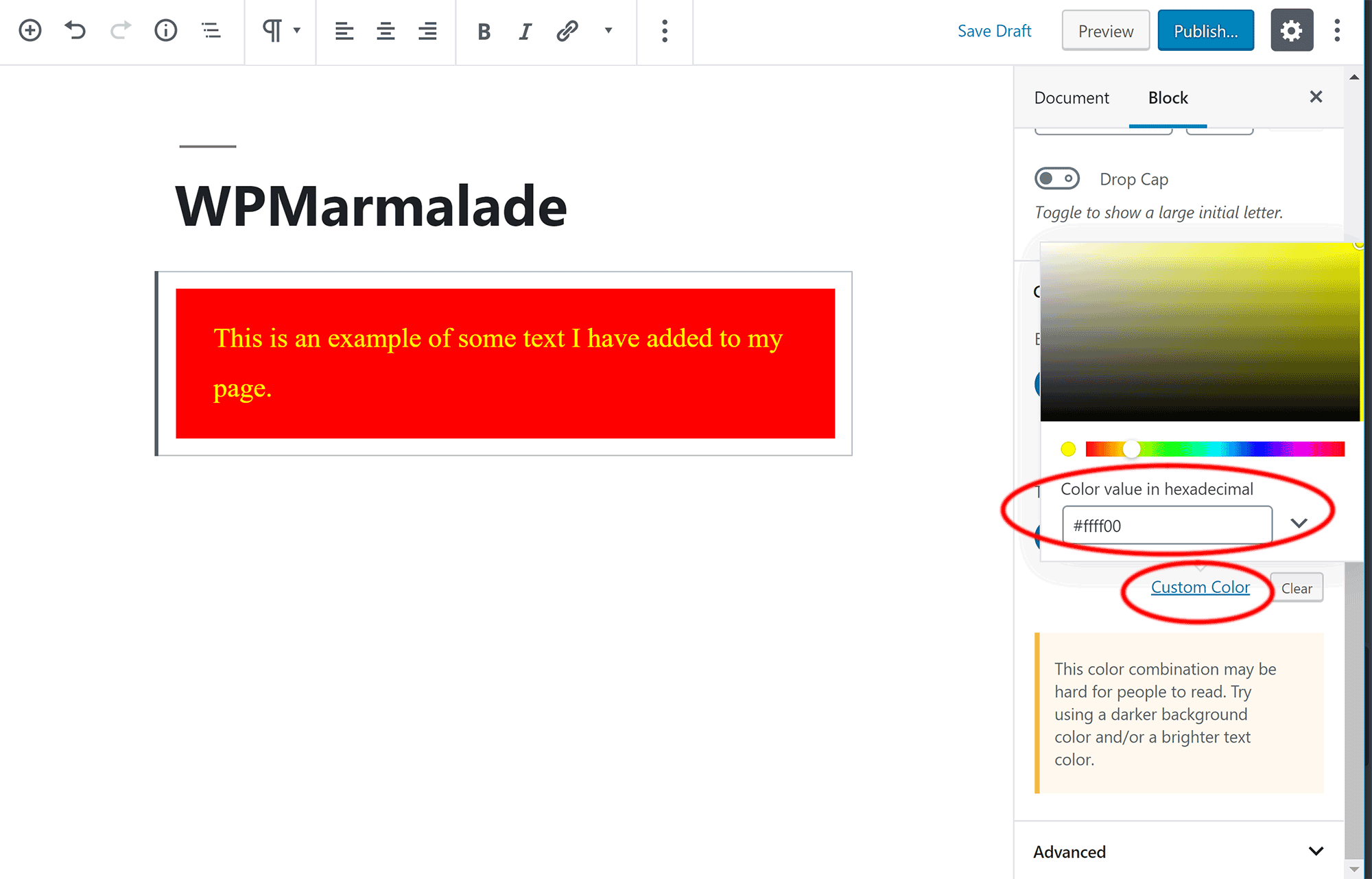
Simple. Any questions?
Related Posts:
Discover more from WPMarmalade
Subscribe to get the latest posts sent to your email.