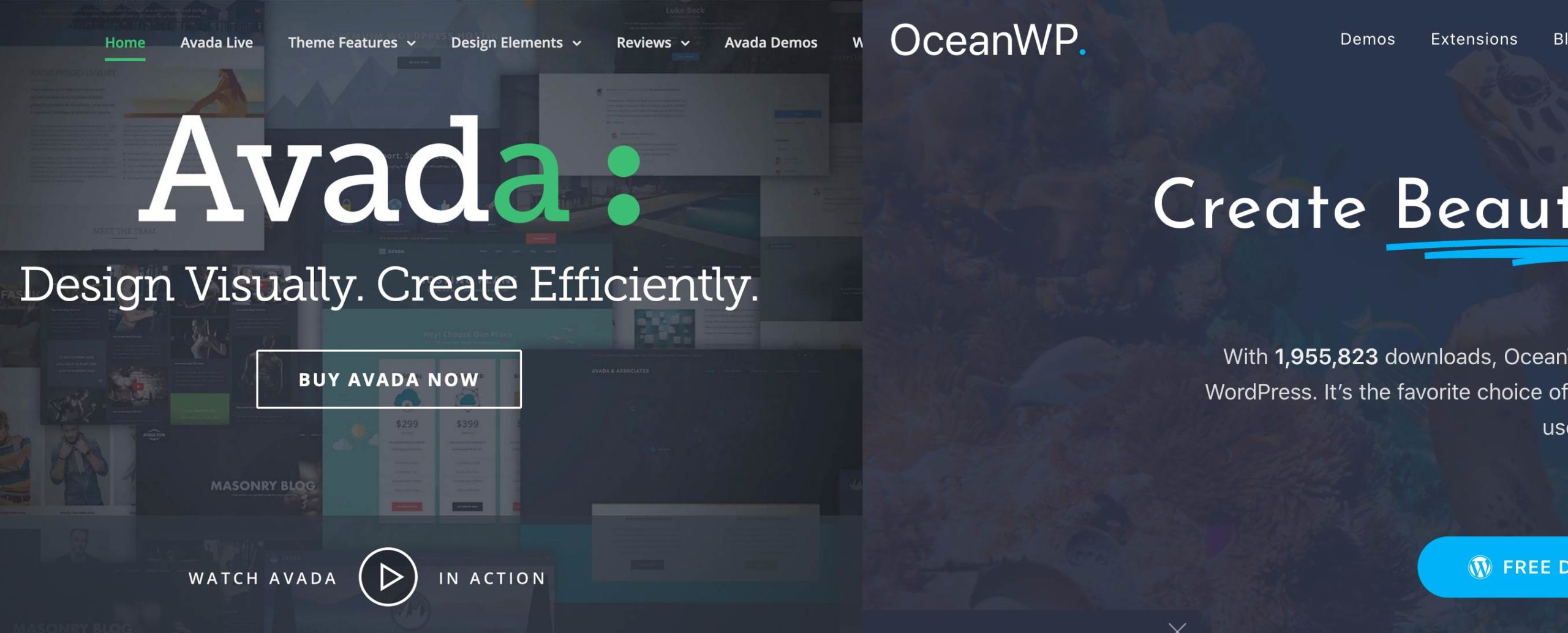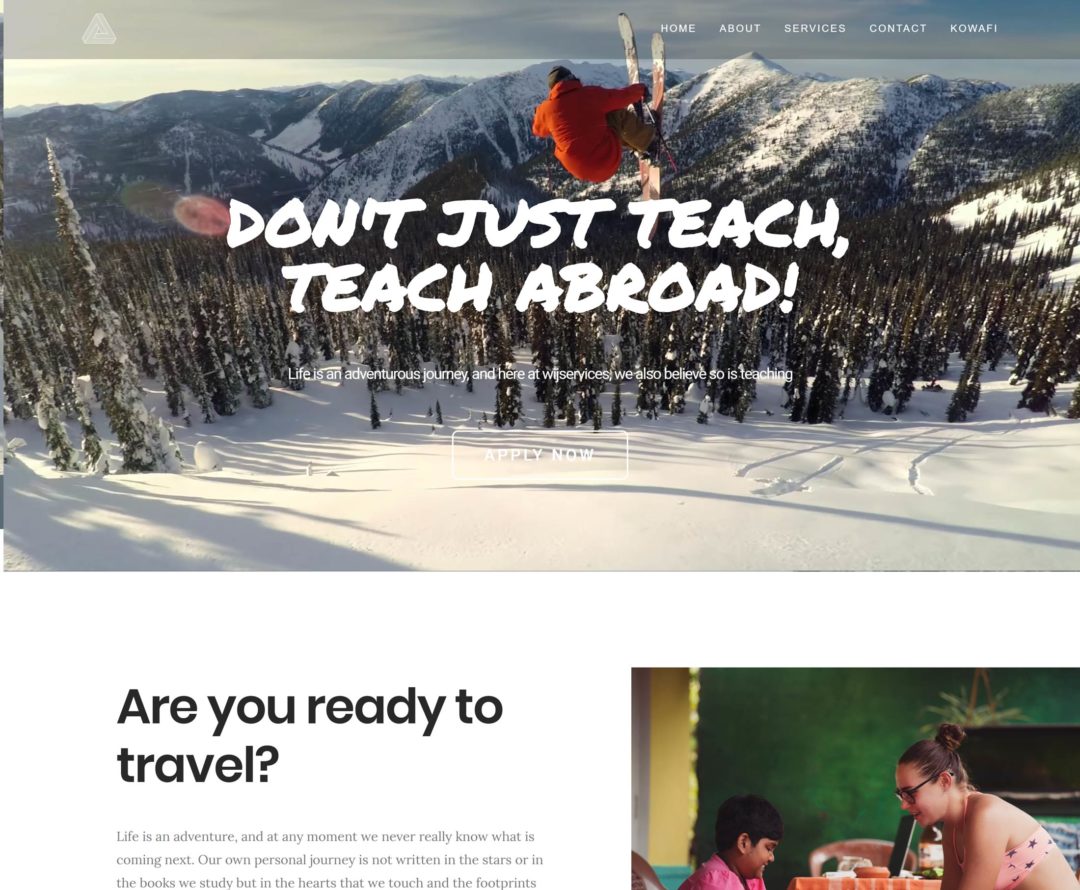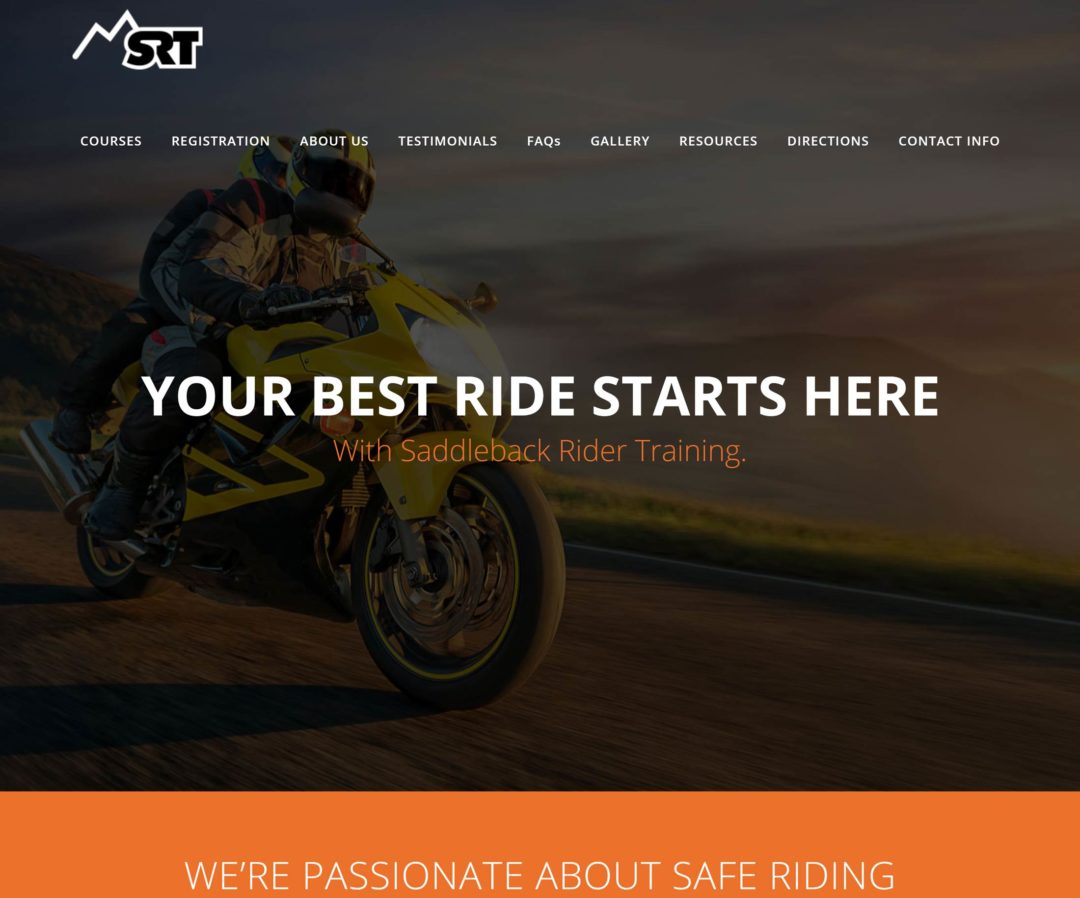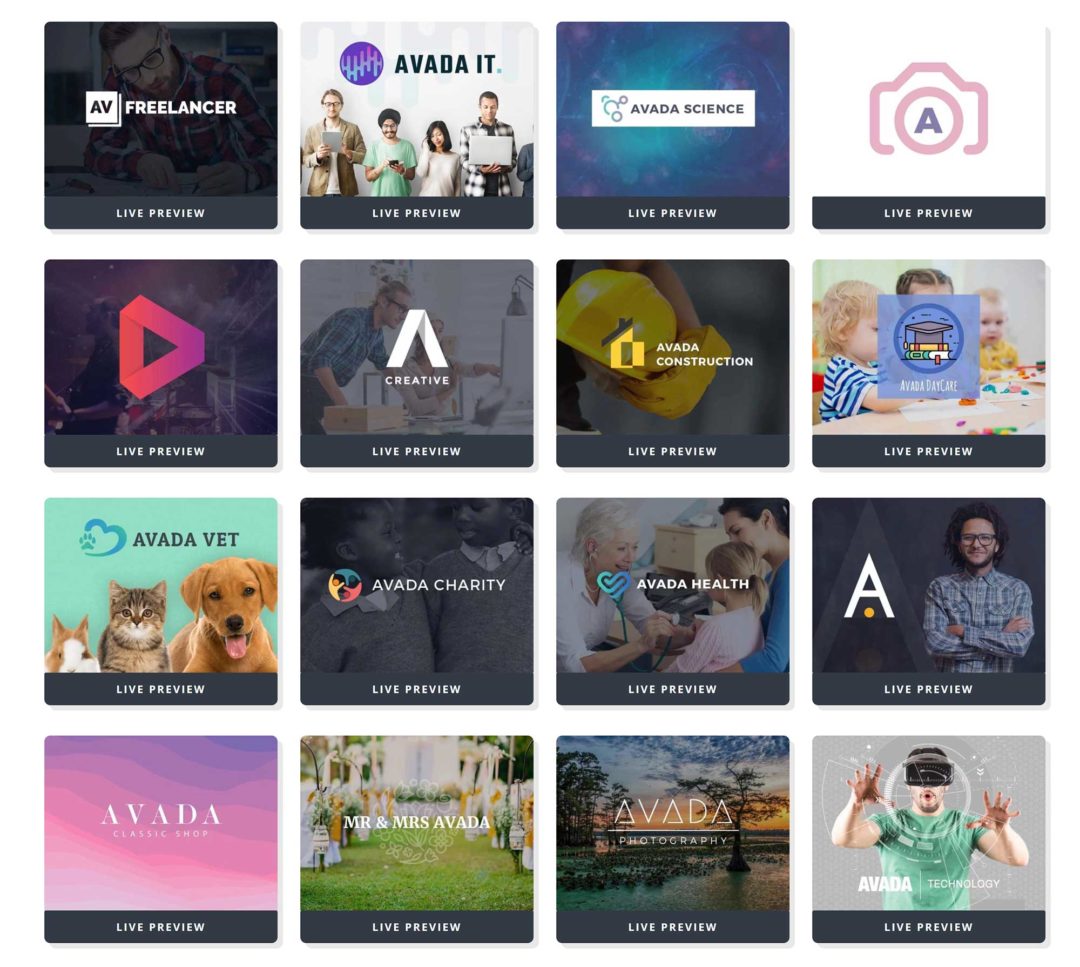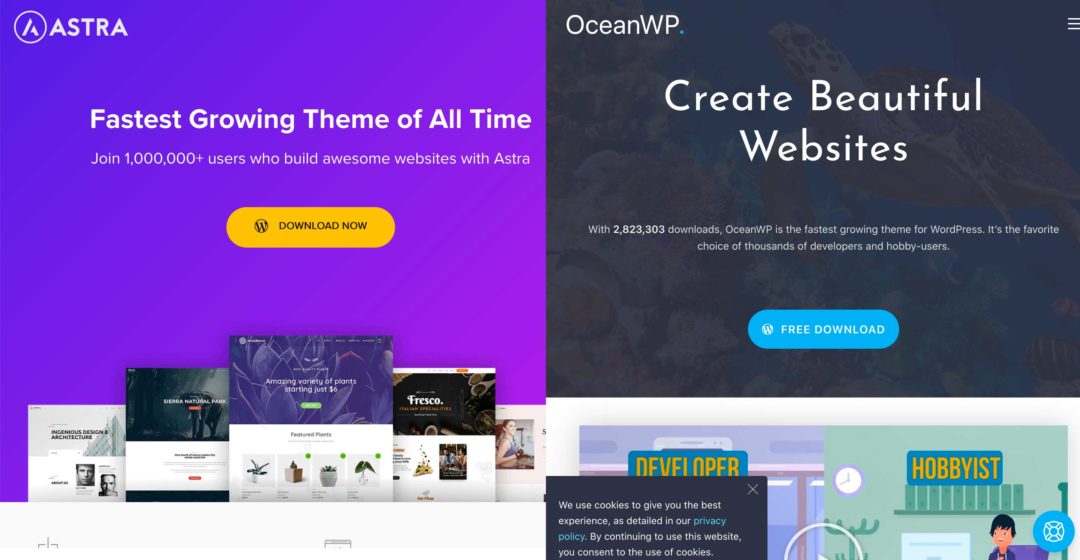In this article, we’ll be looking at two of the most versatile WordPress themes on the market: Avada and OceanWP.
These themes are used by millions of people around the world to create professional-looking websites, so we’ll be pitting them against each other to see which has the best pre-made designs, customisation options, page builder, plugins and pricing. This will help you to decide which one’s right for you.
With more than 500,000 sales, Avada is by far the biggest selling WordPress theme on ThemeForest. Launched in 2012 by Theme Fusion, it boasts its own unique page builder, hundreds of theme customisation options and dozens of high-quality pre-made website designs.
In contrast, OceanWP is free to download, and, in the free version, you get access to many useful theme settings, 13 theme demos and eight free plugin extensions that expand functionality. However, you can improve the theme by upgrading to the OceanWP Core Extensions Bundle, which gives you access to 60 pro theme demos and 13 premium plugin extensions.
So, which is the better WordPress design: Avada or OceanWP?
Let’s take a closer look at what these WordPress themes can do and how they compare.
Table of Contents
The Features You’d Expect
Whether you choose Avada (here’s some examples of real life websites using Avada) or OceanWP (and here’s some examples of website using OceanWP), you can be assured of getting a professional WordPress theme that has all of the modern features you’d expect.
Both themes have responsive designs that look great on desktops, tablets and smartphones, and were built with search engines in mind, so your pages will load quickly. Translation into other languages (including right-to-left languages) is also supported.
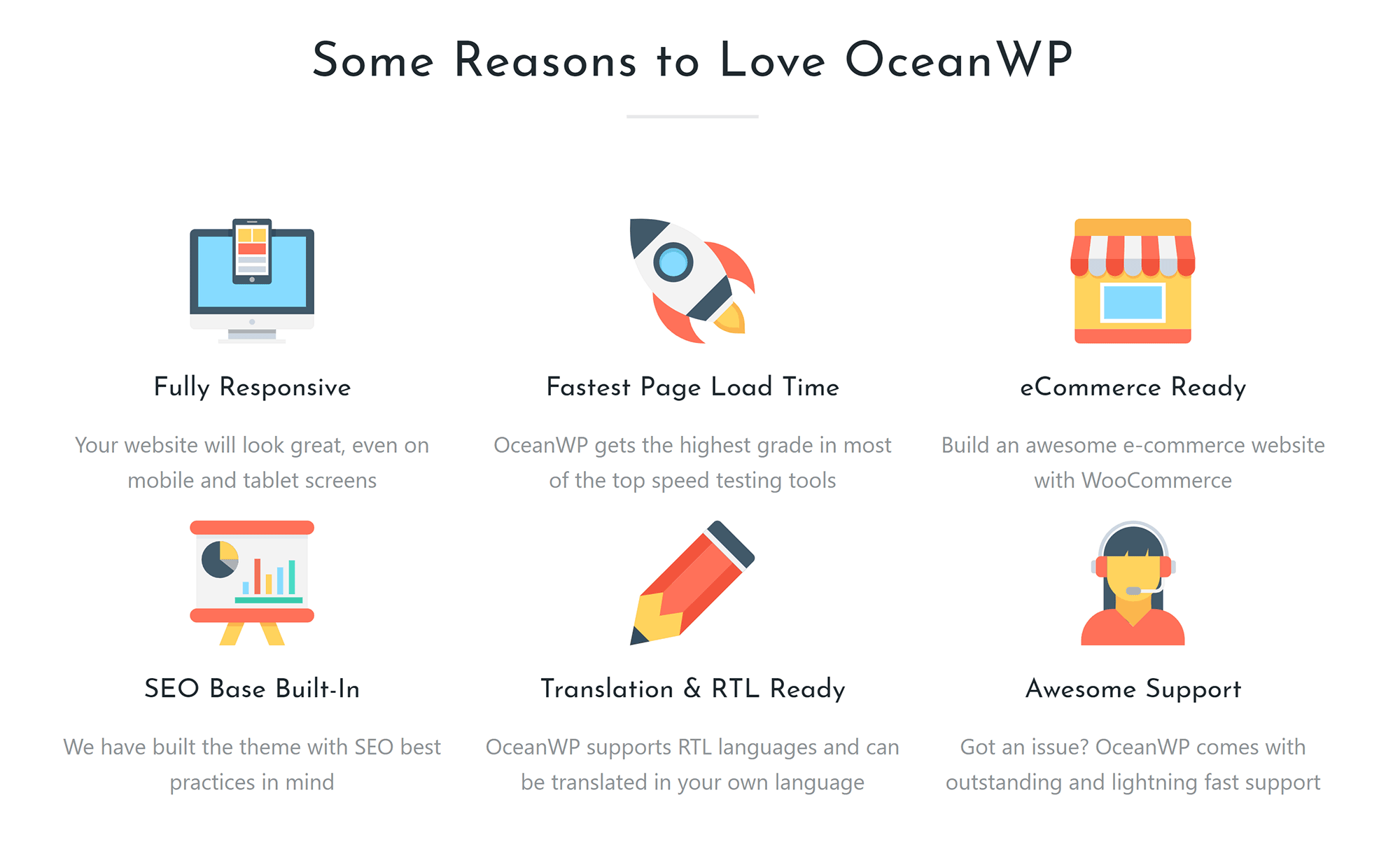
WooCommerce is represented well too.
OceanWP adds additional WooCommerce functionality to help you to tweak your online shop. This includes a native cart pop-up, floating add-to-cart bar, off-canvas filter and a quick view option for carts.
Avada lets you create shopping pages using its own Fusion page builder. You can customise your online shop’s home page, product page, shopping cart and more.
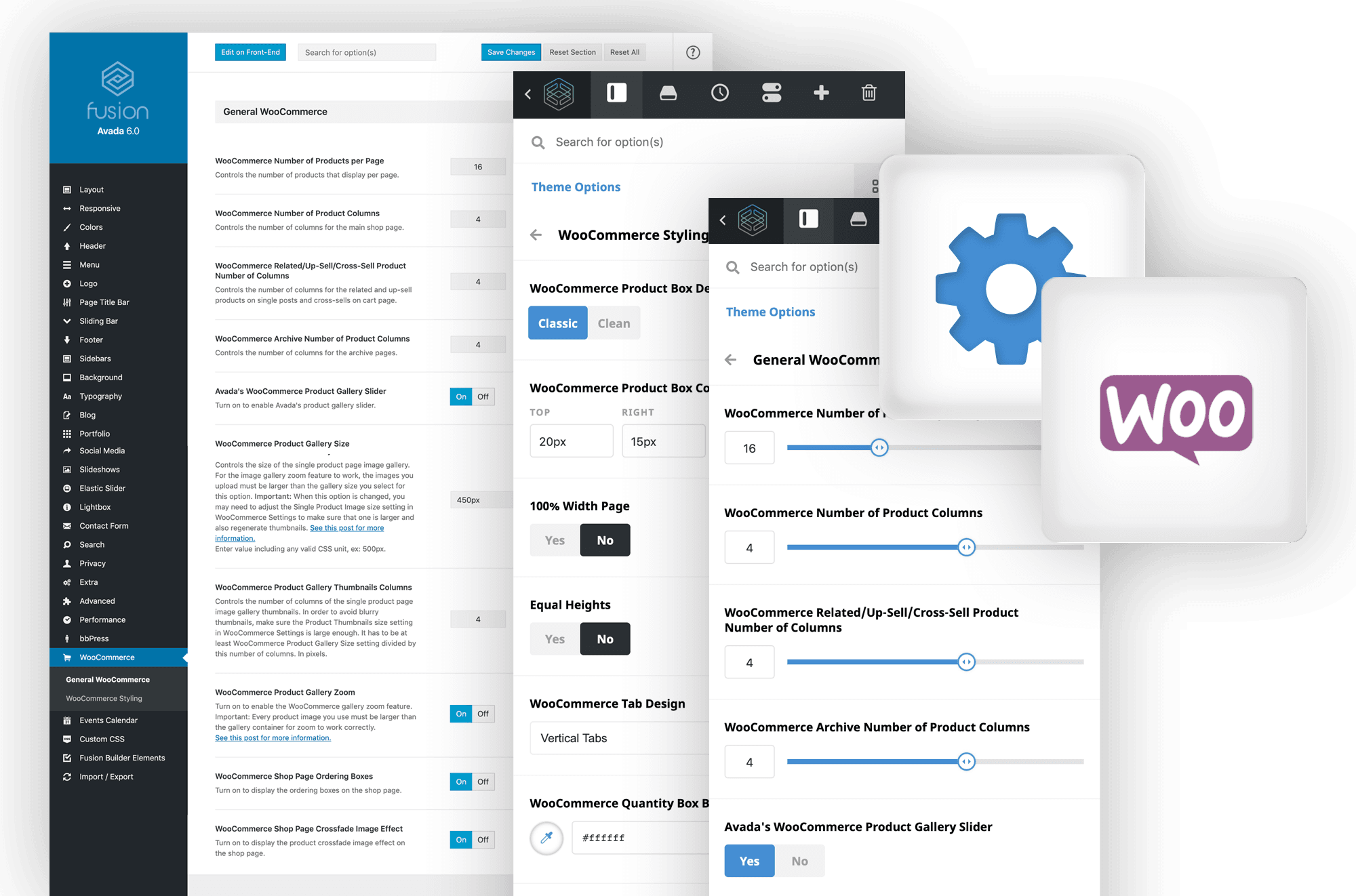
Avada and OceanWP also have great support for popular third-party WordPress plugins, such as WPML, Contact Form 7, bbPress, Yoast SEO and Advanced Custom Fields, so you won’t need to worry about any theme and plugin conflicts.
Pre-Built Website Designs
Unless you’re a designer, creating a professional-looking website from scratch can be extremely difficult — which is why pre-built website designs are so useful.
Both Avada and OceanWP provide you with dozens of high-quality website designs (referred to as theme demos) that can be installed on your website at the click of a button.
A total of 54 website designs are available when you purchase Avada.
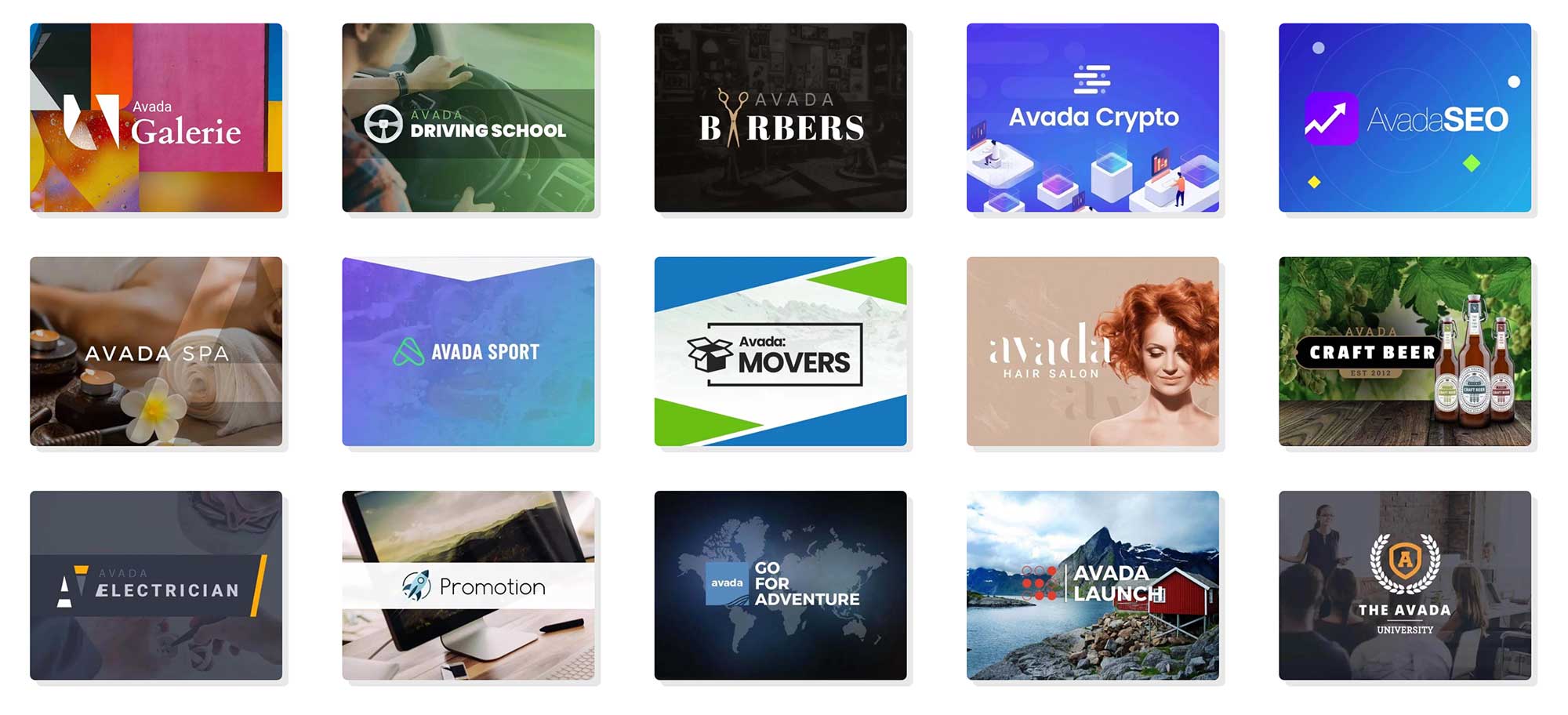
The quality of designs available in Avada is fantastic, but what’s more impressive is the variety of designs on offer. Each design is unique.
There are options for galleries, IT websites, education websites, photography websites, local shops and much more.
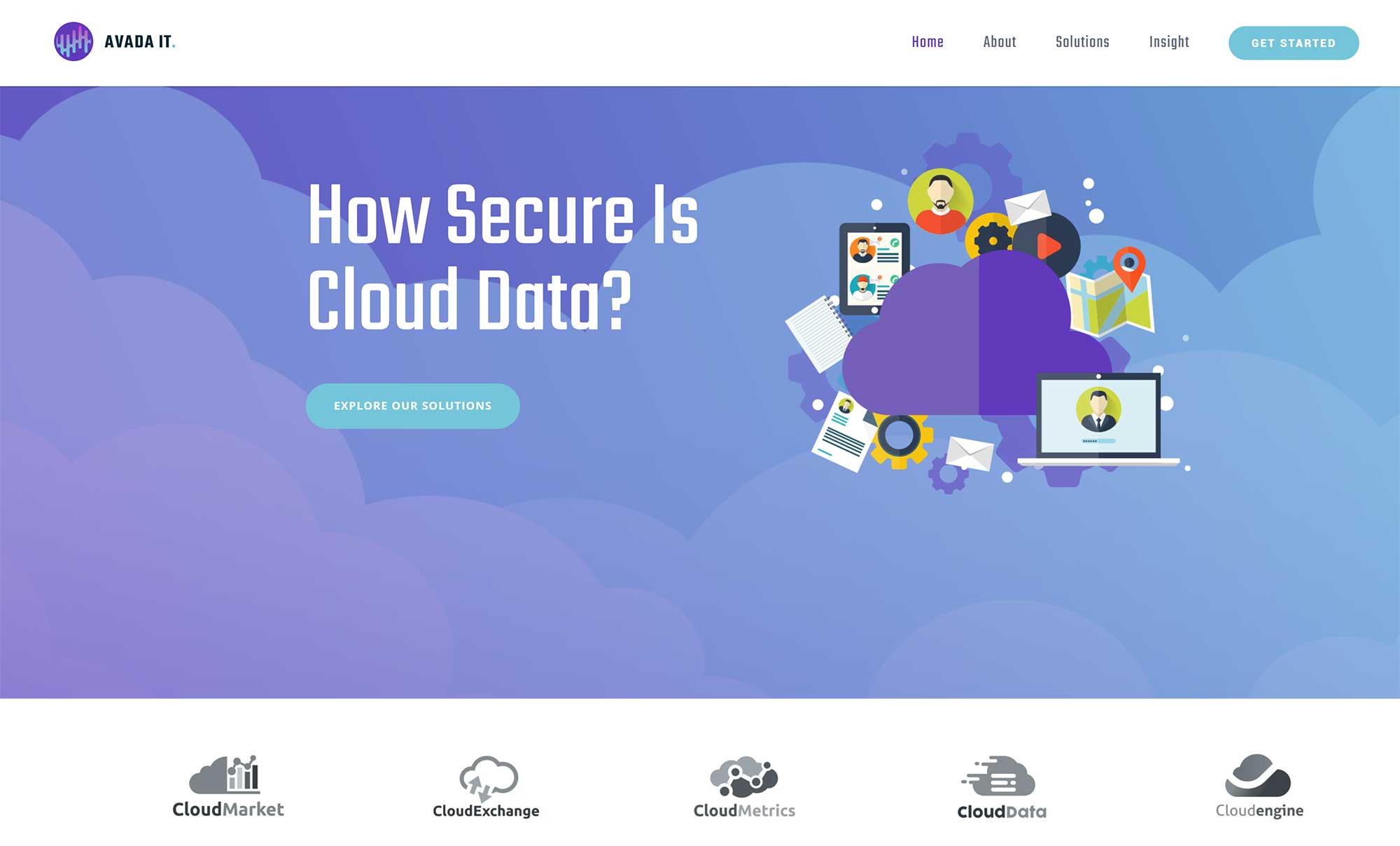
A total of 73 pre-made website designs are available with OceanWP. The developers offer 13 of these designs to those who’ve installed the free version, while a further 60 designs are available to those who purchase the OceanWP Core Extensions Bundle.
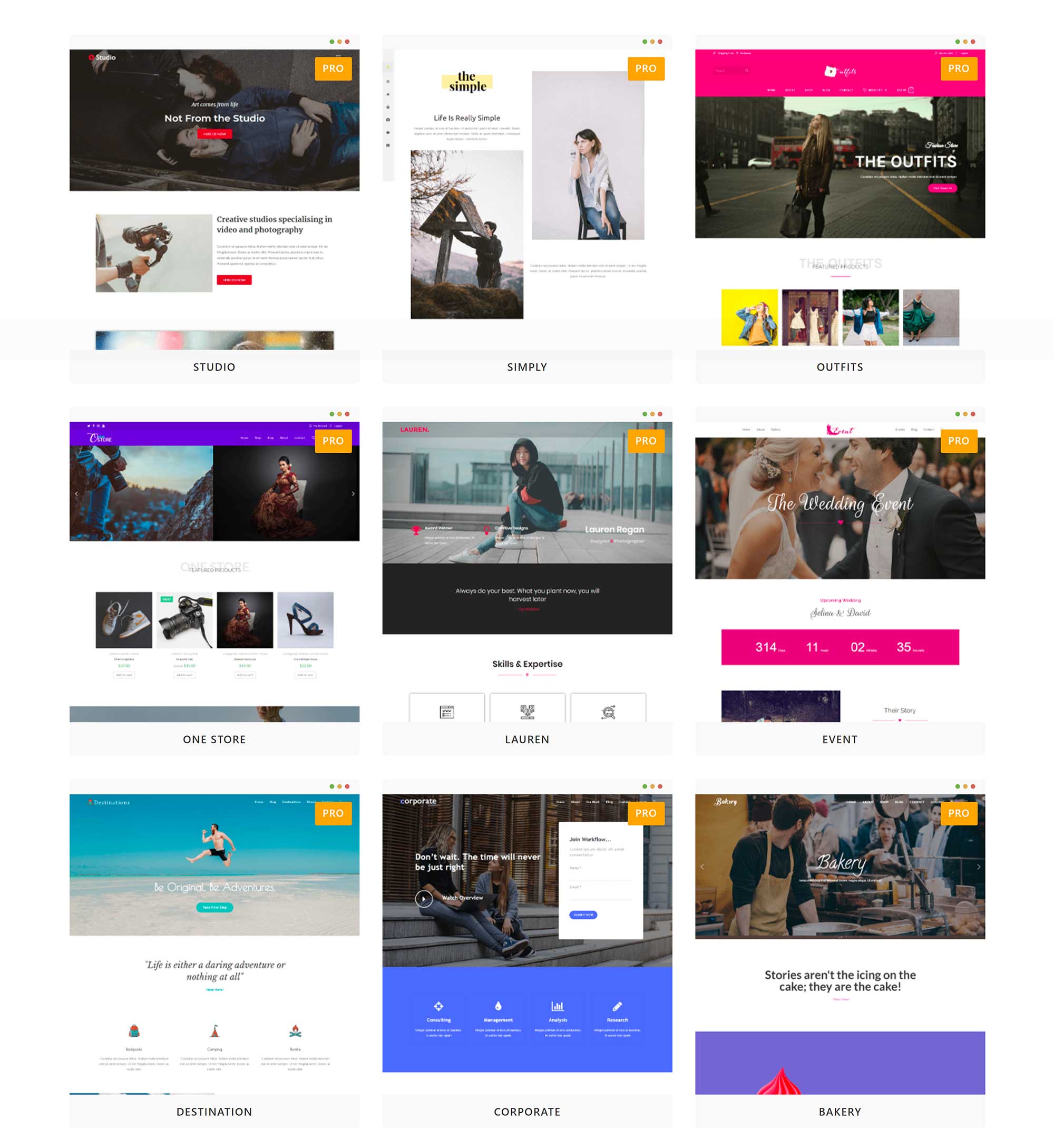
Like Avada, OceanWP’s pre-made website designs cover many different topics, including themes for corporate websites, online shops, clubs, blogs, magazines and more.
Design quality can be subjective, but, in my opinion, the standard of designs on offer in OceanWP is on par with that of Avada — you won’t be disappointed.
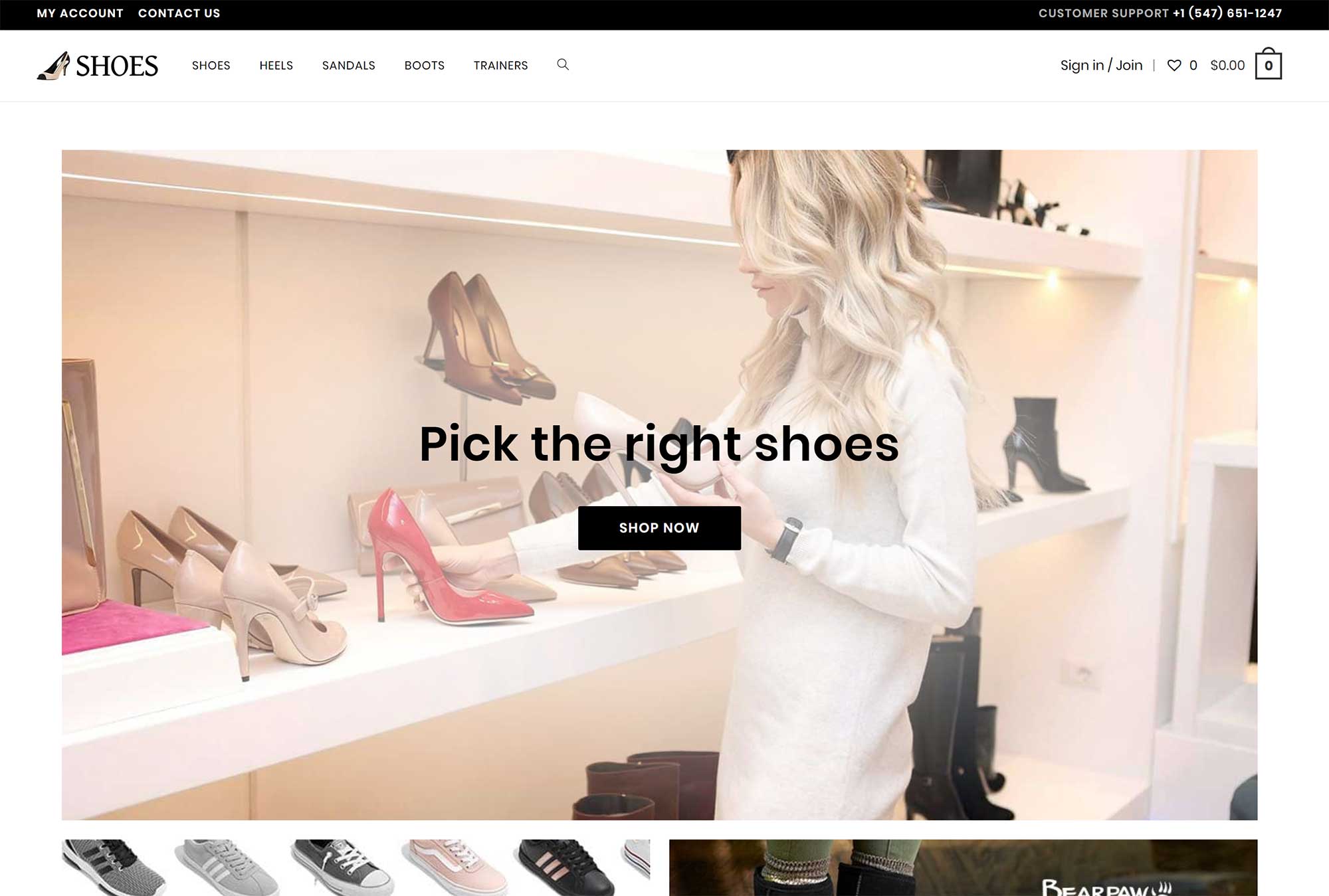
The process of installing website theme demos is another important factor to consider.
You’ll find the theme demos page for Avada in the main admin menu, where all of the website designs are listed. When you hover over a design, you can choose to install it or preview it. Clicking on preview will open up a new tab on the Theme Fusion website that shows the design in full.
The process of importing a design is straightforward: The importer lists the plugins that are required for the design to work correctly, and these can be installed directly from the main import box, so you don’t have to jump back to the WordPress plugins page.
The importer doesn’t just let you select the content you import into your website — it also allows you to remove any content that has been imported previously. Please bear in mind, however, that if you want your website to match the theme demo 100%, you’ll need to import all content.
Once you’ve selected the content you want to import, you can begin the import process. The whole installation should only take a few seconds.
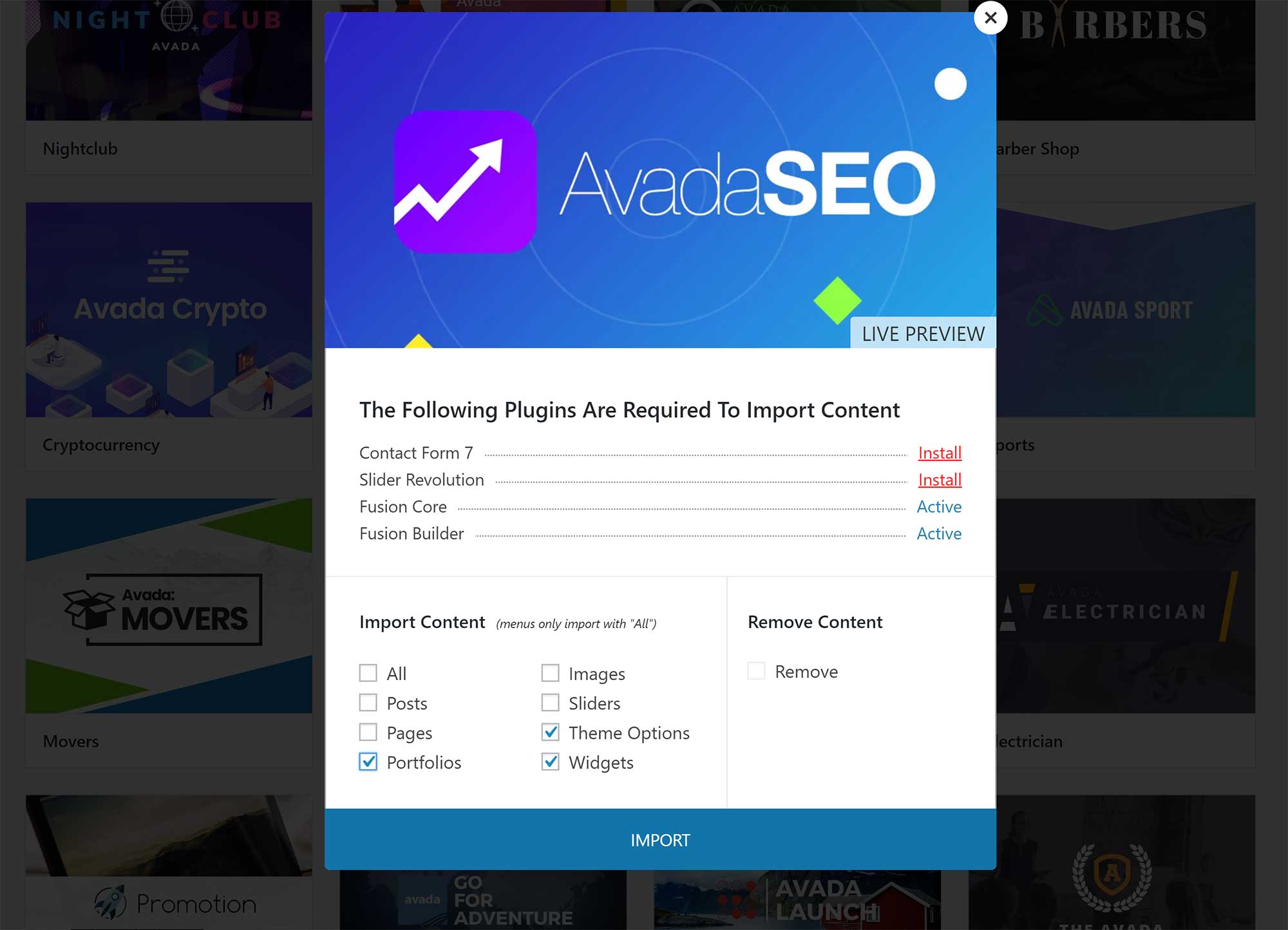
The steps to install a theme demo in OceanWP are similar.
Each website design can be previewed before you opt to install it on your website, and you’ll need to install the required plugins if you want your website to look exactly like the theme you’re importing.
Disappointingly, all free OceanWP website designs require premium OceanWP plugin extensions to be installed. This means those who want to use the free version of OceanWP won’t be able to create a website exactly like the theme they previewed unless they purchase the required premium WordPress plugins.
The importer does allow you to select which content is imported to your website, but there’s no option to remove imported content, so it’s best to import website demos into a test website first.
If you import multiple theme demos, things can get really disorganised, so I recommend using a reset WordPress plugin, such as WP Reset, to keep things tidy.
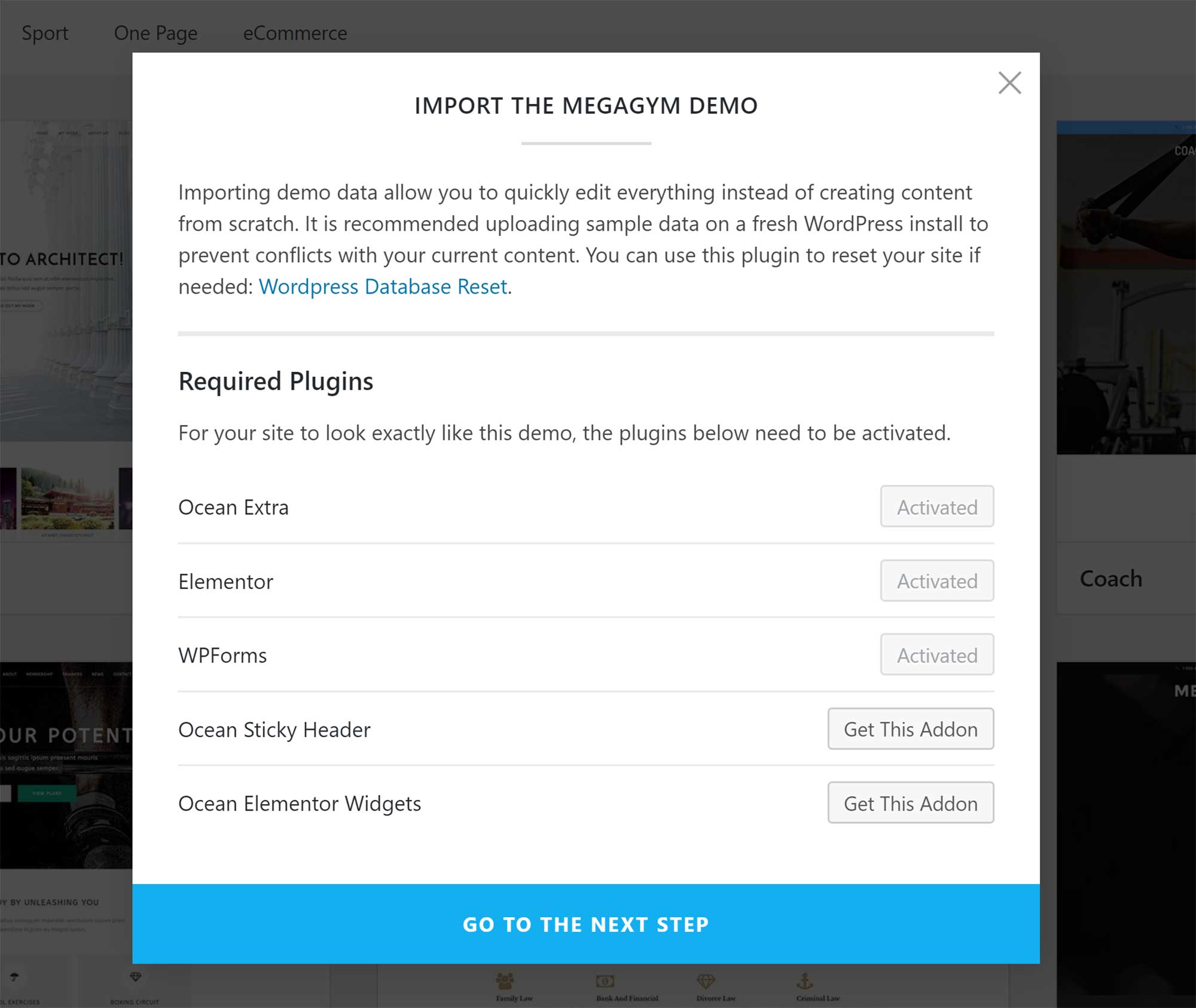
The theme demo importer in OceanWP is okay, but there’s no doubt that Avada handles this whole process better by showing you which design you’ve imported already and giving you an option to remove imported content.
🏆 Winner: Tie
When it comes to the quality of pre-made website designs, there’s little to separate Avada and OceanWP. There’s a great variety of designs on offer, and they all look great.
It’s obviously a little disappointing that OceanWP restricts theme demo functionality for free users, but the full version of OceanWP can be purchased for less than Avada, so it’s not fair to single it out for this.
Customising Your Website
When it comes to customising your website design, Avada and OceanWP take a different approach.
In the main Avada admin menu, you can verify your purchase and view important support links — such as documentation, video tutorials, the support forum and ticket support — from the main Theme Fusion website.
This is also the area where you can browse theme demos and activate recommended WordPress plugins.
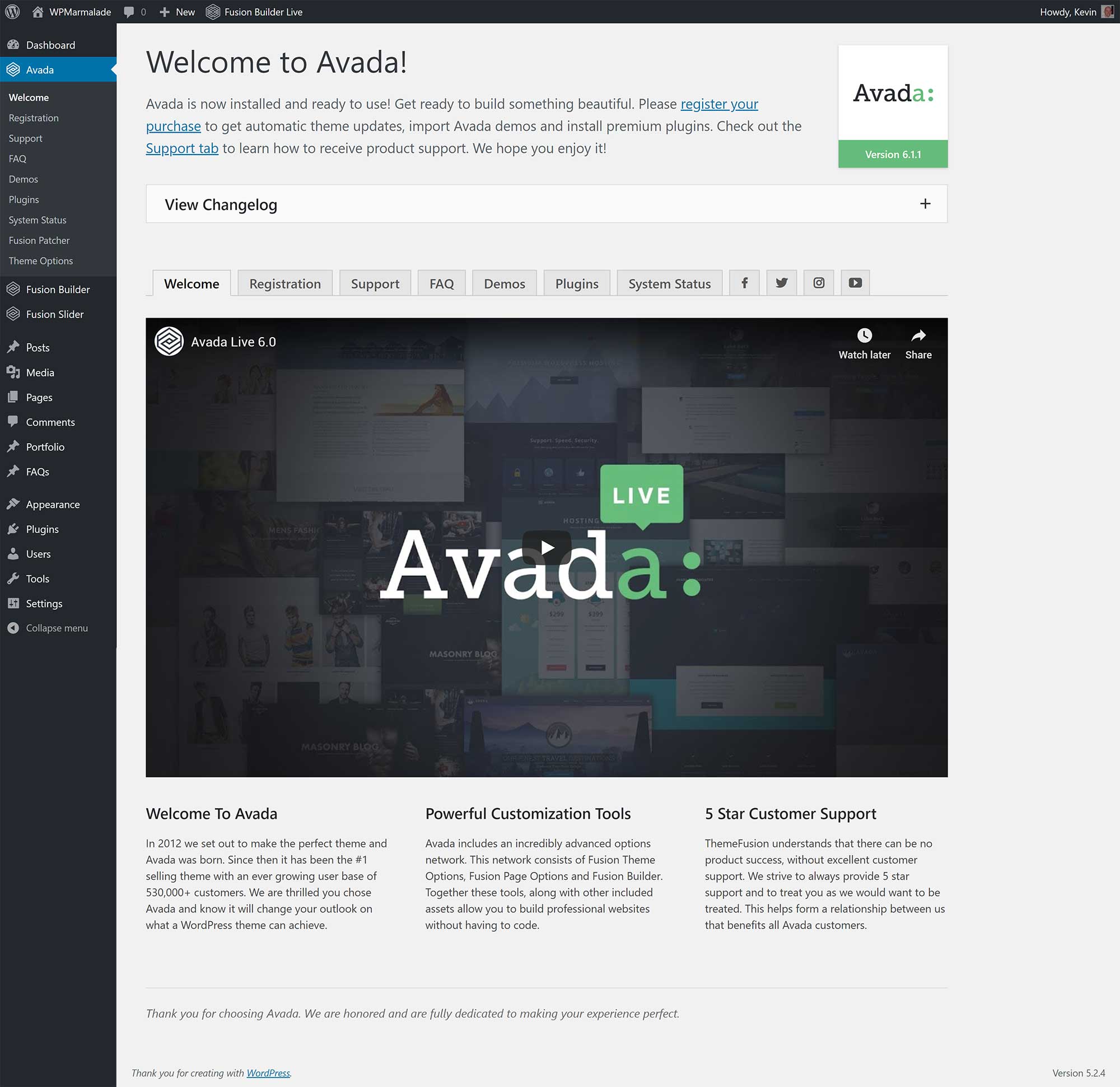
The theme options page is listed at the bottom of the main Avada admin menu (but isn’t currently listed in the Avada welcome area dashboard).
You’ll find hundreds of theme and website settings here, including layout settings, colours, typography, page templates, performance and more. Settings can be exported and imported too.
Each options section loads instantaneously in the Avada theme options page, and the whole experience is user-friendly.
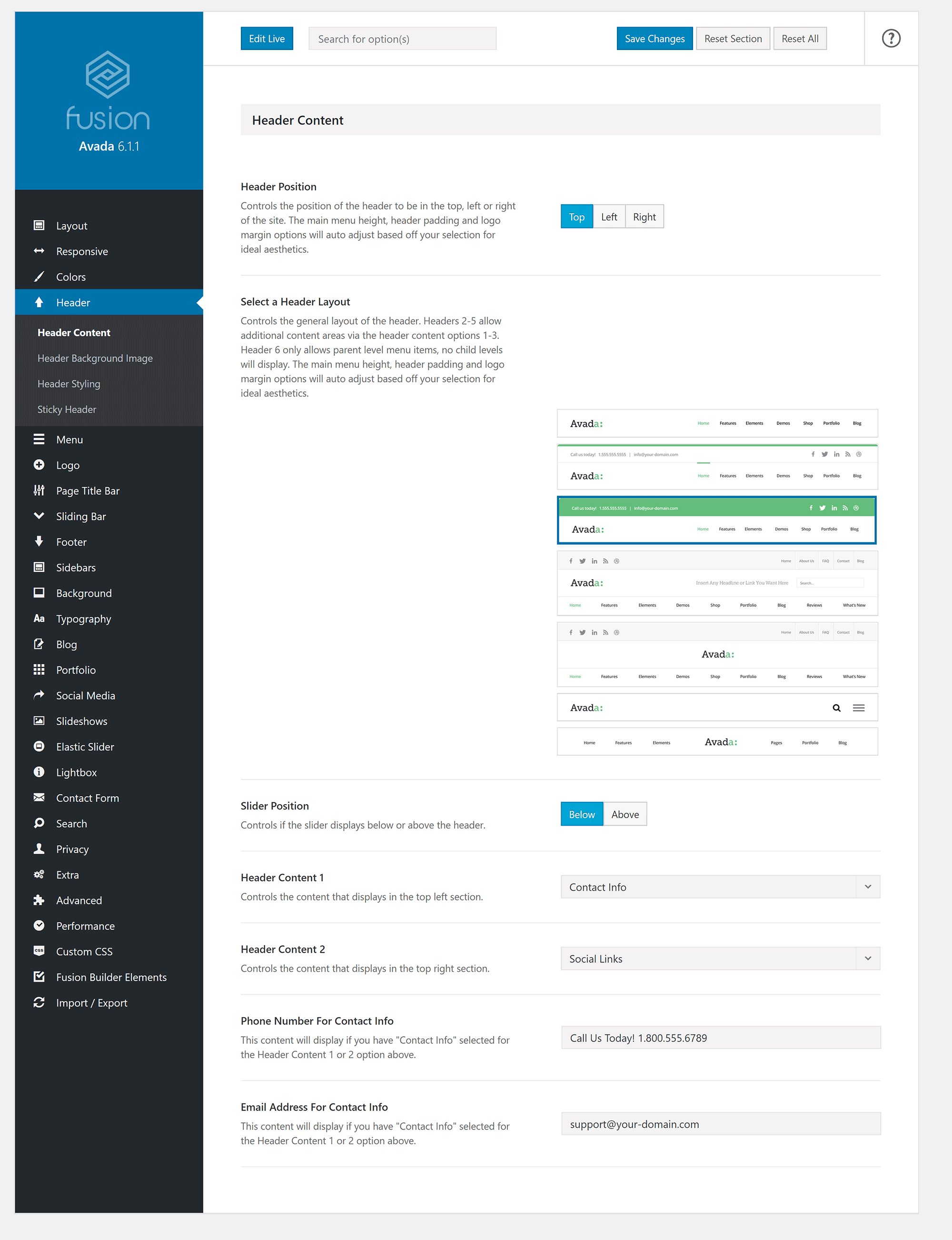
You’ll see a small selection of options underneath all posts and pages that will help you to style and configure each page on your website.
There are a lot of options tucked away in this box — in addition to customising your header and footer, you can style your background, posts and sliders. YouTube videos can be embedded too.
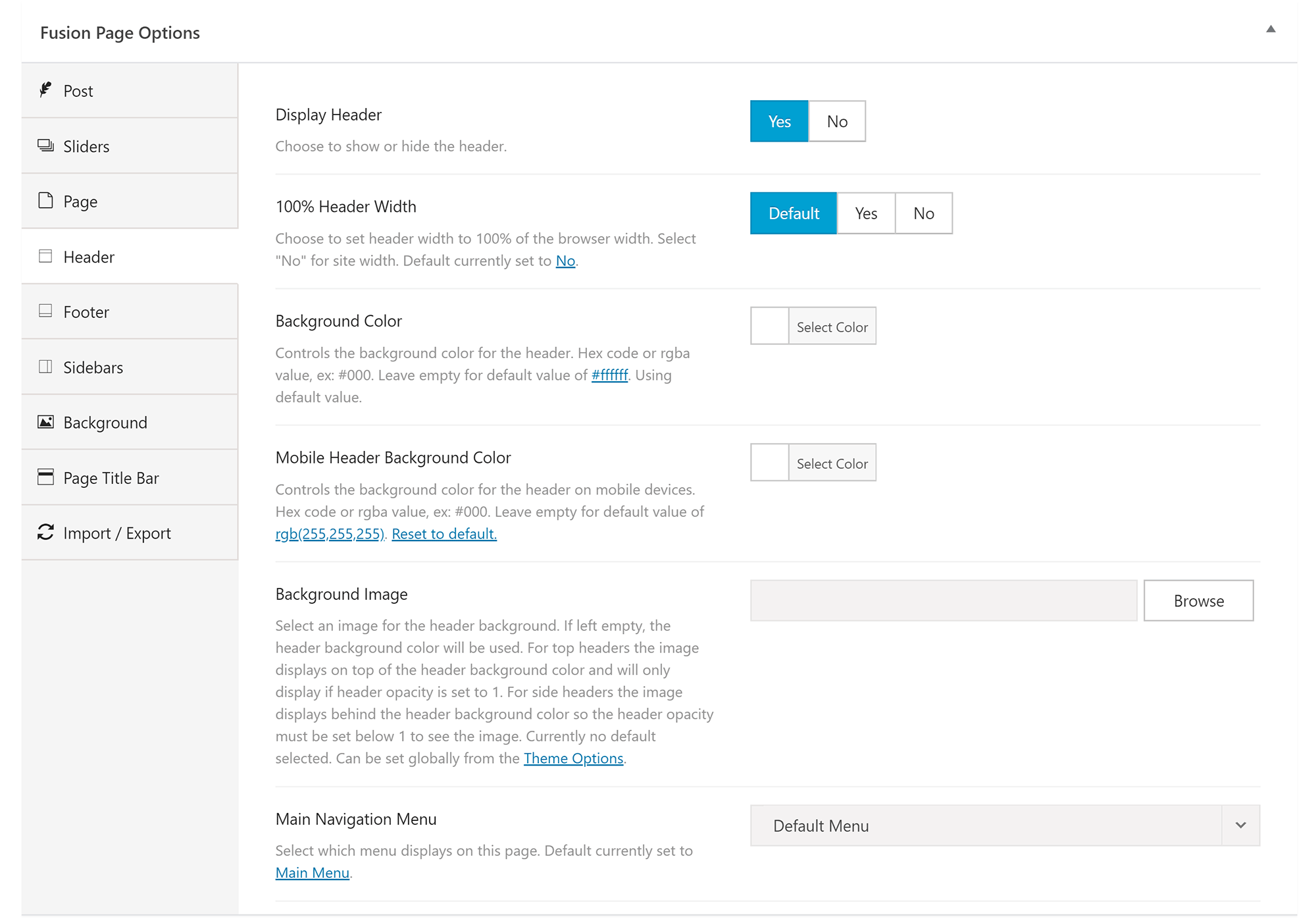
Avada has next to no support for the WordPress theme customiser.
You can change your website identity, menus and widgets, but no styling changes can be made. Therefore, even if you modify colours or images in the theme customiser, these changes won’t be applied to your website.
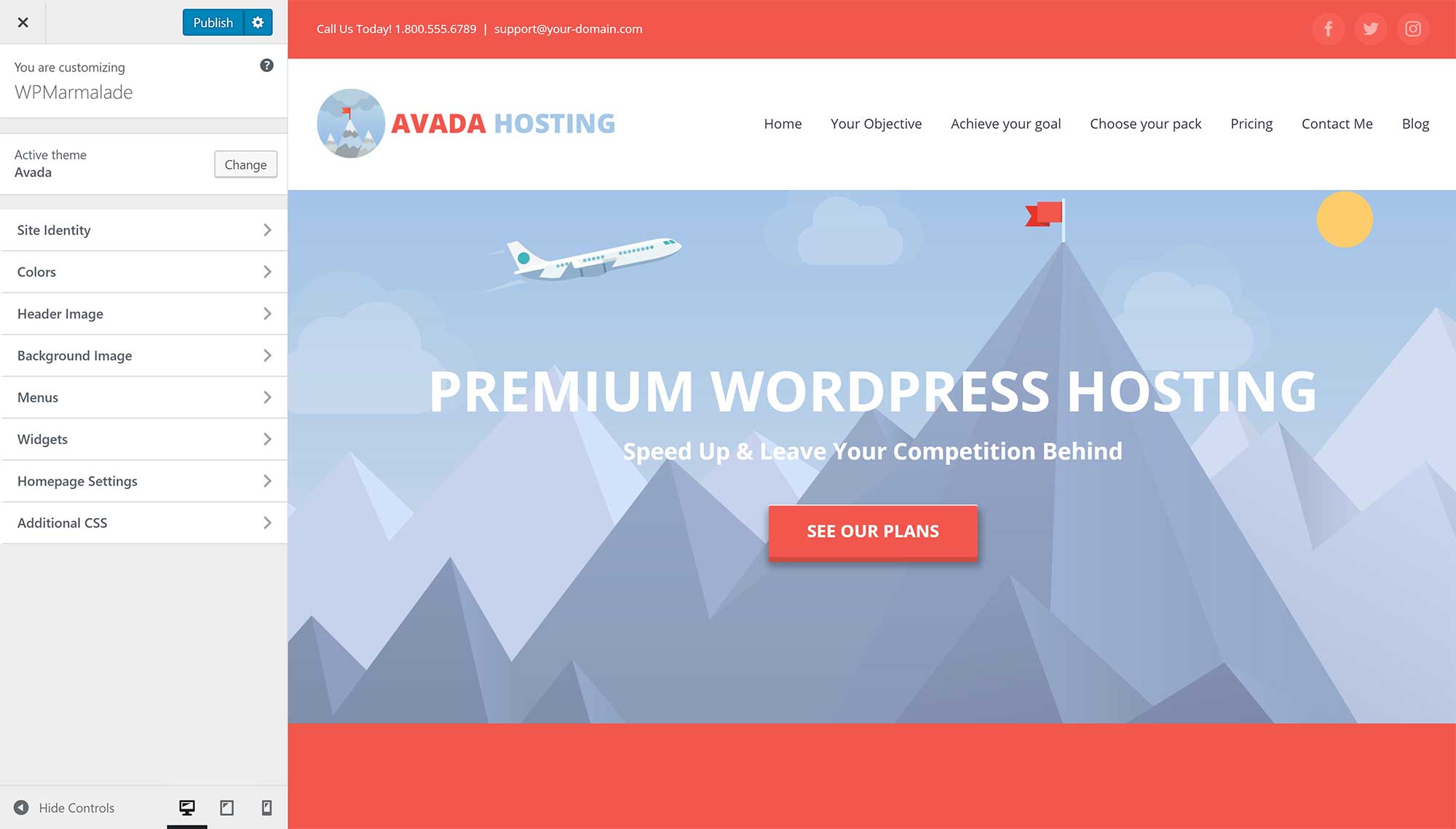
Don’t be alarmed by the fact that Avada doesn’t have great support for the WordPress theme customiser — this is because real-time modifications are handled by Avada’s Fusion Builder Live editor.
Therefore, design and layout changes can be applied to your website in the main options page, or in the Fusion Builder Live editor.
The editor is an absolute pleasure to use, and, as with the WordPress theme customiser, all changes can be viewed as you make them. A toggle at the top of the editor sidebar lets you switch between theme options and page options — by switching this setting, you can choose to apply changes to your whole website or restrict the changes to one particular page.
Whole pages can be saved as templates, as can rows, columns and individual elements.
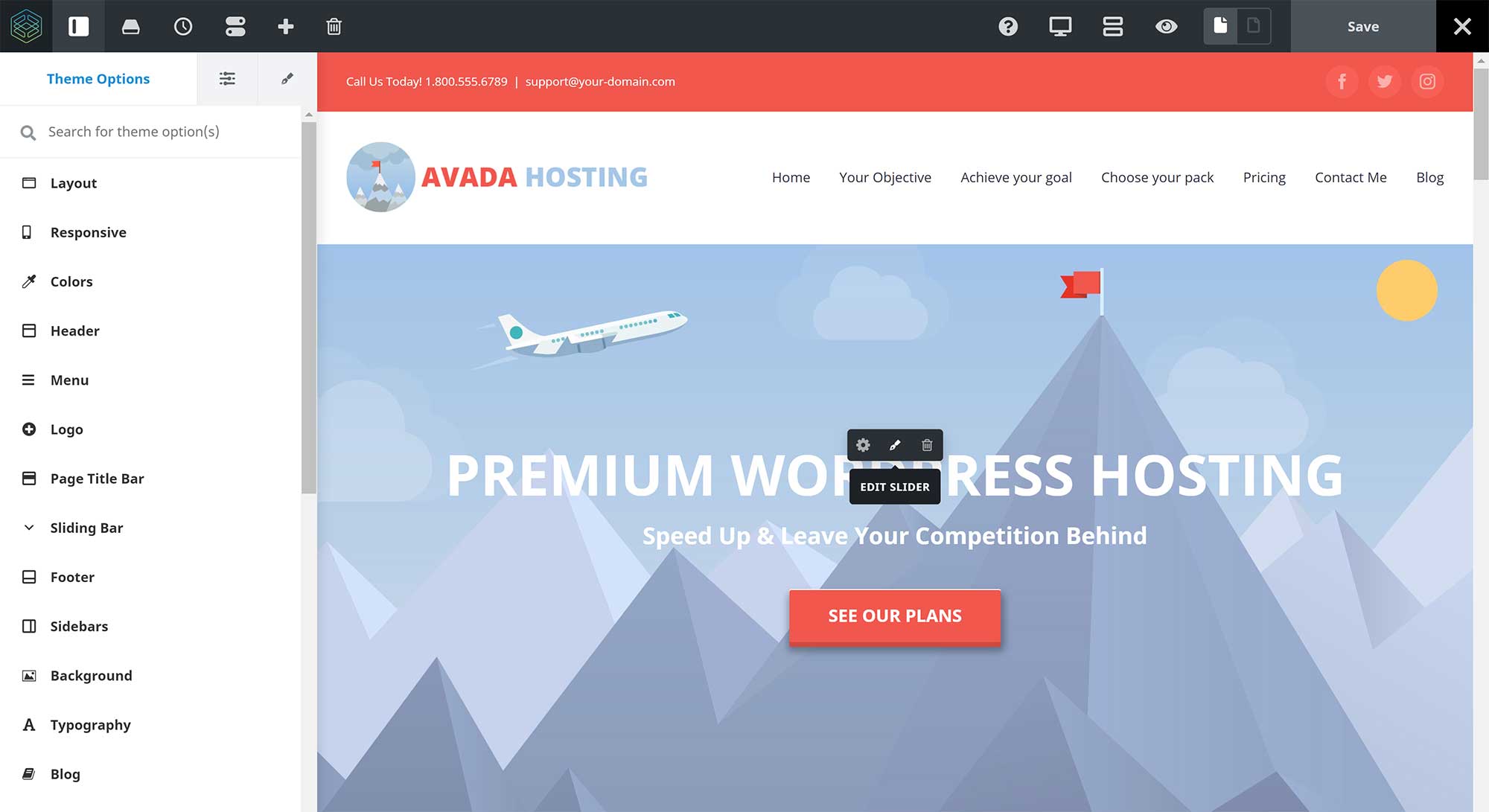
In contrast to Avada, OceanWP puts most website settings in the WordPress theme customiser.
The main admin menu for OceanWP lists the theme panel, Elementor template library, scripts and styles settings, an importer and exporter, theme demos, and plugin extensions.
In the theme panel page, you can select exactly which sections are displayed in the theme customiser. Shortcuts to the WordPress theme customiser are also displayed for common options, such as your logo, header and typography.
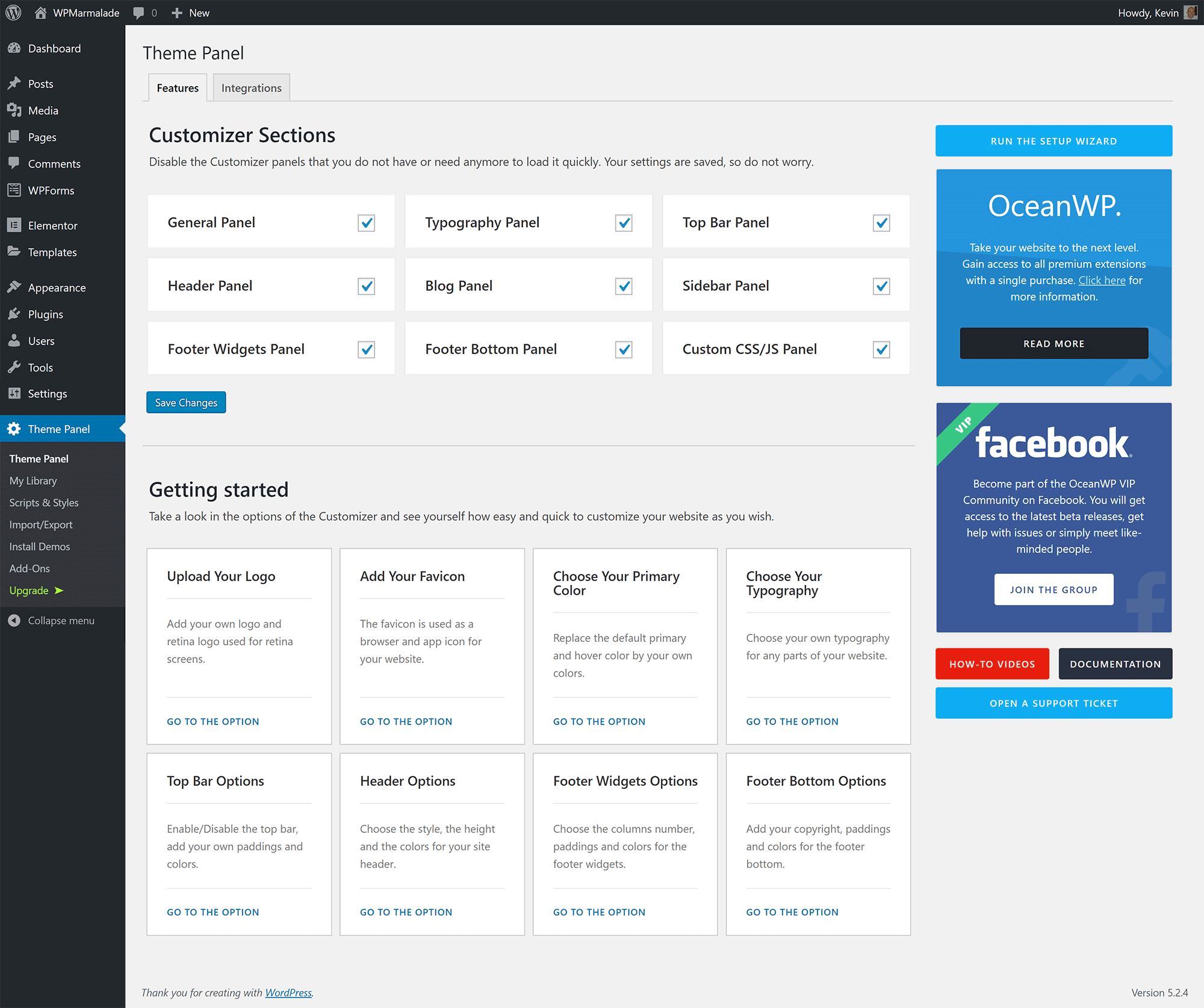
OceanWP lists all JavaScript and CSS scripts in the Scripts & Styles Panel, and you can improve website performance by switching off the scripts you aren’t using.
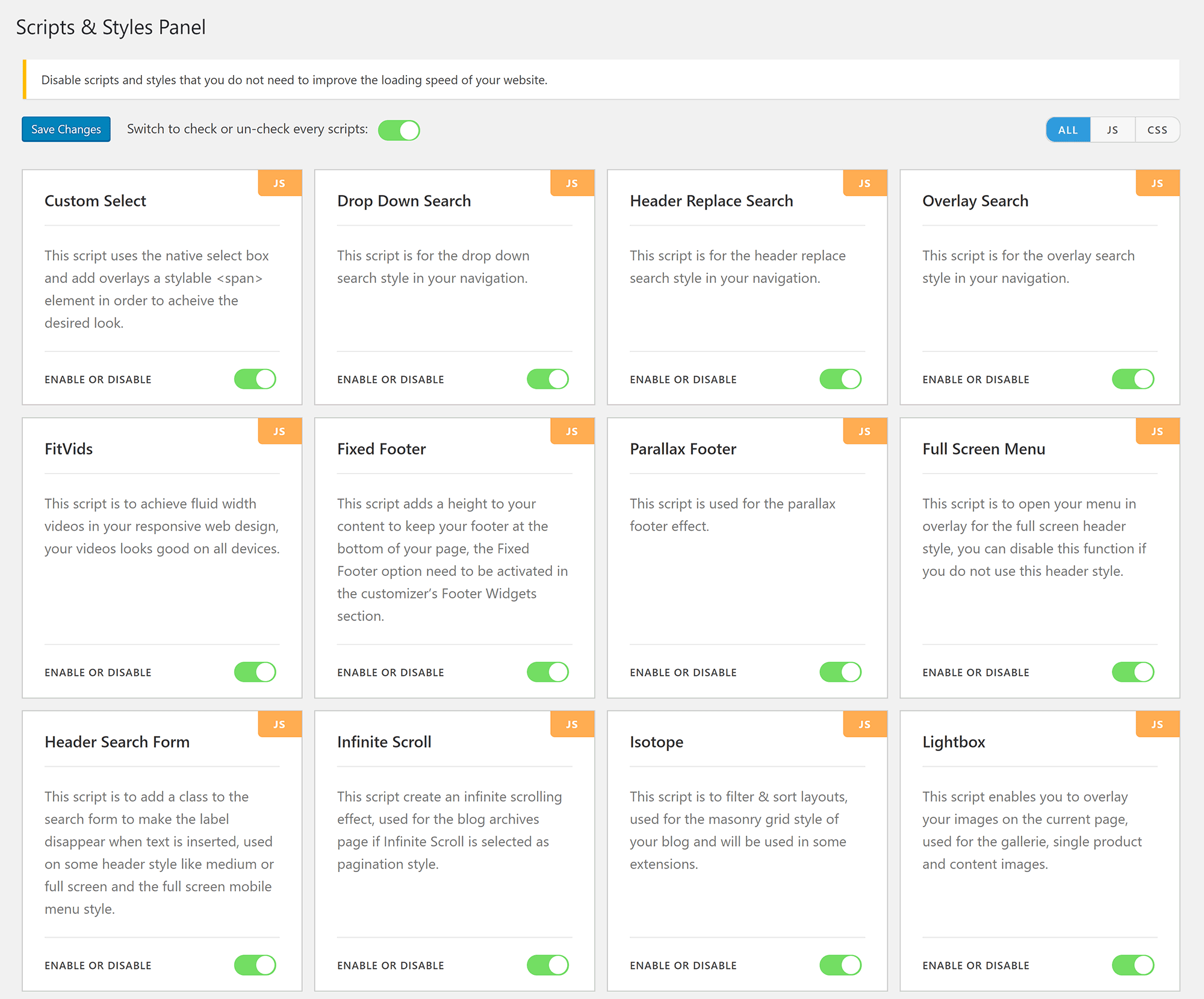
There are hundreds of styling options available in the WordPress theme customiser. Whenever you switch a feature on or off, or slide a styling option to the left or right, you’ll see the changes you made in the main canvas area immediately.
This significantly improves the experience of making website customisations.
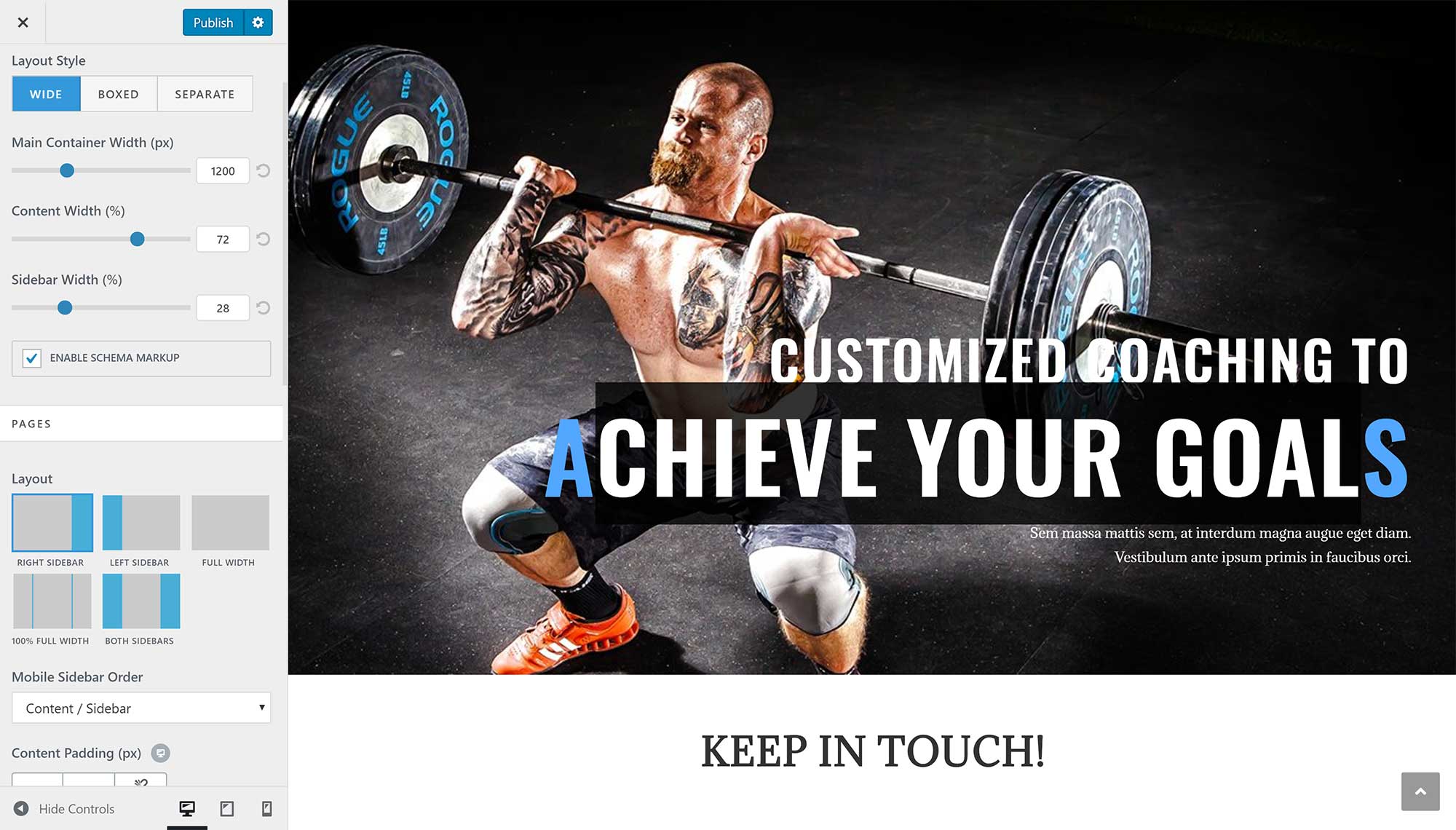
Many common website settings can be adjusted individually on posts and pages.
You can change the header, logo, menu, title and more, which helps you to make each page on your website unique.
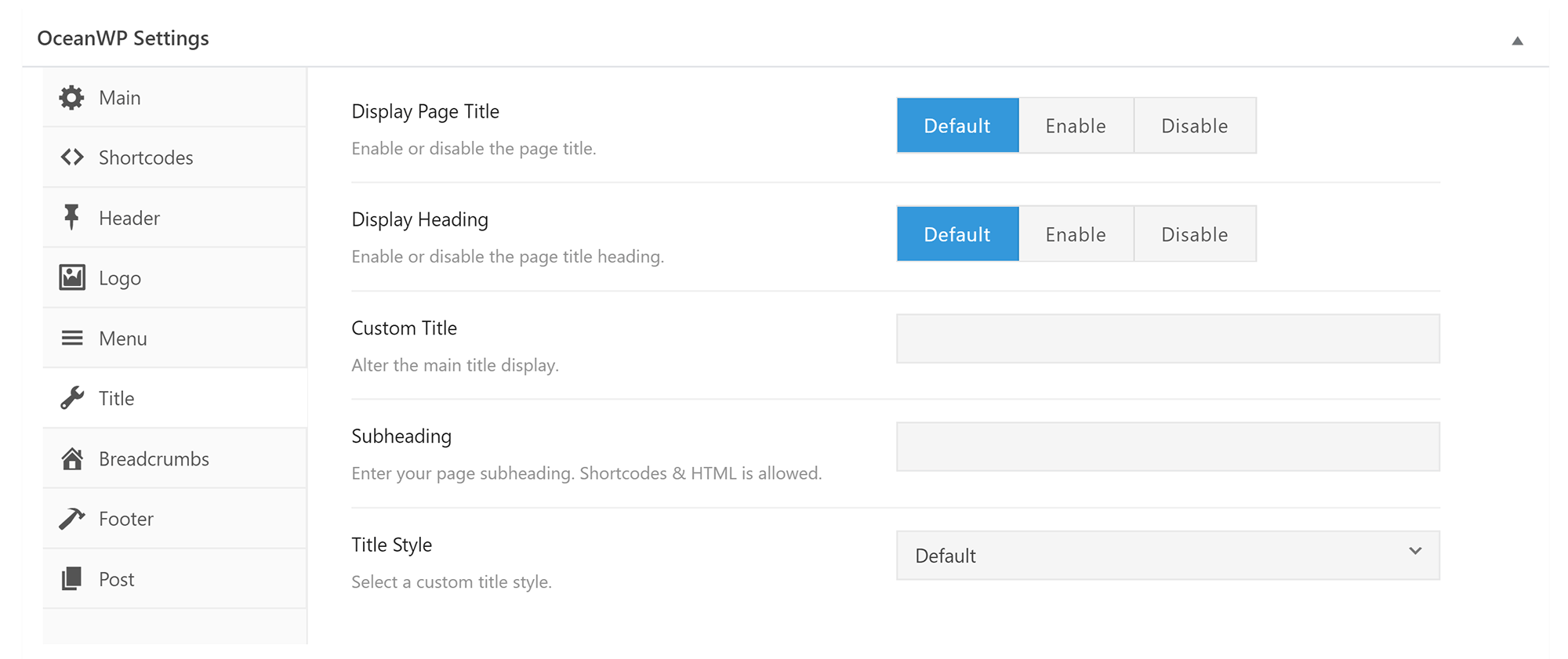
Neither Avada nor OceanWP allow you to backtrack and undo/redo any styling modifications you’ve made to your website design, but this is functionality I’d love to see added.
🏆 Winner: Avada
Avada and OceanWP take a different approach to website customisations, but both WordPress themes give you full control over how your website looks.
When compared, Avada comes out on top. I’m a big fan of the WordPress theme customiser too, but Avada’s Fusion Builder Live editor just gives you more flexibility.
Creating Content with Page Builders
Drag-and-drop page builders have completely transformed the way we add content and build websites with WordPress. Their importance has risen so much that when you select a WordPress theme for your website, you also need to consider what drag-and-drop page builder you’ll use with it — and whether it works well with the design.
Both Avada and OceanWP support the new WordPress editor, but you’ll gain access to more powerful theme customisation options if you choose a more advanced page building solution instead.
At the heart of Avada is Fusion Builder. This is Theme Fusion’s own page builder solution, and it has more than 60 content elements (sometimes known as widgets).

Whenever you edit a post or page, you’ll see options to launch Fusion Builder and Fusion Builder Live. Fusion Builder allows you to create content in the back end of your website (i.e. admin area), while Fusion Builder Live lets you create content on the front end of your website.
The back-end editor looks very similar to the back-end editor in WPBakery Page Builder: You can quickly add containers (rows), columns and new elements, and everything can be rearranged using drag and drop.
Once you’ve familiarised yourself with the interface, it can be quicker to build pages using back-end editors such as this, but there’s no denying the interface looks dated.
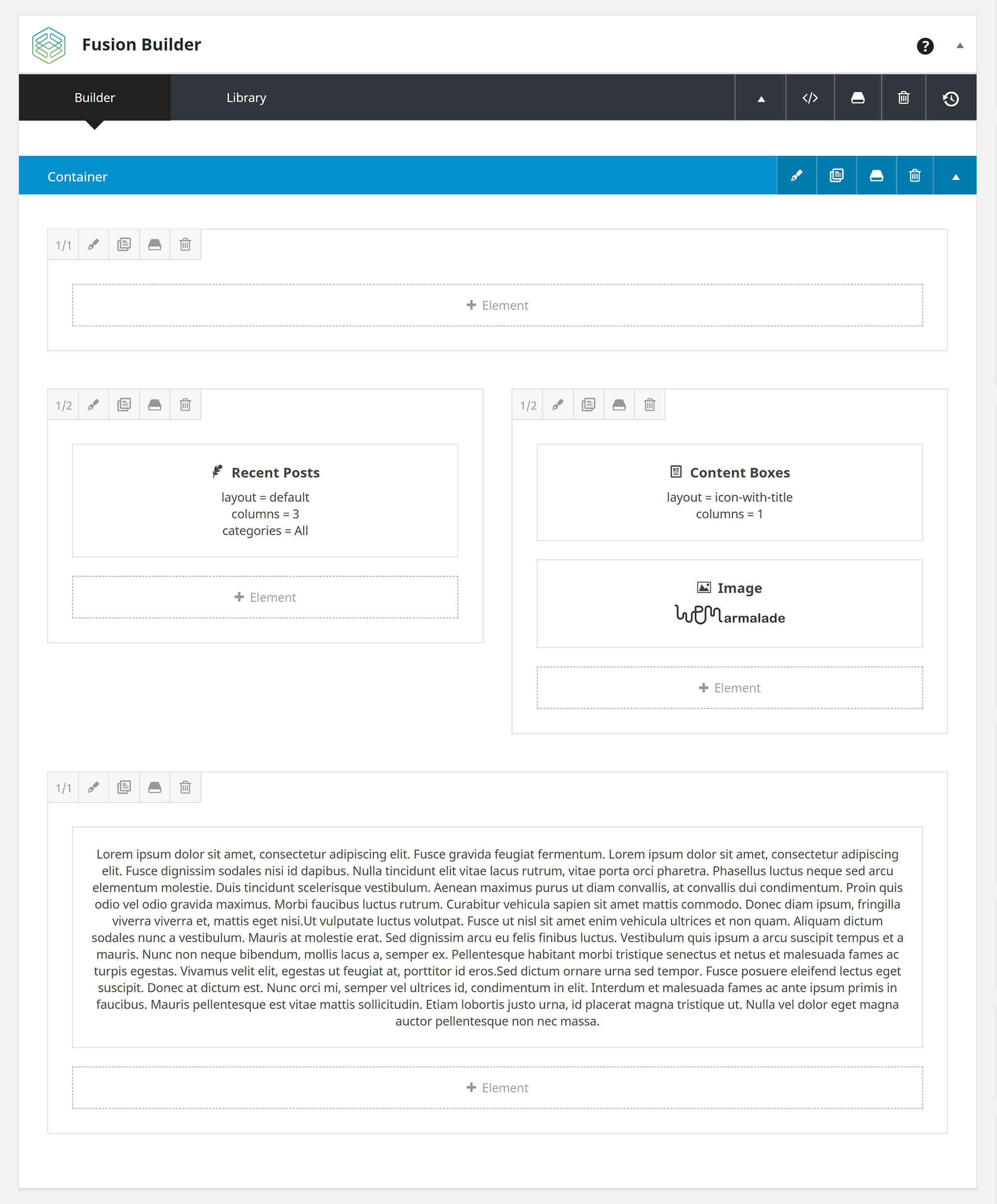
I believe most users will gravitate towards Fusion Builder Live instead. It’s a fantastic solution, as you can use one single interface to modify your website design, and adjust the content in your posts and pages. Very few page building solutions allow you to do that.
In just a few minutes, I was able to add new content elements, configure element options and place content into columns. There was next to no learning curve, as I had already used the editor to tweak the design of my test website.
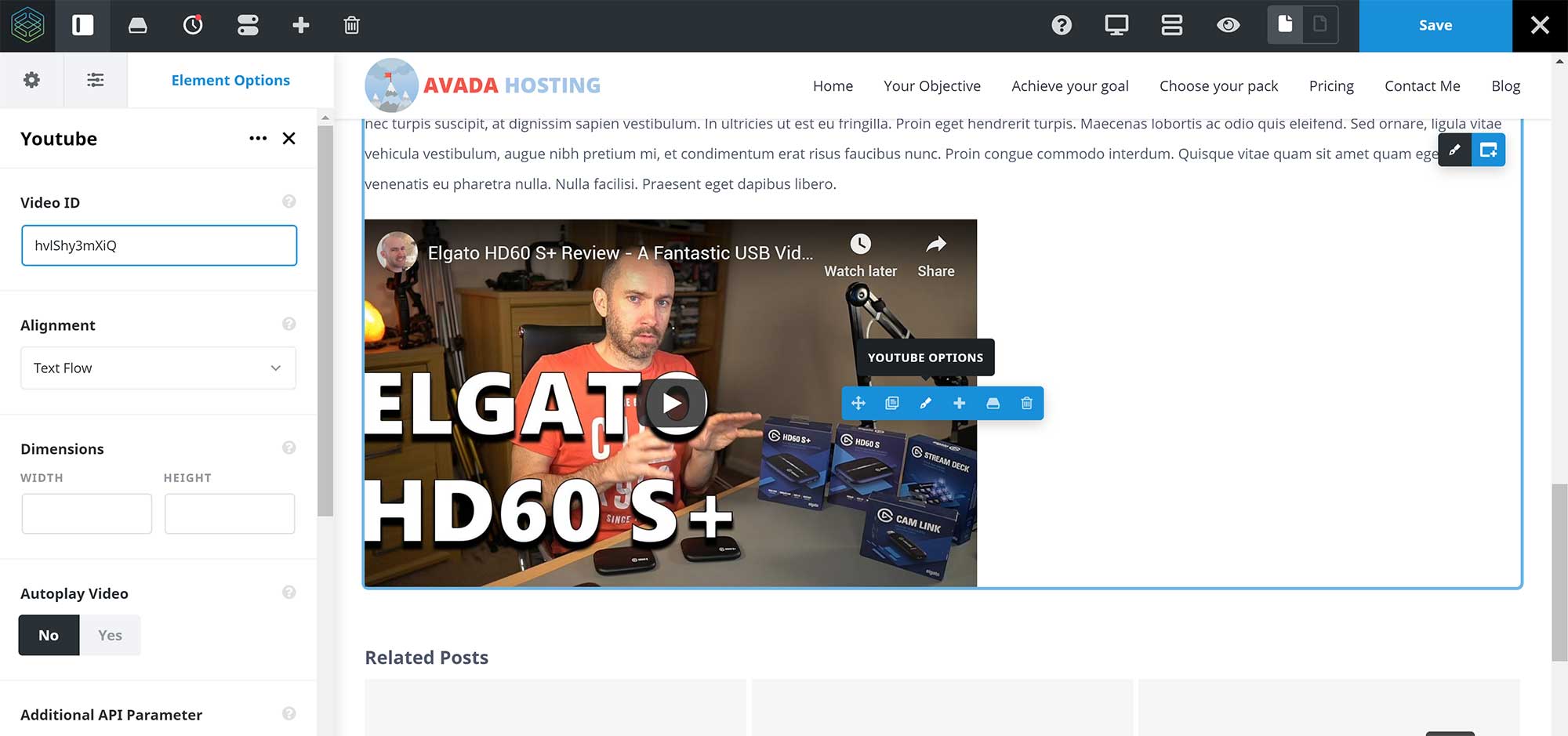
There’s a great variety of elements on offer too. In addition to its own Fusion Slider, you’ll find a post slider, pricing table, Google Maps, videos, countdowns, fonts and more.
Each element you customise can be saved for future use in the Fusion Library, while columns, containers and whole pages can be saved as templates too.
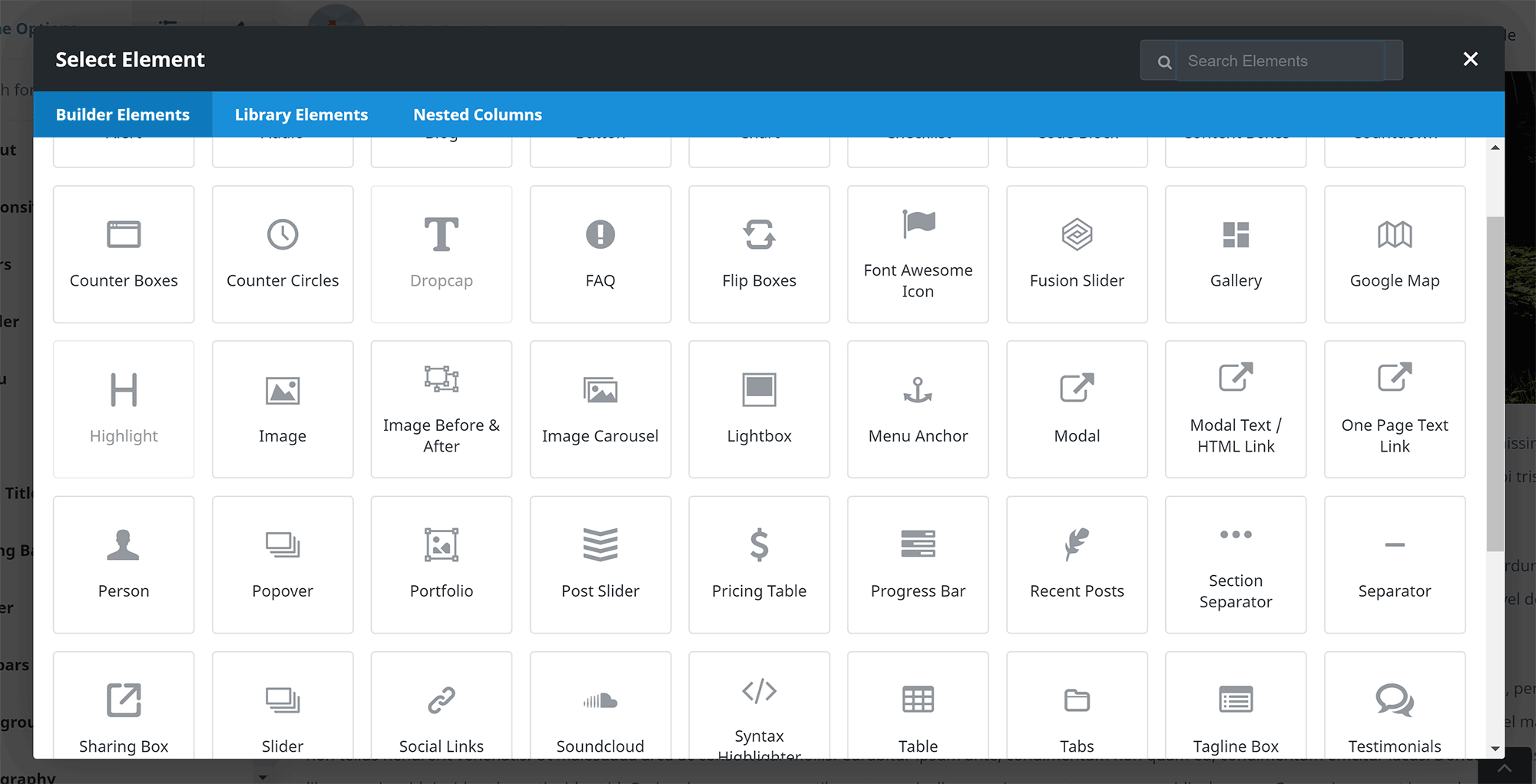
You may recall from earlier that the Fusion Builder Live editor doesn’t allow you to undo or redo any changes you make to your website’s design and layout.
Thankfully, you can return to previous modifications of posts and pages. Just be aware, however, that if you switch to the theme editor your edit history will be cleared. It’s a strange quirk, but, hopefully, they’ll address it in the future.
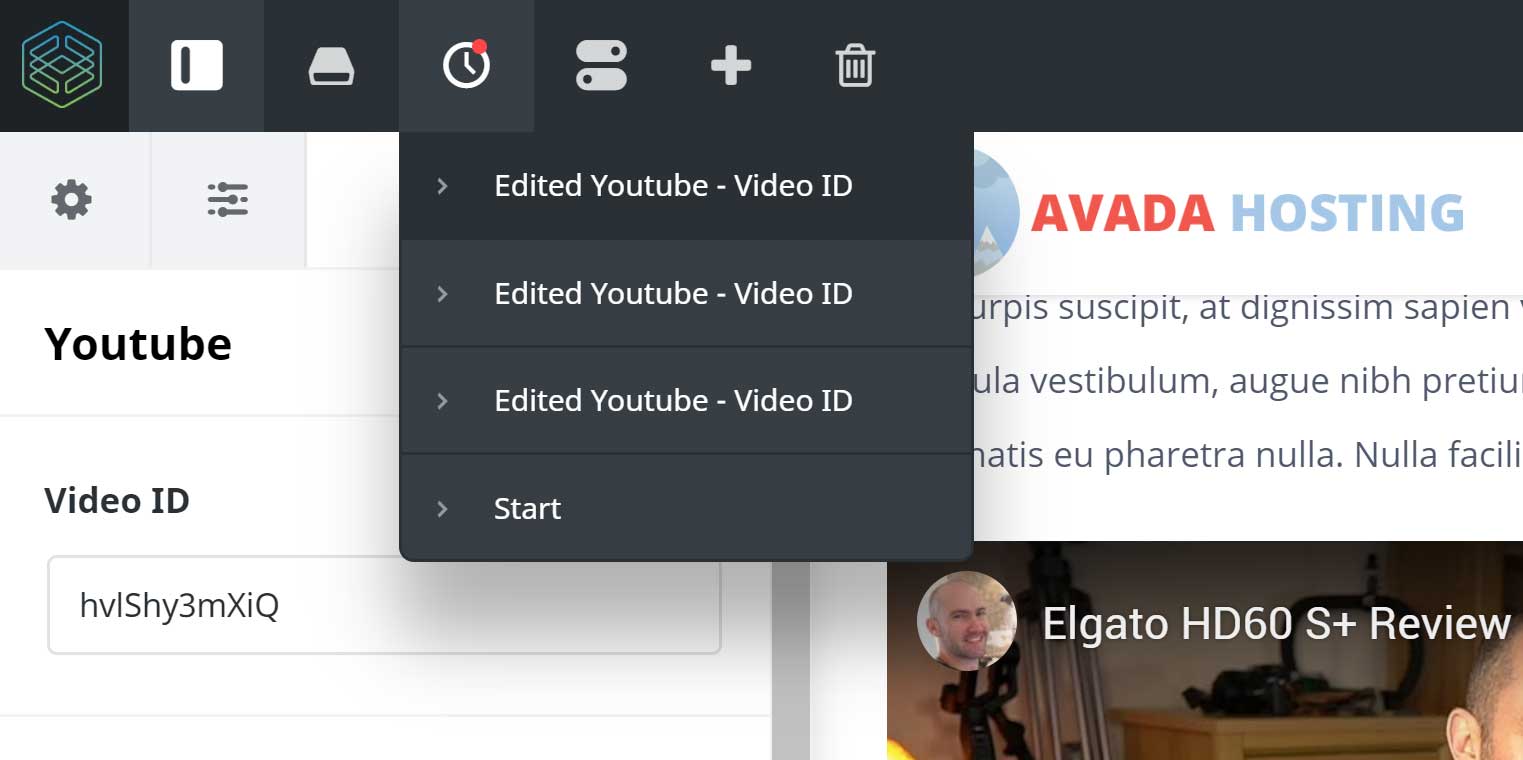
OceanWP was designed to work with all major WordPress page building solutions on the market, but it works best with Elementor.
When you install OceanWP, a message is displayed recommending that you activate Elementor. You’ll soon realise that the integration with the page builder is deeper, as all OceanWP theme demos use Elementor to structure the page.
So, while OceanWP does work well with other page builders, if you’re looking to use one of OceanWP’s unique theme demo designs, you’re going to have to activate Elementor.
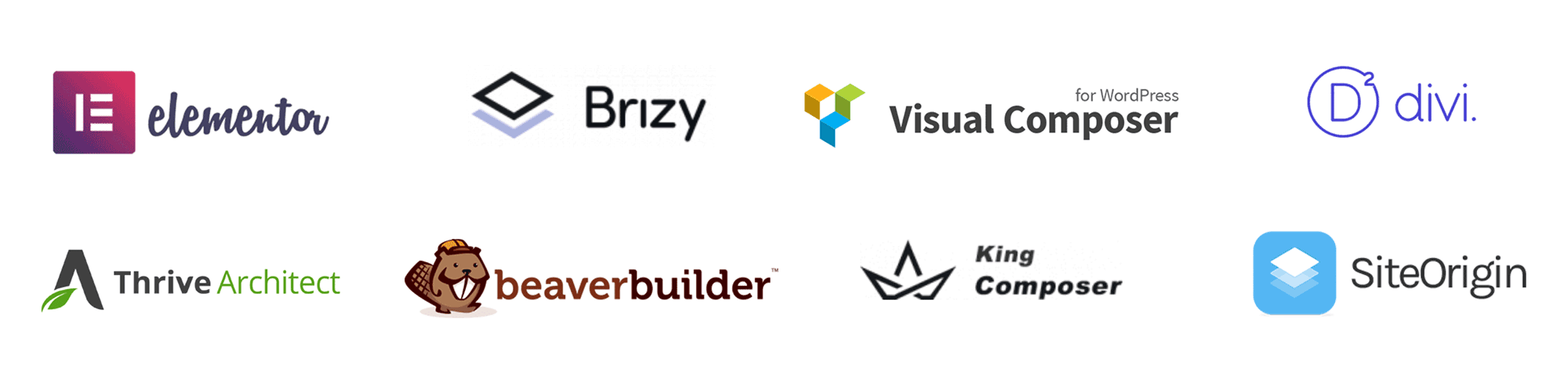
Elementor is a front-end editor, and an option to ‘Edit with Elementor’ is displayed in all posts and pages.

Elementor places all options at the left-hand side of the screen. This sidebar can be hidden at any time to allow you to see your website in full.
A total of 30 content widgets (elements) are available in the free version of Elementor, together with a hundred pre-made templates.
Page builders, such as Fusion Builder Live, display a pop-up box when you’re configuring a particular part of your page, but Elementor will load all options in the main sidebar on the left. This method works well, as it means you can continue to see how everything looks.
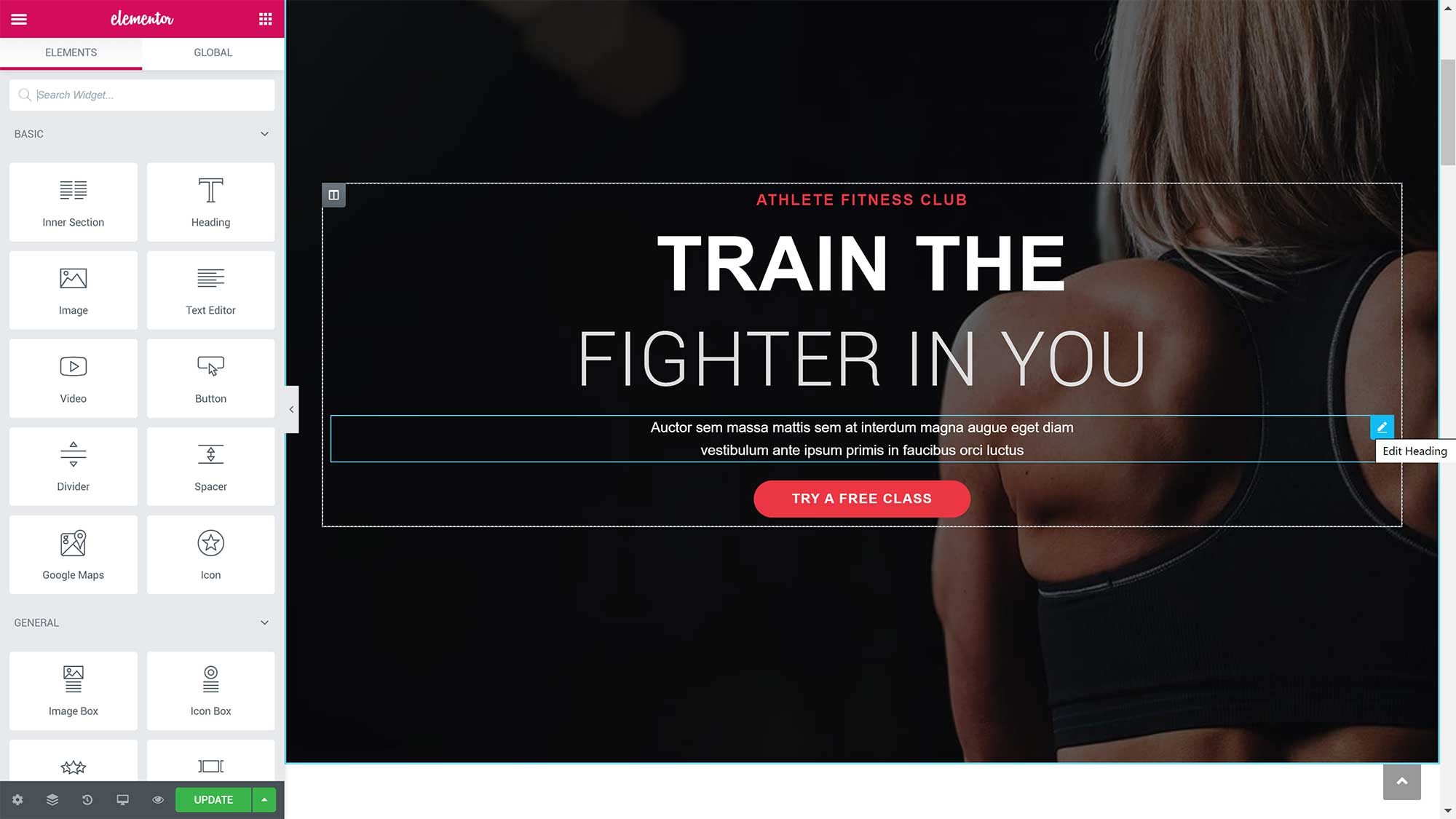
The revision option at the bottom of the Elementor panel lets you easily undo and redo changes. Elementor will also periodically save your page as a revision to reduce the odds of you losing everything.
There are a plethora of styling options too, and, just like with the WordPress theme customiser, being able to see the full page when styling helps here.
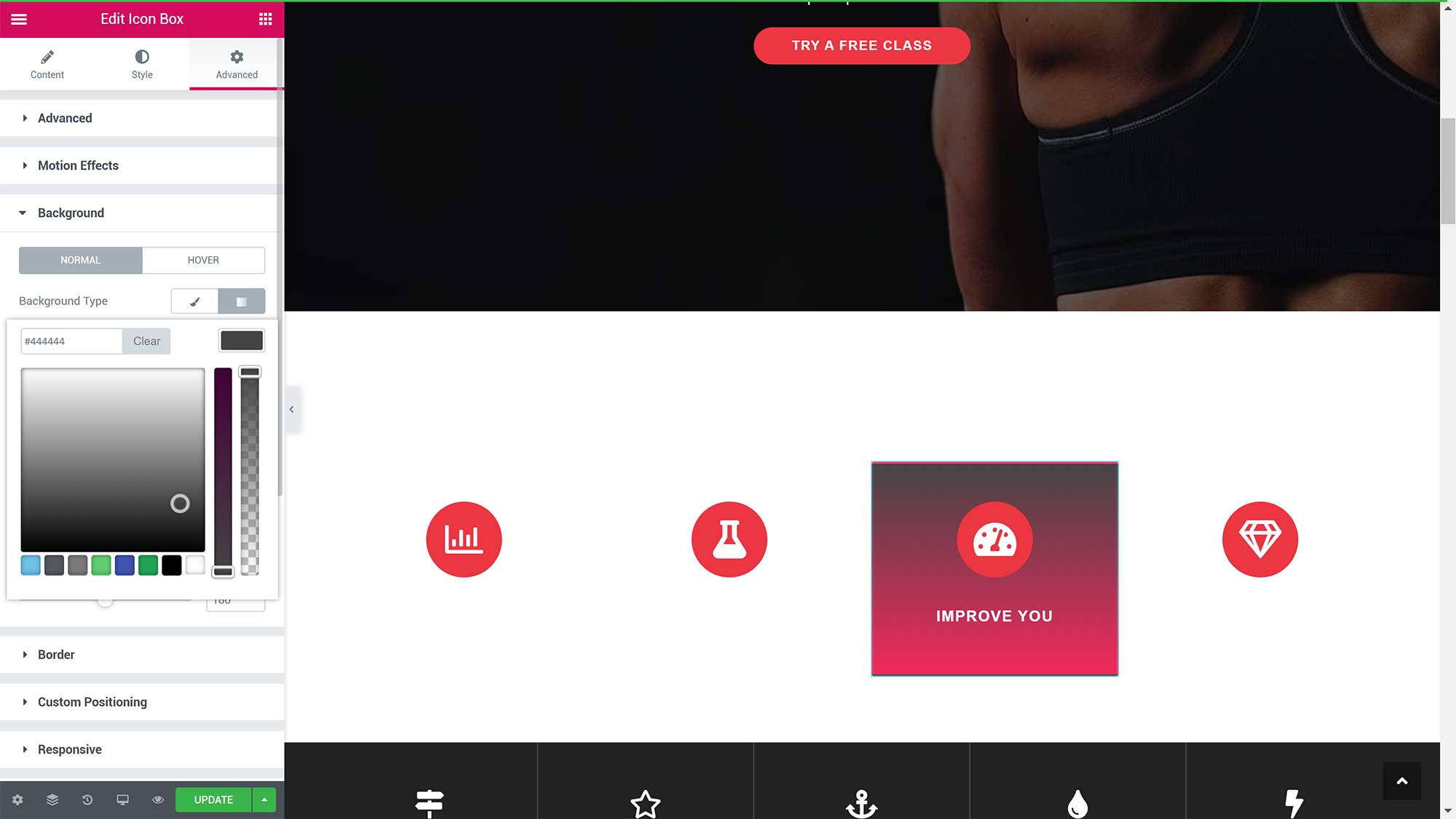
Elementor’s library system comes with more than a hundred free templates, which are available in blocks (sections) and in full-page designs.
This can be a great help when creating new pages, as they can be used as a starting point for your own design.
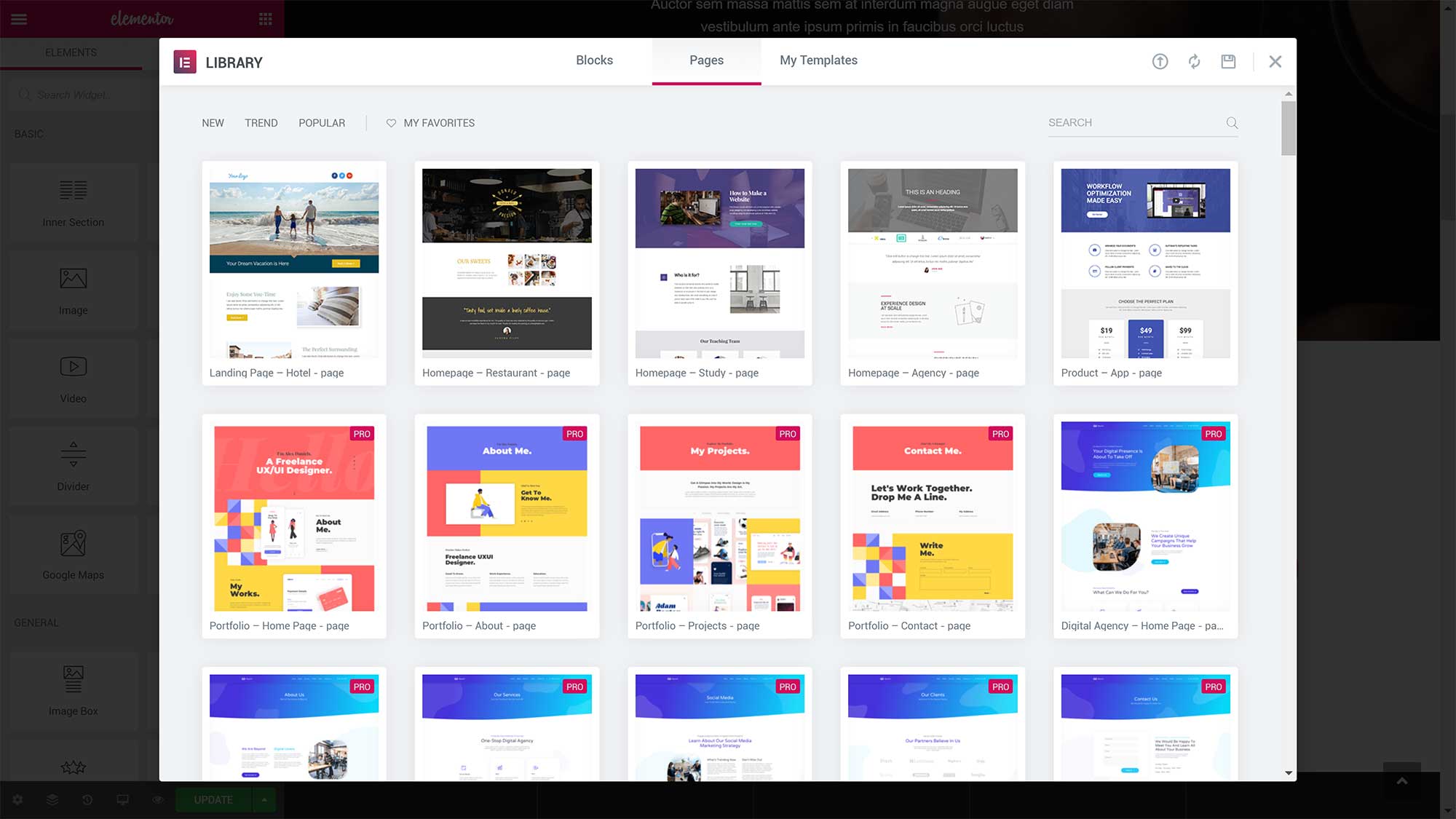
As noted in my recent review of the Hello Elementor Theme, the template library system in the free version of Elementor is a little limited.
You can’t save custom elements in Elementor Free — this is a pro feature. You can save your pages and sections as templates, but not other parts of your page, such as your header and footer.
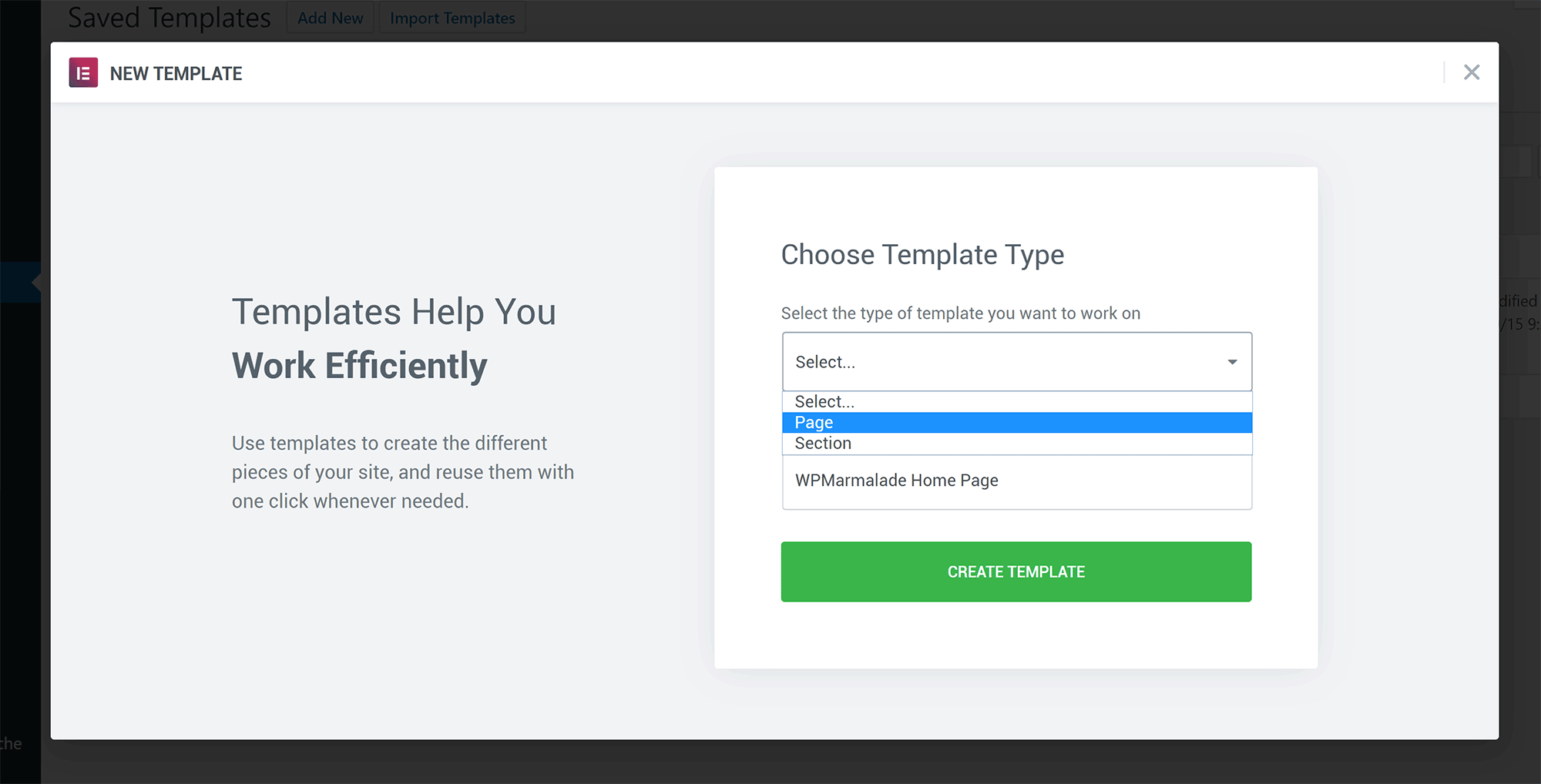
If you upgrade to the full version of Elementor, you’ll gain access to more than 50 additional content widgets, 300 pre-made templates and the versatile theme builder. Pricing starts from only $49.
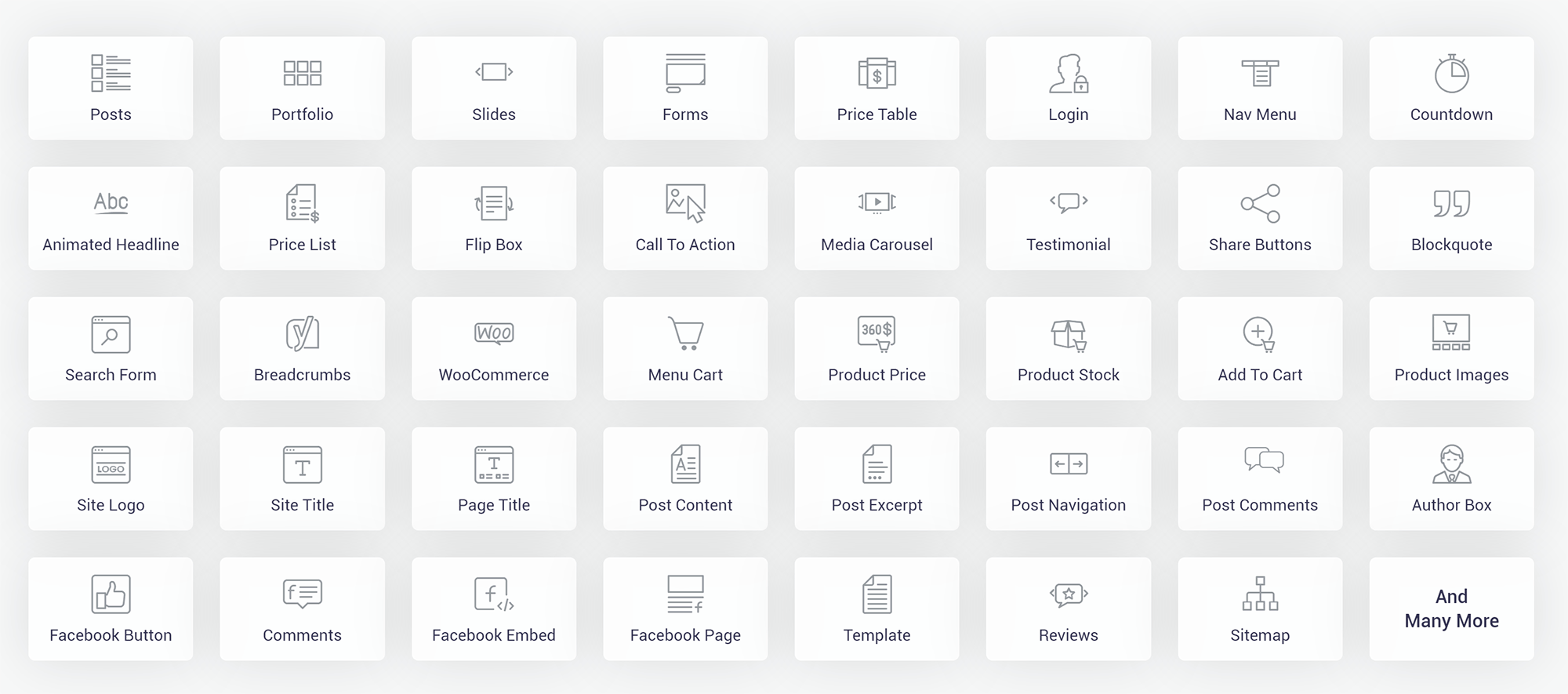
Fusion Builder and Elementor can both be used to create professional-looking posts and pages on your website. Like all page building solutions, you do need to spend time familiarising yourself with how it works, but, once you have, you’ll be able to create complex designs in minutes, not hours.
The option to disable sidebars in Avada and OceanWP means that both themes work well with other page builders. This is useful for website owners who aren’t planning on activating a pre-made theme demo.
🏆 Winner: Avada (Fusion Builder)
While you can use any drag-and-drop page builder with Avada and OceanWP, most users will use Fusion Builder with Avada, and Elementor with OceanWP, because they’re what was used to structure the theme demos.
In my opinion, Elementor Pro is slightly better than Fusion Builder. However, Fusion Builder is more flexible than the free version of Elementor. Since OceanWP doesn’t come packaged with Elementor Pro, Fusion Builder takes the title.
Expanding Functionality with Plugins
You aren’t limited to the functionality that’s provided in the core versions of Avada and OceanWP; WordPress plugins that expand functionality further are available for both themes.
You’ll find the plugins page for Avada in the main Avada admin menu.
Fusion Core and Fusion Builder are both required to be installed and activated for Avada to work correctly. You should, therefore, activate these plugins immediately after activating the Avada theme.
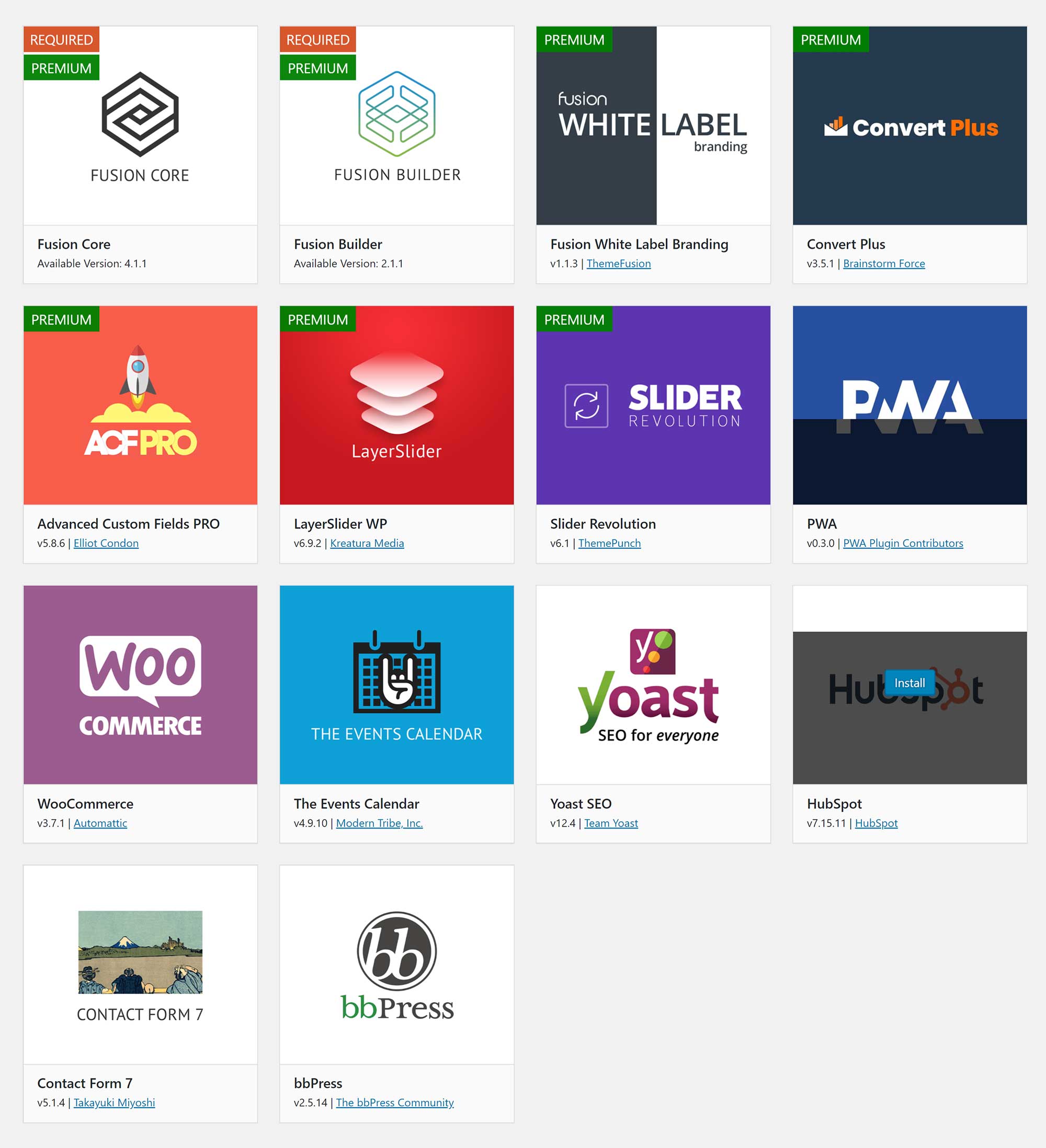
The other WordPress plugin that’s provided by Theme Fusion is for white label branding.
It can be used to add your own branding to the WordPress admin area, login page and menus. Companies that are designing websites for clients will find this useful.
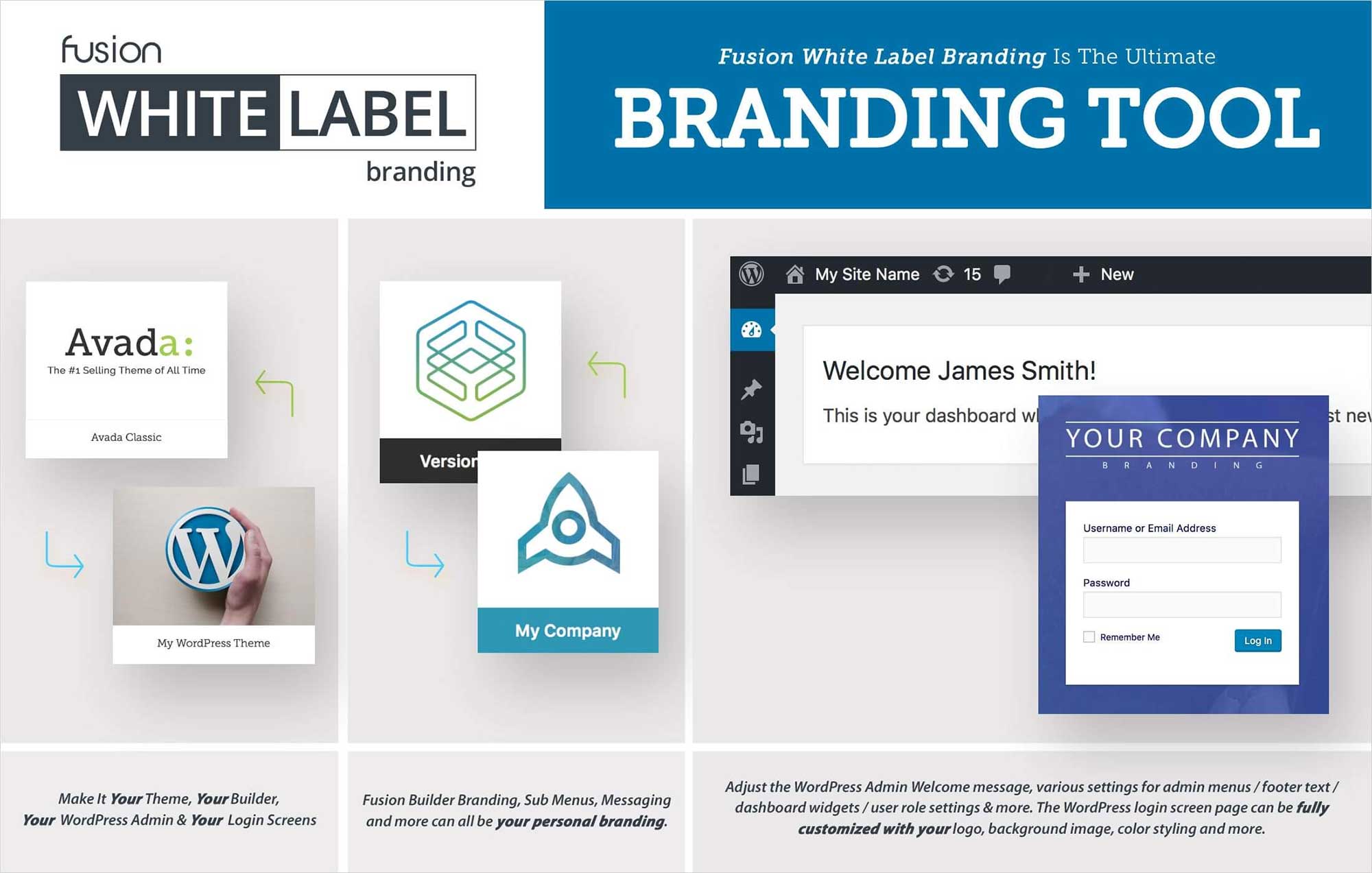
Four premium WordPress plugins developed by third parties are also provided when you purchase Avada: Convert Plus, Advanced Custom Fields PRO, LayerSlider and Slider Revolution. Collectively, these plugins retail for more than $100.
The Avada plugins page also lists seven free WordPress plugins: PWA, WooCommerce, The Events Calendar, Yoast SEO, HubSpot, Contact Form 7 and bbPress.
It’s important to note that none of these WordPress plugins were designed specifically for Avada, and are simply recommendations. However, they will add useful functionality to your website.
Convert Plus is a pop-up WordPress plugin that’s available on CodeCanyon for $24. It can be used to promote email lists, build your audience on social media and increase your conversions.
Several pop-up types are available in Convert Plus, and there are dozens of templates that can be used to create your own pop-ups.
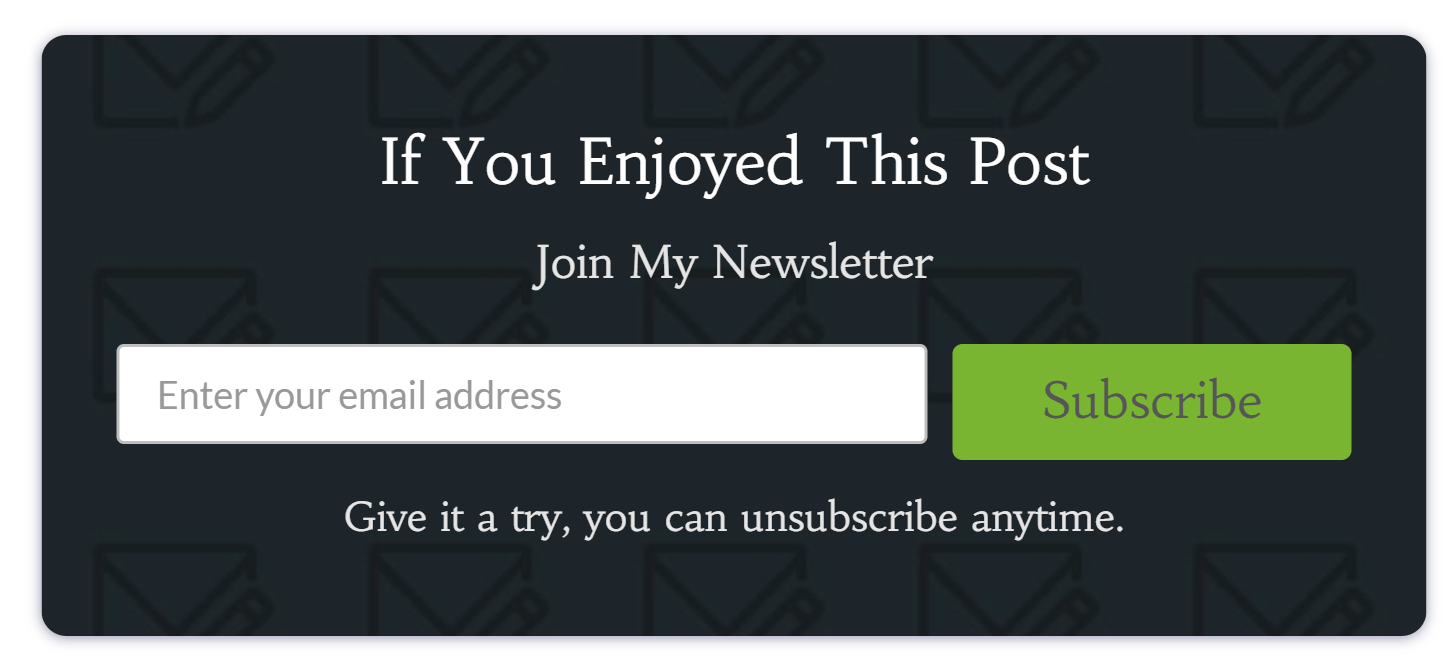
Advanced Custom Fields PRO gives you full control over WordPress edit screens and custom fields. It improves on the free version of ACF by adding a repeater field, gallery field, content field, clone field, additional options and more.
The plugin sells for $25 on its own.
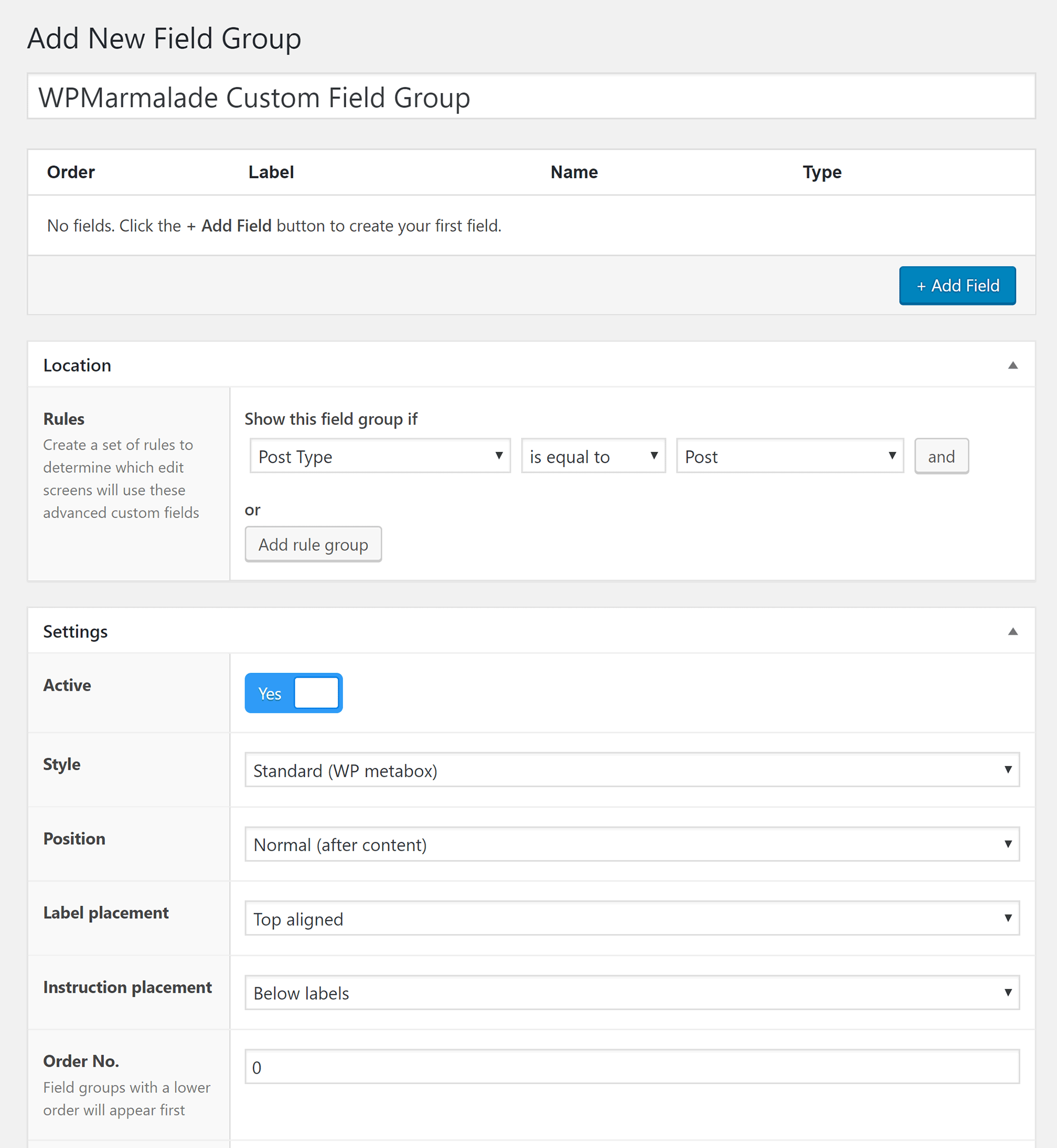
The two biggest selling slider WordPress plugins on CodeCanyon are Slider Revolution and LayerSlider — and both are packaged with Avada. If you buy them separately, they’ll cost you $29 and $25, respectively.
Both Slider Revolution and LayerSlider are extremely versatile and powerful. You can create beautiful slides from scratch using images, animations, layers, icons and more. Hundreds of professional pre-made templates are available too.
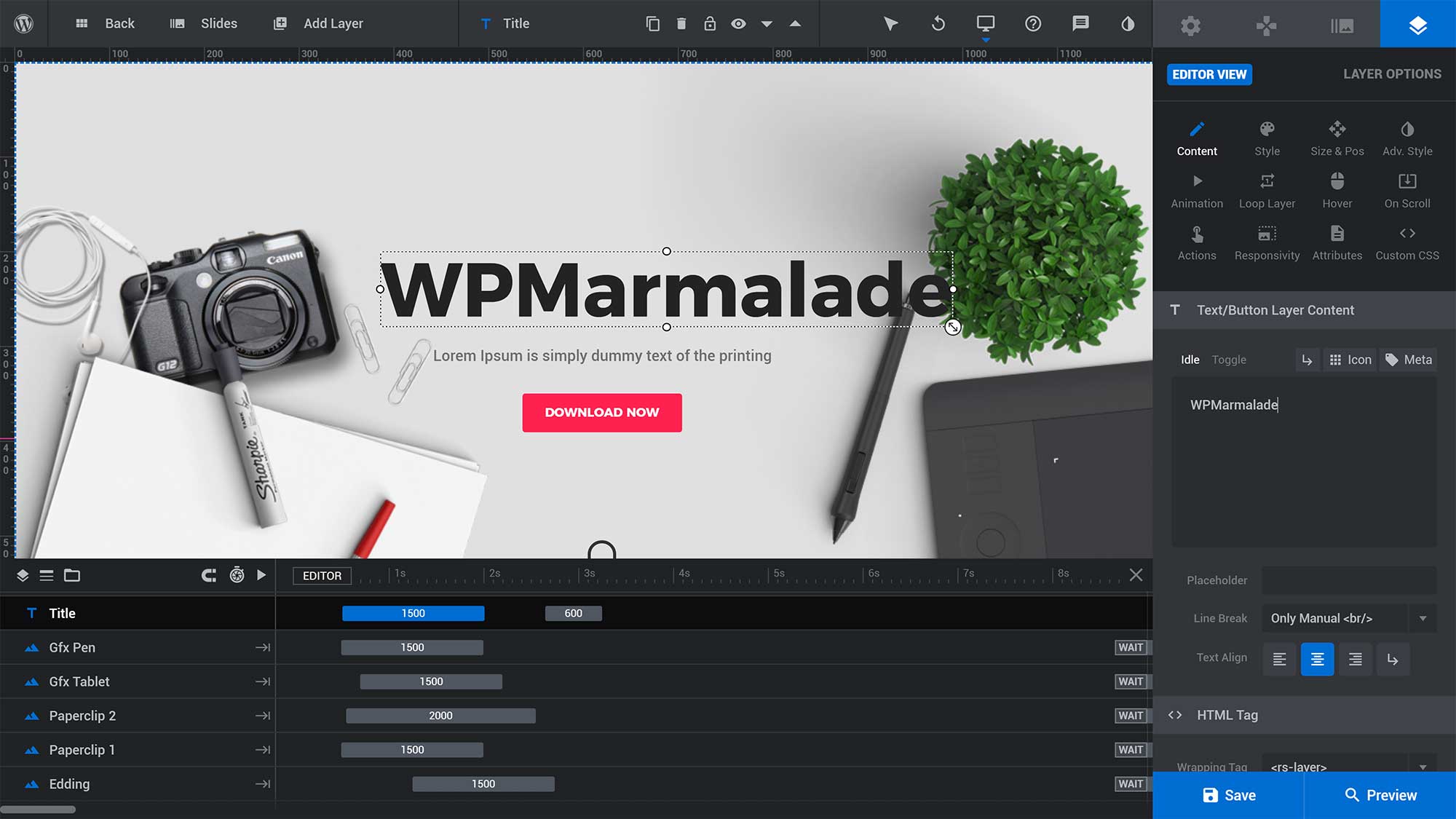
Let’s turn our attention to OceanWP.
After activating OceanWP, three WordPress Plugins are recommended for installation: Elementor, Ocean Extra and WPForms.
The wording in this message is incorrect, as Elementor and Ocean Extra aren’t just suggested WordPress plugins — they’re required.
Elementor is required to display theme demos correctly, and if Ocean Extra isn’t activated the OceanWP admin menu and other options pages won’t be displayed.
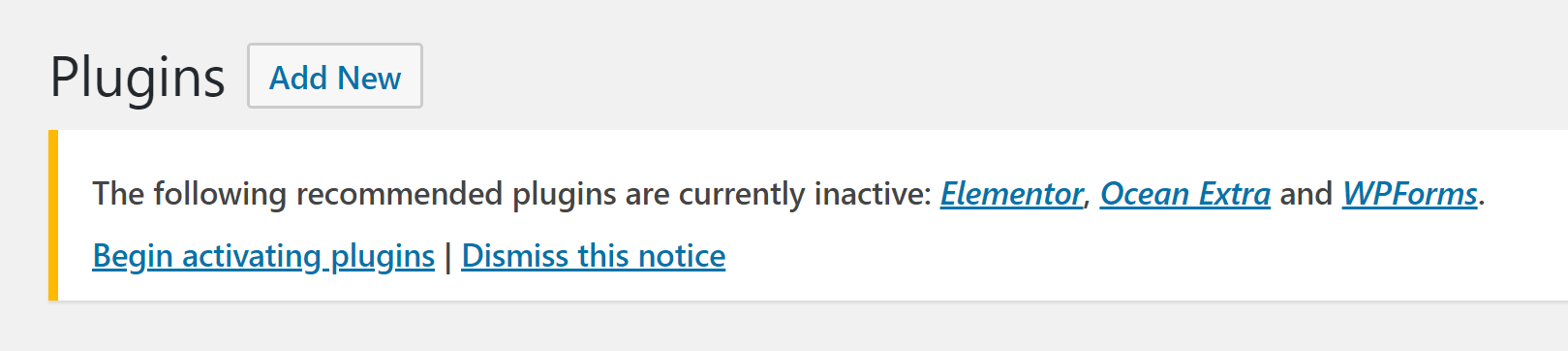
A variety of free and premium plugin extensions are available for OceanWP. You can see the list of extensions available on OceanWP or on the Add-Ons page in the main OceanWP Theme Panel admin menu.
In addition to Ocean Extra, seven other free WordPress plugins are available: Ocean Social Sharing, Ocean Product Sharing, Ocean Custom Sidebar, Ocean Posts Slider, Ocean Modal Window and Ocean Stick Anything.
Ocean Demo Import is still listed in the plugins page too. However, theme demo import functionality has now been incorporated into Ocean Extra, so this is obsolete.
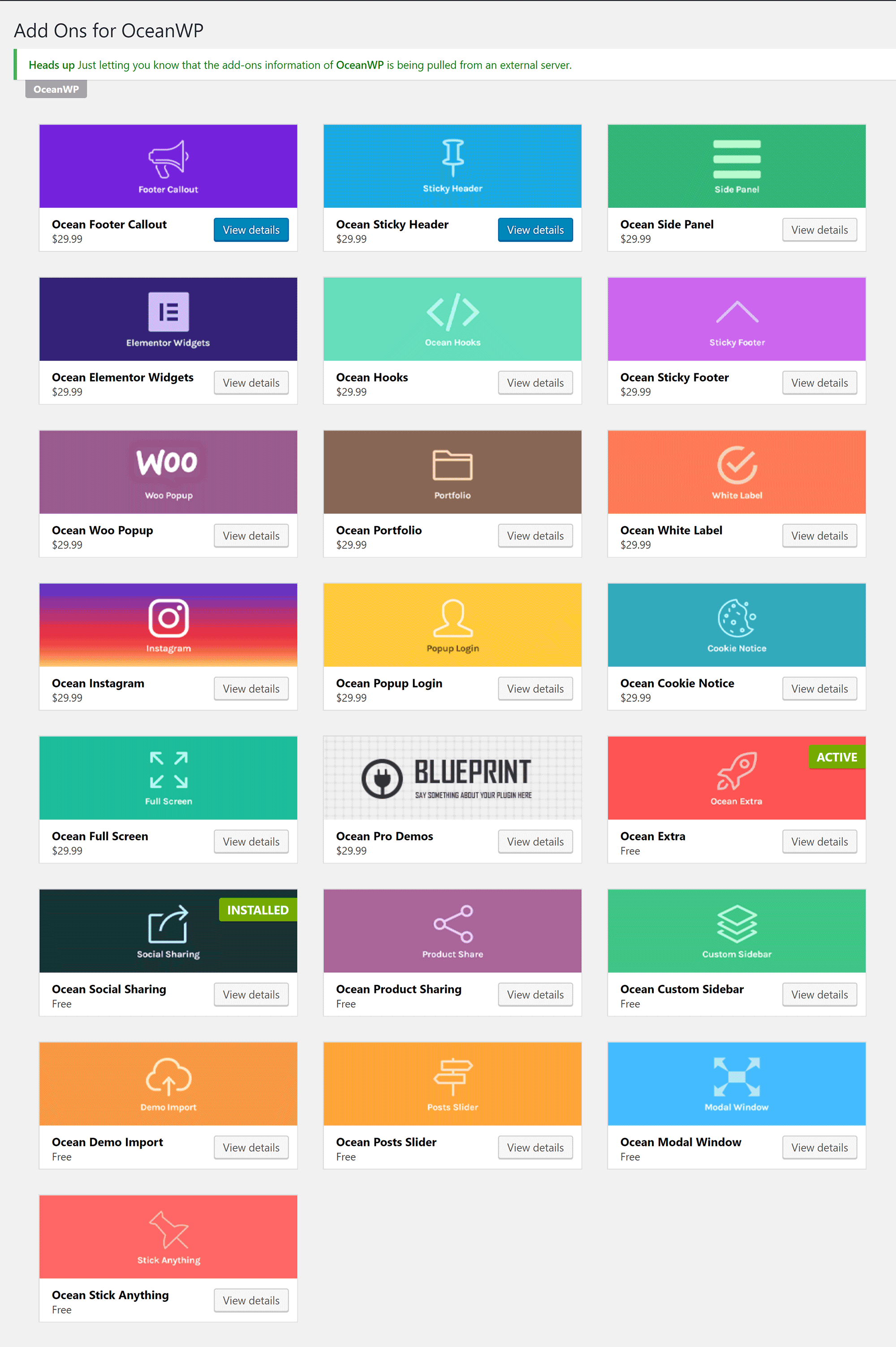
Unfortunately, the quality of plugins on offer isn’t that great. Documentation for these plugins is minimal too.
Additionally, most of the plugin extensions that are available for OceanWP are minor tweaks that should have been integrated into the core theme.
Ocean Custom Sidebar lets you add an unlimited number of sidebars to your website. You can then add your created sidebars into your posts and pages using the Elementor sidebar widget. It works well, but alternative solutions, such as Custom Sidebars, are much more flexible.
The Ocean Stick Anything extension can be used to stick a content element to any part of your page.
Two social media plugins are available too: Ocean Social Sharing allows you to integrate social media sharing buttons into posts and pages, while Ocean Product Sharing lets customers share products from your WooCommerce store. Both plugins can be configured through the WordPress theme customiser.
Ocean Product Sharing works well, but I was unable to get Ocean Social Sharing to work. A quick glance on WordPress.org shows that others have the same issue, but no one from OceanWP has responded.
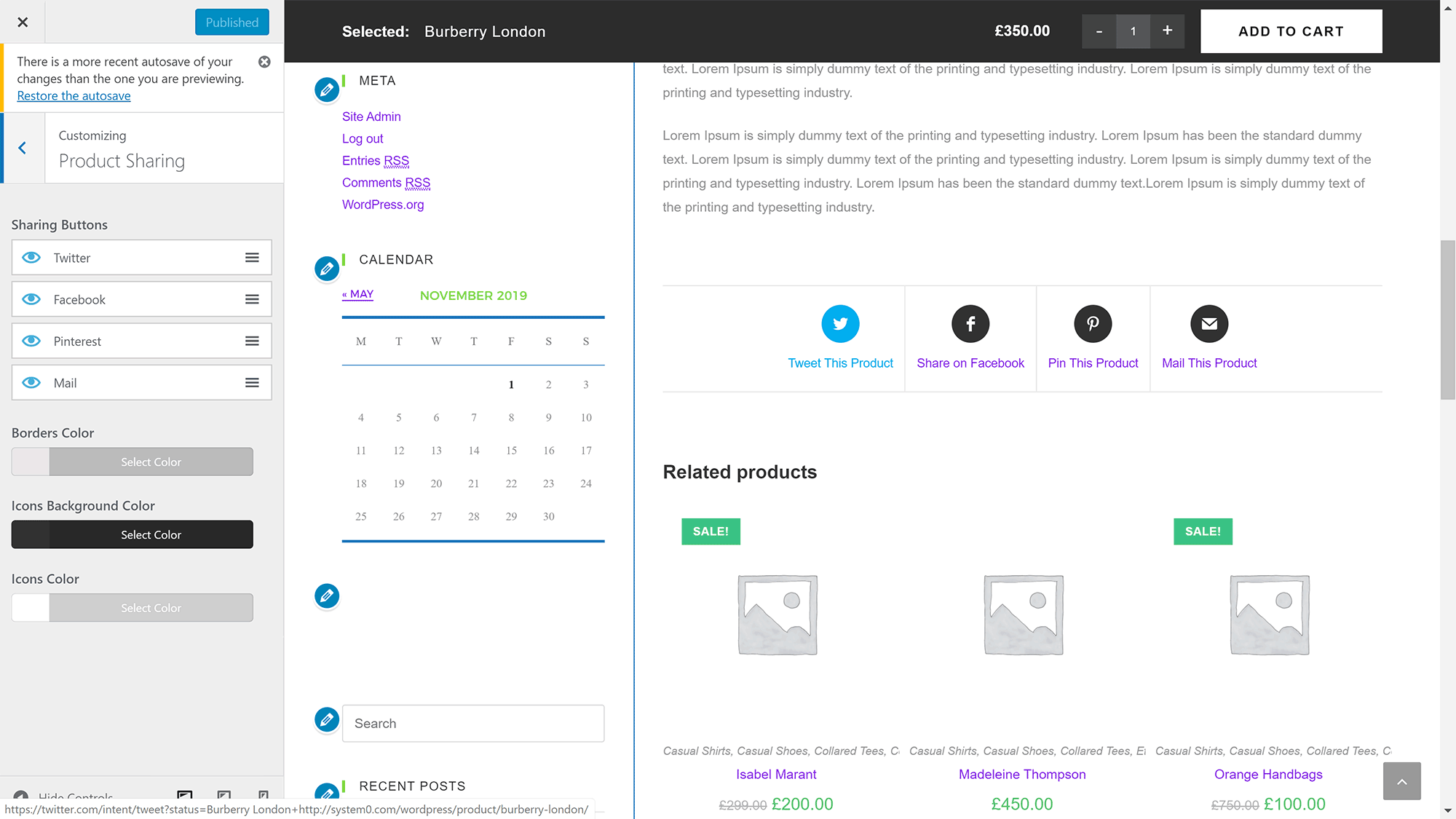
The remaining two free OceanWP plugin extensions are Ocean Posts Slider and Ocean Modal Window.
Ocean Posts Slider is a simple slider solution that lets you create a slide of your latest blog posts and insert it into your posts and pages.
Ocean Modal Window lets you display pop-ups on your website. While it has many options, it’s a buggy solution that doesn’t always load correctly. Additionally, it appears to load pop-ups on all pages of your website, not just one.
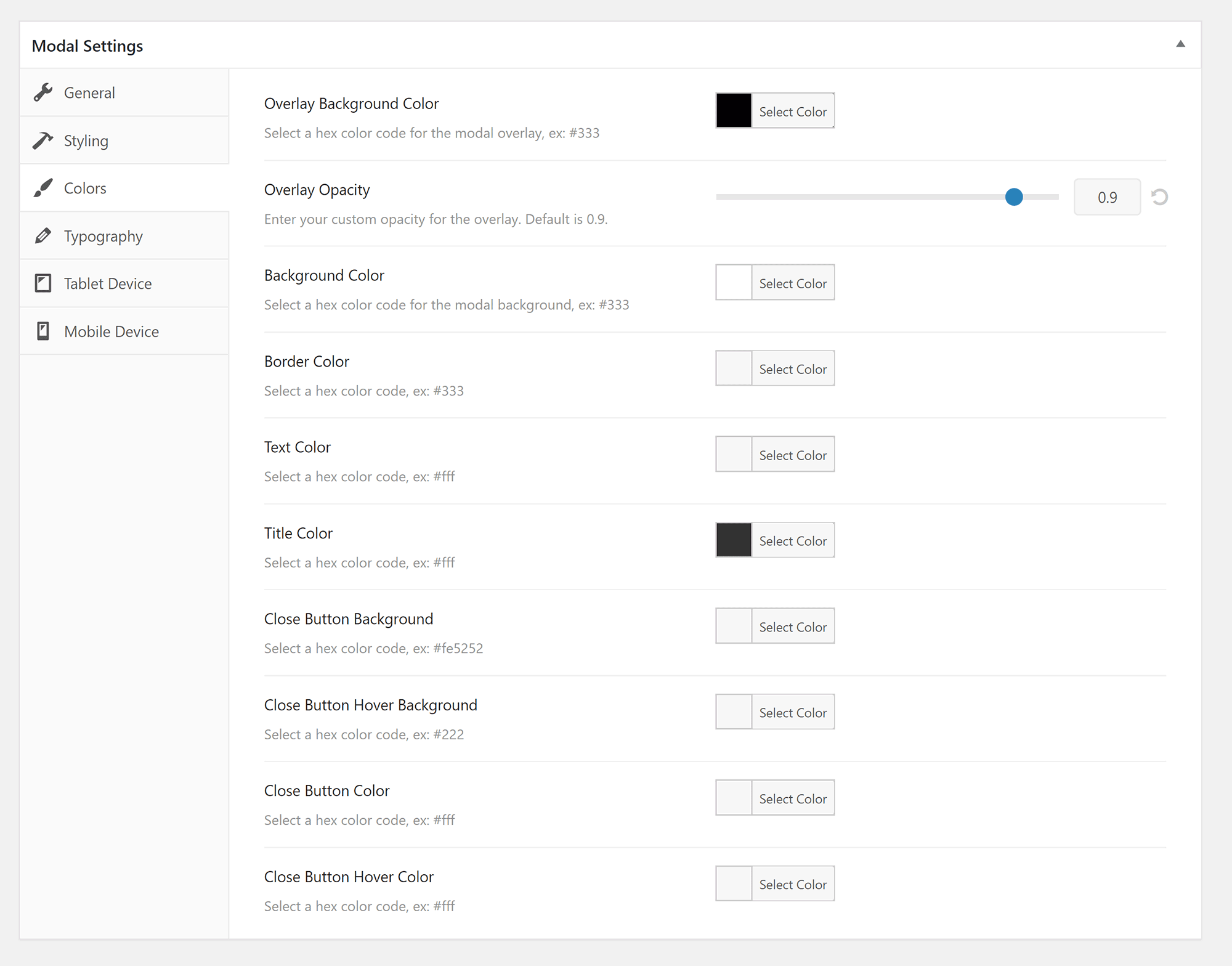
OceanWP’s premium plugin extensions are, thankfully, better than its free counterparts. They can be purchased individually, but you’re better off buying the bundle to get access to all of the extensions (more on this later).
A total of 13 premium extensions are offered:
- Ocean Footer Callout: Adds the option to display more professional footer layouts.
- Ocean Sticky Header: Lets you keep a header displayed at the top of the page at all times.
- Ocean Side Panel: Adds a responsive panel to the side of your page that can be closed by users.
- Ocean Elementor Widgets: A large collection of Elementor widgets.
- Ocean Hooks: Lets you insert content into your website at pre-defined hook points.
- Ocean Sticky Footer: Can be used to display your footer at all times.
- Ocean Woo Popup: Displays a pop-up when a customer adds an item to their WooCommerce shopping cart.
- Ocean Portfolio: A portfolio plugin that integrates with the WordPress theme customiser.
- Ocean White Label: Allows you to brand OceanWP as your own product.
- Ocean Instagram: Integrates your Instagram account into your website.
- Ocean Popup Login: Displays a login form using a pop-up.
- Ocean Cookie Notice: Displays a notice about EU cookie law GDPR regulations.
- Ocean Full Screen: Allows you to create a full-screen scrolling website design.
- Ocean Pro Demos: Adds 60 pro theme demos to the 13 free demos that are already provided (not included as one of the 13 premium plugin extensions).
As you can see from the above list, the premium extensions that are offered are quite varied. The design-related plugin extensions, such as Ocean Sticky Header, Ocean Sticky Footer and Ocean Hooks, were created specifically for OceanWP. However, many others are general WordPress plugins that could be used with any WordPress theme.
Being able to insert content into key areas of your website makes Ocean Hooks a useful plugin, but the plugin that stands out for me is Ocean Elementor Widgets. It expands the number of content elements available in the Elementor page builder by adding more than 40 additional elements.
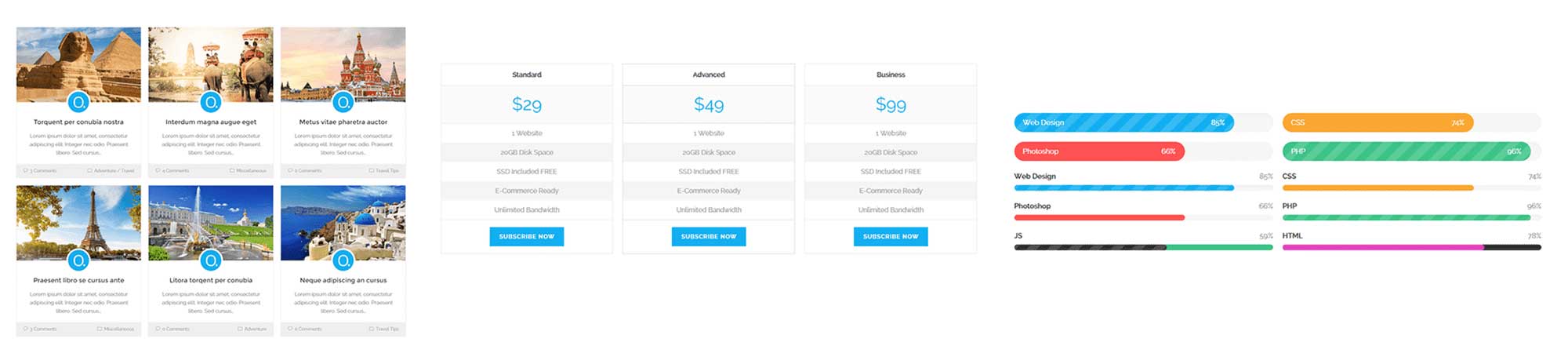
Ocean Footer Callout is a nice addition too, as it helps to make you add more content to your footer. Ocean Sticky Header can also be useful if you want to keep your main navigation menu fixed.
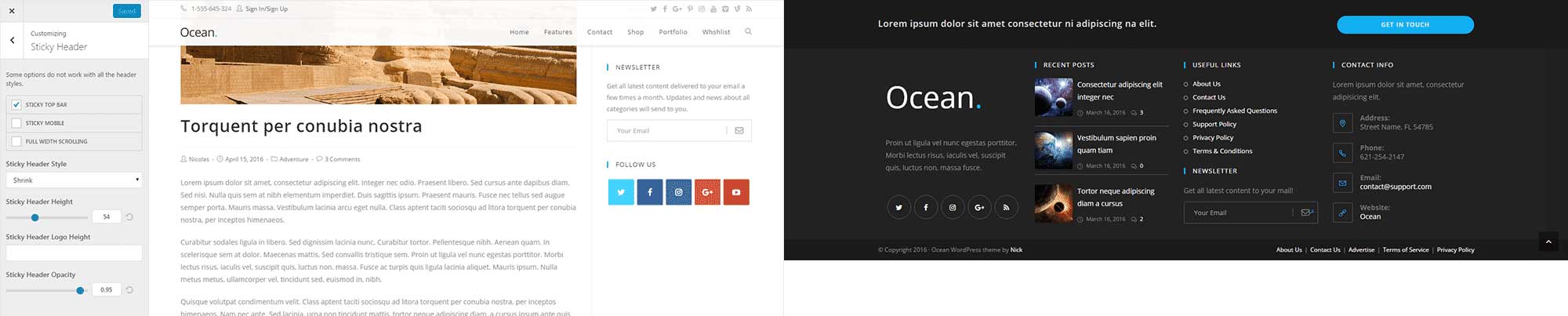
The 60 pro theme demos are made available to you by enabling the pro demos plugin. These designs are one of the main reasons to upgrade to the Core Extensions Bundle.
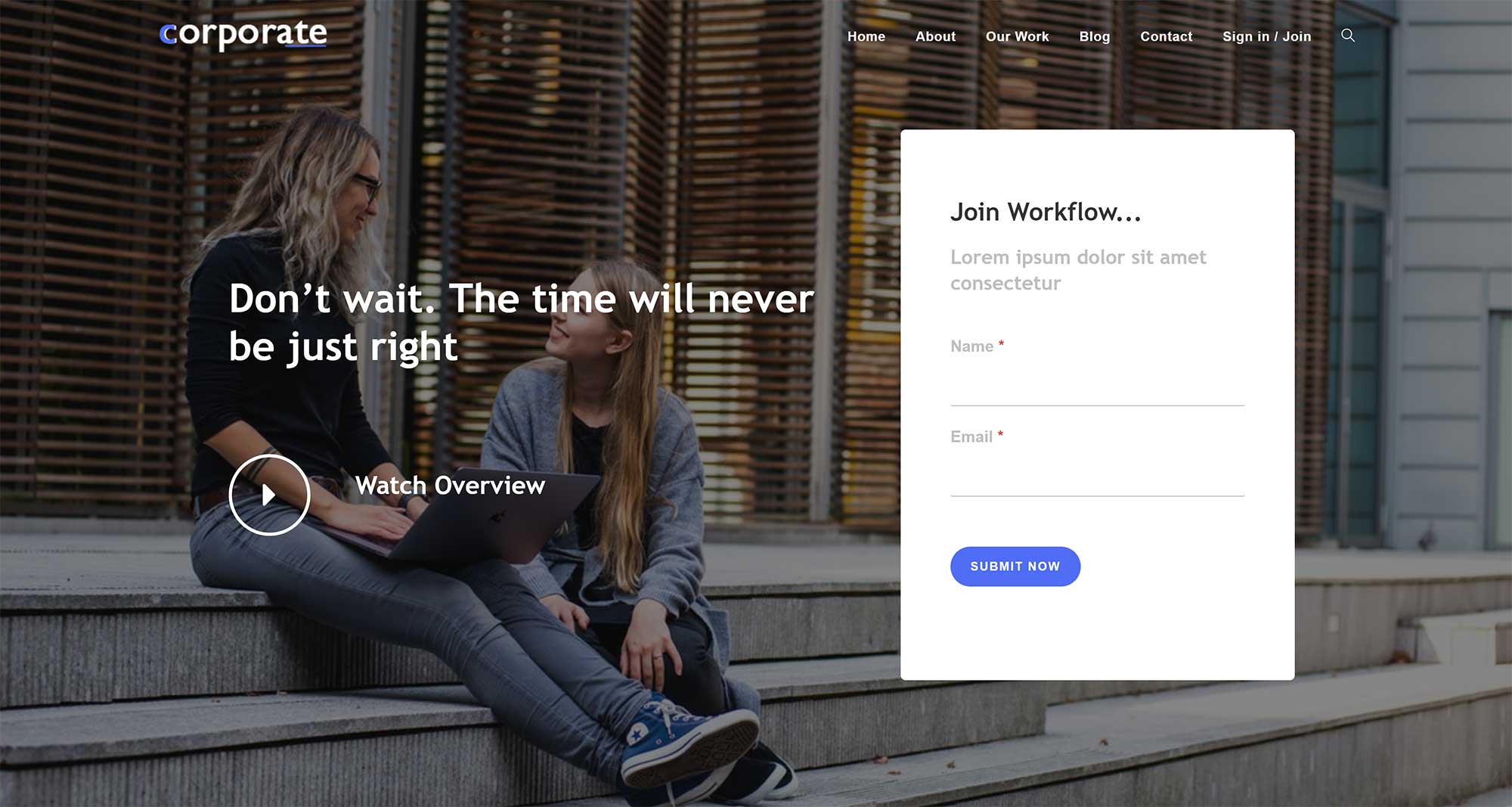
It’s clear that many OceanWP WordPress plugin extensions have been an afterthought. There’s poor documentation, lots of bugs and a lack of quality control.
This problem creeps into promoting the premium plugins too. For example, clicking on the Ocean Pro Demos listing on the plugins page displays an information box that hasn’t even completed. This kind of thing doesn’t paint the developers in a good light.
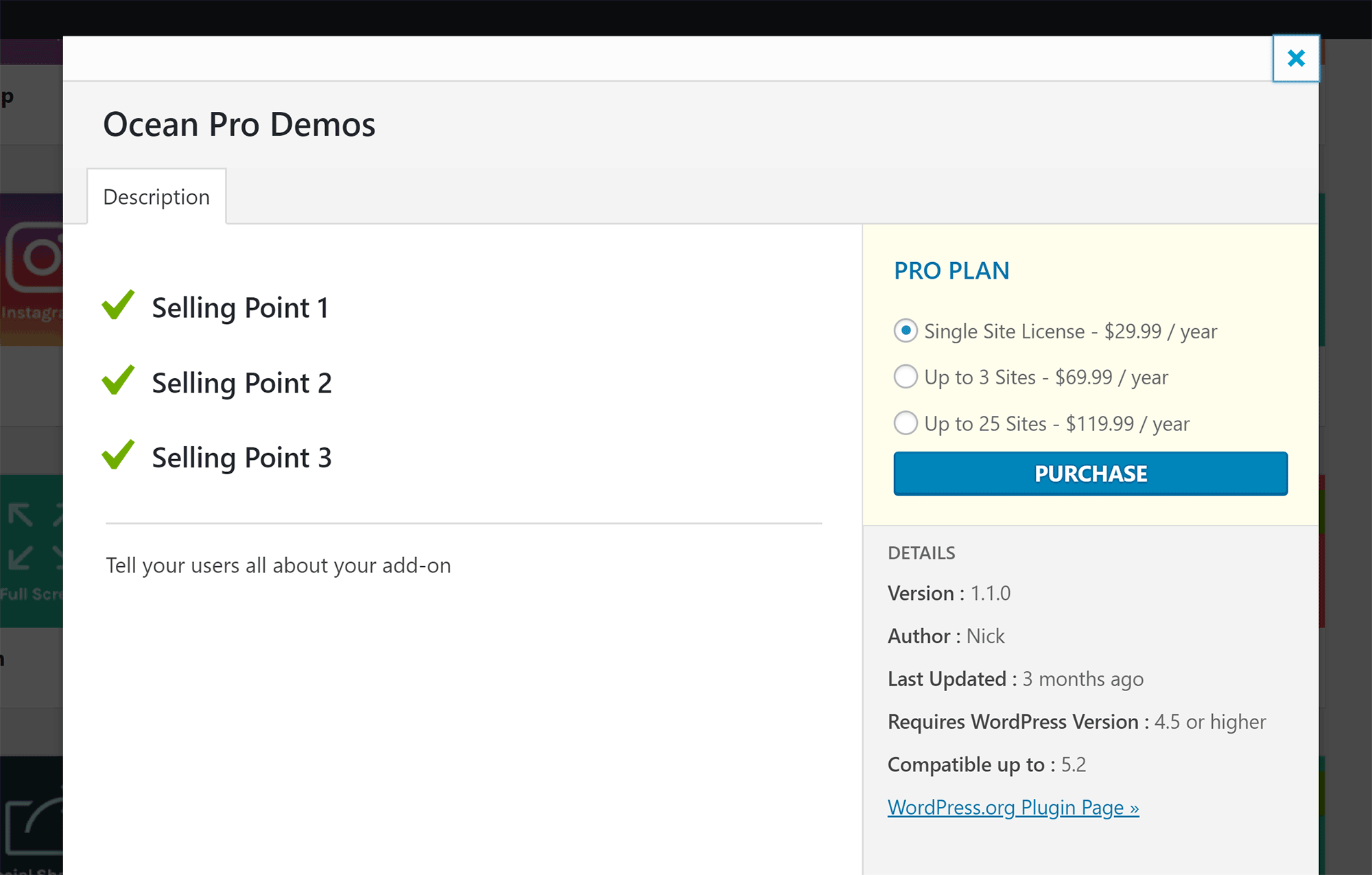
OceanWP’s plugin extensions are a reminder that quality is better than quantity. There are some useful plugins available for OceanWP, but you’ll find better alternatives for most of the plugins on WordPress.org.
🏆 Winner: Avada
None of the premium plugins that are provided with Avada were designed specifically for the Avada theme, but they’re all advanced, high-quality solutions that will improve your website significantly.
In contrast, OceanWP’s plugin extension collection is a mix of useful plugins, basic plugins that add functionality that should be in the core theme, and plugins that are buggy and don’t work correctly.
Pricing
Comparing the cost of two WordPress themes can be difficult, as there are so many factors to consider.
First up is Avada, which has a simple pricing scheme.
A single license for Avada is available from CodeCanyon for $60. This gives you six months of support and $100 worth of premium plugins as a bonus.
An additional six months of support can be purchased for $18.
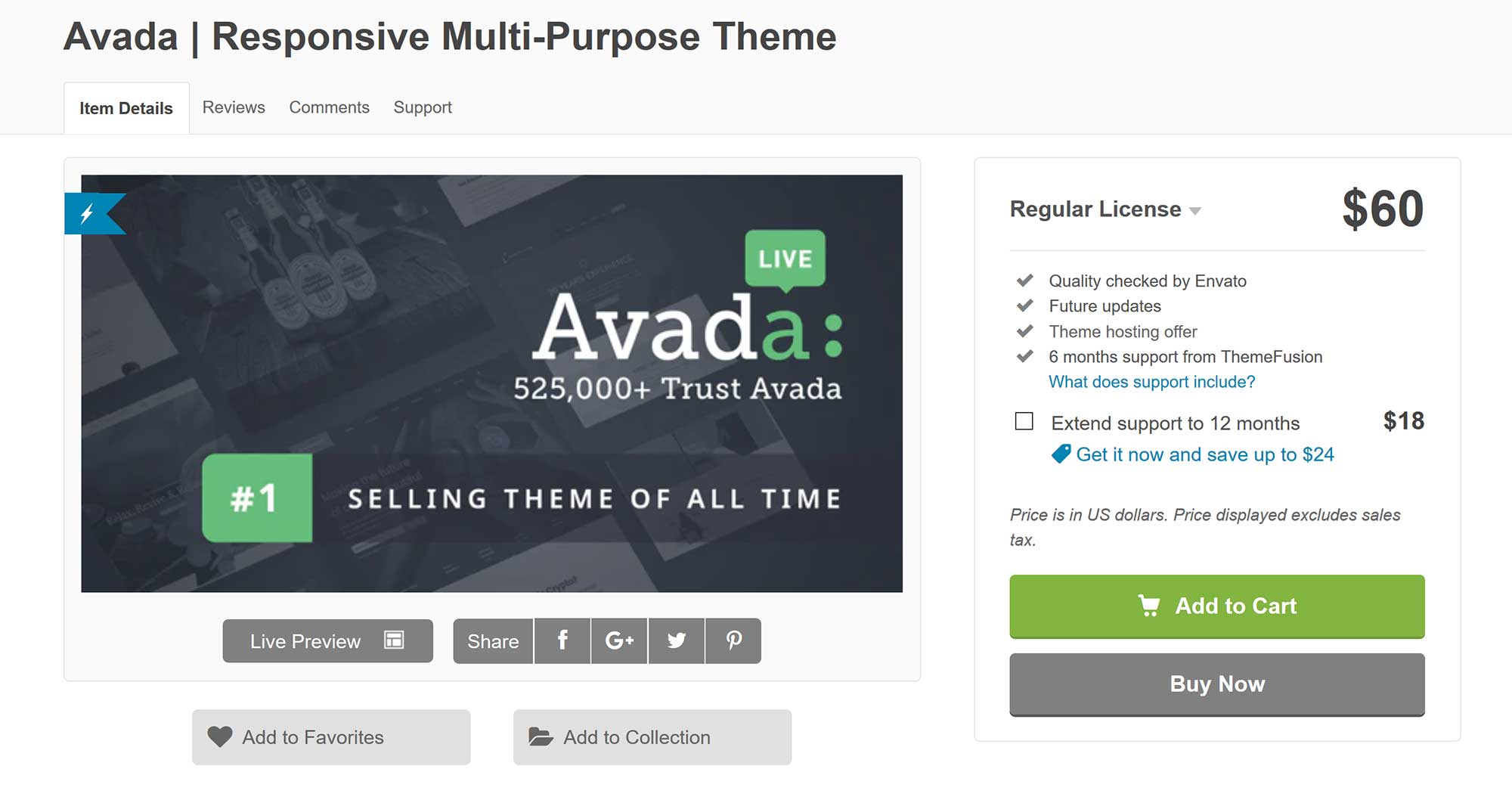
Now, let’s look at OceanWP.
At first glance, OceanWP is the clear winner as the theme is free to download. However, that doesn’t tell the full story.
The free version of OceanWP is undoubtedly a good WordPress theme. In my eyes, its greatest strengths are its support for the WordPress theme customiser, its theme demo system and its support of Elementor. Unfortunately, the developers have messed the implementation of the demo system up by forcing users to upgrade to use the themes as they were intended.
Additionally, the free plugin extensions that are offered are basic, buggy and rarely get updates.
If OceanWP had adopted a sensible pricing policy for its premium plugin extensions, it could be possible to just use the free version of OceanWP and purchase any required premium plugin extensions for the theme demo of your choice.
Sadly, OceanWP’s plugin pricing is a bizarre mess.
In the WordPress admin area, each premium plugin is listed at $29.99. On the OceanWP website, premium plugins are listed at $39.99. However, if you click to buy an OceanWP plugin extension, you’re asked to instead purchase the OceanWP Core Extension Bundle for $34.99. That’s $4.01 cheaper than the price listed on the actual OceanWP Core Extension Bundle sales page.
The whole set up is unnecessarily confusing and frustrating, and raises the question: Why even allow customers to purchase premium extensions separately?
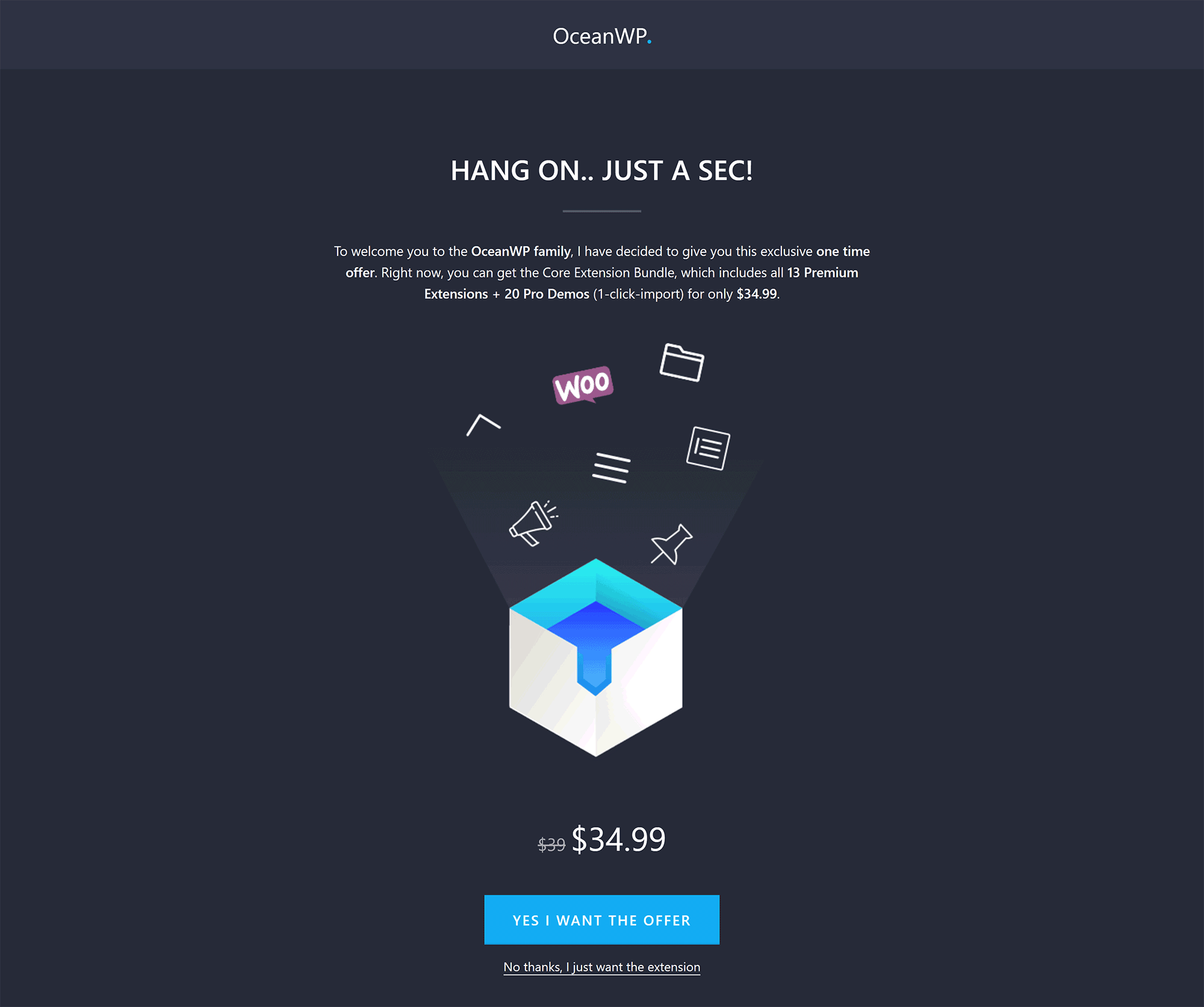
While many people will continue to use the free version, because of the strange way OceanWP is offered, I believe the real battle comes down to Avada vs OceanWP Pro (i.e. OceanWP and the Core Extensions Bundle).
As you know, you can purchase the full version of OceanWP for $34.99. However, the sales page lists the pricing as $39 a year for a single license, $79 a year for a three-website license and $129 a year for a 25-website license. All licenses give you access to 12 months of support, 13 premium plugin extensions and 60 pro theme demos.
Lifetime licenses are also available at $159, $319 and $519, respectively. In my opinion, these are priced quite high, as it means you’ll need to use OceanWP themes for more than four years to make a saving.
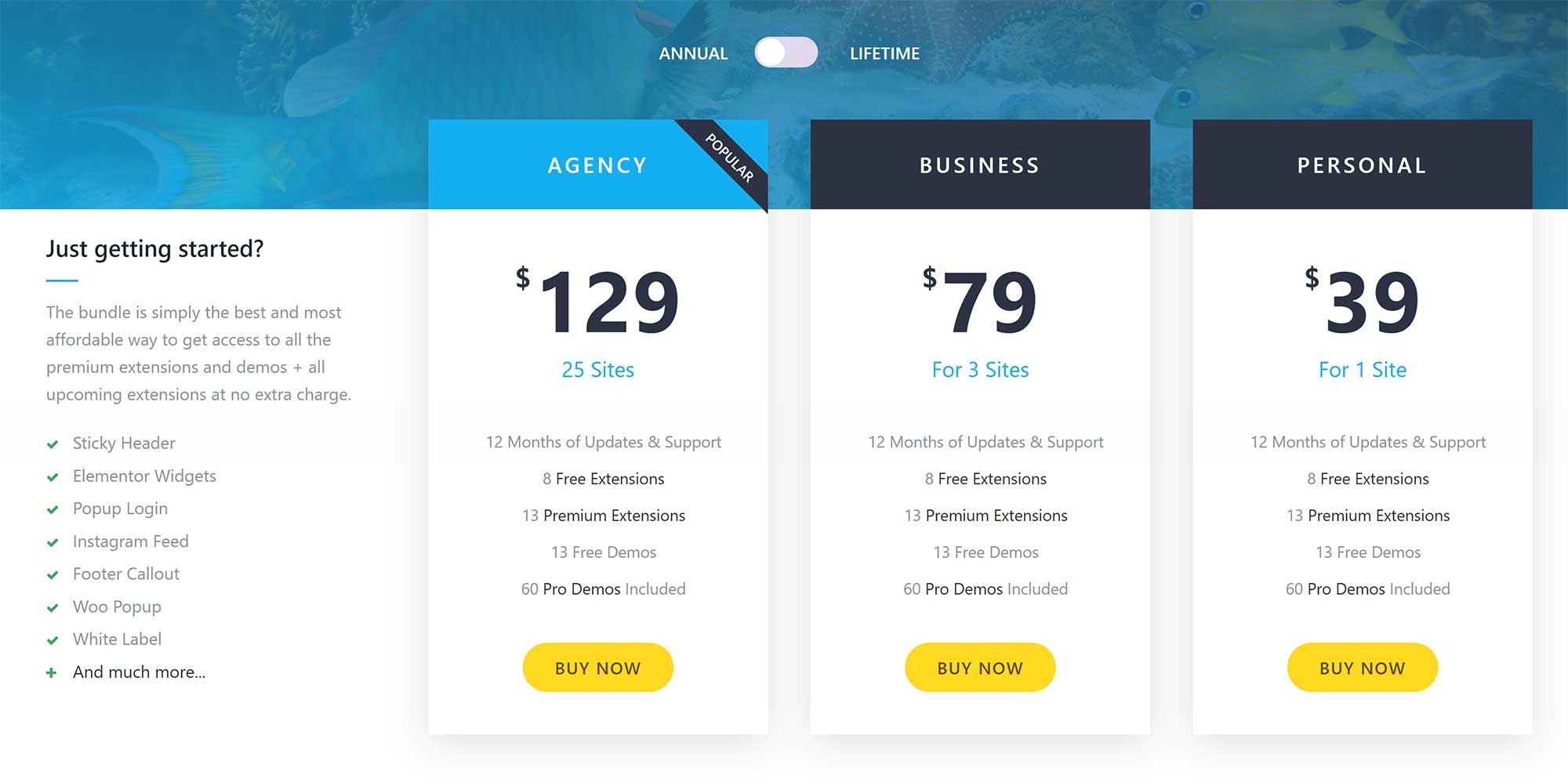
So, now that we’ve navigated OceanWP’s strange pricing policy, let’s review the cost of using Avada and OceanWP.
- A lite version of OceanWP can be downloaded free of charge.
- It costs $60 to purchase a single license for Avada with six months of support.
- It costs $78 to purchase a single license for Avada with 12 months of support.
- It costs $34.99 to purchase a single license for OceanWP with 12 months of support.
- It costs $83.99 to purchase a single license for OceanWP and a copy of Elementor Pro.
- If you’re planning to use Avada or OceanWP on multiple websites, OceanWP is significantly cheaper.
As you can see, if we disregard features and functionality, comparing the cost of using Avada and OceanWP will greatly depend on how you’re using the themes, and how many websites they’ll be installed on.
🏆 Winner: OceanWP
From purely a pricing point of view, OceanWP is generally the cheaper solution for most users.
Final Thoughts
Both WordPress themes are used by hundreds of thousands of website owners, and can be used to create professional website designs by using gorgeous pre-made theme designs.
You can use both solutions to modify your website design and see changes in real-time too.
Despite the fact that theme demos require premium plugin extensions to work as they were intended, I still believe the free version of OceanWP is a great choice for WordPress users who don’t have a budget.
The pro version of OceanWP is cheaper than Avada, but I believe that, for most website owners, Avada is the better choice. It’s a more refined solution and Fusion Builder complements the beautiful theme demos on offer. The inclusion of four premium WordPress plugins in the package is the icing on the cake.
As always, there’s no right or wrong WordPress theme — only what’s right for you and your project. So, we encourage you to visit the official websites of Avada and OceanWP to learn more about what they can do, as we’ve only scratched the surface on the features and options available. Be sure to test the free version of OceanWP too.
Used/using either Avada of OceanWP? Which do you think is best? Why?
Discover more from WPMarmalade
Subscribe to get the latest posts sent to your email.