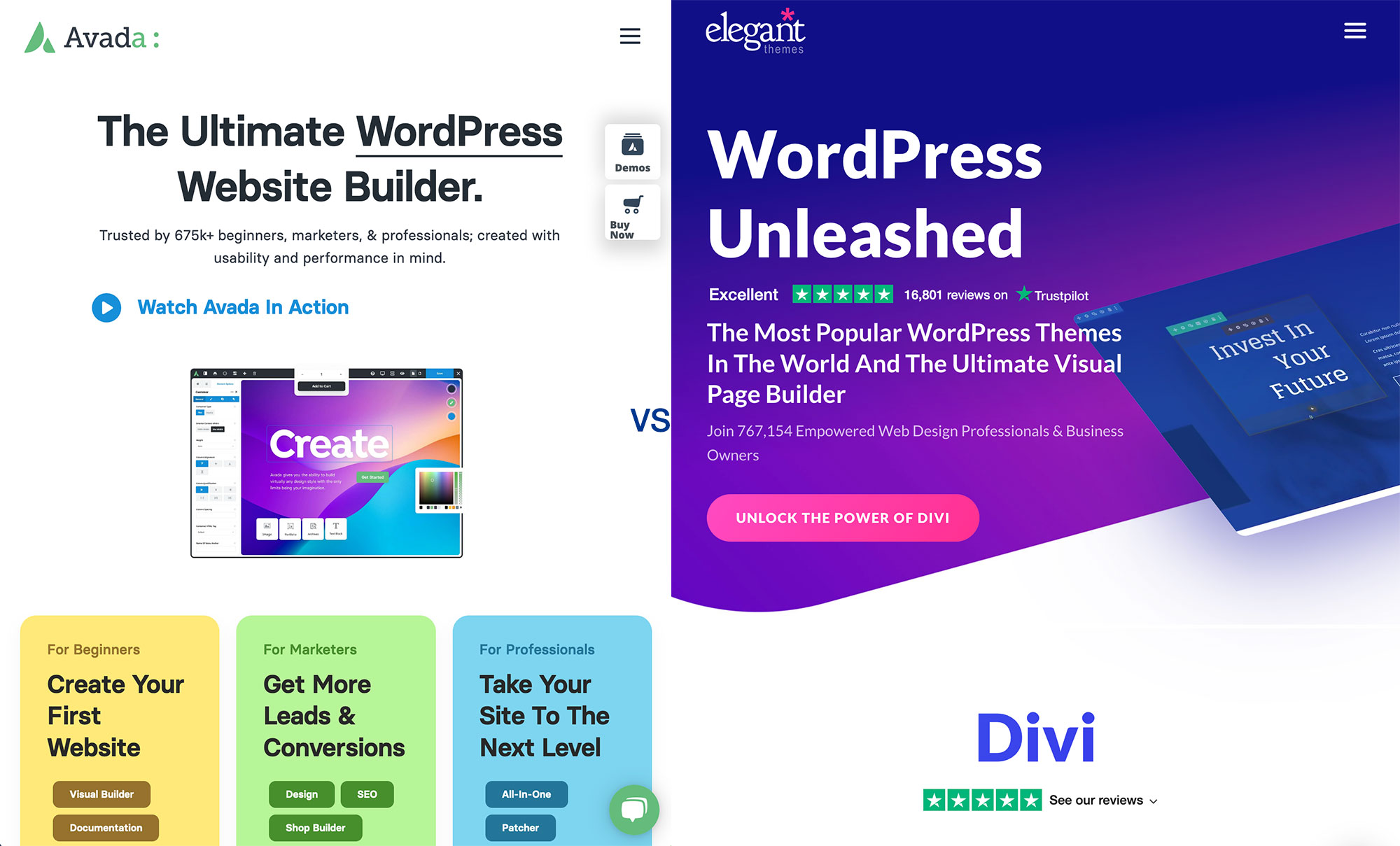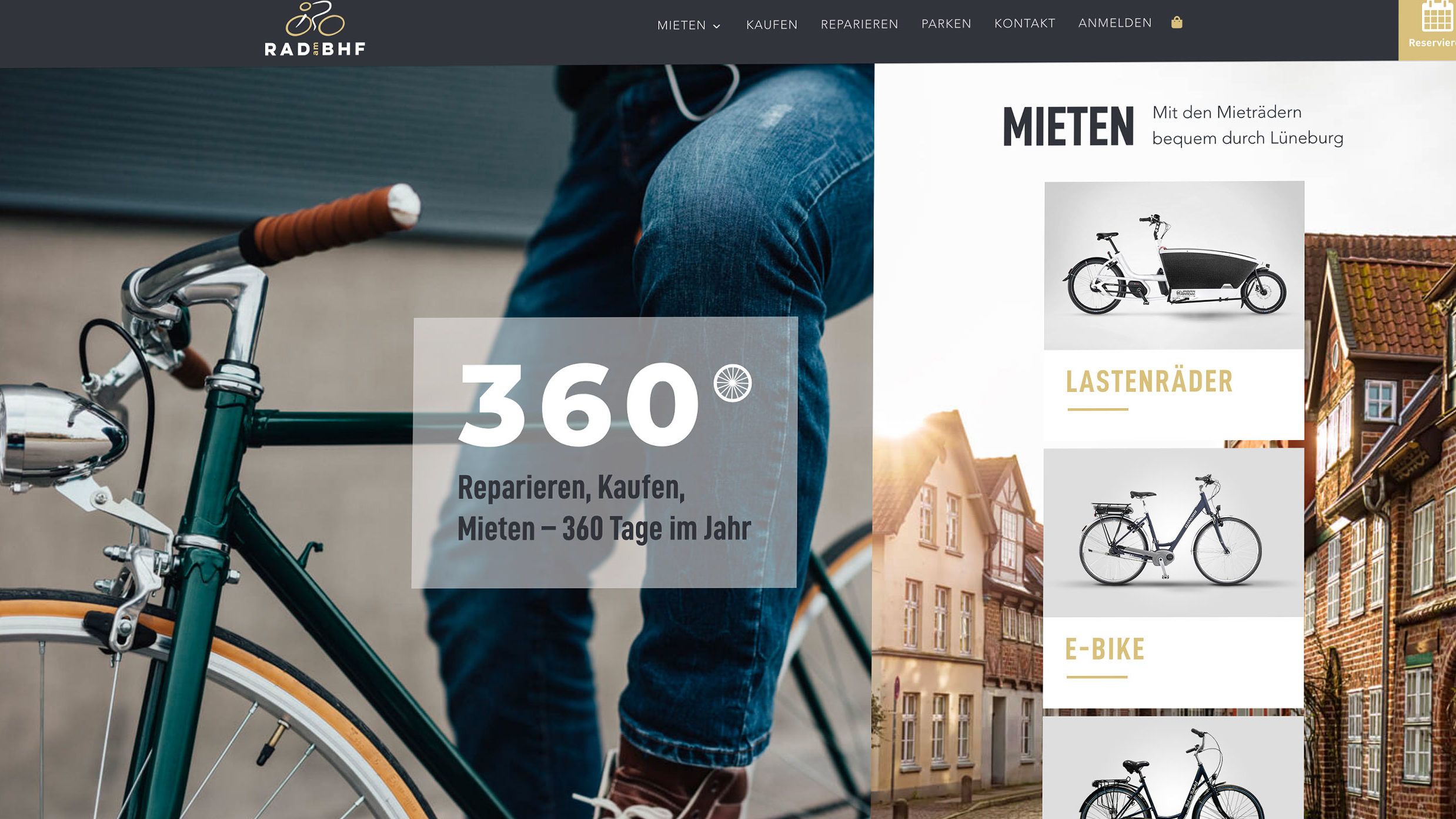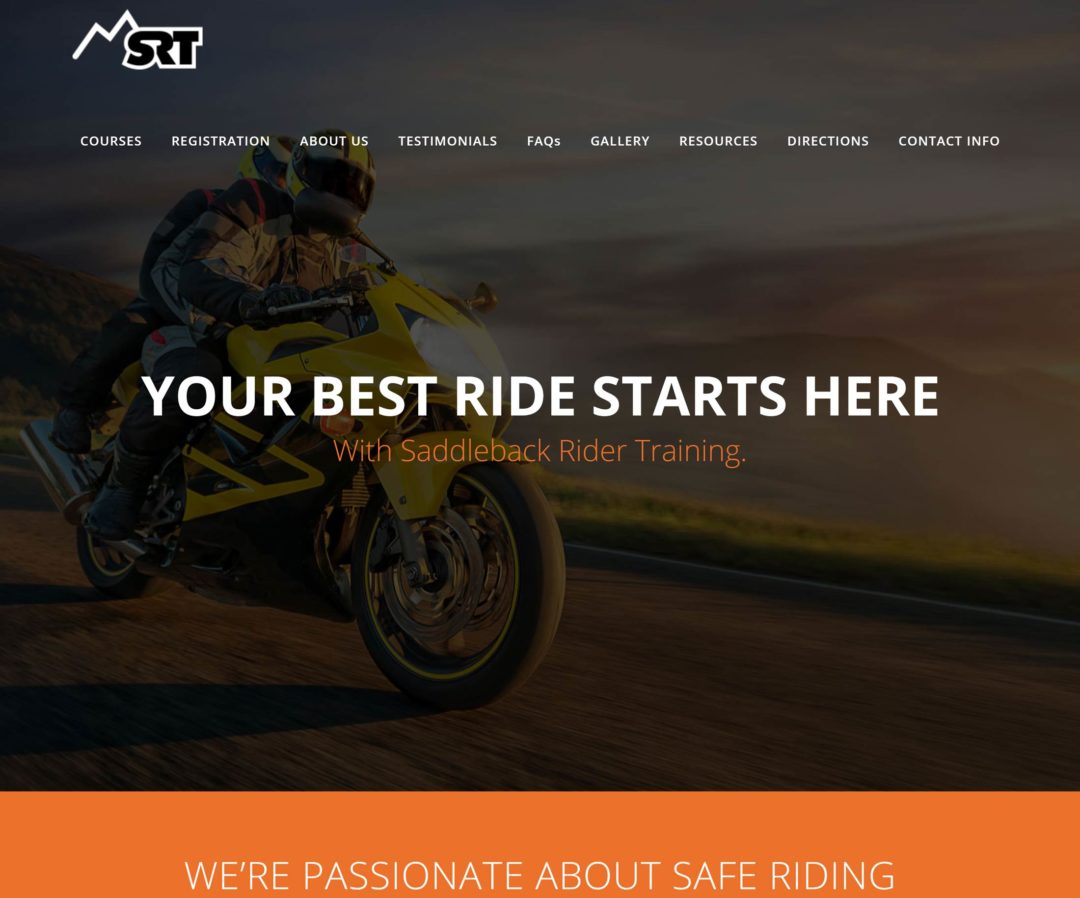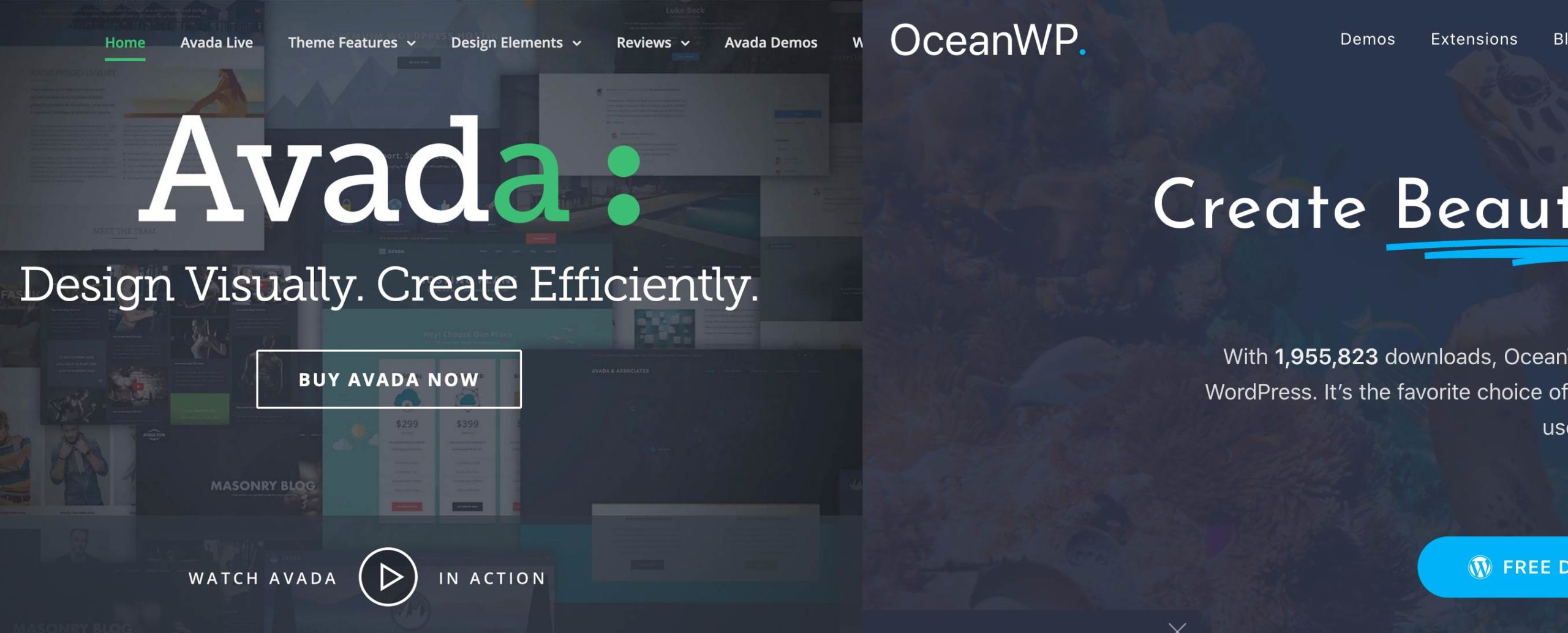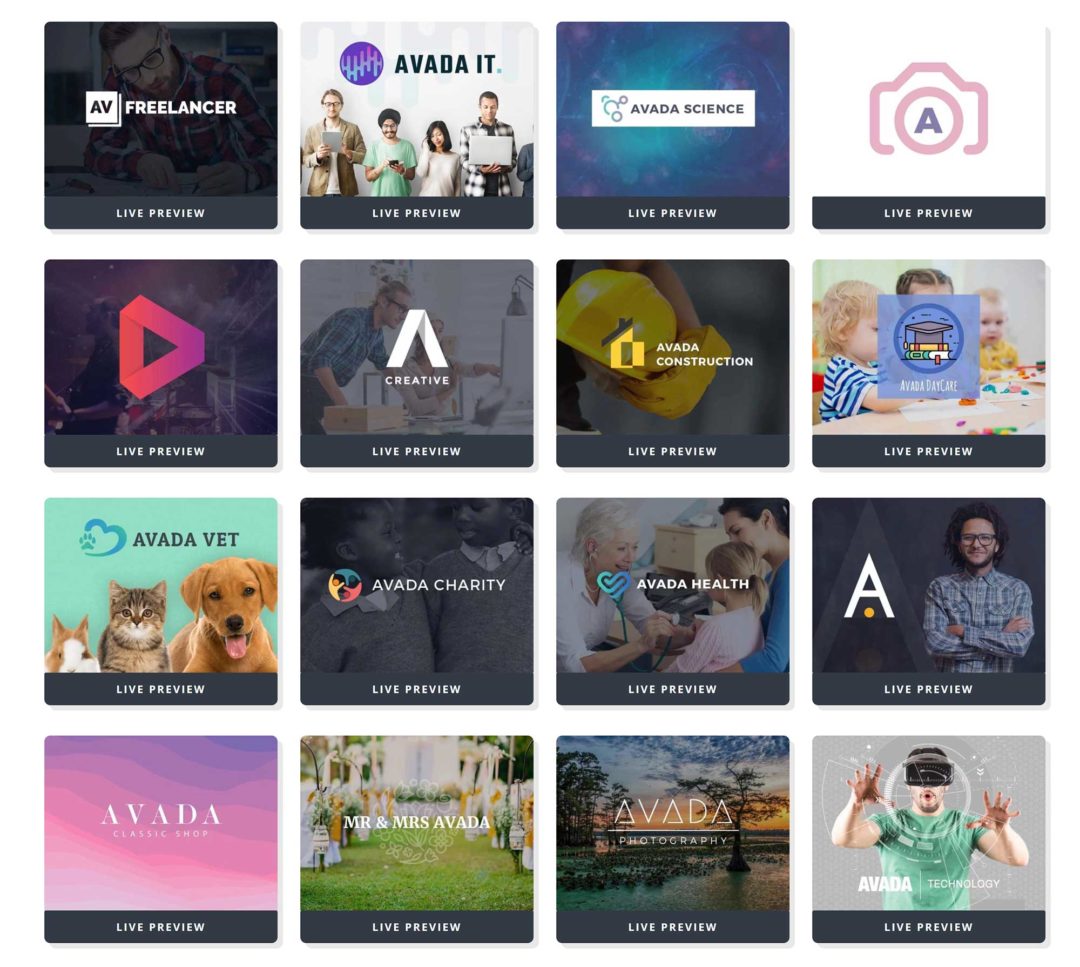In this article, I’ll be comparing two of the best WordPress themes on the market: Divi, from Elegant Themes, and Avada. These high-quality themes come with many professional pre-made designs, their own unique page builders and templating systems that allow you to save custom layouts.
Both Divi and Avada are versatile, well-priced (here’s Divi’s Pricing, and here’s Avada’s Pricing) solutions that can be used to build any type of website. Depending on your needs though, one will almost certainly be more appropriate than the other as they’re actually both really very different themes!
💡 Interested in reading more about Elegant Themes and all they have to offer? Check out our Elegant Themes Review.
Here’s an in-depth look at what each theme offers and how to decide between the two.
Let’s dive in!
Table of Contents
Two High-Quality WordPress Themes
Divi is the flagship design of Elegant Themes that redefined what All-in-One WordPress themes should be. It did things differently by placing its unique page builder at the heart of the design. This was a radical move at the time, although it has since become common in WordPress themes.
Interestingly, by the time Divi was released, Avada had already been available for sixteen months. Avada was originally released as a multi-purpose theme with an advanced theme panel, but like Divi, it has been continually improved since its release and now features its own unique page builder.
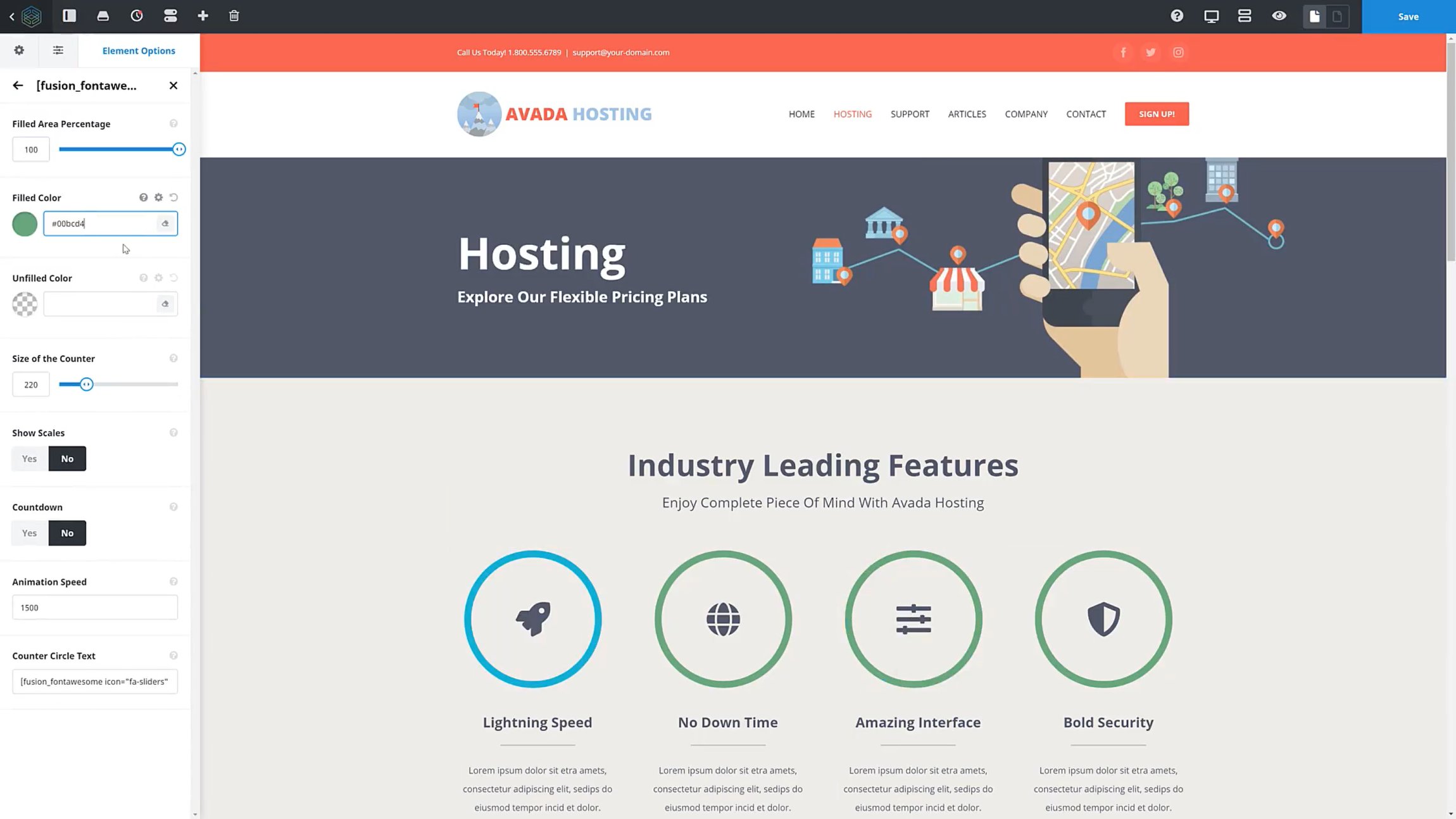
Whilst you can use page builders to create beautiful designs from scratch in Divi and Avada, most website owners instead choose to use the pre-made website designs that are available as it allows you to change the look of your website in seconds.
Whether you choose a pre-made design or build a custom layout from scratch using content elements, all website designs you create in Divi and Avada are responsive and SEO friendly. They also support right-to-left languages and popular WordPress translation plugins such as WPML.

If you’re looking to build an online shop, Divi & Avada are a great option due to their solid support for WooCommerce. With both themes being used on millions of WordPress websites, it should be no surprise that they also have great compatibility with popular WordPress plugins such as Yoast SEO, bbPress & Contact Form 7.
A Quick Word About Divi
Elegant Themes have unnecessarily confused many people with their branding of Divi. It is therefore important to clarify the term “Divi” as Elegant Themes use it to describe a few products.
- Divi – The self-professed “All-in-One Theme”
- Divi Builder – The popular page builder WordPress plugin
Elegant Themes also uses the term “Divi Theme” to refer to its All-in-One theme and “Divi Plugin” to refer to Divi Builder. They also continue to use “Divi” to describe the theme, the plugin, and both the theme and the plugin packaged together.
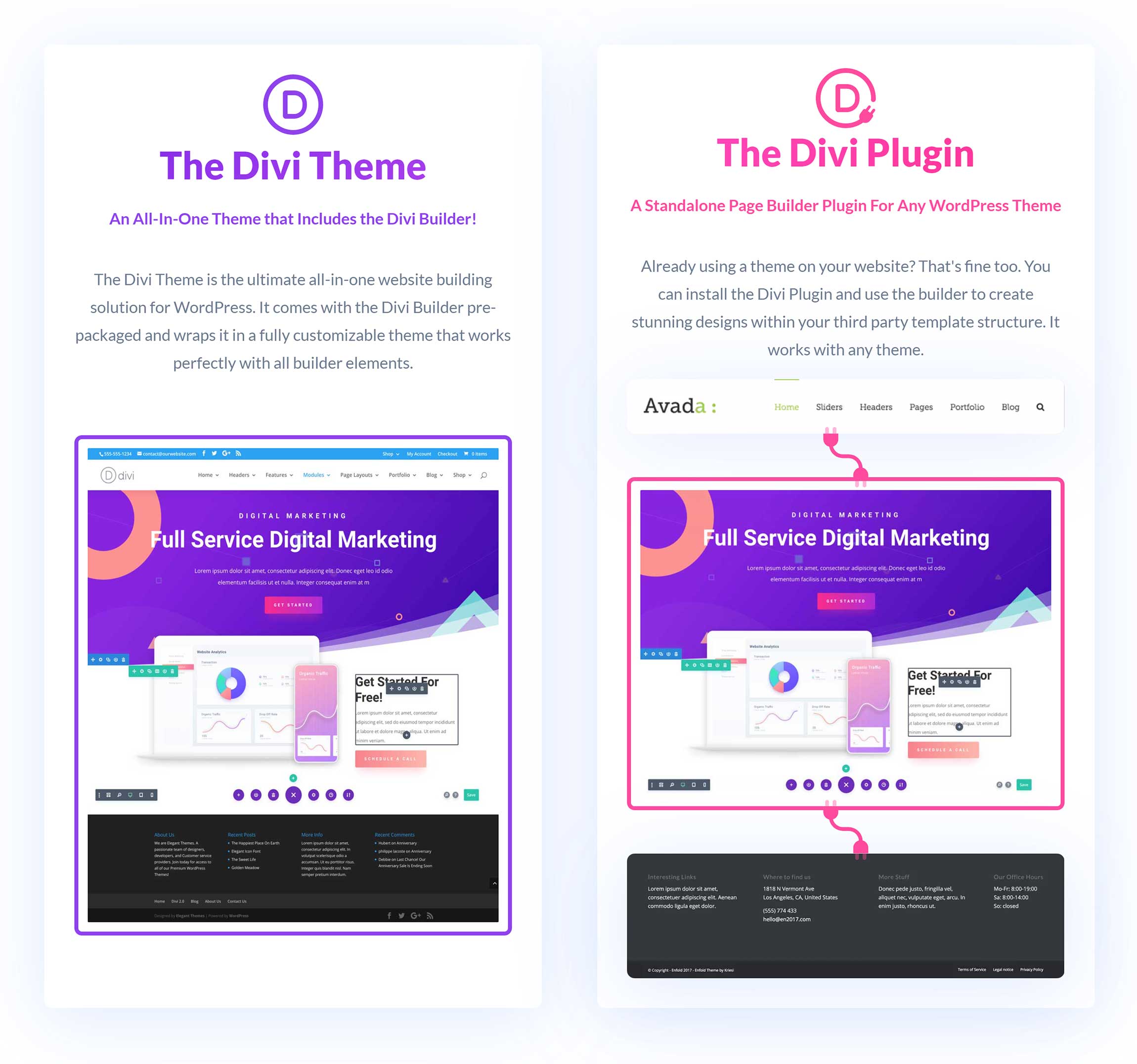
Today, most functionality associated with Divi is available through Divi Builder, including page building, layouts, templates and more. The theme itself simply acts as a blank canvas for page builders such as Divi Builder.
Therefore, the Divi WordPress theme contains two components: Divi Theme and Divi Builder.
- Divi Theme – A minimal WordPress theme
- Divi Builder – A packaged version of Divi Builder built into the theme (Divi theme will automatically deactivate the plugin version of Divi Builder if it is activated)
Hopefully, you now have a better understanding of what Divi is 🙂
Pre-Made Website Designs
If you look at the most popular WordPress themes on the market, you’ll see that they are overwhelmingly “All-in-One” WordPress themes like Divi and Avada. One reason for this is the inclusion of pre-made website designs, which let you transform the look of your website at the click of a button.
In Divi, full website designs are classified as layout packs. Layout packs will include layouts for multiple areas of your website, such as your home page, about page, blog index and landing page. Most Divi layout packs contain between five and ten individual layouts.
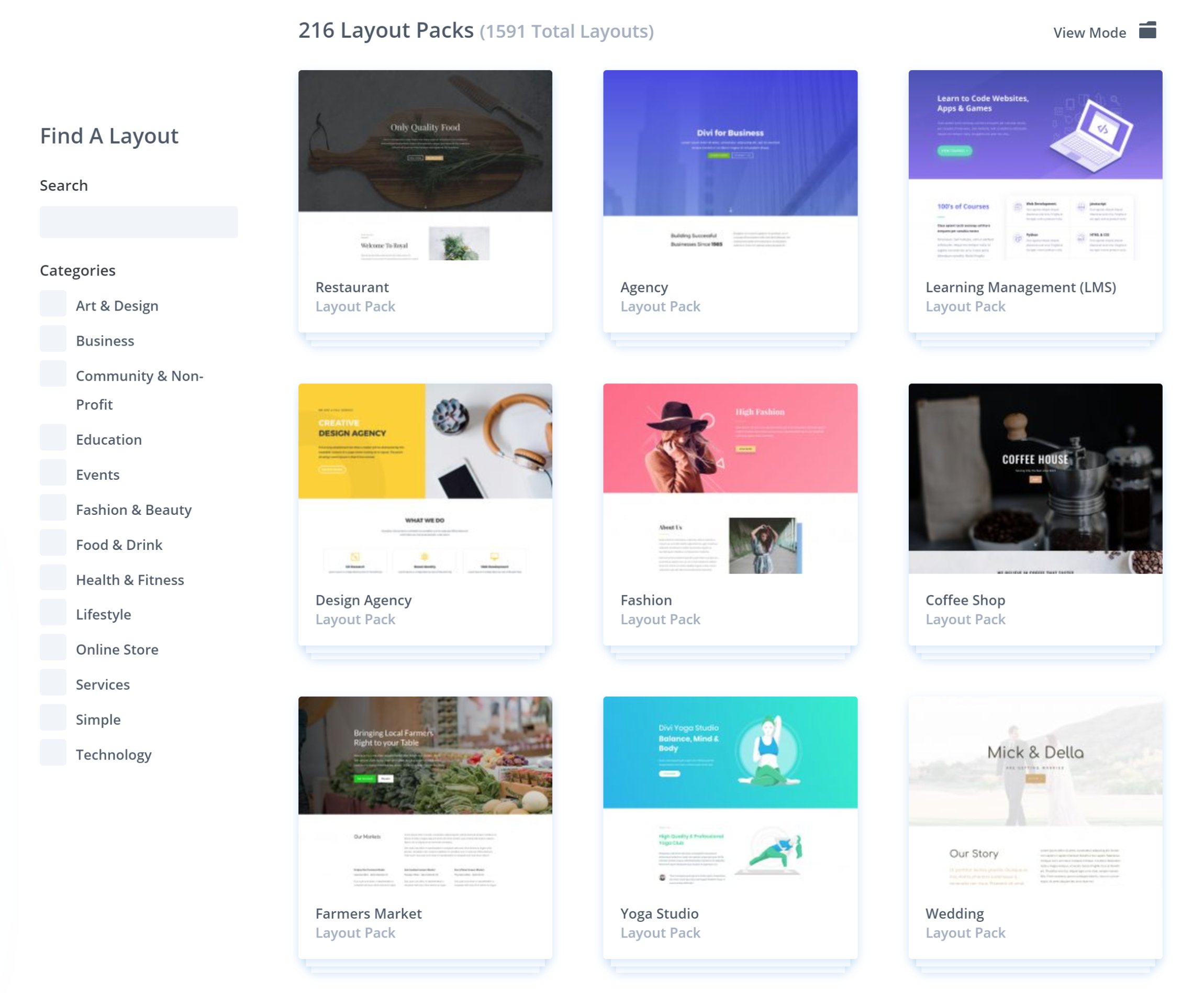
Divi layouts can be added directly through Divi Builder. At the time of writing, Divi boasts 216 layout packs and 1,591 layouts in total. Elegant Themes add new layouts every month and there’s a growing number of layouts available from Divi users and third-party companies.
There are layouts for online shops, business websites, technology websites, health and fitness clubs and more. A few layouts in Divi’s layout library are fantastic and stand out from the crowd, though a few designs in the collection look a little dated in my opinion.
Check out our article “Top 25 Best Examples of Divi, Elegant Themes No.1 WordPress Theme” to see examples of websites that people have created using Divi.
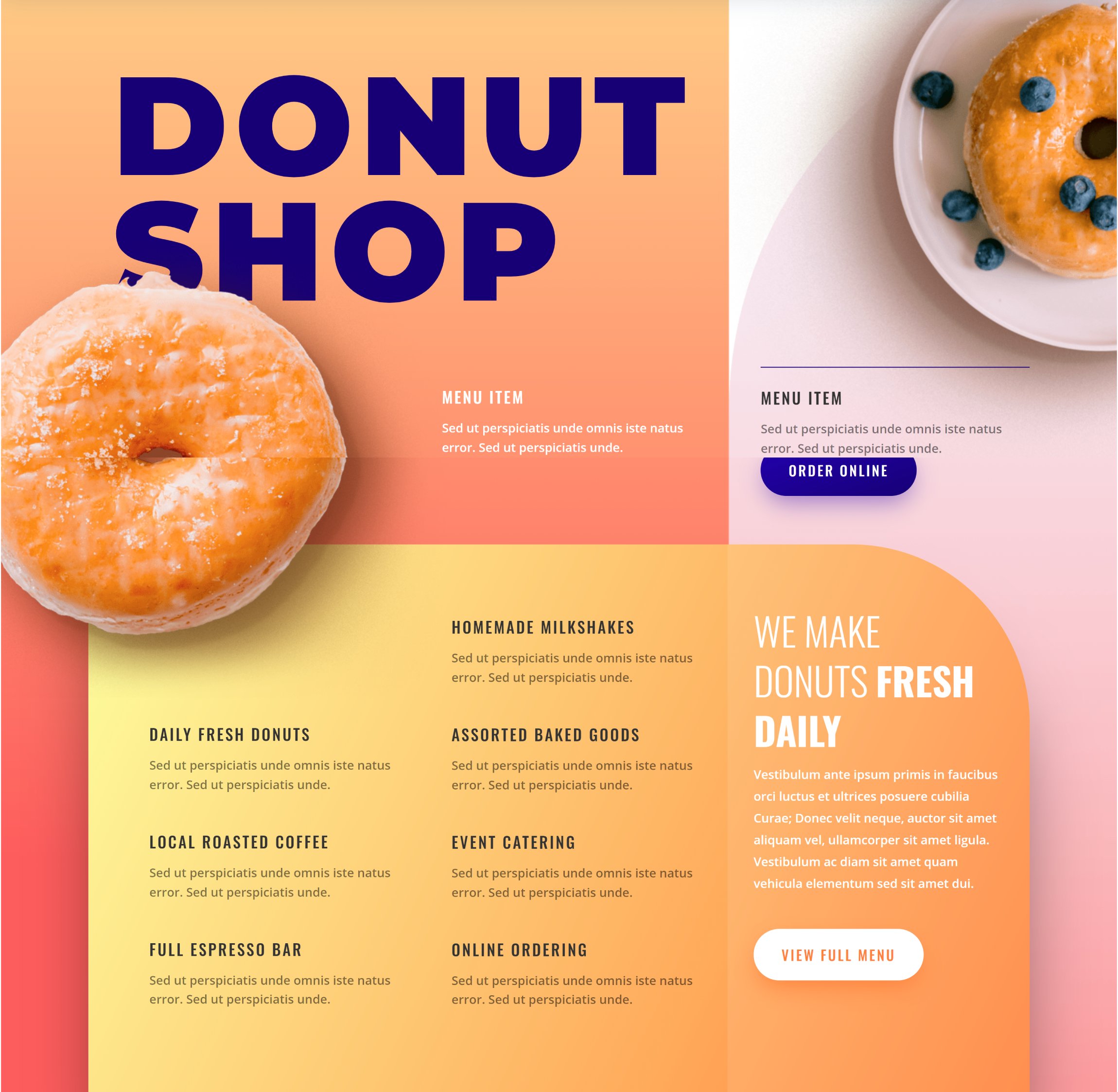
Whereas Divi uses its page builder to manage layouts, in Avada, each pre-made website design has to be imported and managed through the main theme settings area.
When a design is selected for importing, you are advised which WordPress plugins need to be activated and asked which content you would like to import. Content can include posts, pages, images, forms, widgets and other post types.
If you want your website to match the theme demo, you should import all content. Alternatively, you can choose to only import the content you need. Don’t worry if you change your mind later as imported content can also be removed through the importer.
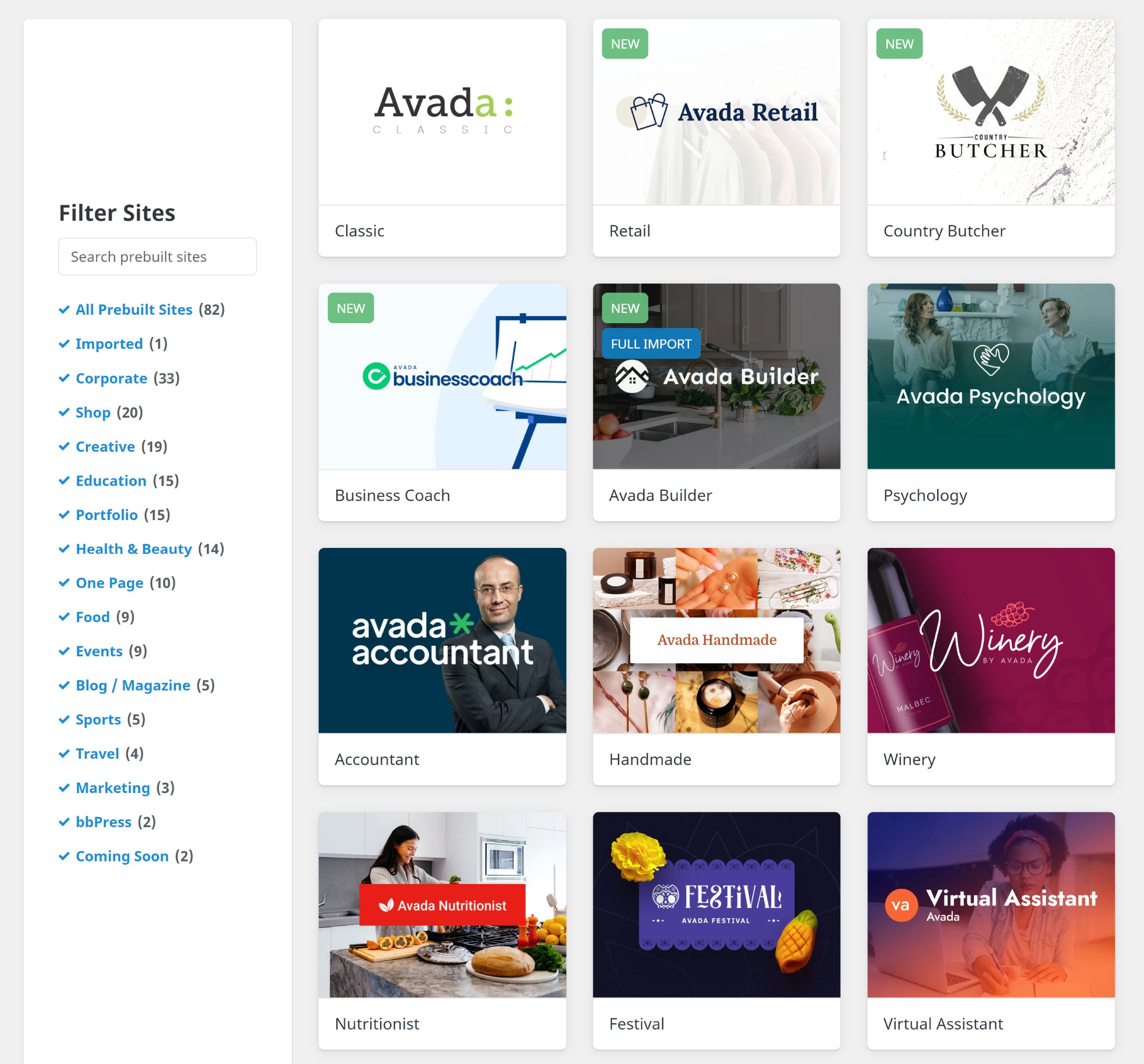
Avada comes with 82 full website designs. These designs span categories such as creative, shop, food, one-page and marketing. Although there are fewer pre-made website designs on offer than Divi, the overall quality of designs is generally better.
For a better idea as to what you can build with Avada, check out our article “Top 20 Best Examples of Real-Life Websites Using The Avada WordPress Theme“.

Although Divi and Avada manage pre-made website designs in different ways, both themes have something for everyone.
🏆 Winner: Tie
Pre-made website designs are an important feature of “All-in-One” WordPress themes and Divi and Avada both deliver. Avada’s designs are generally better quality than Divi’s, but managing layouts in Divi Builder is simpler and there are more layouts to choose from.
Customising Your Theme
Divi and Avada both give you full control over important theme areas such as the website header, footer, sidebar, logo, navigation and more.
In the Divi Theme Options area, you will find settings for your theme, navigation menus, Divi Builder, page layouts, ads, SEO, code integration and updates. A role editor is also available in Divi that lets you define who has access and who can make changes to your theme, page builder and template library.
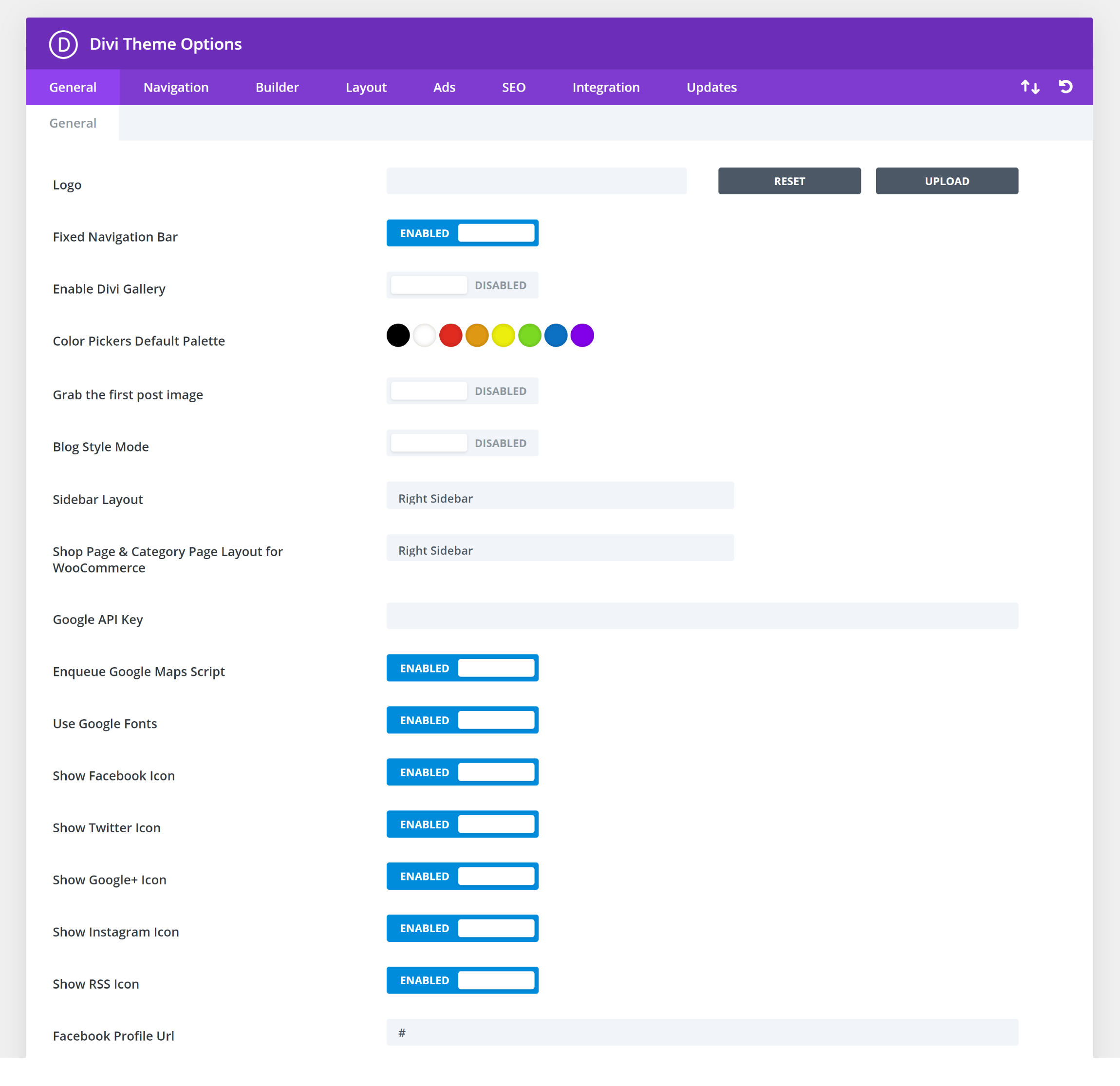
Divi places hundreds of theme settings within the WordPress theme customiser. You can change key typography and styling settings for your header, footer, blog, buttons, widgets, menus and more.
Divi also boasts a theme builder. Using the theme builder, you can assign a template for your header, body and footer. For each template, you can specify exactly which areas of your website it should be displayed. Saved Divi layouts can also be managed from this area.
Editing your theme using the WordPress theme customiser is straightforward and the Divi theme builder opens up an unlimited number of design opportunities, though the main theme options page for Divi still contains many important theme settings.
In practice, this means that you’ll find yourself jumping back and forth between the WordPress theme customiser and the Divi Theme Options area. For example, your website logo has to be uploaded through the Divi Theme Options page, but you need to use the WordPress theme customiser in order to hide the logo, adjust logo styling and modify other header settings.
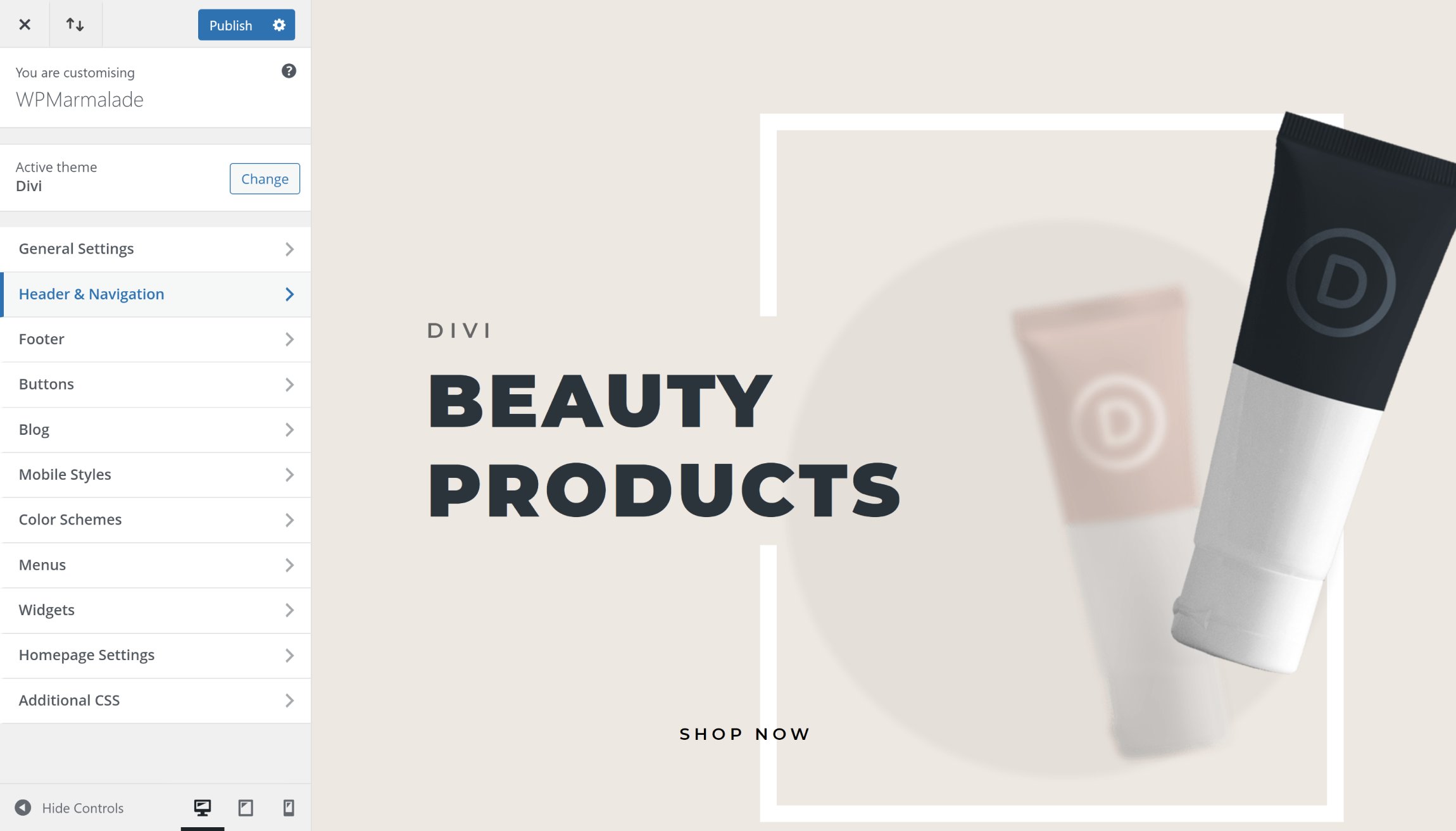
Avada does things differently.
In the Avada settings area, you can import pre-built websites, manage plugins and add-ons, and access options for your website and page builder.
This area features an icon manager, form manager and template library too. Like Divi, there is also a useful layout builder that lets you create unique layouts for different areas of your website.
In the global options page, you will find hundreds of website settings and styling options, spread across dozens of categories. For each area of your design, there are settings for colours, typography, sliders, margins, borders and more.
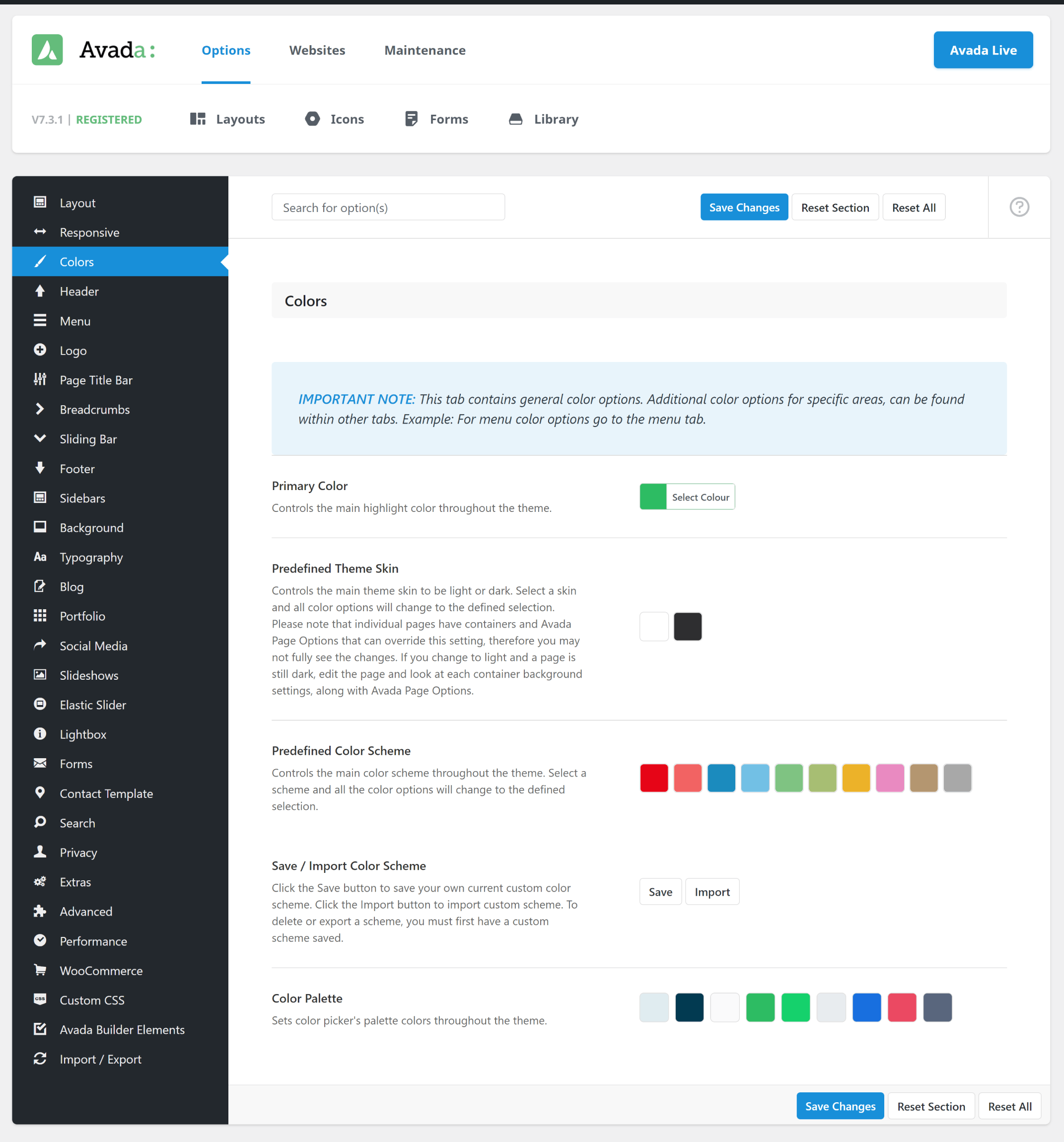
The star of the show is Avada Live.
Avada Live is a fantastic front-end editor that acts as both a front-end page builder and a layout builder. This allows you to seamlessly switch between editing posts and pages to modifying your website’s layout and colours. Without a doubt, this is the way forward.
The main sidebar of Avada Live shows global options, layout section options and settings for any element you select in the main canvas area. All of the theme settings and styling options that are displayed in the main Avada theme options page, which is in the WordPress admin area, can be found in Avada Live. This includes options for colours, your header, menus, logo, footer, typography, forms, search boxes and more.
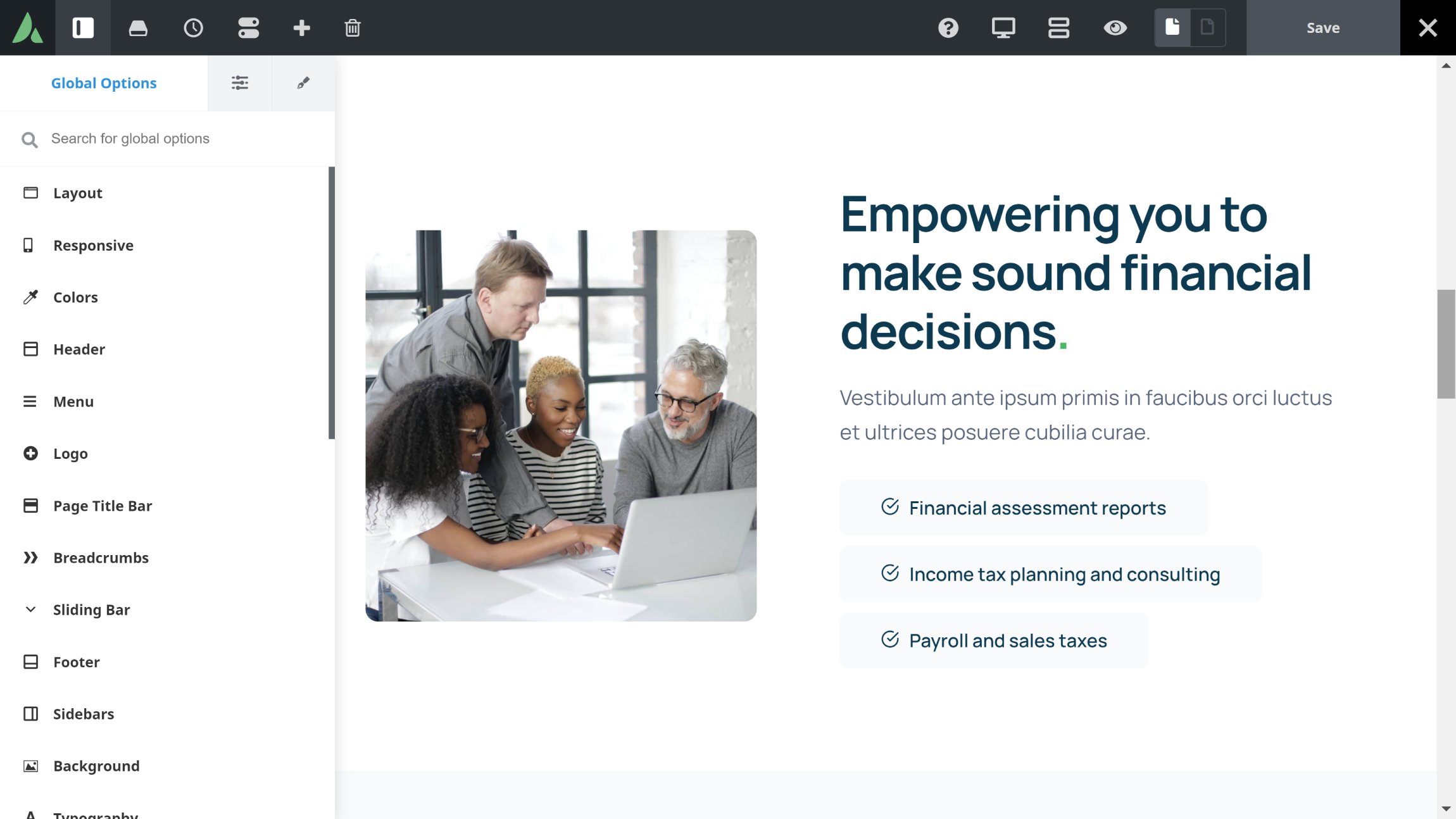
Divi and Avada are powerful WordPress themes that give users full control over their theme’s layout, though Avada Live is more intuitive and a better solution overall as it keeps all settings in one place.
🏆 Winner: Avada
Divi continues to split theme settings between its theme options page and the WordPress theme customiser. In contrast, Avada allows you to access every theme setting from one user-friendly interface. This setup is more practical and more efficient.
Creating Beautiful Content With Page Builders
WordPress page builders can help you bring your content to life by simplifying the process of creating stylish posts and pages.
Divi Builder is the name of Divi’s popular front-end page builder. It’s one of the easiest WordPress page builders to use, but once you start exploring its extensive styling and layout options, you’ll find it’s also one of the most powerful solutions on the market.
Its main interface is displayed at the bottom of each page. From here, you can adjust builder settings, view your layout using different devices, view your editing history, access pre-made layouts and saved layouts, save your current layout and more.
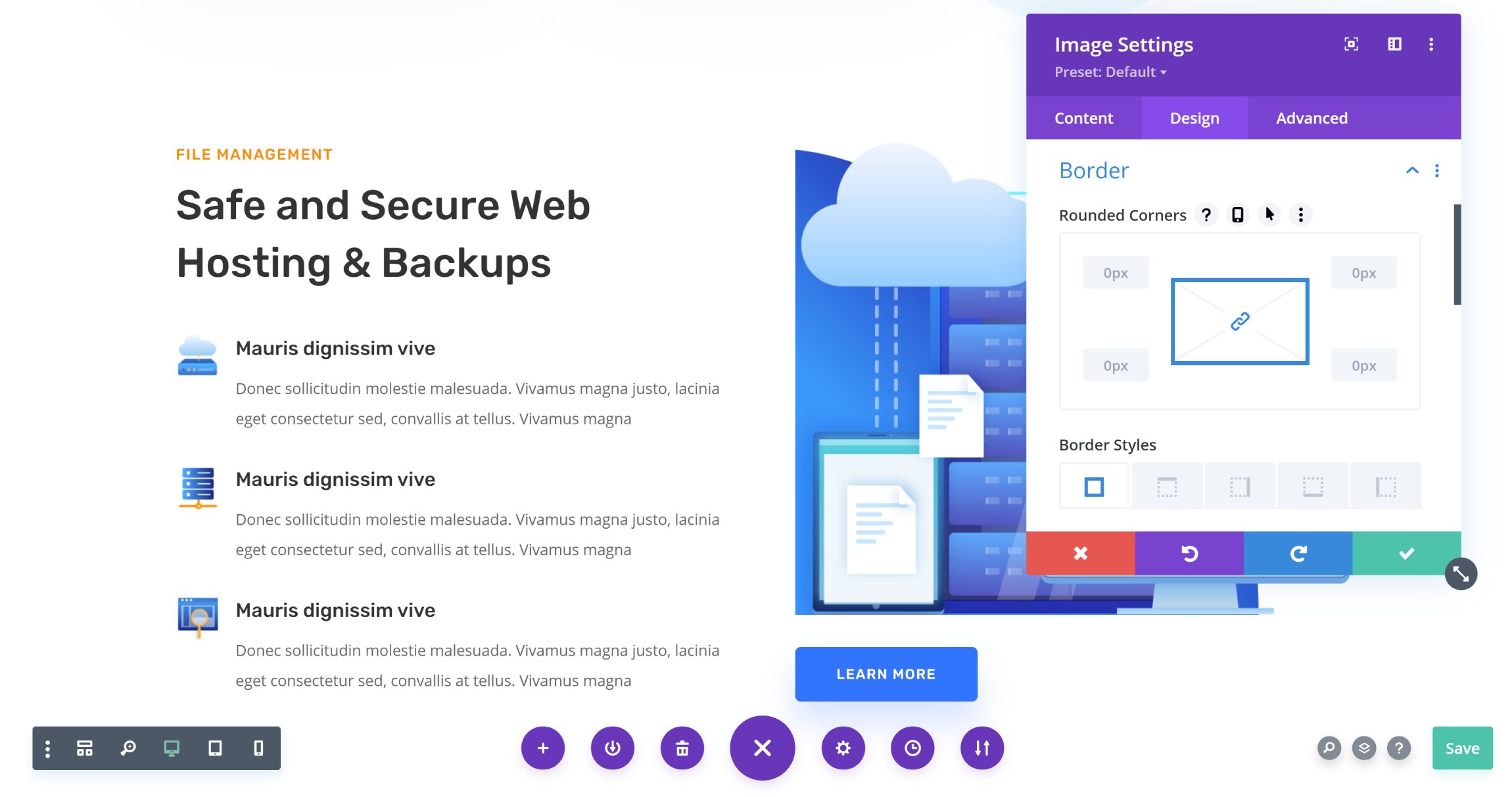
To make a change to your page, simply click on a column, row, section or content module. You can then change its content, adjust colours, margins, padding and other styling options.
There are over 40 content modules to choose from, including images, maps, forms, portfolios and sliders. A further 12 content modules are made available if WooCommerce is activated.
Layouts can be viewed in wireframe mode to help you see the structure of your layout better and move rows and sections around more easily. The older back-end page builder, now called legacy Divi Builder, can be activated via the Divi theme options page too. This older style of page builder works in a similar way to wireframe mode.
One of the biggest strengths of Divi Builder is its template system. You can save your full layout, or any part of your page, to be re-used later. All pre-made website layouts and saved layouts can be accessed within Divi Builder and you can use Divi’s Theme Builder to apply these layouts to different areas of your website.
Divi layouts can also be inserted into content when you’re using the WordPress block editor. Please note, however, that if you choose to edit a Divi layout within the WordPress block editor, all the content created in Divi Builder will be lost.
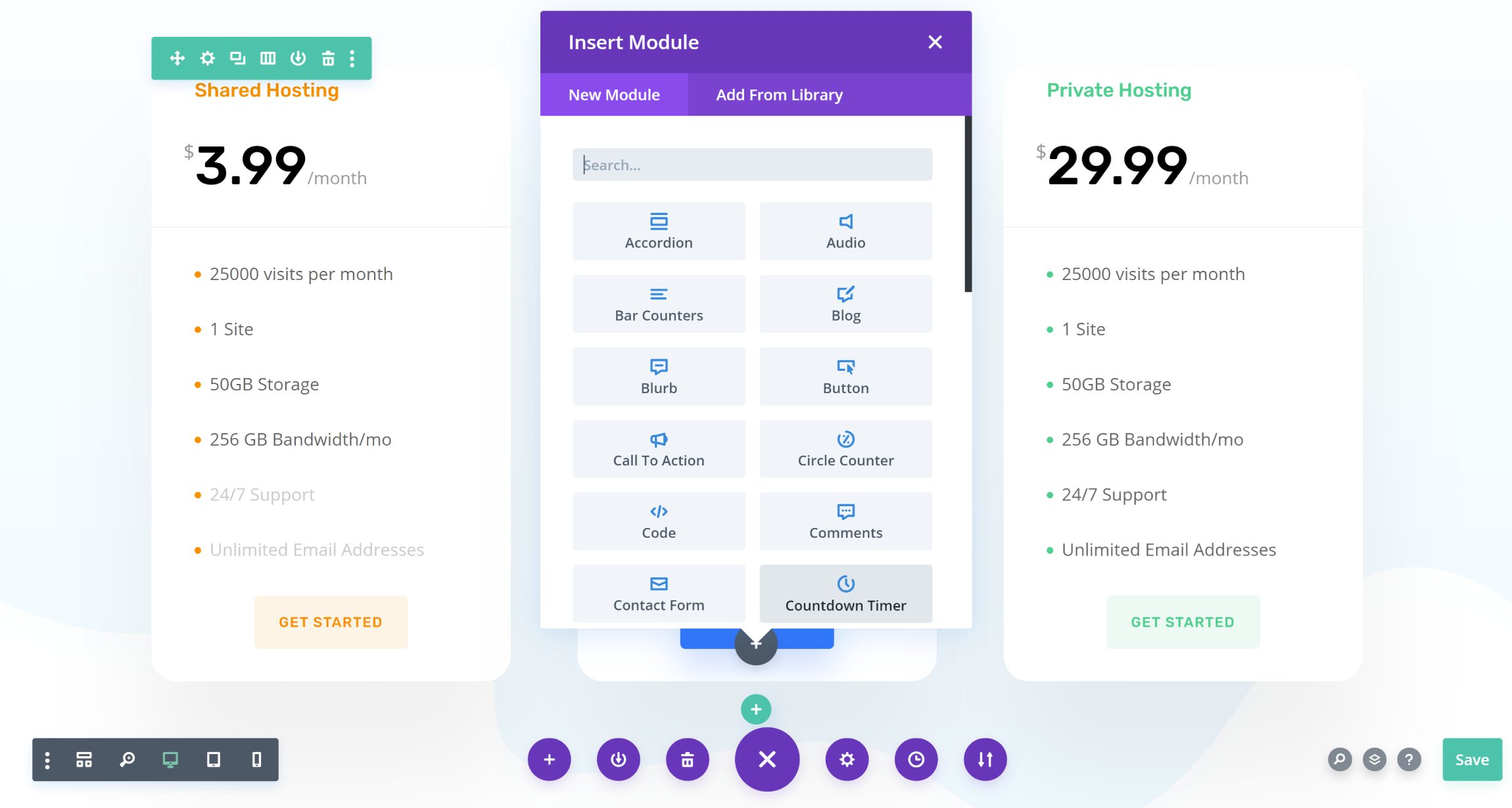
Being able to customise website layouts and content within the same user-interface is a great selling point of Avada Live. As far as its integrated page builder goes, it stands up well against popular WordPress page builders, though is perhaps less refined in a few areas when compared to top page builders such as Divi Builder and Elementor.
At the top of the interface, you can access your template library, check previous edits to your layout, adjust editing preferences, view your layout on multiple devices and save your layout. An option to view your layout in wireframe mode can be found in the top menu too. Whilst it is useful for seeing the structure of your page, Avada Live’s wireframe mode is less colourful and less user-friendly than the one found in Divi Builder.
Avada’s back-end editor, which is called Avada Builder, works in the same way wireframe mode does in the front-end of your website. I believe most people will use Avada Live instead, though I appreciate the option of editing posts and pages in the WordPress admin area too.
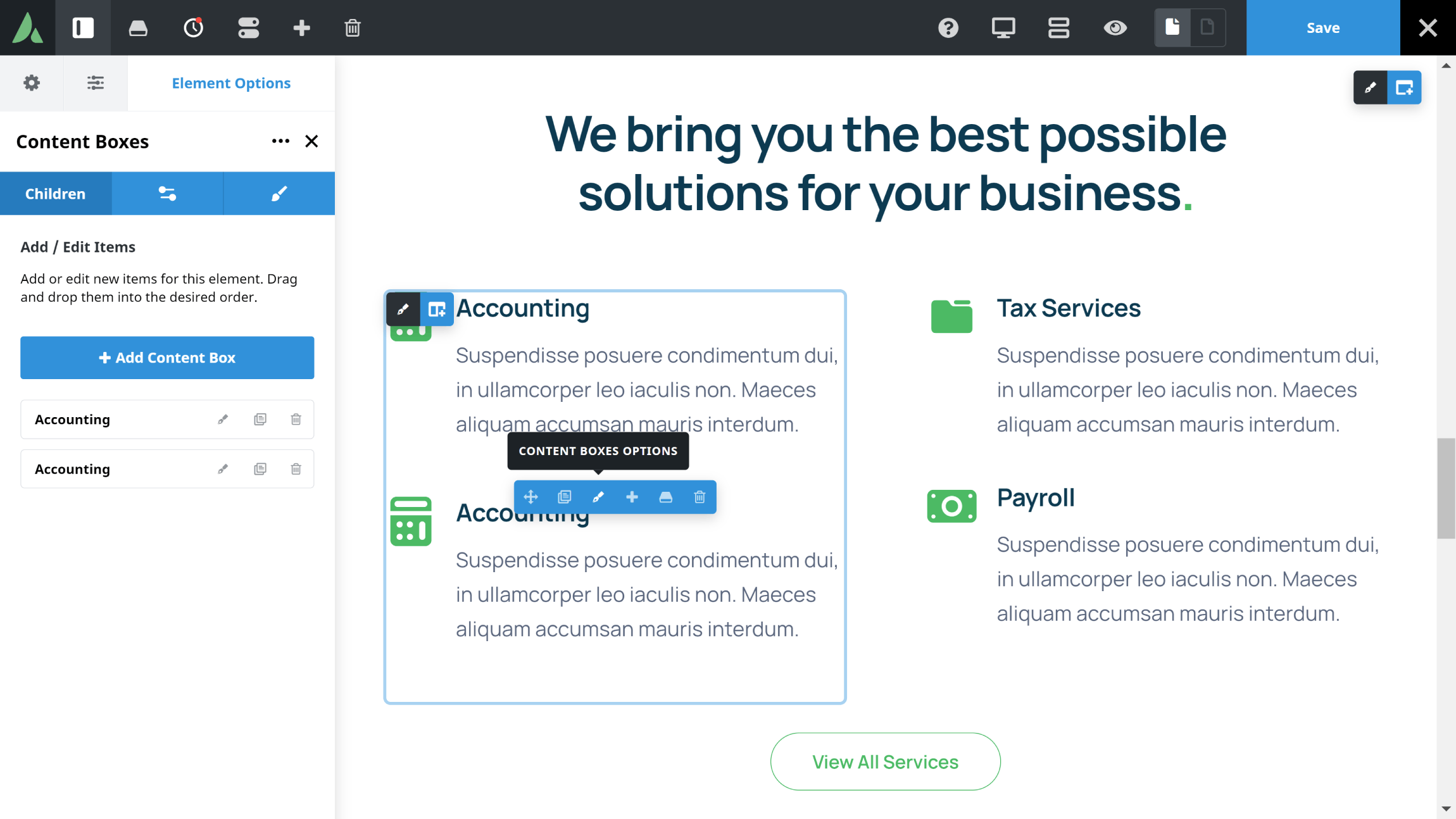
Customising content in Avada Live has a similar feel to Divi Builder. All you have to do is click on a content element to edit text directly and display its settings in the sidebar. For each element, you will see settings for content, design, styling, filters and more.
A whopping 77 content elements are available. There’s a great variety of elements on offer including recent posts, sliders, videos, WooCommerce and galleries. If you feel there are too many content elements for you, you can deactivate the ones you don’t need in the options area.
Like Divi, Avada’s templating system allows you to save full layouts or individual elements, columns and rows. The Avada layout builder found in the WordPress admin area works well too. It’s just a shame that full website layouts are imported through the main Avada theme options area as it would be useful to access those layouts directly inside Avada Live.
Unfortunately, there is no support for Avada within the WordPress block editor. Unlike Divi, however, with Avada you can switch back to the WordPress block editor without losing the layout you created in Avada Live. When you do so, you will see many fusion_builder shortcodes as Fusion Builder was the previous name for Avada’s page builder.
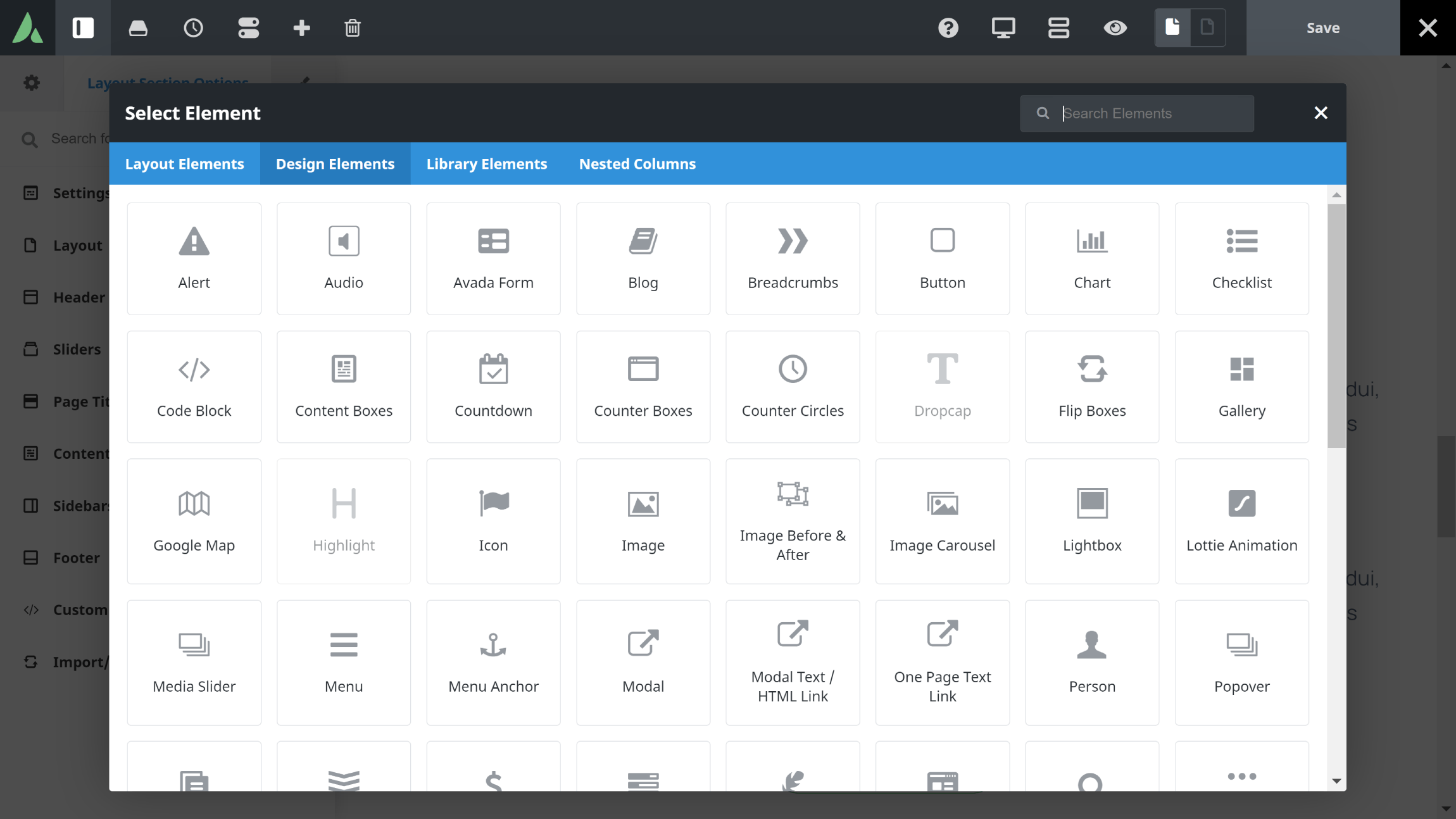
The overall experience of using Avada Live to create layouts and stylish content is positive, though when it comes to page building, Divi Builder is a better solution.
🏆 Winner: Divi
Avada Live has everything you need to create professional layouts easily, but Divi Builder is the better option for most page building situations due to its advanced templating system and large library of pre-made layouts.
WooCommerce
Whilst WooCommerce can be used with any WordPress theme, the developers of Divi and Avada have gone the extra mile to help website owners create and customise professional online shops.
If you are looking to build an online store quickly in Divi, you can utilise one of the 21 available website layout packs that were created specifically for shops.
The store layouts use the Divi Shop module. This content module lets you quickly add products to your website. You can select different product types such as latest products, featured products, sale items or best sellers. Alternatively, you can list products from a specific category. Products can be listed in many different layouts and styles and you can add star ratings and custom sales text too.
If WooCommerce is activated, Divi Builder will also show 12 WooCommerce content modules. These help you display reviews, ratings, related products, upsells, shopping cart notices and more.
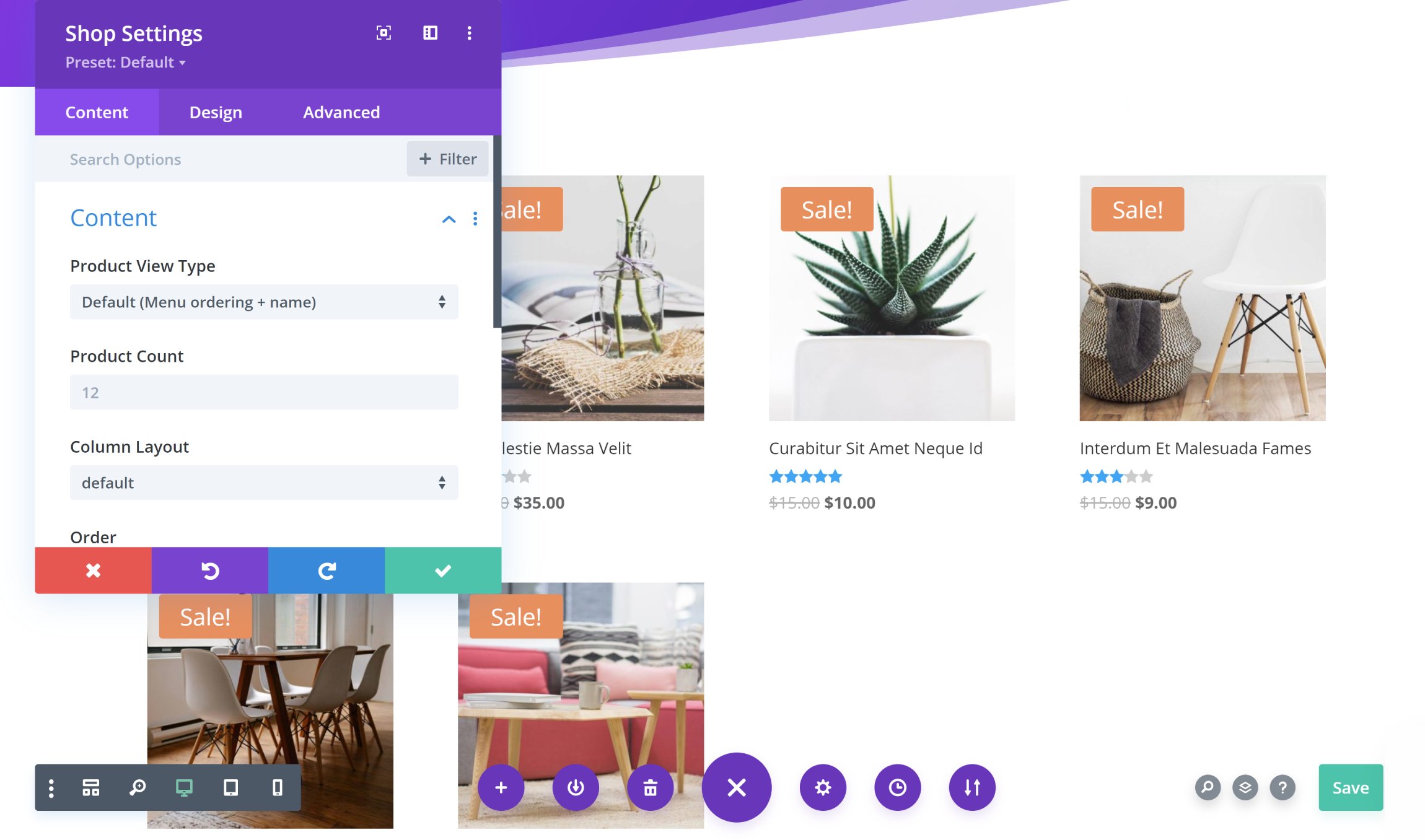
Avada boasts 20 high-quality pre-made website designs for online shops. This includes designs for bakeries, takeaways, fitness websites, modern shops and an eCommerce landing page.
A WooCommerce Builder is built into Avada Live. It can be used to change the number of products displayed, the order of products and whether features like product quick viewing and social media sharing are enabled. There are dozens of styling options too.
12 WooCommerce content elements are also available. There are elements for product images, pricing, ratings, reviews, related products, upsells and more. All of these can be used to create unique shopping catalogues.
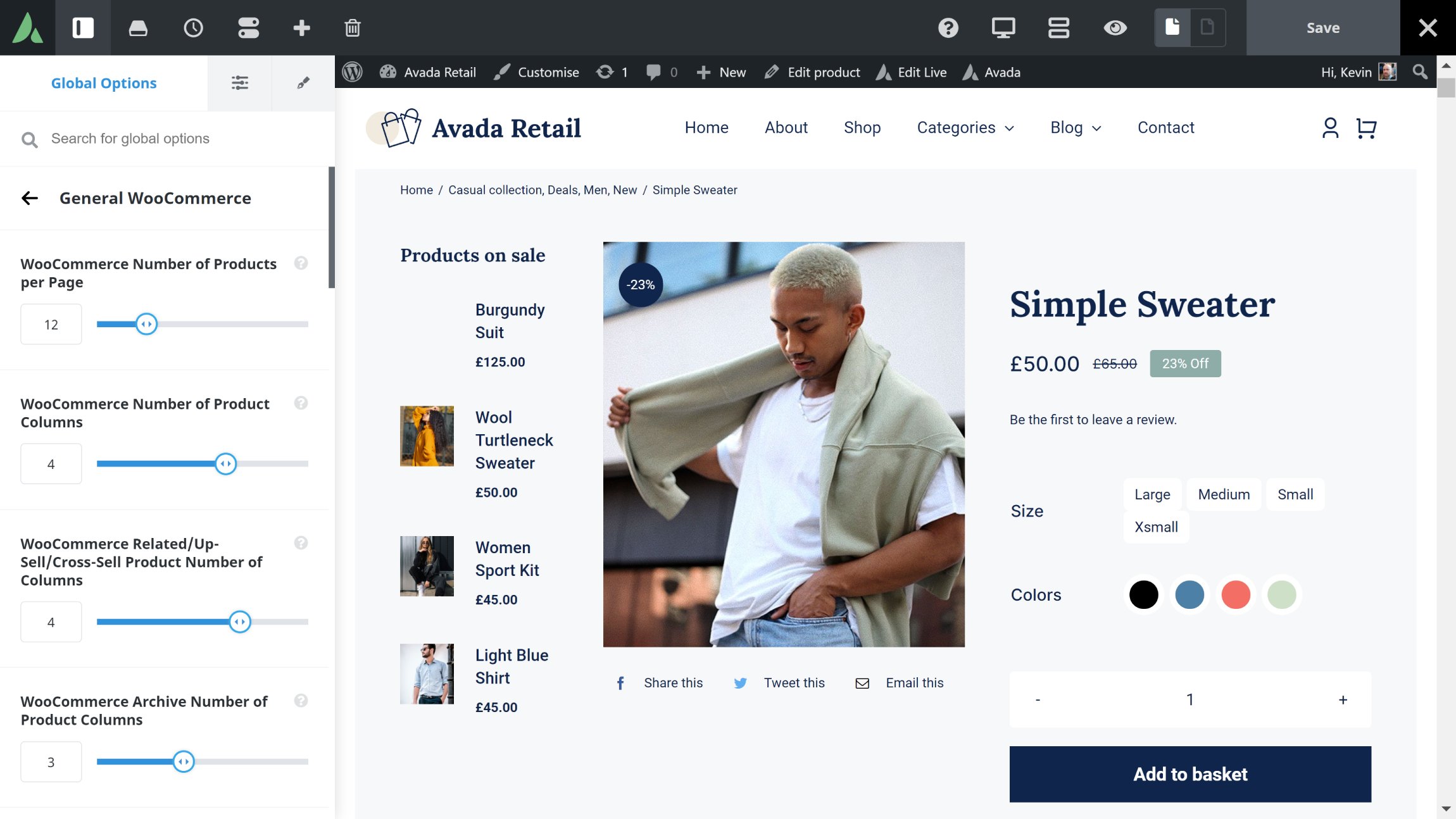
If you’re looking to build an online store, Divi and Avada are great solutions. They both come packaged with dedicated shop designs and provide a variety of tools to help you create unique shop pages and product pages. Their theme builders can also be used to make each page in your store unique.
🏆 Winner: Tie
Although Divi and Avada embrace WooCommerce in slightly different ways, they both offer similar functionality and around the same number of pre-made shop designs.
Theme Bonuses
You’ll be happy to hear that Divi and Avada both come packaged with a number of additional WordPress products.
To use Divi, you need to purchase an Element Themes membership. This gives you access to their other WordPress products.
- Extra – A magazine variation of Divi that is suitable for blogs and magazines (check out our review of Extra),
- Divi Builder – The standalone Divi Builder WordPress plugin
- Bloom – An email opt-in plugin that integrates newsletter subscription forms and other opt-in forms into your website
- Monarch – A colourful social media sharing WordPress plugin that lets you display social media sharing buttons across your website.
Divi is obviously the main reason people become an Elegant Themes member, though all of their themes and plugins are made to a high standard.
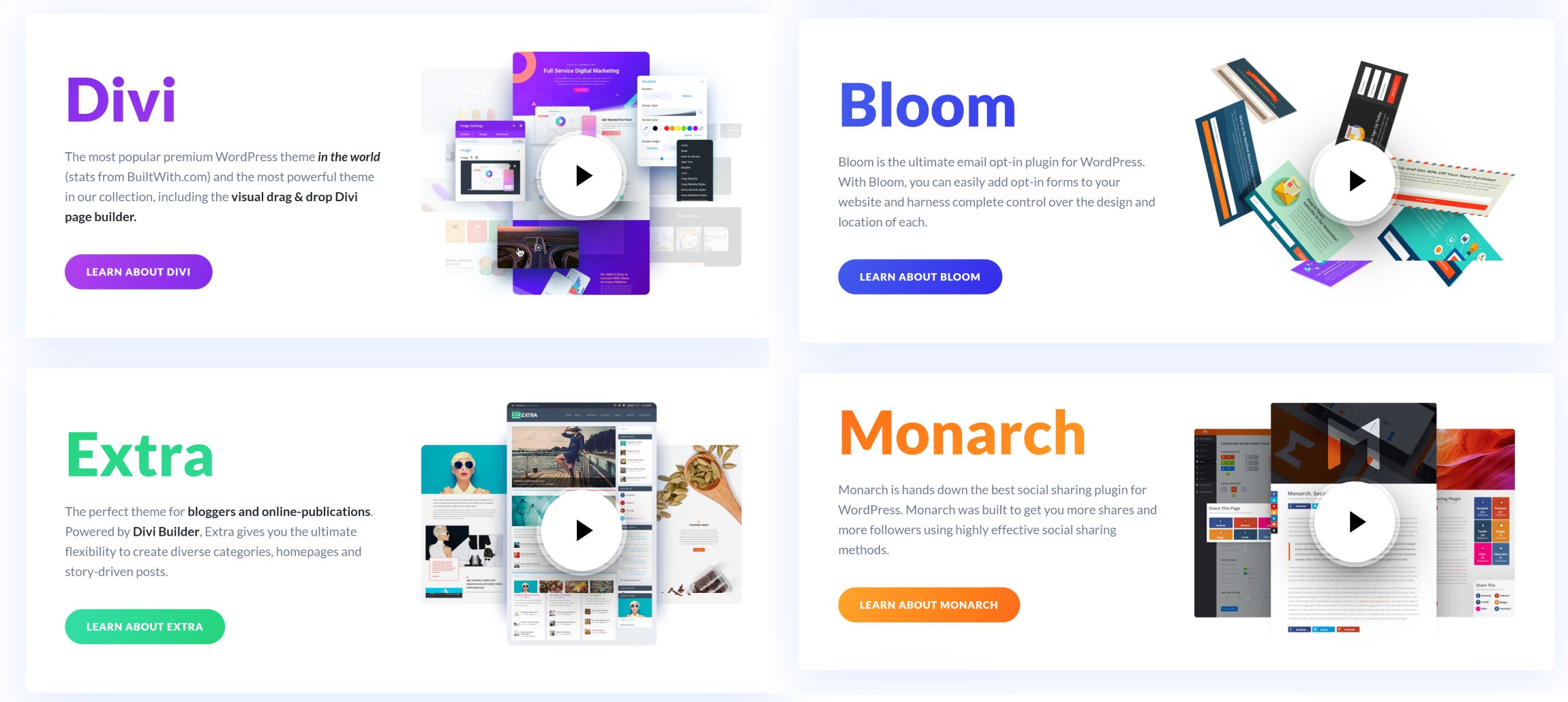
As is common with WordPress themes that are sold on ThemeForest, Avada comes with over $100 worth of premium WordPress plugins to sweeten the deal.
- Slider Revolution – An advanced slider solution that features over 200 pre-made slider templates
- Kreatura Slider (formerly Layer Slider) – A gorgeous slider plugin that also supports pop-ups, animations, effects and hero pages
- Advanced Custom Fields PRO – A professional custom fields WordPress plugin that gives you greater control over content
- Convert Plus – A versatile email list building tool that supports pop-ups, exit pages, A/B testing and more
- FileBird Pro – A WordPress media library manager that helps you categorise thousands of images and media items
All of these plugins can be installed directly from the Maintenance section of the Avada options area. The section also lists a couple of free WordPress plugins that work well with Avada.

It can be easy to dismiss bonus WordPress products, however, you will find all of the premium products that are included with Divi and Avada useful.
🏆 Winner: Tie
The overall package of Divi and Avada is excellent, making both WordPress themes more attractive.
The Cost of Divi & Avada
When it comes to the cost of using Divi and Avada, it isn’t possible to do a like-for-like comparison as they are sold under different pricing models. Therefore, you need to consider a few factors in order to make an informed decision.
To use Divi, you need to purchase an Elegant Themes membership. Their pricing model is straightforward. You can either pay $89 per year or pay a one-off fee of $249.
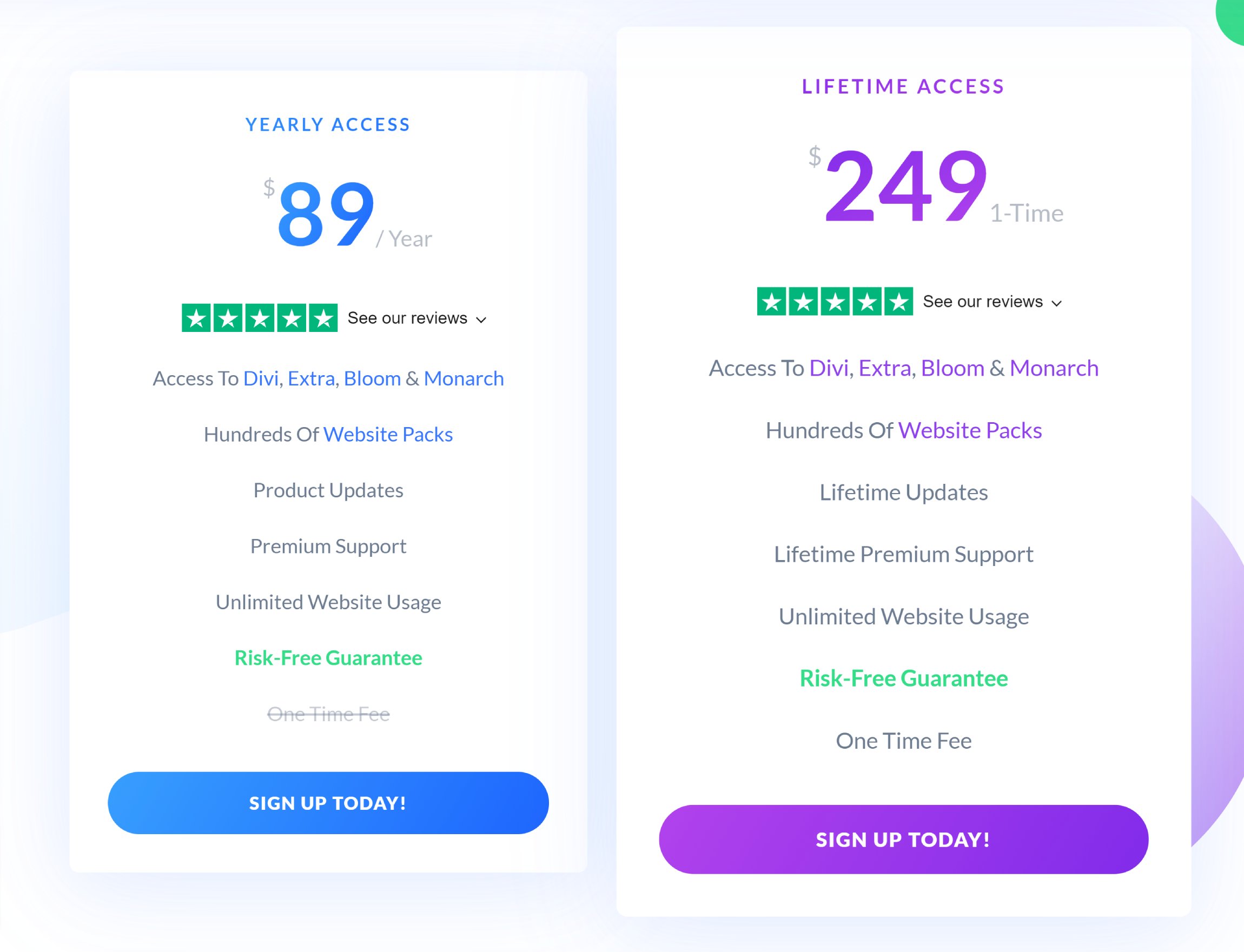
A regular license for Avada can be purchased from ThemeForest for a one-off fee of $60. This grants you lifetime updates and six months of support. When you buy the theme initially, you can extend support to 12 months for only $18, but in the following years, it costs $42 for six months of support.
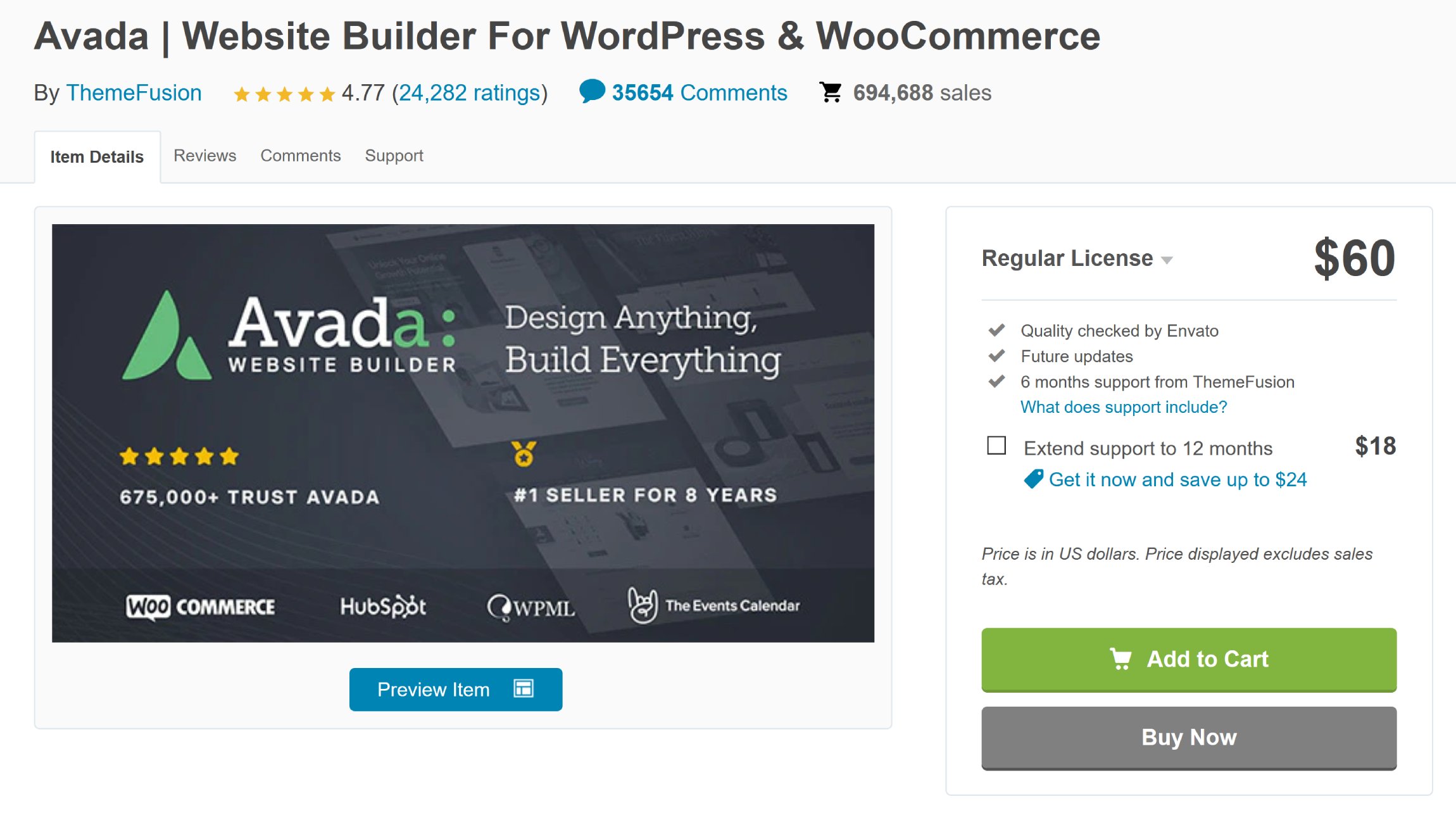
I believe the overall package of both Divi and Avada is great, especially when you consider the extras that are thrown in, however, depending on your planned usage, their pricing models could force you to choose one over the other.
If you’re looking to build multiple WordPress websites, an Elegant Themes membership is the clear winner. Their $89 per year license gives you support and updates for an unlimited number of WordPress websites and if you opt for the lifetime access plan, the effective yearly cost of using Divi is reduced even further.
In contrast, the developers of Avada expect customers to purchase a $60 license for each website they intend to use the design on. This can make Avada a significantly more expensive theme if you plan on using it on multiple websites. Beyond the first year, it will also cost you $84 per year, per website, for support, though I don’t believe this is something most website owners would require as Avada is easy to use and the developers have published an extensive documentation area that explains all major theme features and functionality.
If you need a WordPress theme for one website and don’t need support beyond the first year, Avada is the cheapest solution as you can buy the theme with lifetime updates for only $60. That’s something you’d have to pay $249 for with Divi.
So for many of you, Avada will be cheaper than Divi, both in the short-term and the long-term.
🏆 Winner: Tie
Divi will be cheaper for some website owners, whilst Avada will be cheaper for others. It all depends on how important support is to you and how many websites you will be using the themes on.
Final Thoughts
Divi and Avada are versatile WordPress themes that can be used to create any type of website. Although they approach website building in a slightly different way, you’ll find similar functionality in both themes.
Each theme comes packaged with a large collection of pre-made website designs, advanced page builders and templating systems that allow you to save and re-use custom layouts. Hundreds of unique styling options can be found across both themes too.
Divi and Avada Advantages
Divi:
✅ Divi Builder is one of the best page builders on the market
✅ Hundreds of website layout packs at your disposal
✅ Fantastic template system
Avada:
✅ Theme layouts and content can be customised within Avada Live
✅ Great selection of professional pre-made website designs
✅ Dedicated builders for different areas of your website
Divi and Avada have seen thousands of changes over the years, though they could both be improved by stealing some ideas from each other.
Divi feels more refined in many areas and its templating system is superb, yet Elegant Themes continue to split theme settings across different places. I’d love to see them borrow the core concept of Avada Live and migrate settings from the WordPress theme customiser into Divi Builder.
Although Avada offers fewer pre-made website demos, I believe the overall quality of the designs is better than those found in Divi. It would, however, be better if they followed Divi’s lead and integrated these designs directly into Avada Live.
Of course, there are some areas where both themes could be improved, such as a closer integration with the WordPress block editor.
Divi and Avada Disadvantages
Divi:
❌ Theme settings are split between the theme settings page and WordPress theme customiser
❌ Divi Builder sometimes feels slow when working with large layouts
Avada:
❌ Pre-made website demos are not integrated with Avada’s templating system
❌ No support for the WordPress block editor
To learn more about Divi, please read our full review of Elegant Themes and check out the official website of Divi.
To find out more about Avada, please visit the Avada sales page. Be sure to check out our Avada vs OceanWP and Avada vs Astra comparison articles too as they demonstrate how Avada compares to other popular WordPress themes.
Related Reading:
Any experience with either of these two themes? Leave a comment below!
Discover more from WPMarmalade
Subscribe to get the latest posts sent to your email.