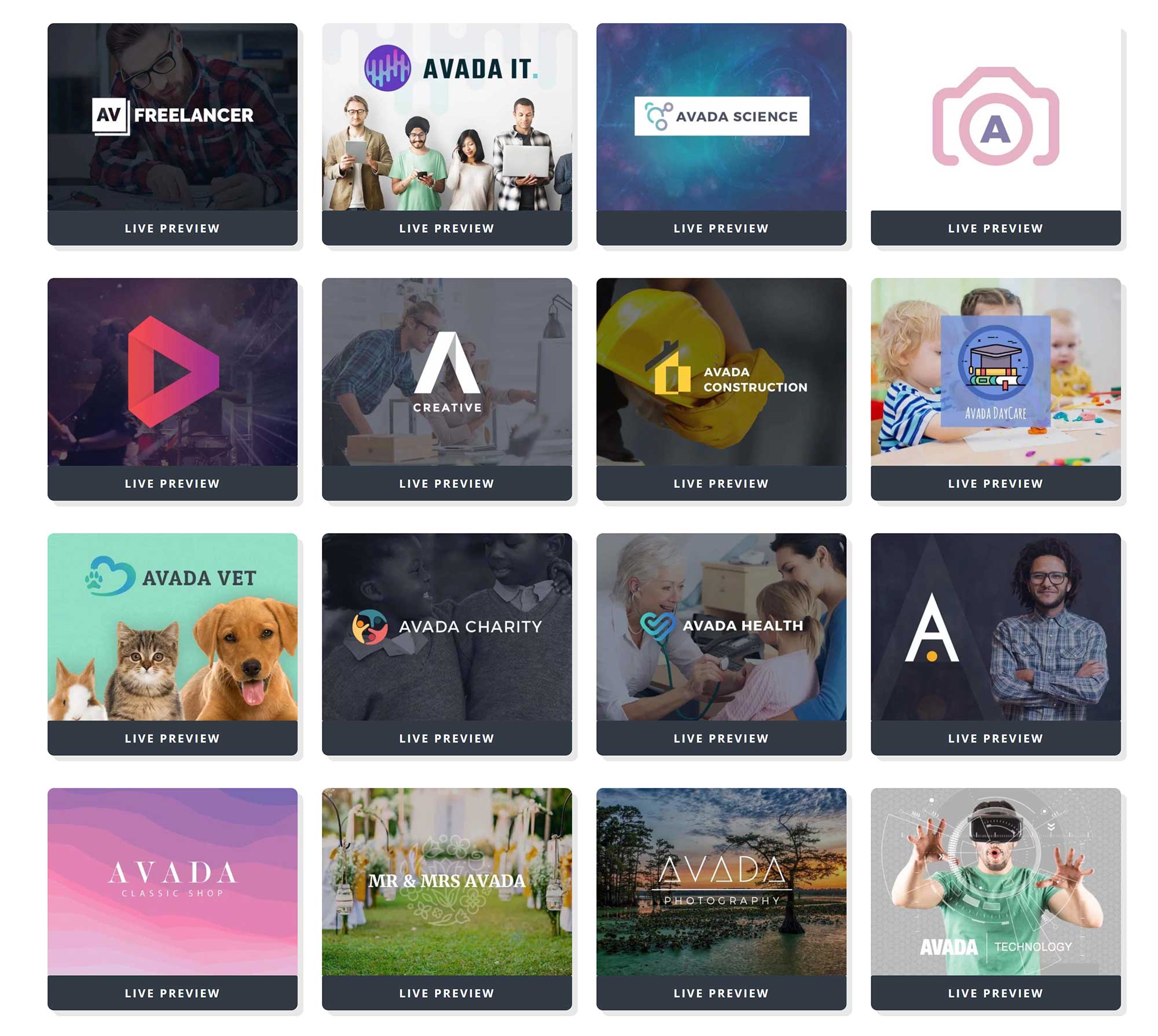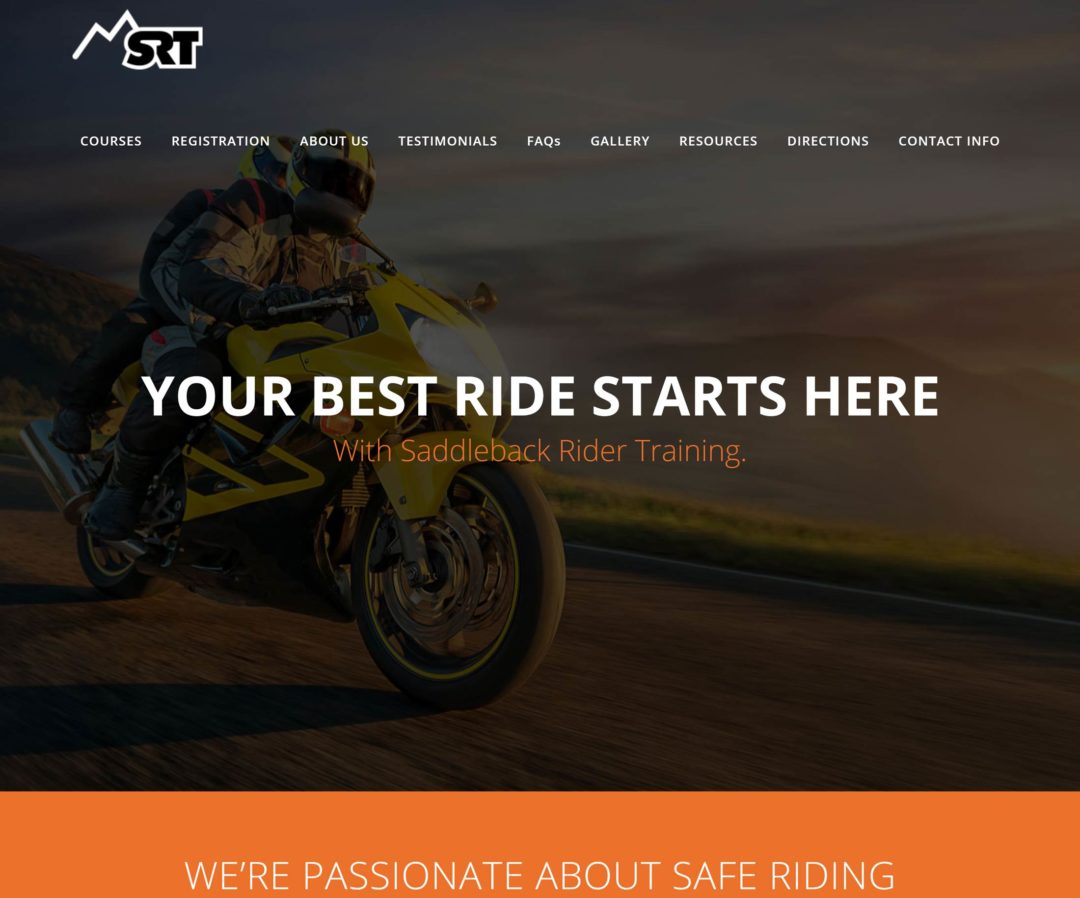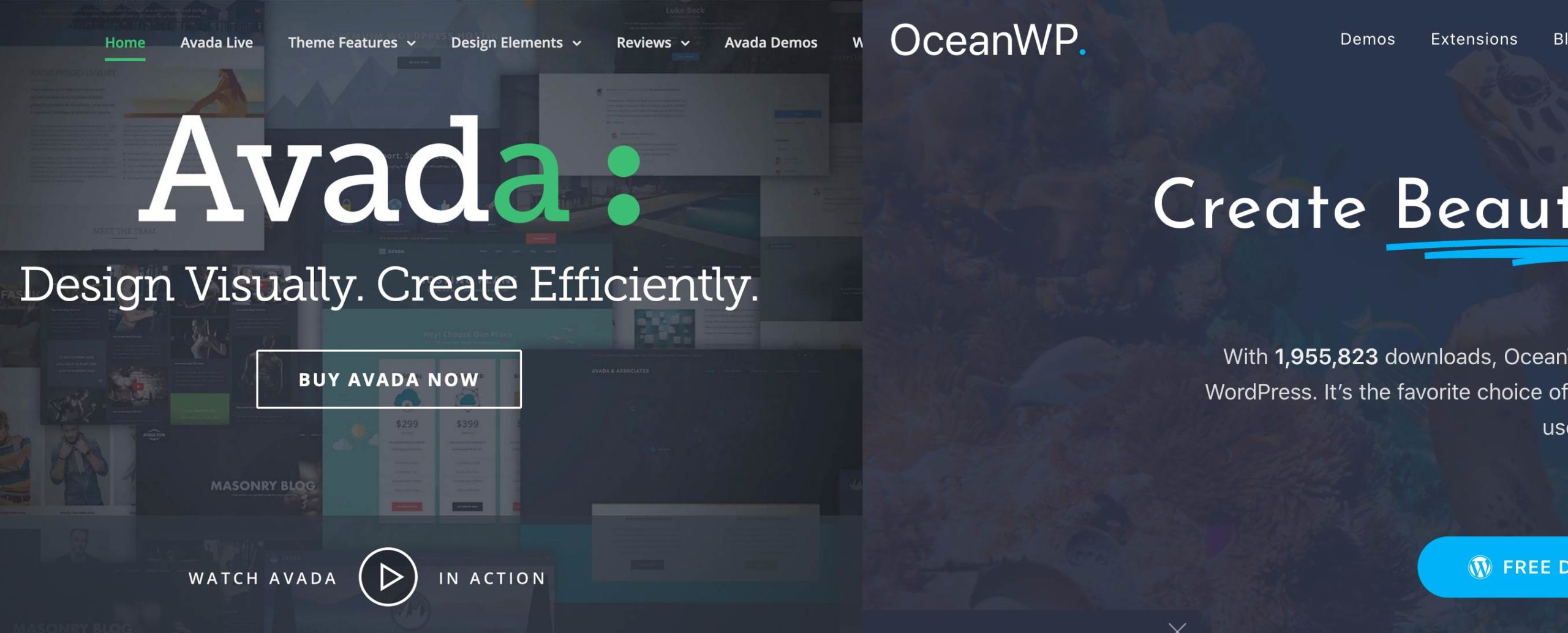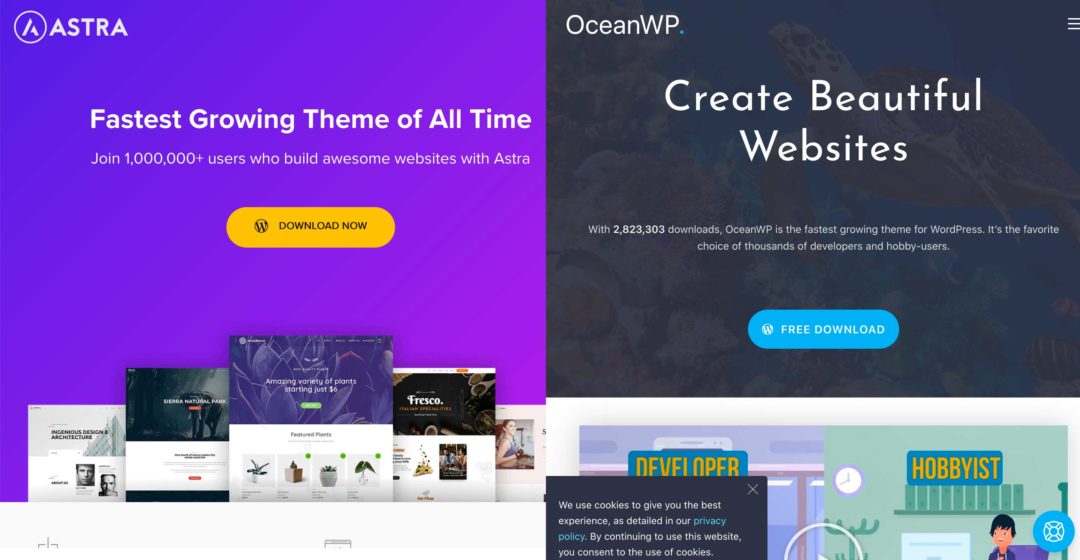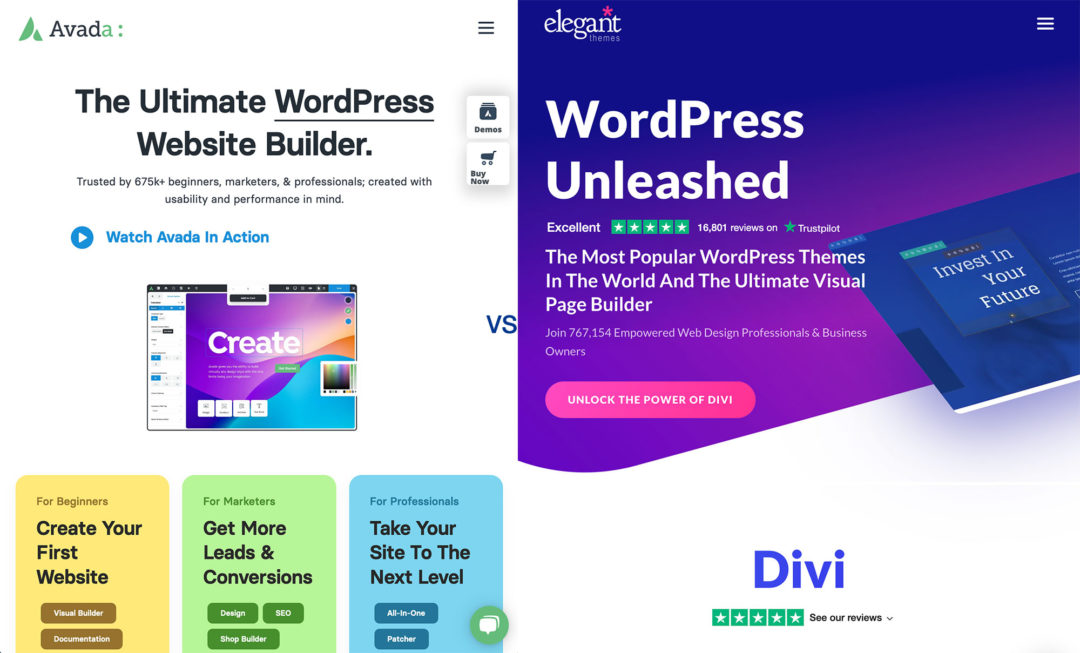WordPress users are fortunate to have thousands of high-quality WordPress themes at their disposal — but there’s no denying that choosing a WordPress theme for your website can be challenging and time-consuming.
In this article, we’d like to help you with that decision by comparing two of the best WordPress themes on the market — and showing you exactly what they offer.
Avada is the biggest-selling WordPress design on ThemeForest, and features thousands of options, a large collection of pre-made website designs and great support for third-party WordPress plugins.
We’ll be comparing Avada with Astra — a WordPress theme that’s free to download, supports all major WordPress page builders, loads quickly and includes many beautiful pre-made website designs. Upgrading to Astra Pro unlocks many premium plugin extensions and many more pre-made website designs.
Let’s look at what both WordPress themes have to offer and see how they compare…
Be sure to check out our comparison of Avada and OceanWP to see how Avada stands up against the popular free WordPress theme OceanWP.
Table of Contents
Professional WordPress Themes
When you compare two WordPress themes, you need to look deep into what each design offers and examine the pros and cons of using it. However, it’s important to remember that both Avada and Astra are high-quality, and have everything you’d expect from a modern WordPress theme.
Responsive pre-made designs are included with both. These designs look great on any device, whether that’s a desktop computer, tablet, smartphone or something else.
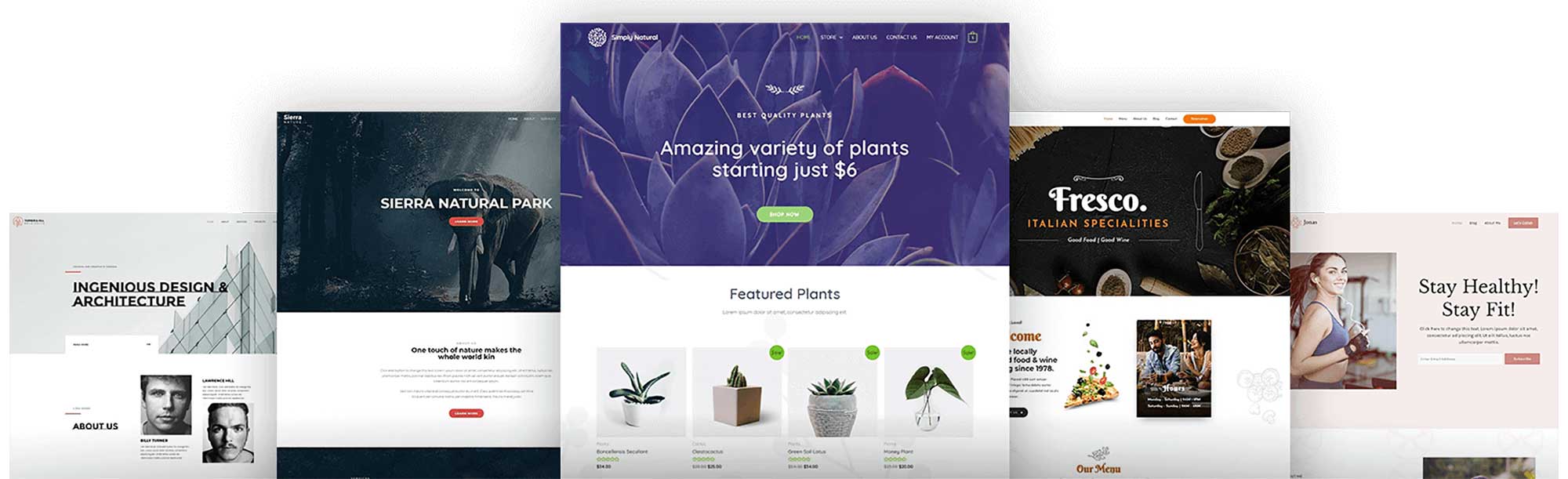
Those of you outside of native-English speaking countries will appreciate that Avada and Astra can be translated easily and support Right-to-Left (RTL) languages. The designs adhere to accessibility standards too, and have been created using recommended SEO practices.
Beginners can create beautiful posts and pages in both WordPress themes with ease using drag-and-drop page builders. The WordPress editor is supported by both Avada and Astra, and there’s good support for popular drag-and-drop WordPress page builders such as Divi, Elementor and Beaver Builder.
WordPress users will appreciate that both themes allow them to customise designs.
Astra allows you to customise your website design and see modifications in real-time using the WordPress theme customiser. In contrast, Avada uses its own live customiser that adds many additional options not available in WordPress’s native customiser.
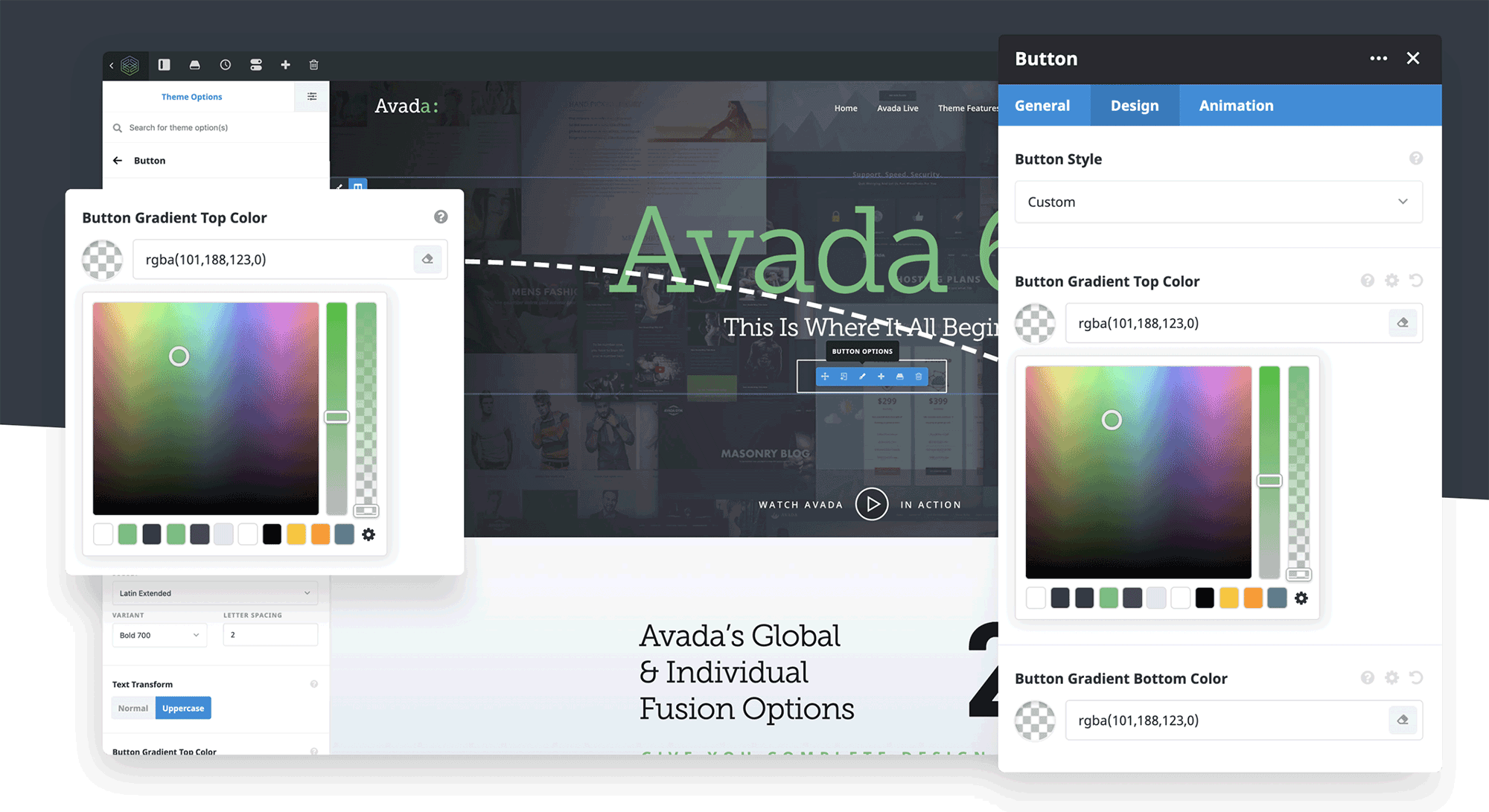
As you’d expect, WooCommerce is supported well in both Avada and Astra. All pre-made designs support WooCommerce, but many designs were created specifically for online shops.
With Avada, there’s a dedicated options area for WooCommerce in the main Fusion options panel. Avada’s page builder solution, Fusion Builder, lets you modify shopping pages. There’s also a product quick view mode, dedicated product pages, and a fast and efficient checkout process.
Astra has a plethora of WooCommerce features too. This includes grid layouts, WooCommerce sidebars, product quick view, infinite scrolling and many checkout enhancements.
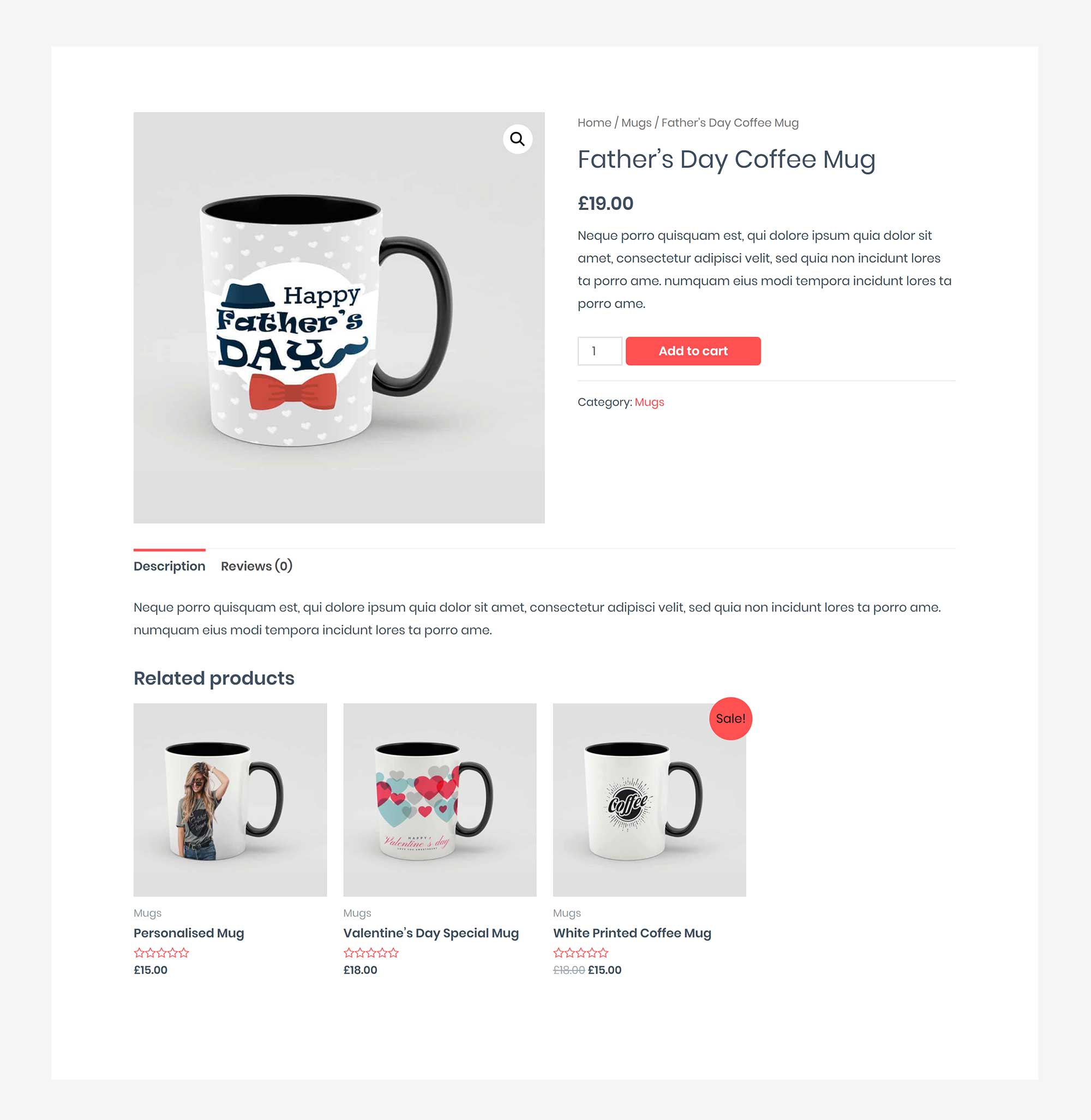
Avada and Astra have also been designed to integrate smoothly with popular WordPress plugins, such as Yoast SEO, bbPress, WPML and more.
Pre-Built Website Designs
Pre-built website designs allow you to transform your website into something spectacular in just a few seconds. This saves you from spending days creating a unique design from a blank canvas.
Avada refers to these pre-made designs as theme demos, while in Astra they’re called Starter Sites.
Fifty-four pre-built website designs are available in Avada. There’s a fantastic variety of designs available, including for online shops, IT websites, portfolios, local clubs, special events and more.
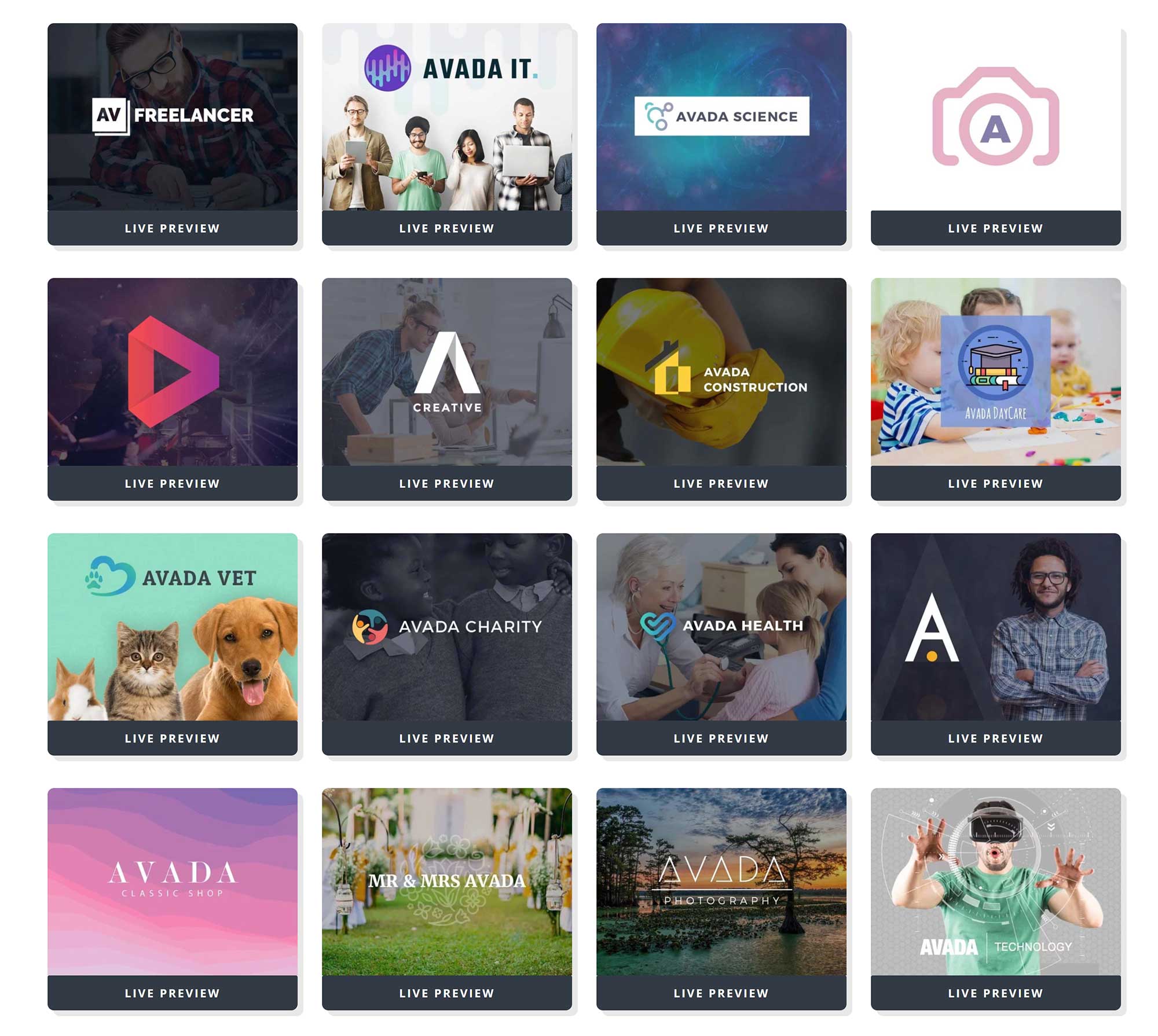
The quality of designs on offer is extremely high, and each has suitable pages integrated into it, making every design unique.
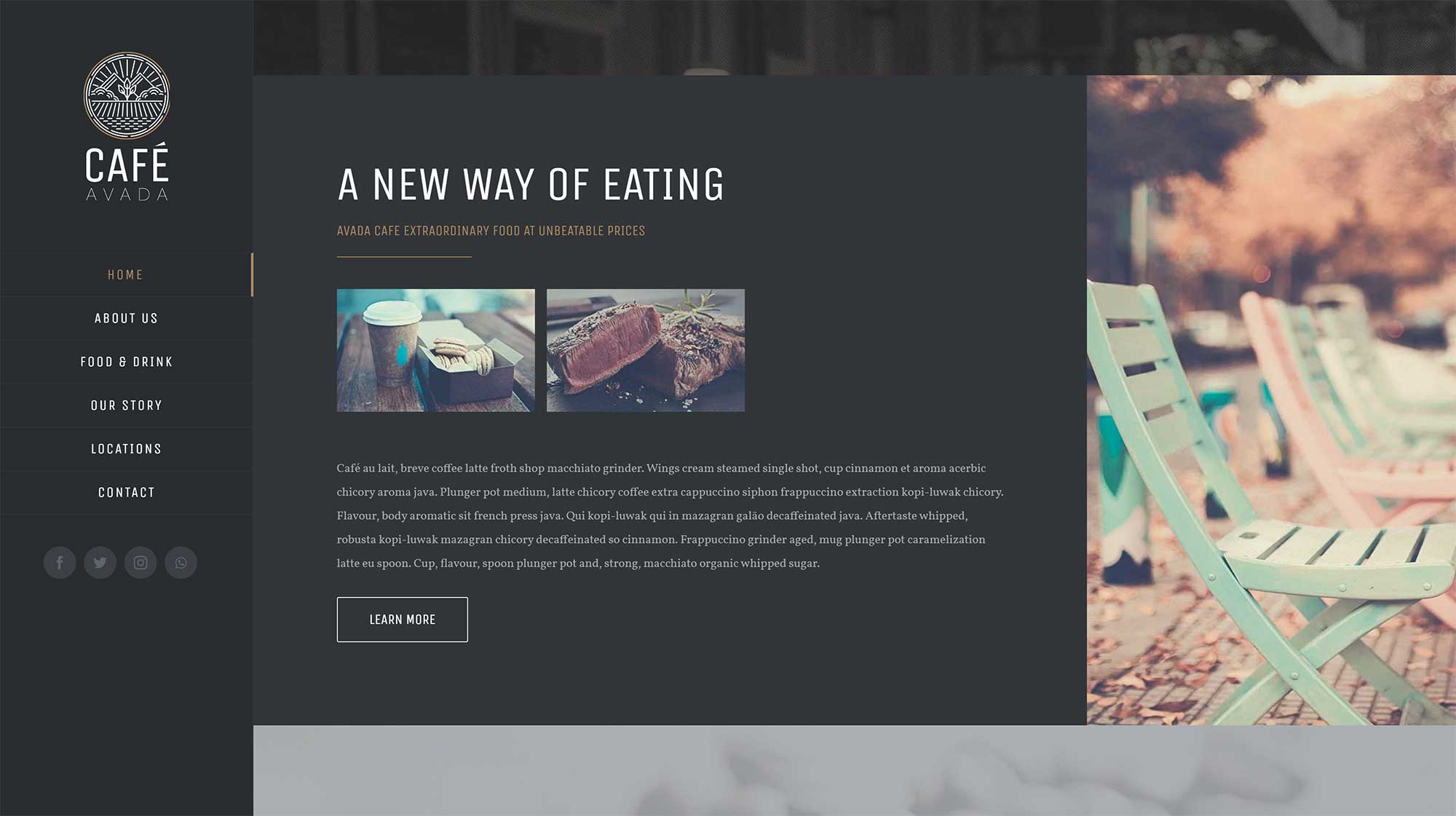
More than a hundred pre-build website designs are available in Astra and over 50 of them are available to those who use the free version.
As with Avada, there’s a great selection of designs on offer, including many variations for online shops, businesses, blogs and more.
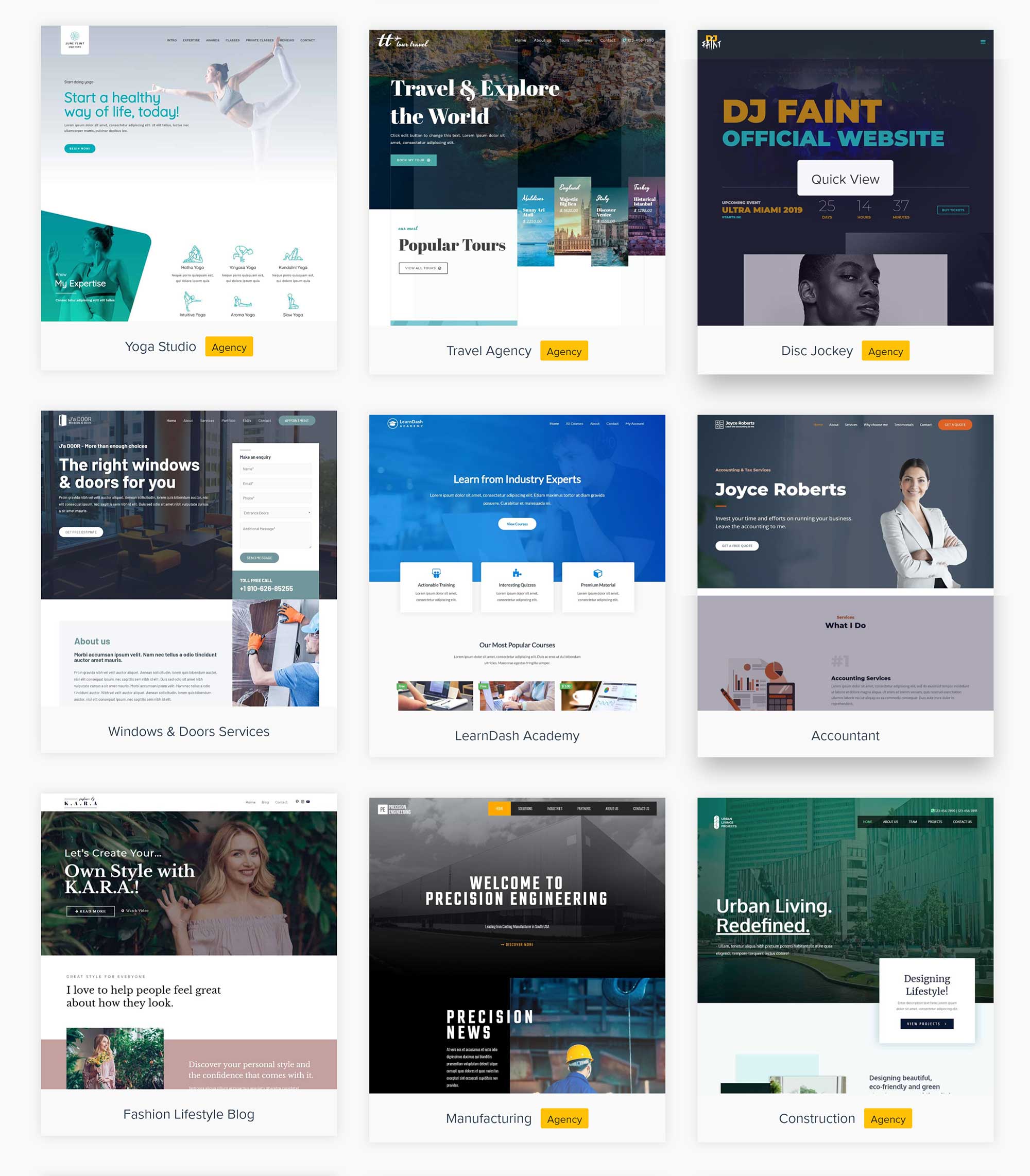
I think Avada’s pre-built website designs look great, but I believe the standard of Astra’s designs are better.
Have a look at the Avada Theme Demos page and Astra Starter Sites page to see for yourself how they compare.
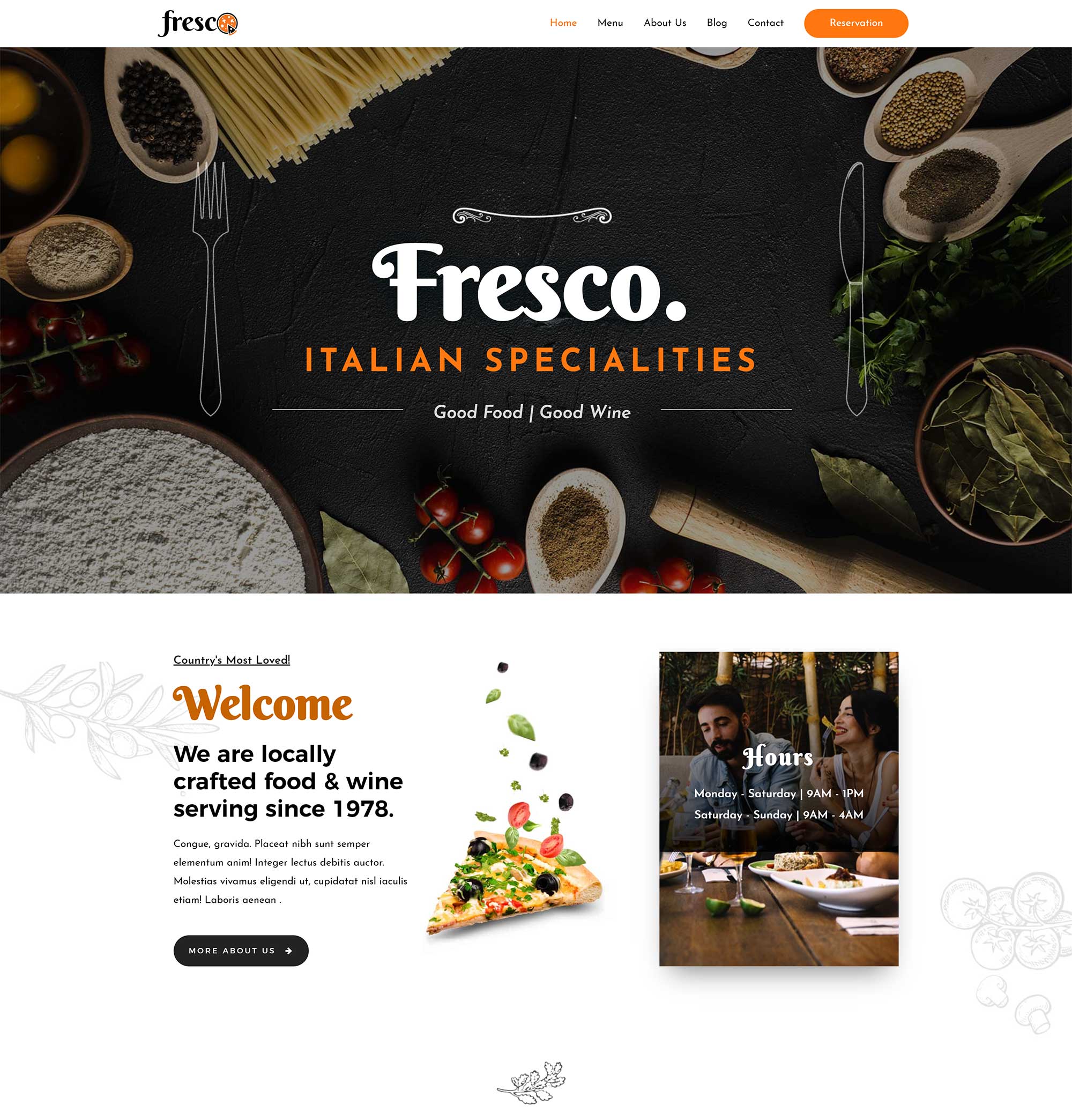
Avada has one of the best theme demo import systems I’ve seen in a WordPress theme.
The theme demos page lists all of the available designs, and, for each theme, you can choose to import the design or see a preview of the design on the official Avada website.
The importer shows exactly which plugins you need to activate for a particular design to look the same on your website as it does in the preview. You can choose to import all content, or only import the content you wish. For example, if you want, you can only import posts, sliders and widgets.
Avada also allows you to remove all imported content, which stops previously imported content from clogging up your website.
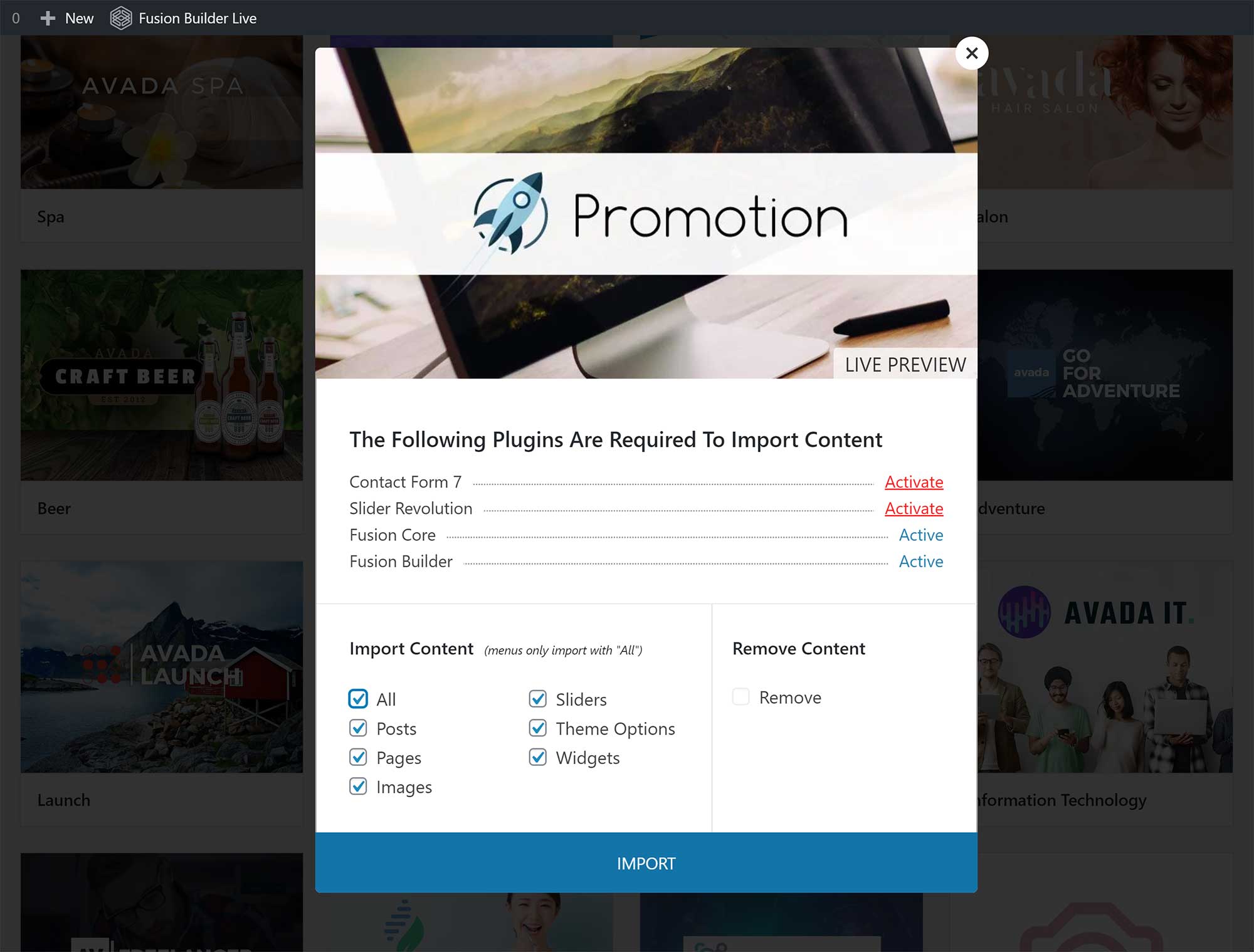
To import a design in Astra, you need to activate the Astra Starter Sites WordPress plugin from WordPress.org.
After activation, you’ll be asked what page builder you’ll be using on your website: The WordPress block editor, Elementor, Beaver Builder or Brizy.
The number of designs that are available will depend on which page builder you select. However, many designs are available for all page builders. A blue ribbon is displayed on certain designs specifying that an Astra Pro agency licence is required to use it.
The total number of designs available are:
- WordPress Block Editor — 21, and all are free to download.
- Elementor — 112, with 51 being available to free users of Astra.
- Beaver Builder — 98, with 41 being available free of charge to Astra users.
- Brizy — 45, with 21 being available to free users of Astra.
Be mindful of the fact that when you select a page builder Astra page designs will be created using that page builder. Therefore, you’ll need to activate the page builder for the design to work correctly.
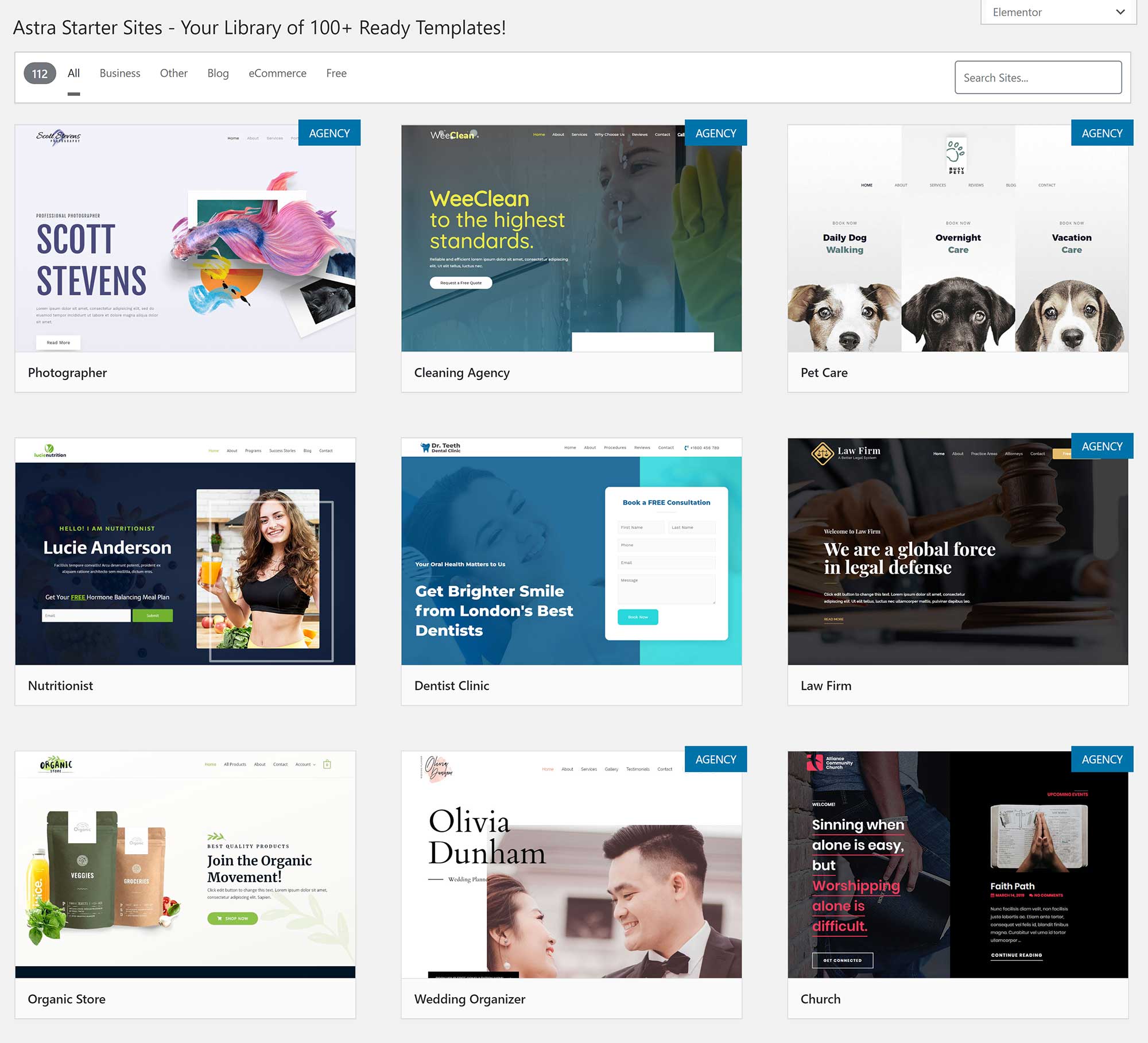
Astra’s Starter Site importer is based on the same design as the official WordPress theme customiser.
I really like the way the developers have implemented this feature, as it allows you to also preview the design in desktop mode, tablet mode and smartphone mode.
You can choose whether you import all required plugins, customizer settings, content and widgets. As with Avada, there’s an option to delete previously imported websites.
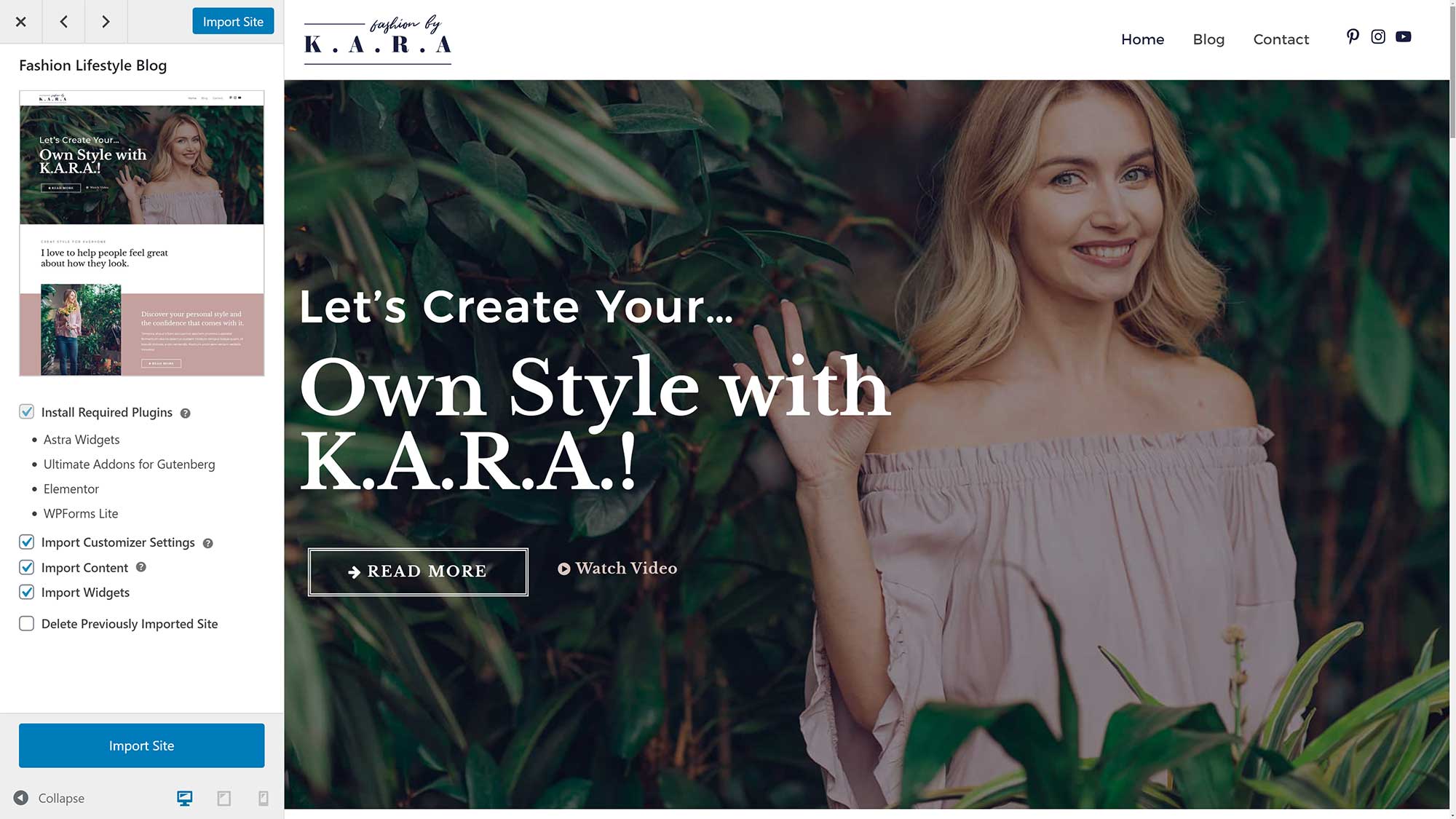
I’m pleased to say that the whole experience of importing pre-built website designs is great in both Avada and Astra.
Winner: Astra
Avada has an amazing selection of quality pre-made website designs, and the whole process of importing designs is straightforward. However, Astra offers more than twice as many designs to users — and over 50 of those can be used free of charge.
The quality of website designs available in Astra is impressive too.
Customising Your Website
The quality of a WordPress theme isn’t defined solely by its design — you also need to consider how the theme allows you to customise your website.
Let’s first look at Avada.
The main Avada administration menu gives you links to support and frequently asked questions. This is also the area where you register your licence, install theme demos and activate WordPress plugins.
The Fusion Core and Fusion Builder WordPress plugins must be activated to use Avada.
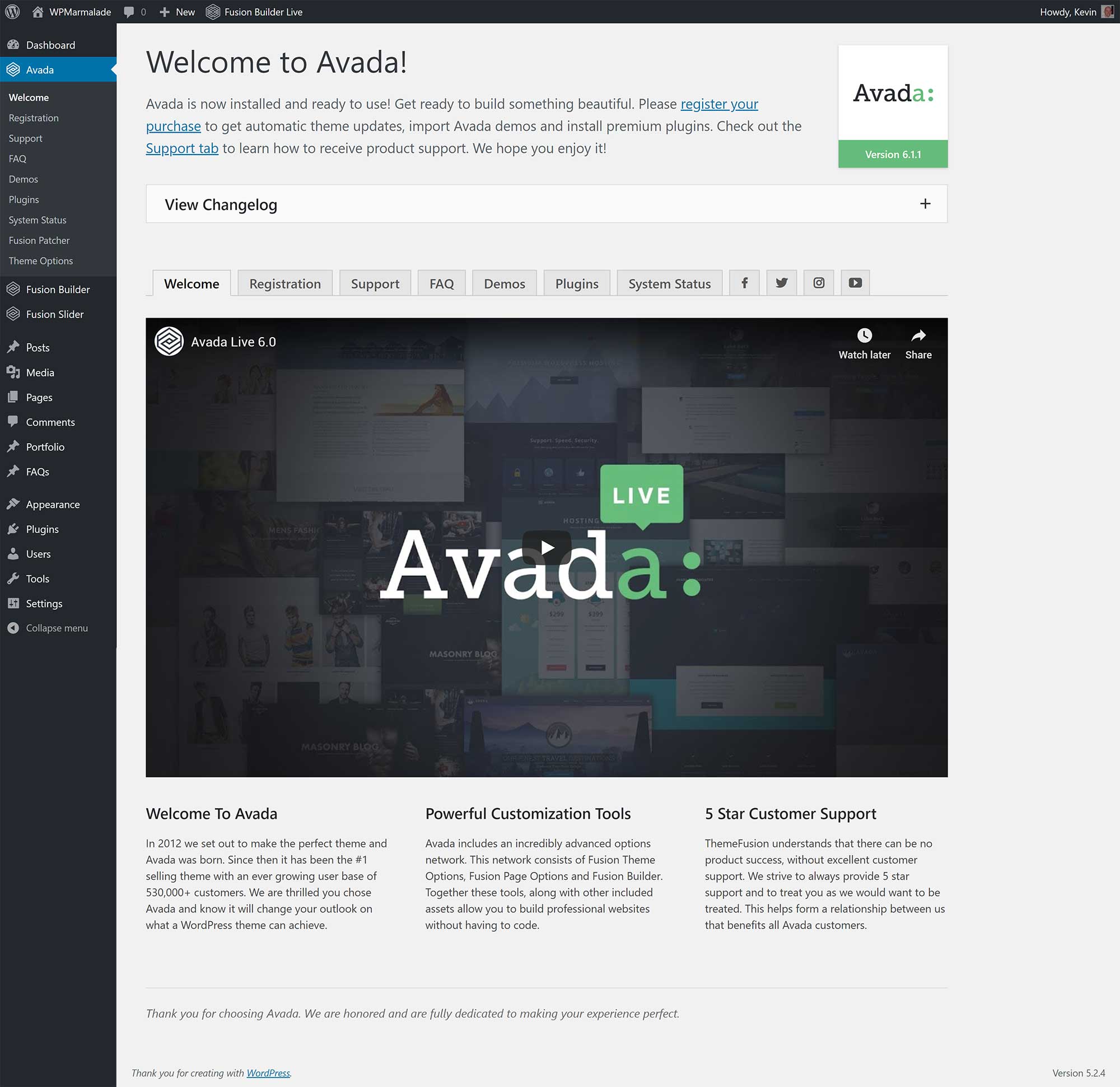
There are hundreds of customisation options in the main Avada options page. You can change colours, layouts, WordPress post types and much more.
The main downside to the options area is that you can’t see the changes you’ve made to your website in real-time. Thankfully, this isn’t a problem, as the ‘Edit Live’ button at the top of the page will load up the Fusion Builder Live editor.
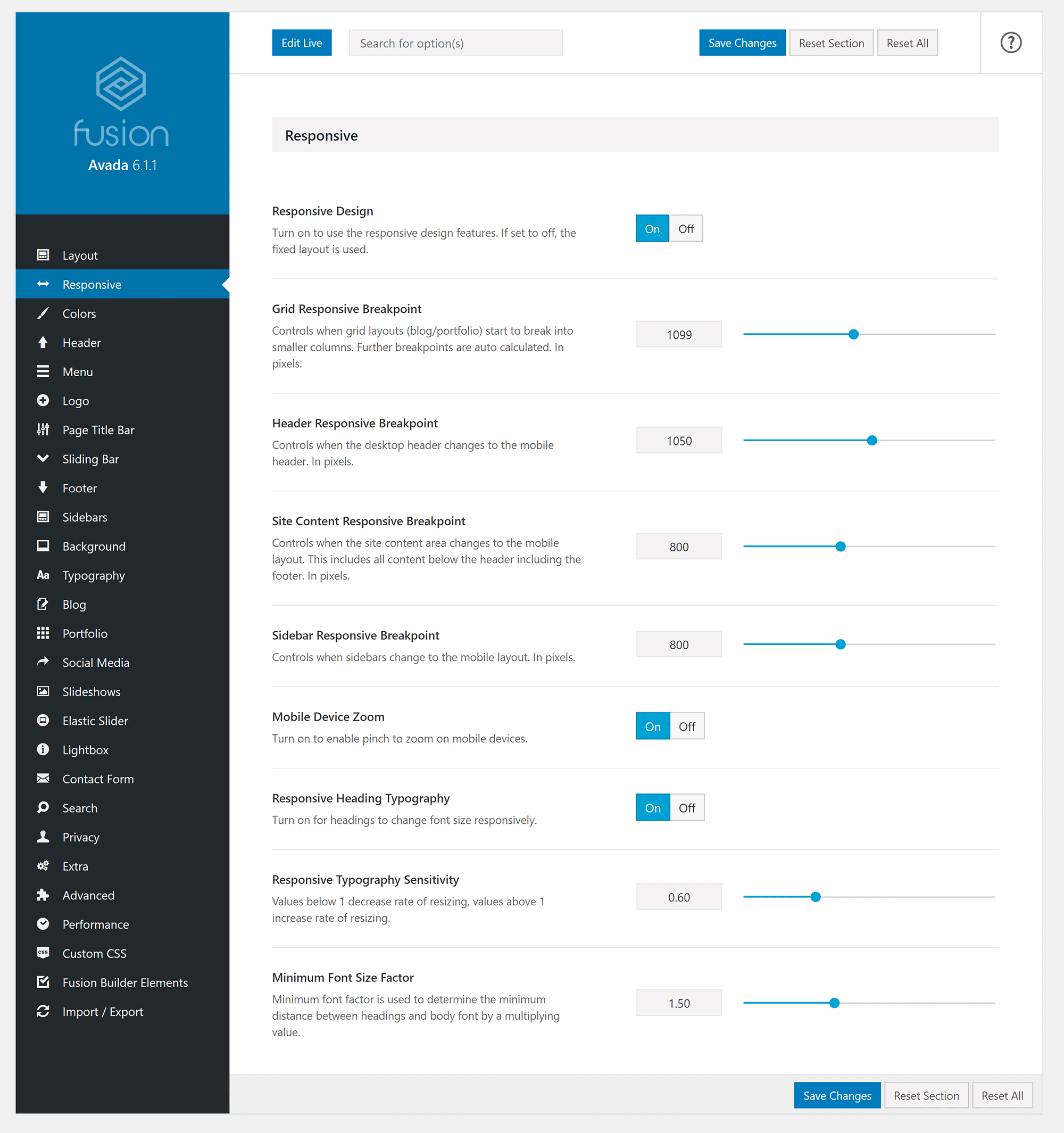
Each post and page on your website can be customised on an individual basis. You can do this using the Fusion Page Options box that’s displayed underneath the WordPress editor.
This allows you to change the structure of the page, colours, titles, sliders and more.
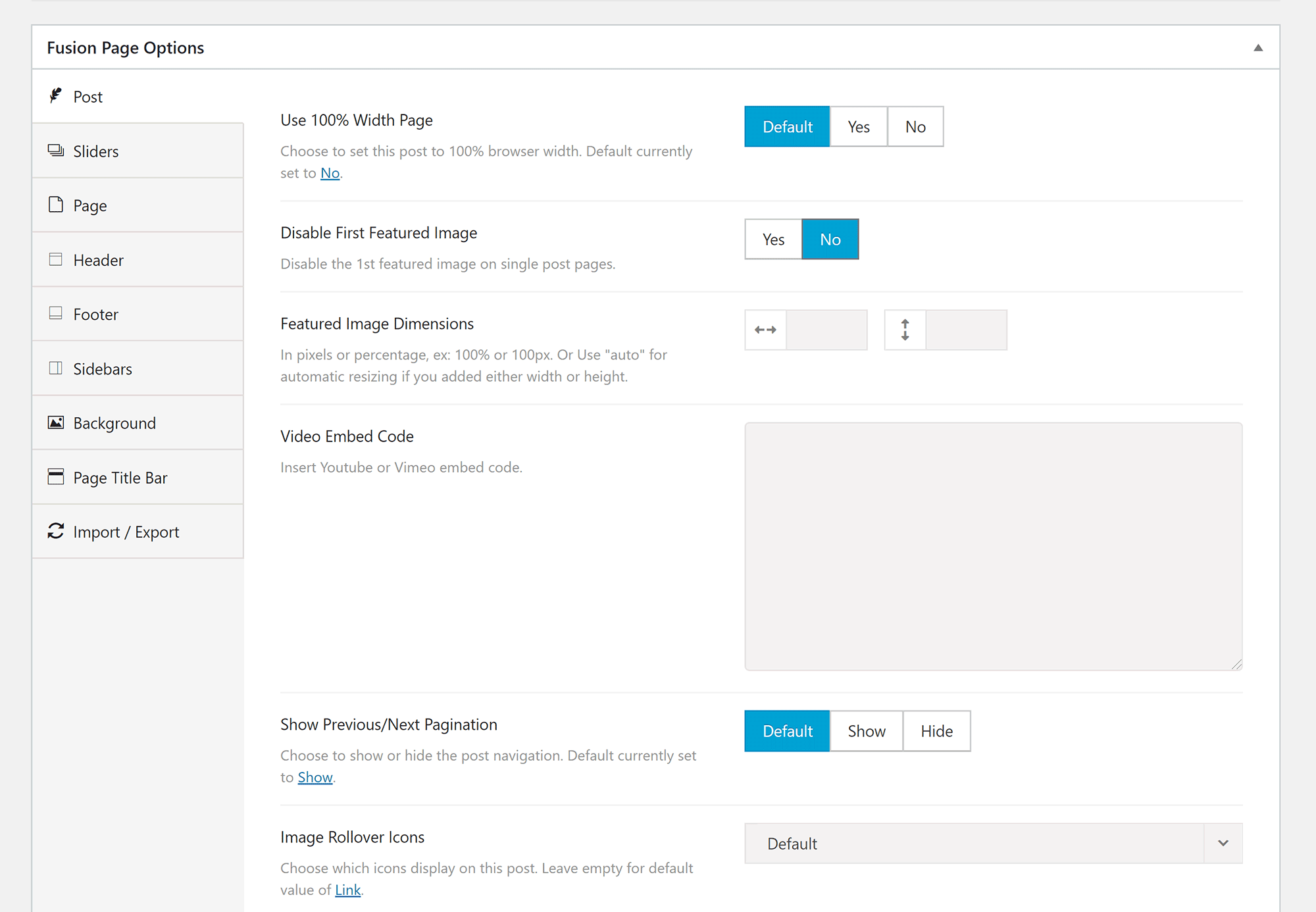
Basic WordPress settings, such as website name, homepage settings and additional CSS, can be configured in the WordPress theme customiser. Unfortunately, no other changes can be made to your website design here.
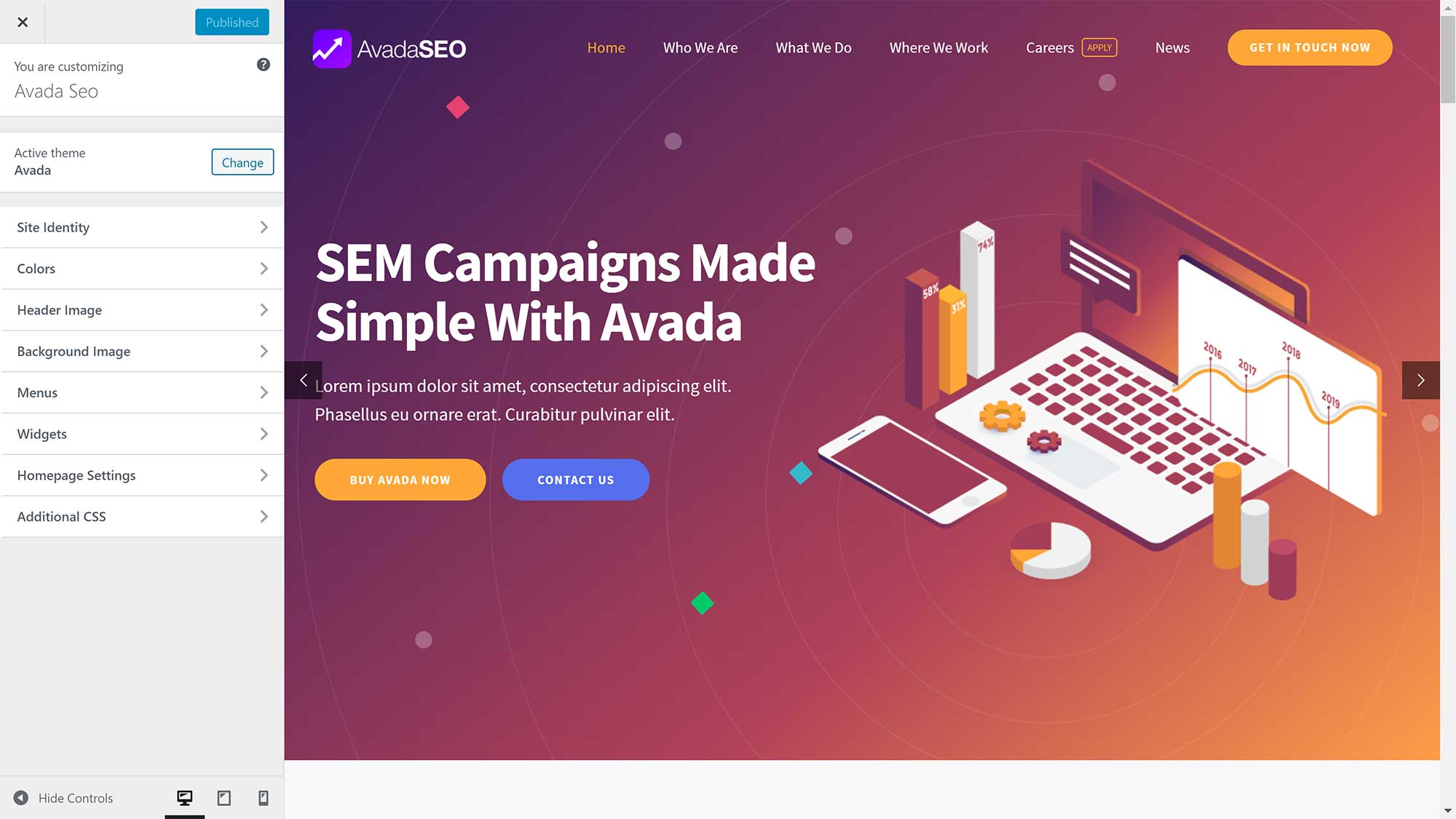
The reason there’s no support for the WordPress theme customiser in Avada is because everything is handled through the Fusion Builder Live editor instead.
You can access this editor by clicking on the ‘Fusion Builder Live’ button in your WordPress admin bar on the front end of your website. Alternatively, click the ‘Edit Live’ button from the main theme options page.
Fusion Builder Live is fantastic. All of the options that are available in the back end theme options page are also available here, and you can see all modifications you make in real-time.
You can view your design on a wide variety of devices and in a range of orientations, and you can save your whole layout as a template. You can also save containers, columns and content elements to the Fusion Builder library.
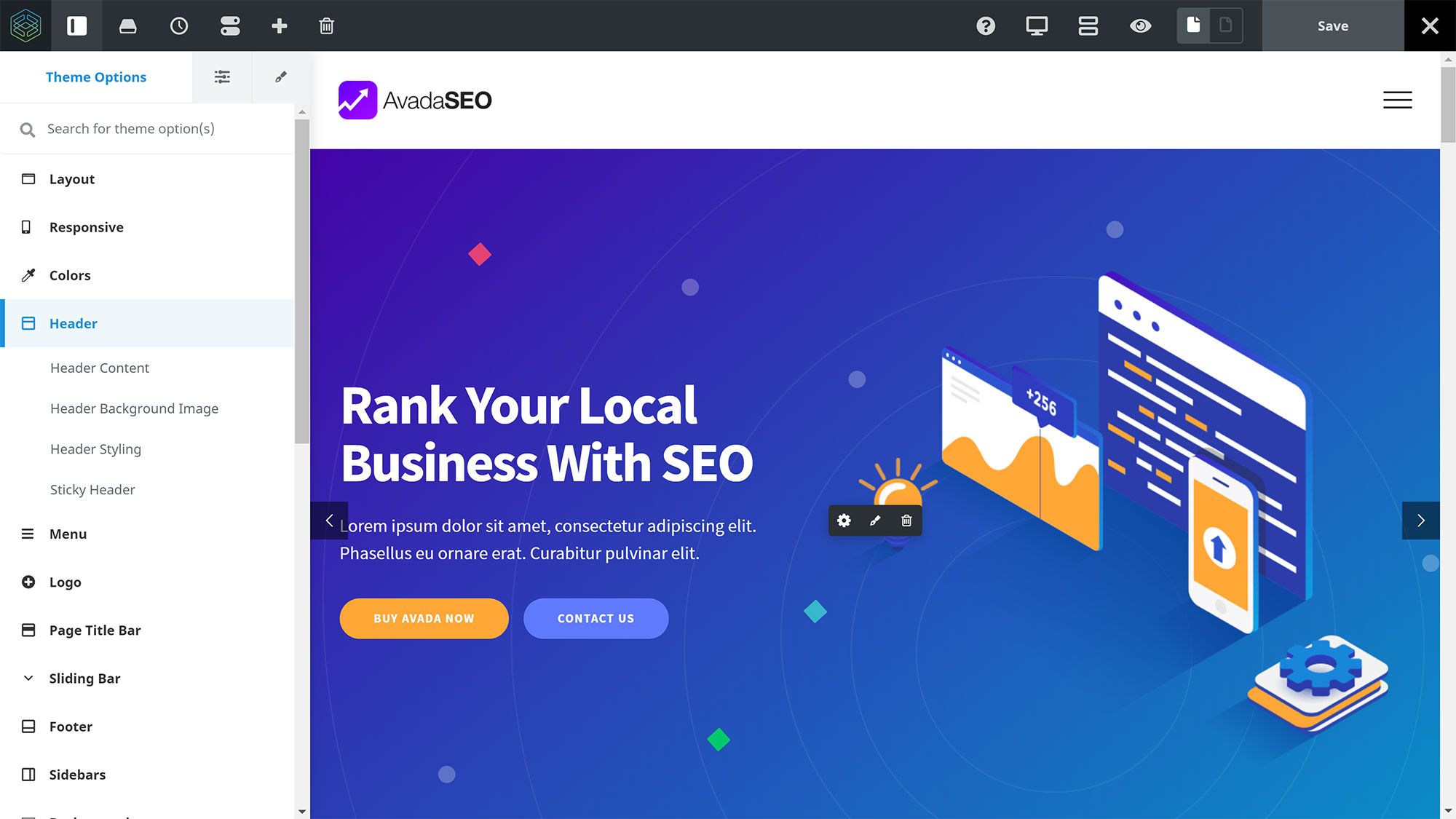
Astra takes a simpler approach to options, placing almost everything inside the WordPress theme customiser.
There’s a dedicated options page that links to key areas in the theme customiser, such as your logo and blog layouts. A detailed list of Astra Pro plugins are also displayed here.
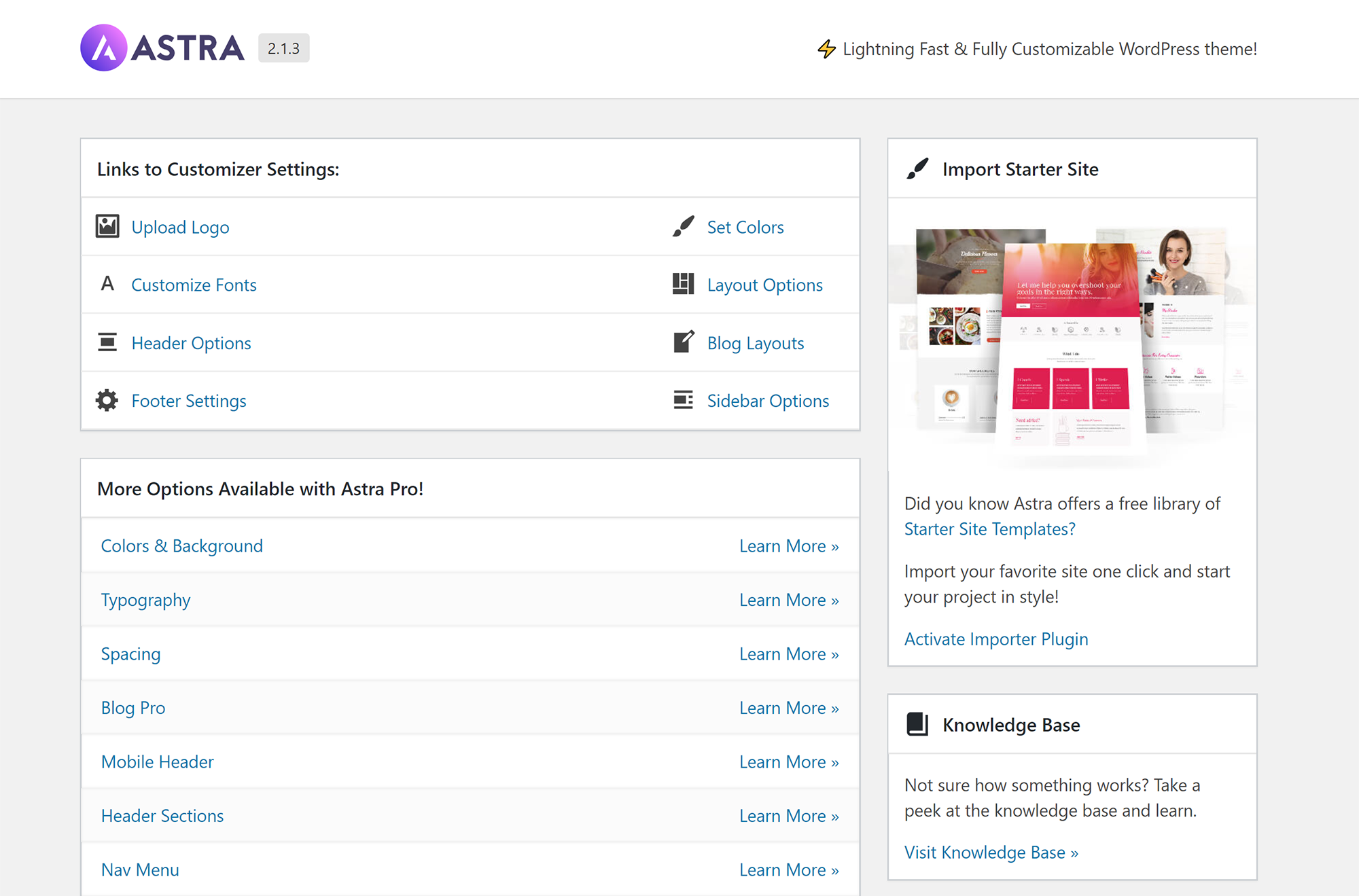
A small selection of settings are available in posts and pages. These are the only options available outside of the WordPress theme customiser.
You can change the sidebar and content layout, and disable sections of your page, such as the title or featured image.
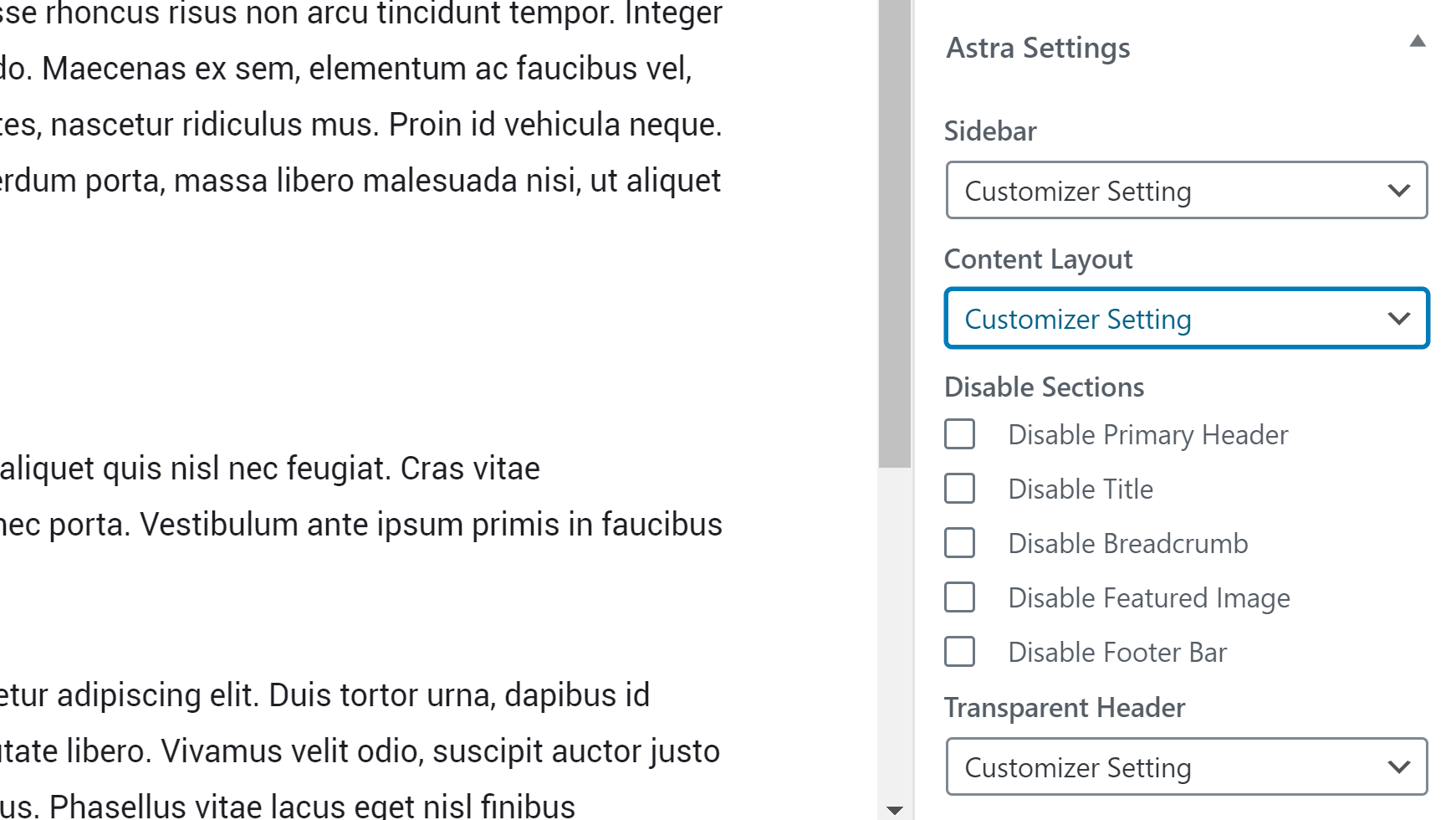
In the WordPress customiser, you can modify areas of your website design, such as your header, footer and blog structure.
There’s no hiding the fact that in the free version of Astra, options are limited.
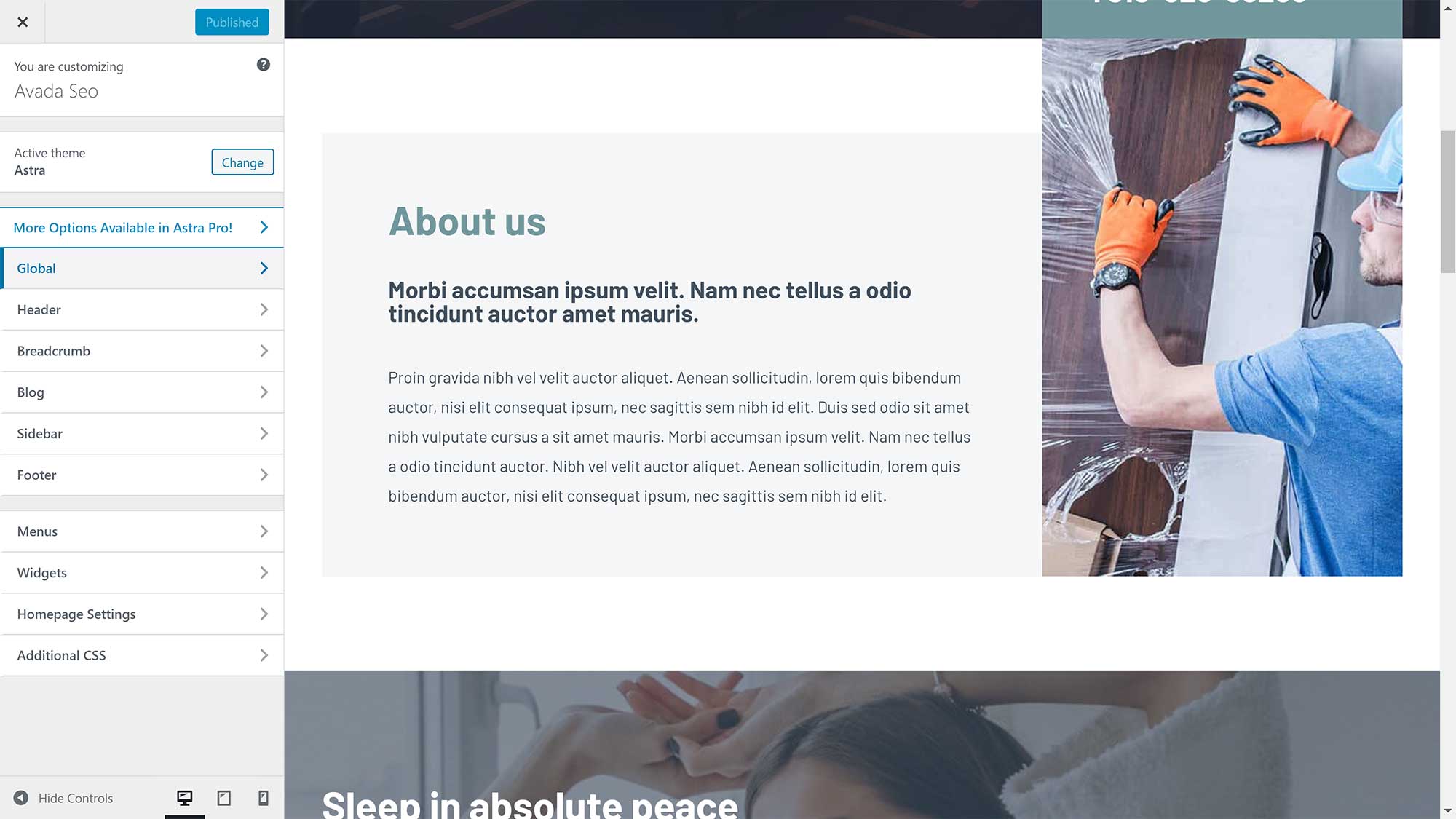
Several free plugins add additional functionality to your website, and if you upgrade to Astra Pro you can activate 18 additional features. This expands functionality in the theme customiser and adds additional blog and site layouts, a sticky header, page headers, header sections and more.
Be aware that in both Avada and Astra, what you can actually edit in the provided pre-made theme designs is limited to the structure of the page, as the content has to be edited using a drag-and-drop page builder.
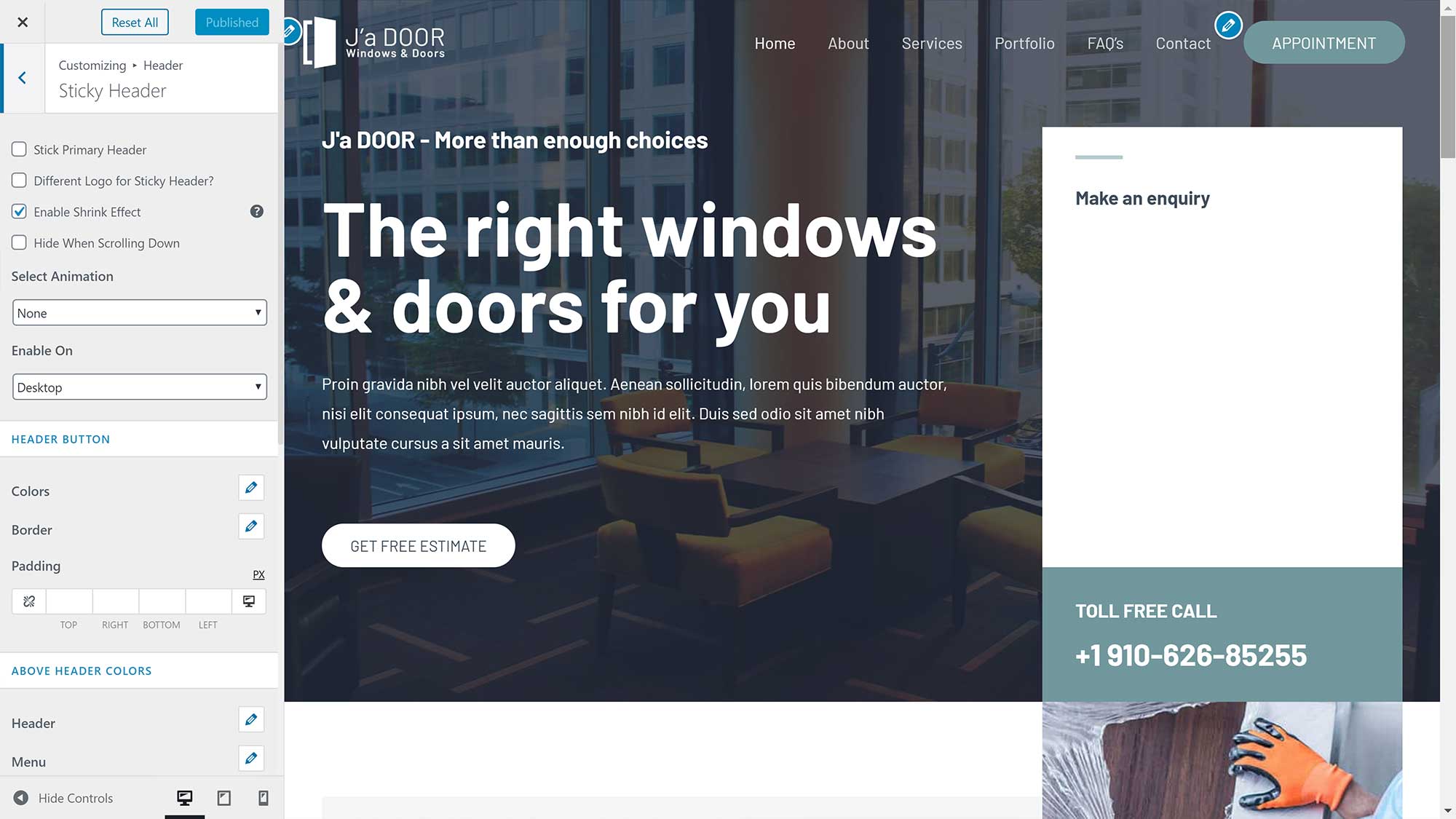
Neither Fusion Builder Live nor the WordPress Theme Customiser record a history of the changes you make, meaning you can’t easily undo or redo them. The best way around this is to save often, so you can revert back to a previous design configuration if necessary.
Winner: Avada
The free version of Astra only offers users a limited number of options. While Astra Pro addresses this issue and unlocks many additional customisations, Avada is still the better solution.
Customising your website with Avada is a joy because of Fusion Builder Live. There are hundreds of options available and the template system helps you to save unique layouts.
Creating Content with Page Builders
Drag-and-drop page builders simplify the process of creating professional-looking pages.
While headers, footers and a few other areas can be modified via live theme customisers, the pre-built website designs you import into your website using Avada and Astra were created using a specific drag-and-drop page builder.
Both Avada and Astra do work well with the WordPress block editor (Gutenberg) and other popular WordPress page building solutions. However, if you want to use a pre-built website design, you need to stick to the one that was used to create the design.
In Avada, all designs were created using Fusion Builder. This page builder features more than 60 content elements, and allows you to customise posts and pages in the back end or front end of your website.

Unfortunately, the back-end drag-and-drop editor looks dated and feels cumbersome.
Once you’re familiar with the back-end interface, you’ll be able to create unique designs quickly, but it’s not a pleasant editing experience.
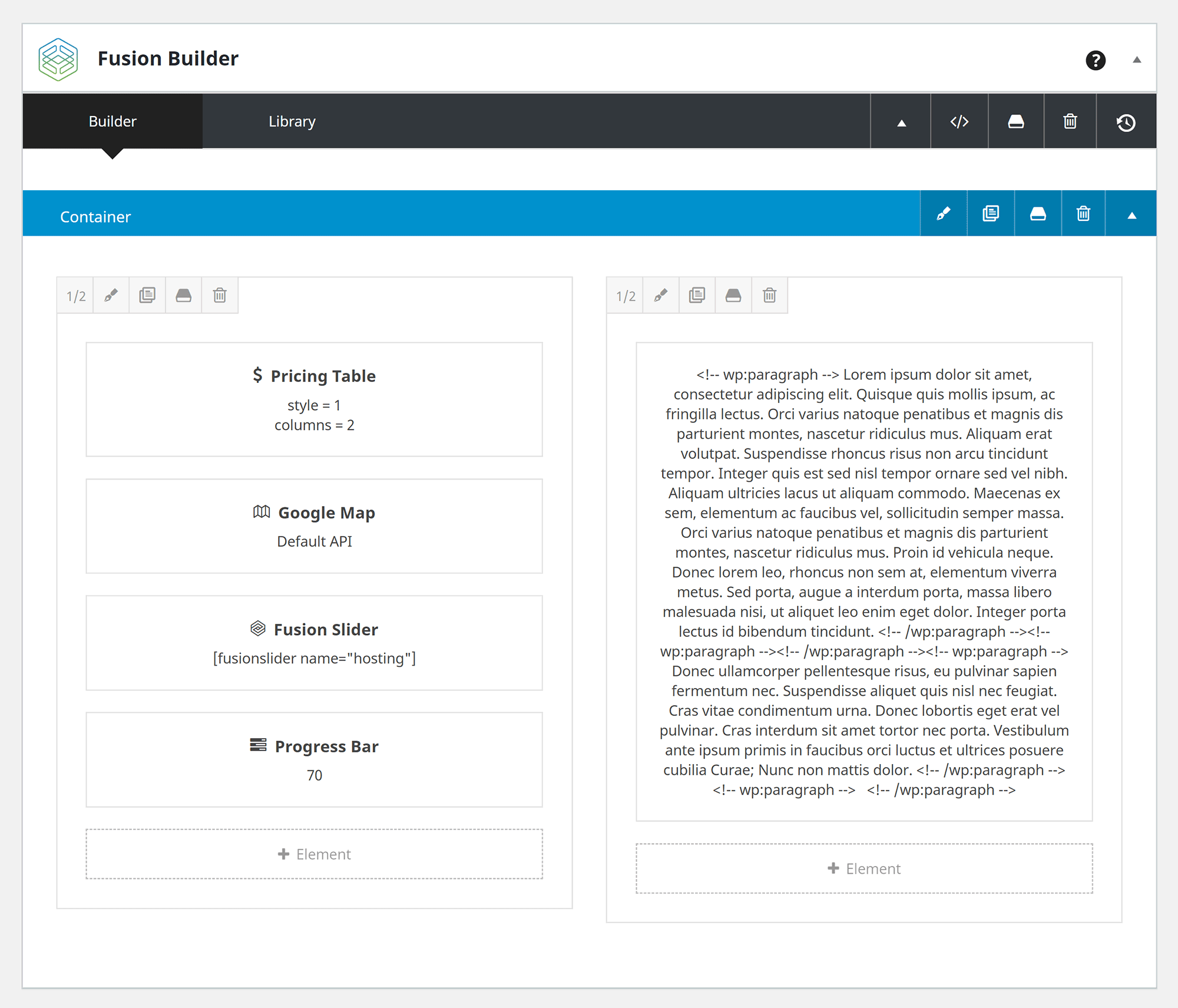
The difference between Fusion Builder and Fusion Builder Live is like night and day. The front-end live editor is simply fantastic.
It allows you to quickly switch between customising your website design and styling your posts and pages. Very few drag-and-drop page builders let you do that.
All aspects of your design can be saved as a template and, unlike theme customisations, changes to posts and pages are recorded. You can therefore see a history of changes and undo/redo modifications as required.
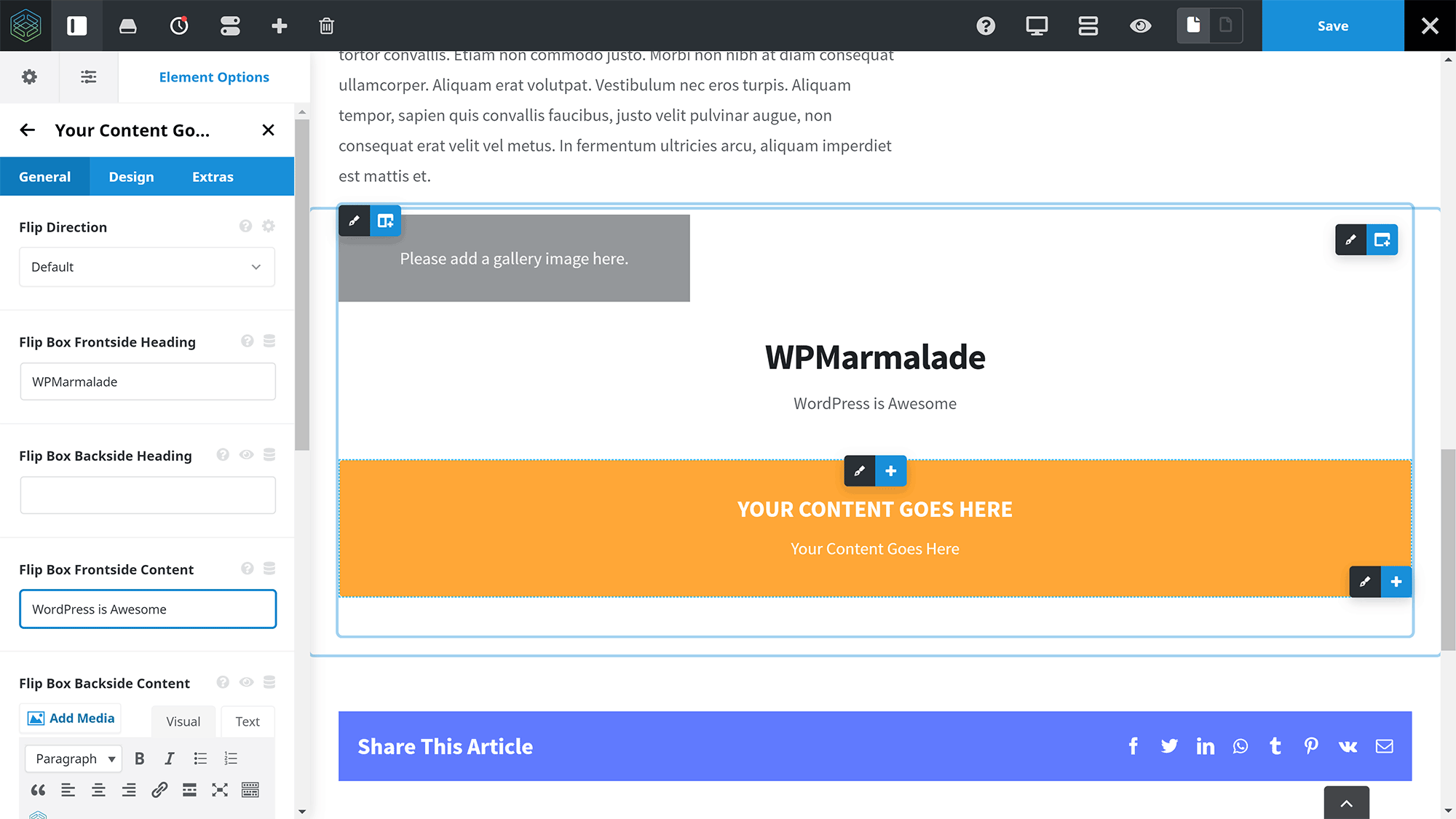
Whether you’re editing your posts and pages in the back end or front end, Fusion Builder gives you many great content elements for creating pages.
Each of the 60-plus content element comes with its own unique set of options to help you to configure them the way you want.
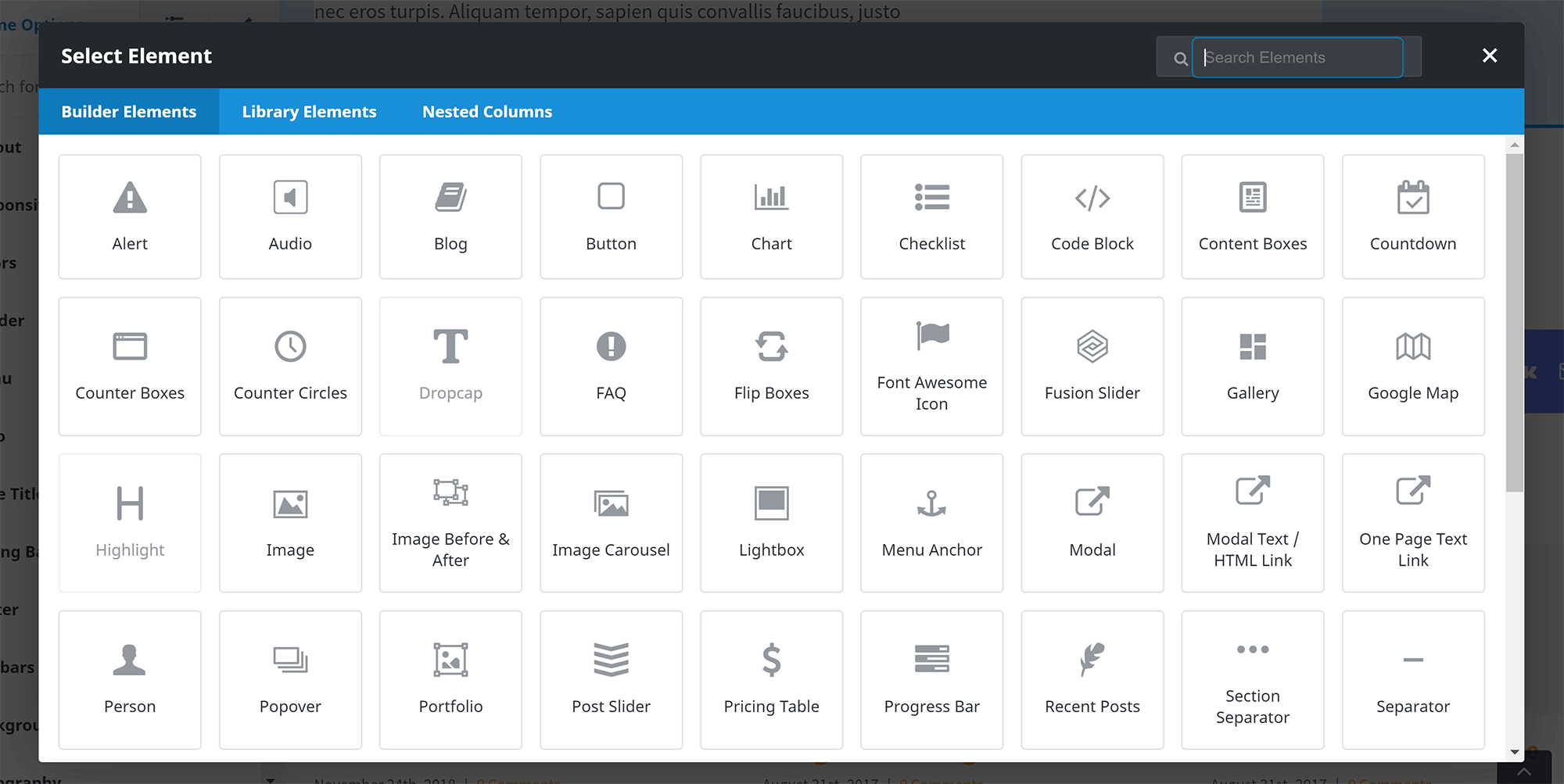
Astra doesn’t have its own custom drag-and-drop page builder; the Astra Starter Sites designs are created using one of four popular WordPress page building solutions: WordPress block editor, Elementor, Beaver Builder or Brizy
When you select an Astra Starter Site, the page builder that was used to create the design will be activated during the installation process (it’s marked as a required plugin).

The WordPress block editor is available in all installations of WordPress.
Elementor, Beaver Builder and Brizy are free to download from WordPress.org. Premium upgrades are available for all of these page builders that unlock additional content elements, advanced styling options and more.
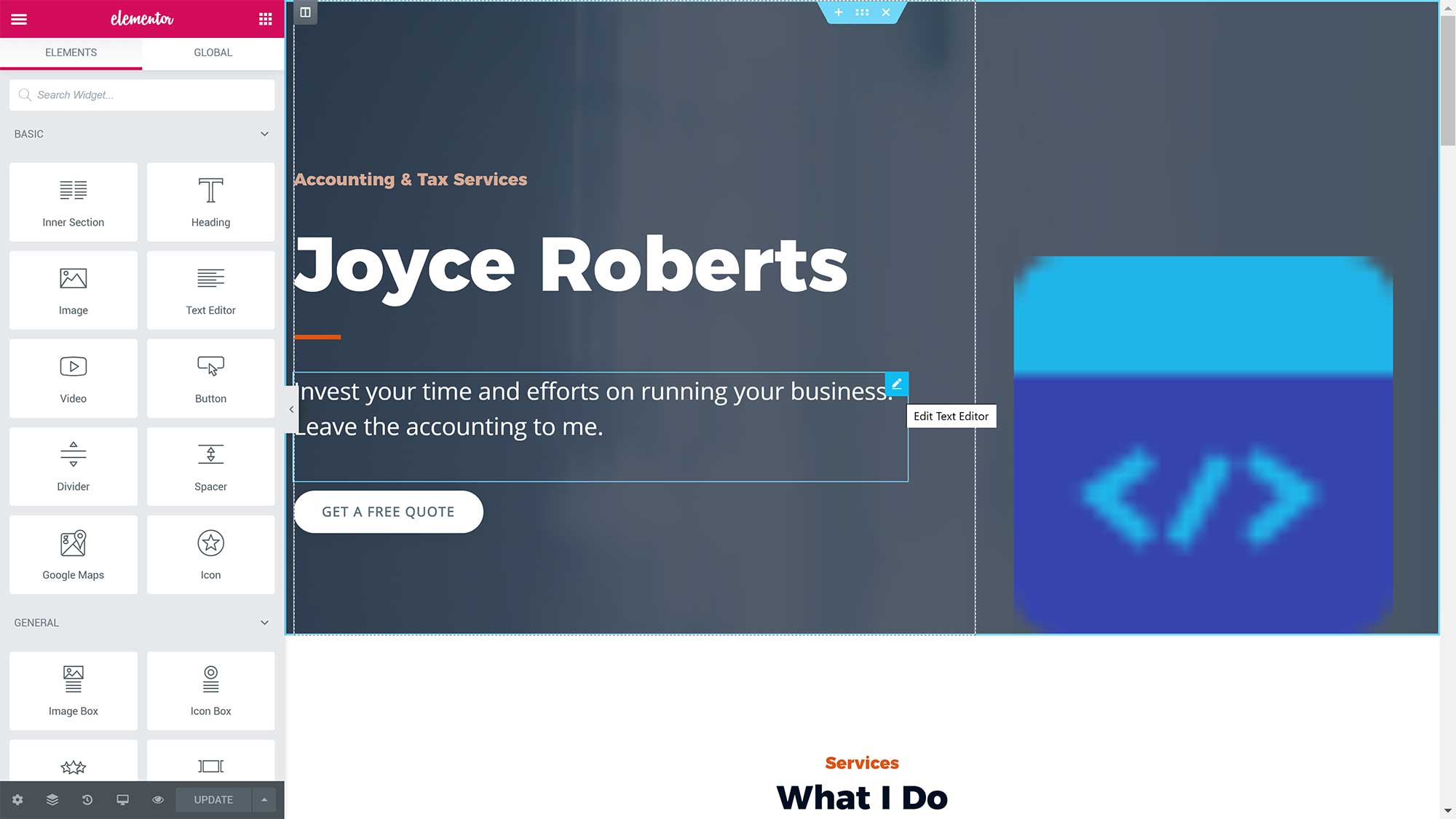
As noted earlier, Avada and Astra were designed to work with any WordPress page building solution, but you’ll need to stick to a particular page builder if you’re using a pre-built website design.
Winner: Tie
This was a close battle. At a push, I’d perhaps put Avada ahead of Astra, as Fusion Builder Live has a fantastic user-experience and the ability to switch between editing your theme design and editing posts and pages is incredibly useful.
Of course, Astra’s close integration of four great drag-and-drop page builders makes it a more versatile solution, and it will allow many website owners to continue to use their existing drag-and-drop page builder.
Expanding Functionality with Plugins
WordPress plugins that expand functionality in a number of ways are available for both Avada and Astra.
In Avada, two WordPress plugins have to be activated for the theme to function correctly: Fusion Core and Fusion Builder.
Fusion White Label Branding is worth activating if you’re building websites for clients. The plugin will help you to add your own branding throughout the theme.
The Avada plugins page lists seven free WordPress plugins: PWA, WooCommerce, The Events Calendar, Yoast SEO, HubSpot, Contact Form 7 and bbPress. These are simply plugin recommendations from the developers.
Four premium plugins are packaged with Avada: Convert Plus, Advanced Custom Fields PRO, LayerSlider and Slider Revolution. You’d have to spend over $100 to purchase these separately.
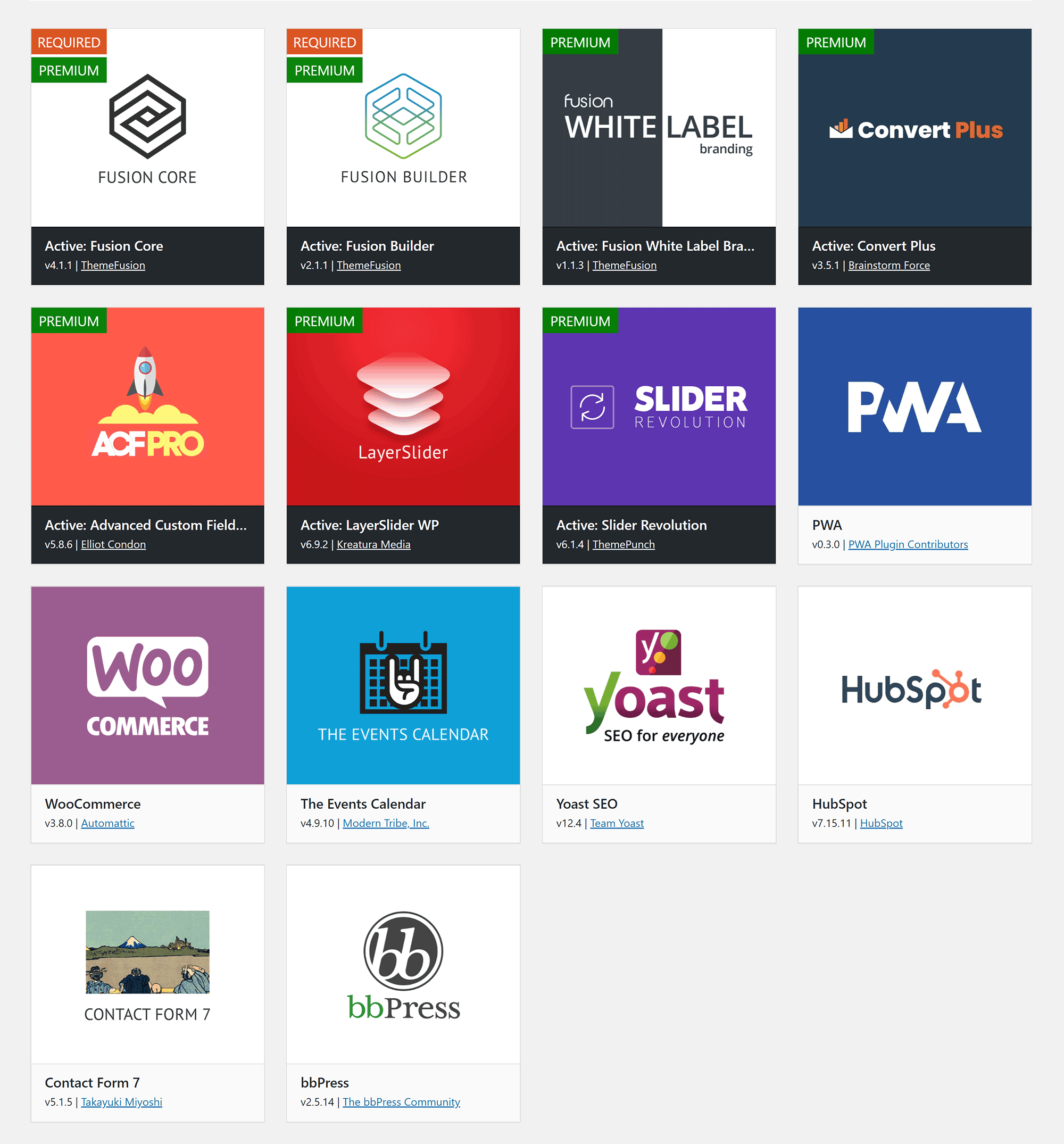
Although the four included premium plugins weren’t designed specifically for Avada, they weren’t just randomly selected either. Each of these plugins will add useful functionality to your website.
Convert Plus is a popup WordPress plugin that will help you to increase conversions and drive traffic towards email lists, while Advanced Custom Fields PRO will give you full control over existing WordPress fields, and add many additional custom fields.
Slider Revolution and LayerSlider have been the best-selling WordPress slider plugins on CodeCanyon for years. They’re much better than the Fusion Slider solution that’s also provided.
Both of these slider solutions allow you to create beautiful complex sliders in minutes using pre-made slides and modern slider editors.
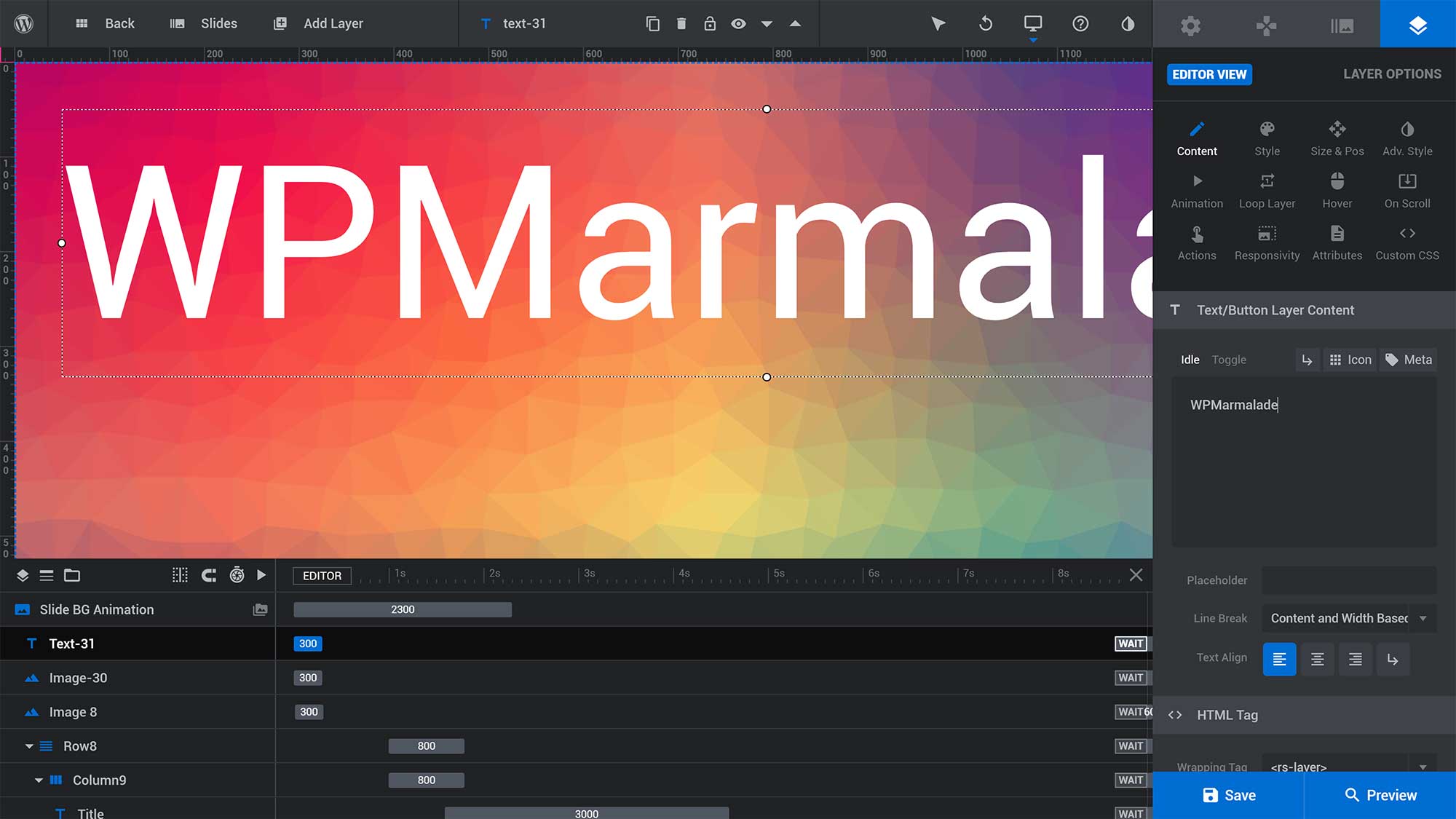
Many WordPress plugins have been developed to expand Astra.
A total of nine free WordPress plugins are listed in the Astra Options page. All of the plugins can be downloaded from this page or from WordPress.org.
Five of these free plugins were designed specifically for Astra. I do appreciate that Brainstorm Force have tried to keep the core version of Astra light, but there’s a good argument for these plugins being integrated into the core theme.
Import/Export Customizer Settings helps you to move theme customise settings from one website to another, Astra Customizer Reset will reset everything back to default settings and Customizer Search adds a search bar to the customiser to help you to find settings more quickly.
Astra Bulk Edit can help you to do bulk edits of meta settings for posts and pages, and you can use Astra Widgets to add three more widgets to your website.
The remaining free WordPress plugins are Custom Fonts, Custom Typekit Fonts, Sidebar Manager and Ultimate Addons for Gutenberg. These plugins were all developed by Brainstorm Force, but weren’t created specifically for Astra.
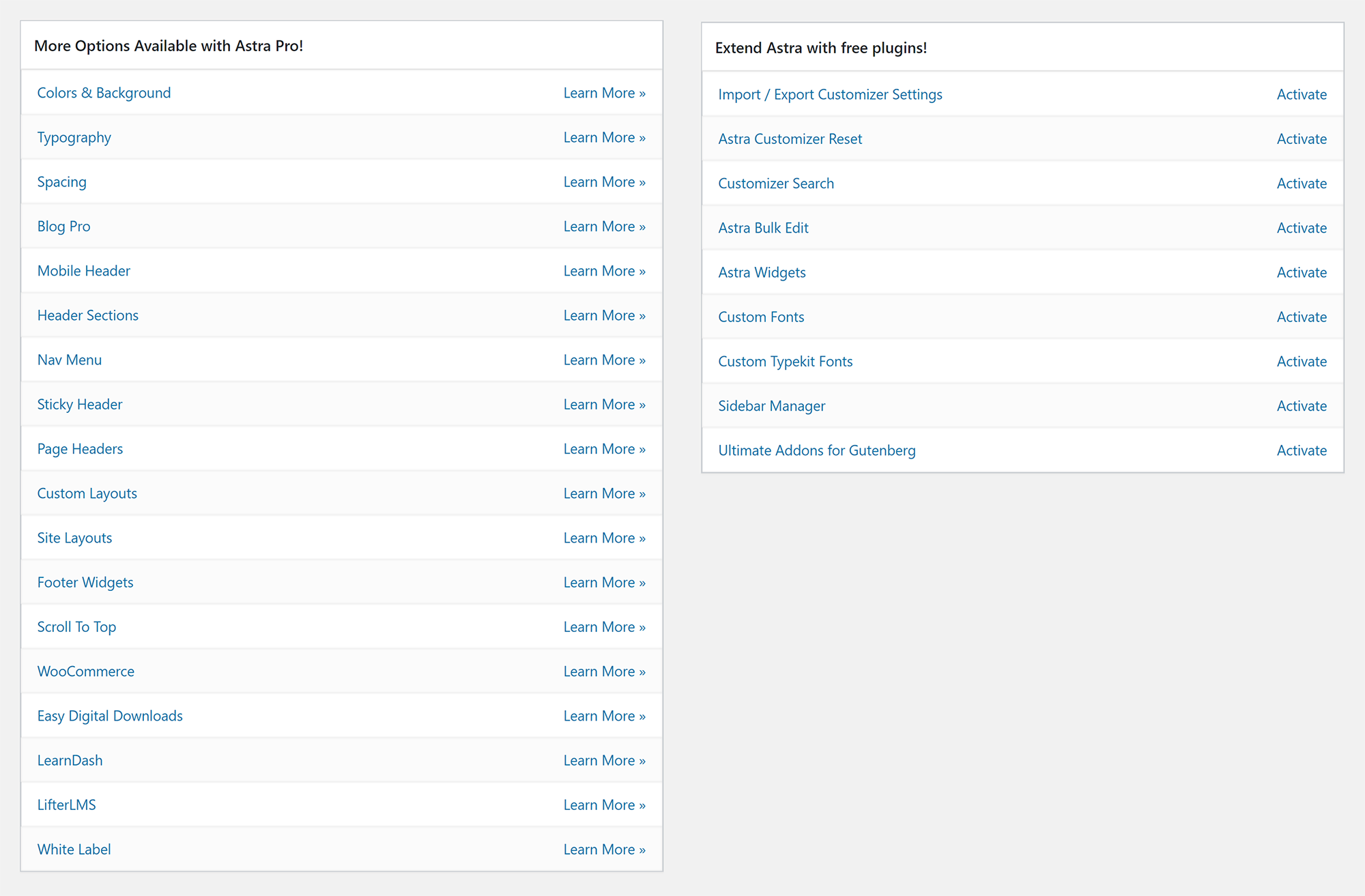
Once you’ve purchased Astra Pro, you can download the Astra Pro WordPress plugin and activate your licence. You can then activate and deactivate Astra Pro features and functionality.
Astra Pro improves the number of customisation options in the WordPress theme customiser considerably. You’ll see options for additional site layouts, blog layouts, header layouts and footer layouts. There are also more colour options and over 800 Google fonts.
Astra Pro also adds improved integration for a number of third-party solutions such as WooCommerce, Easy Digital Downloads, LifterLMS and LearnDash.
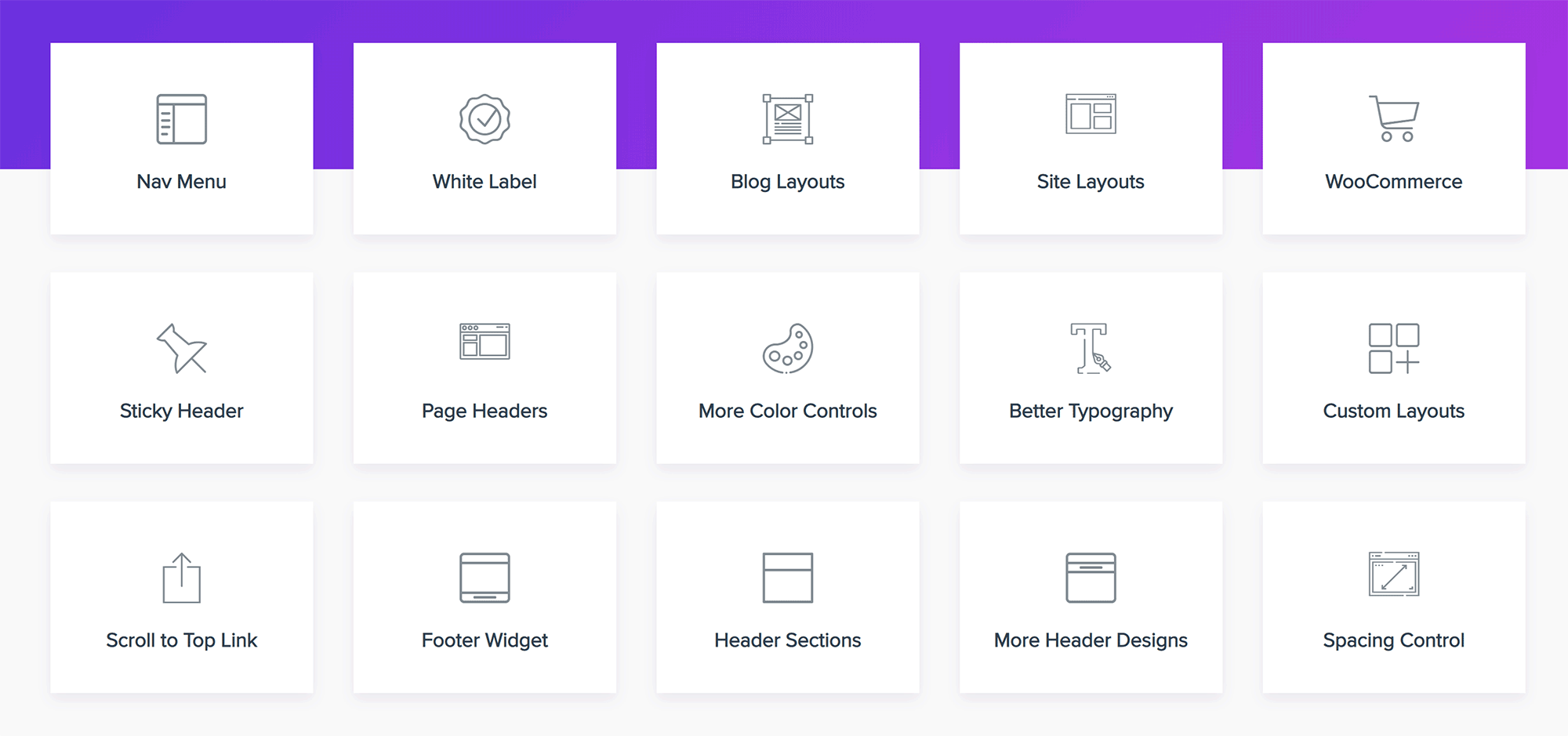
The higher-priced Astra Pro agency plans also come packaged with premium WordPress plugins such as WP Portfolio, Ultimate Addons for Elementor and Ultimate Addons for Beaver Builder. These plugins would cost hundreds of dollars if bought separately, so it’s a nice bonus for those who purchase one of the more expensive plans.
Winner: Tie
The four premium plugins that are available for Avada weren’t designed specifically for the theme, but it’s difficult to complain when they’re so good.
Astra’s plugins address the limitations of the core version of the theme, but the agency bundles of Astra Pro throw in many useful premium WordPress plugins that are expensive to purchase on their own.
Pricing
A lot of people assume that when you compare the cost of two WordPress themes, all you do is say that ‘Theme A costs X and Theme B costs Y’.
It’s not as simple as that.
There are a lot of additional factors to consider, such as features, budget and how many websites you plan on using the theme on.
Let’s take a look at Avada first.
Avada retails at $60 on ThemeForest. This gives you support for one website for six months. An additional six months of support can be purchased for $18 more.
Over $100 worth of premium plugins are included with Avada in each purchase.
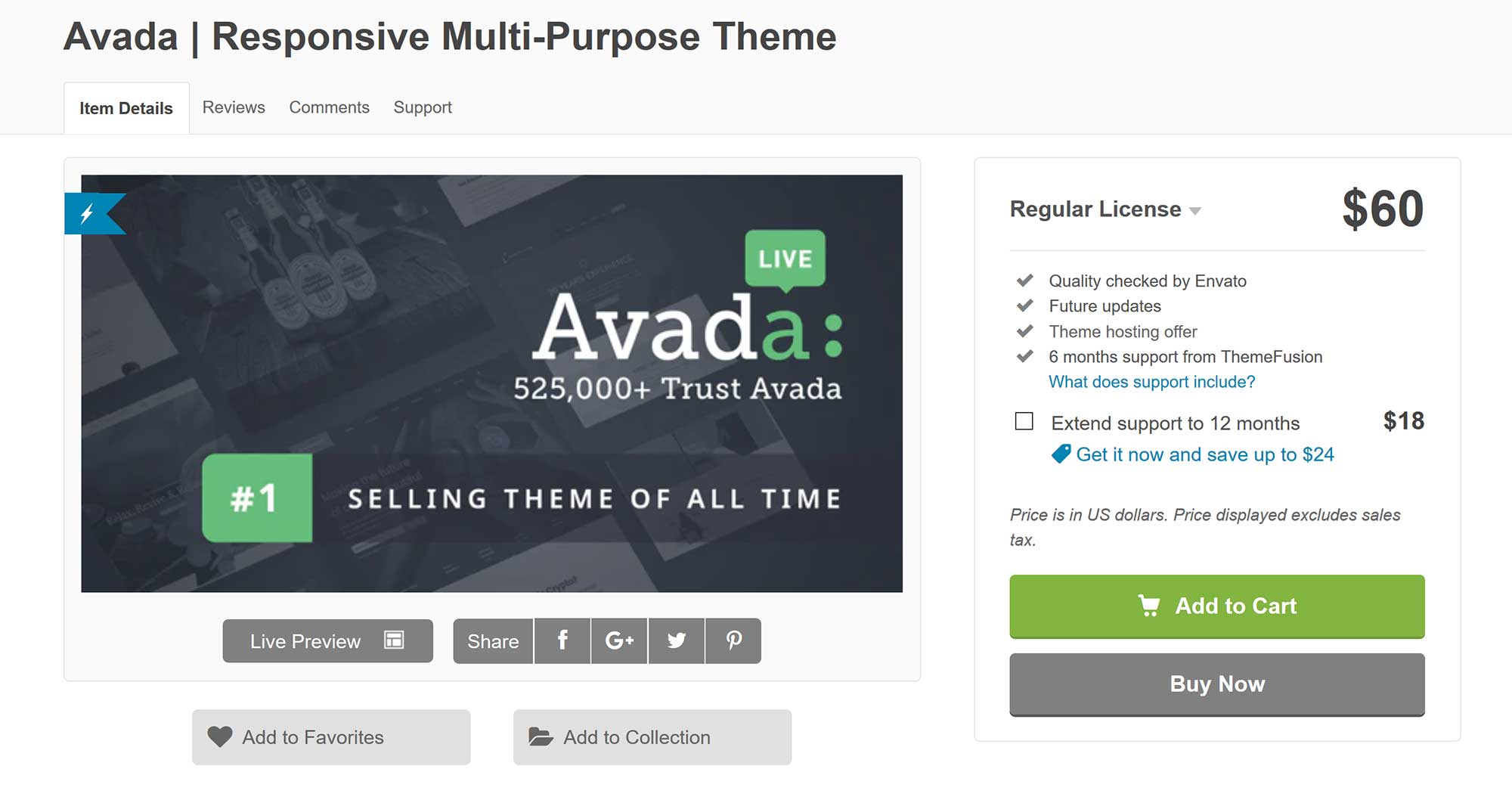
Astra is sold under the freemium business model.
This means that the core version of Astra can be downloaded free of charge. Brainstorm Force, the developers of Astra, then make money by offering premium upgrades to customers.
For many WordPress users, the free version of Astra will be sufficient, offering more than 50 quality pre-built website designs for no charge. Yes, this version does have a limited number of options, but this won’t be an issue if you’re not planning on changing the pre-made design anyway.
Those of you who use the free version of Astra can ask questions about the theme on WordPress.org. The developers of Astra do actively support users here, but this support forum is obviously not a replacement for premium ticket support.
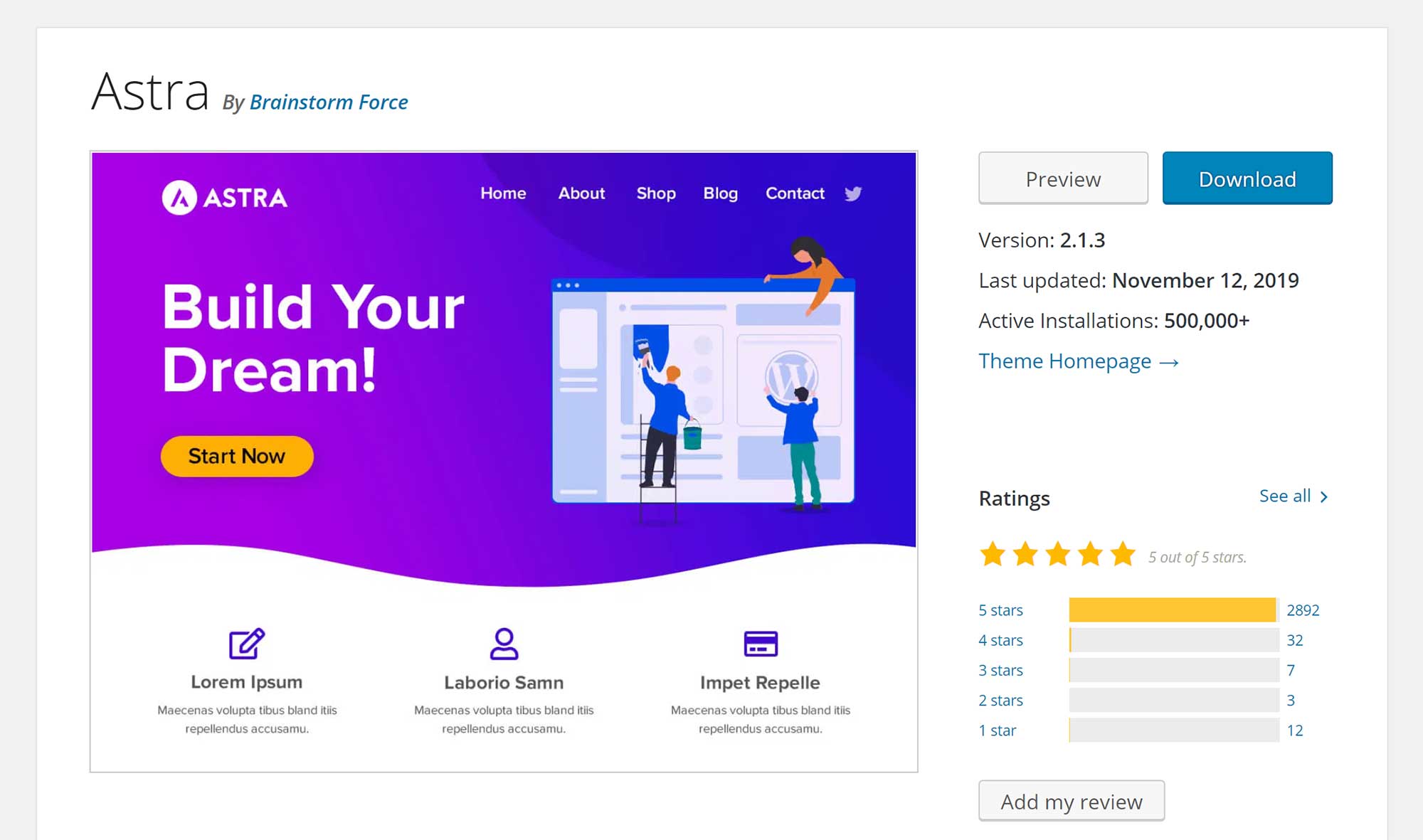
Astra Pro unlocks a ton of customisation options by giving you access to all premium Astra Pro plugin features and functionality.
The entry level plan for Astra Pro costs $59 a year. In addition to premium Astra Pro features, this licence also gives you premium ticket support, and grants unlimited website usage of Astra Pro.
Unfortunately, no additional pre-made starter site designs are included with the entry-level plan. To gain access to more than 55 additional starter site designs, you need to upgrade to the mini agency bundle, which retails at $169 a year.
The mini agency bundle also includes the portfolio WordPress plugin WP Portfolio and either Ultimate Addons for Elementor or Ultimate Addons for Beaver Builder. These additional WordPress plugins aren’t free to download, with WP Portfolio selling from $49 on its own, and the addons for Elementor and Beaver Builder retailing from $69.
The full agency bundle retails at $249 a year. It includes WP Portfolio, Ultimate Addons for Elementor, Ultimate Addons for Beaver and two additional premium WordPress plugins: Convert Pro and Schema Pro.
Email and lead generation plugin Convert Pro retails from $99 on its own, and the schema markup plugin Schema Pro retails from $79.
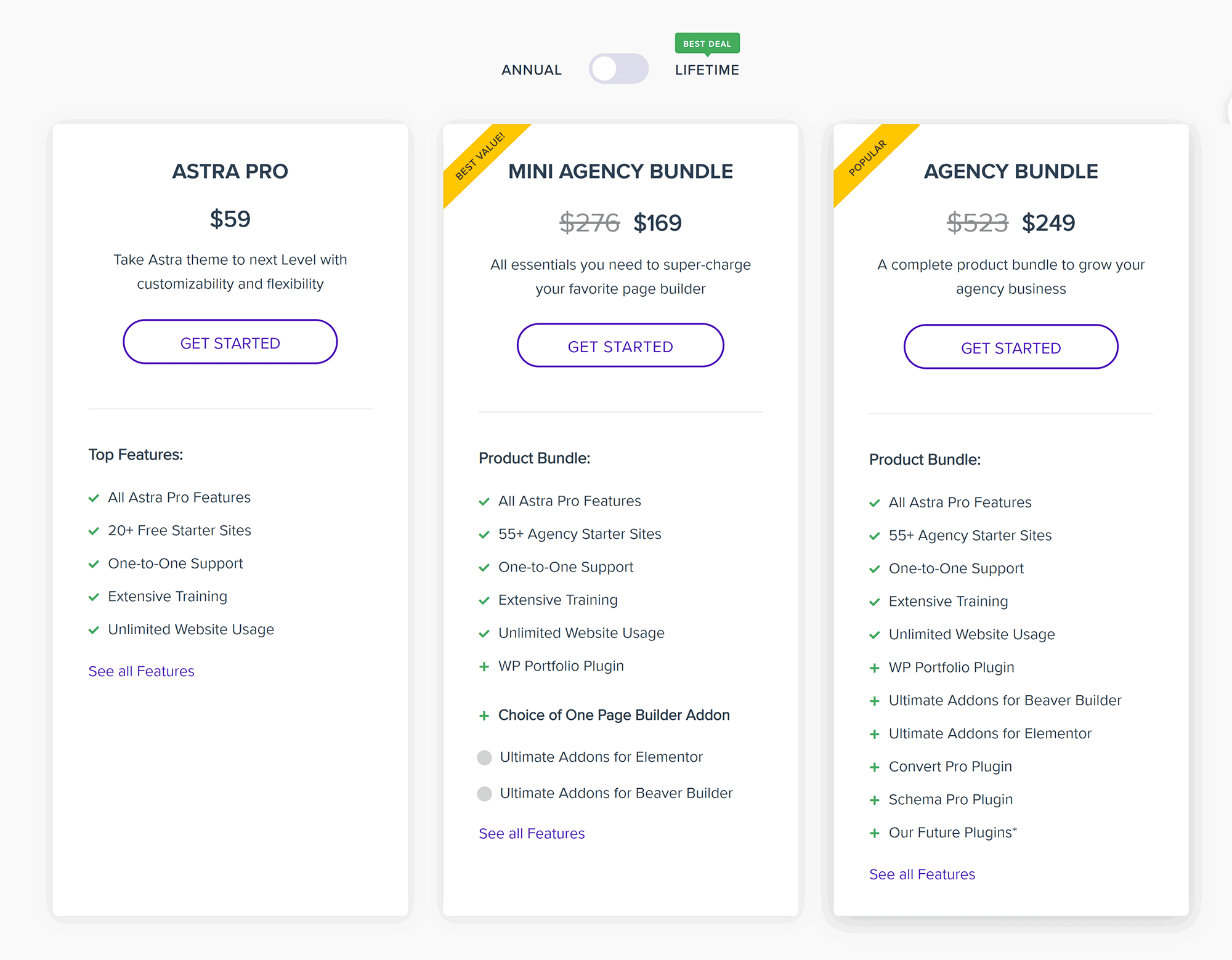
All plans can also be purchased on a lifetime basis.
It costs $249 for the entry level plan, $499 for the Mini Agency Bundle and $699 for the full agency bundle.
Opting for the lifetime licence means you won’t have to pay every year. The pricing of the lifetime plans means entry-level plan holders would have to use Astra Pro for five years to make it worthwhile, while those who purchase the agency plans would have to use Astra Pro for three years to break even.
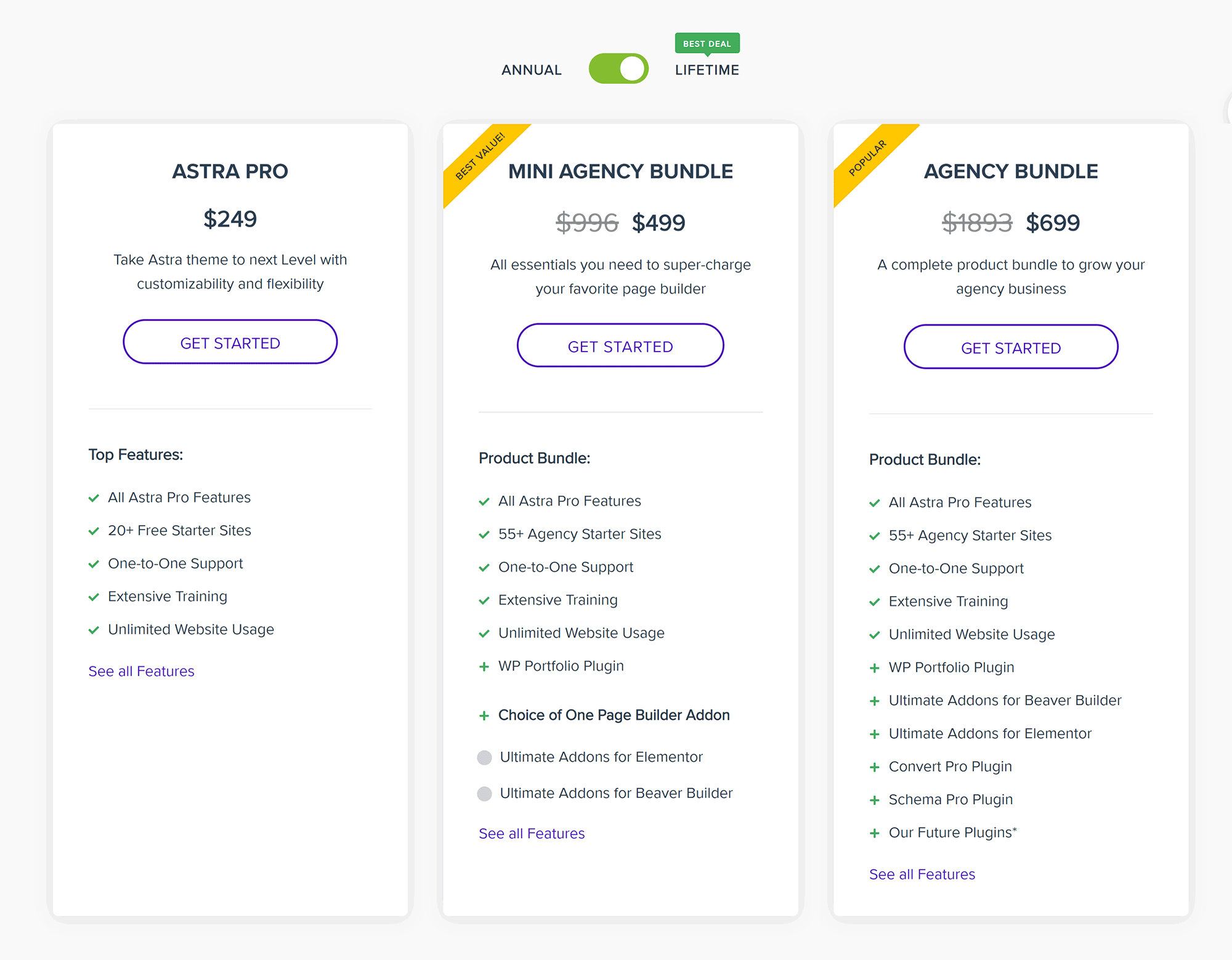
Because of Astra Pro’s tiered pricing system, comparing the cost of using Avada and Astra Pro isn’t straightforward. You need to think about how many websites you’ll be using each theme on and whether you need the additional plugins provided in the Astra Pro agency plans.
Winner: Astra
It’s a little disappointing that the entry level plan of Astra doesn’t include the additional pre-made starter site designs. However, the number of pre-made designs available still matches that of Avada, and all of these designs are available to those who use the free version of Astra.
While Avada is available from $60, it costs $78 to receive 12 months of support. In comparison, Astra’s entry-level plan only costs $59. Furthermore, every licence for Astra grants unlimited usage, while Avada only grants usage and support for one website per purchase.
Final Thoughts
Avada and Astra are rightfully regarded as two of the best WordPress themes on the market.
Both come packaged with many pre-built designs, and allow you to customise your website using live customisers.
The Astra pre-built website designs are marginally better in my opinion. However, when it comes to customisation, Avada is the clear winner. I also feel that Avada is a more refined solution overall because of the way that Fusion Builder has been incorporated into theme customisations and page building.
For most people, Astra is a cheaper solution, though. The free version of the theme has more than 50 pre-made designs, and those who upgrade to the pro version are granted unlimited website usage.
If you’re just looking to use Avada or Astra on one website, I’d opt for Avada. It retails at almost the same price as the Astra Pro entry-level plan and is more flexible in most situations. Avada also comes packaged with four premium WordPress plugins that sell collectively for over $100, making it an attractive option.
I encourage you to research these themes further to help you to decide which solution is best for you — check out the official websites of Avada and Astra to learn more about what they can do. Since the core version of Astra is available free of charge, I recommend installing the theme on a WordPress website to test it out for yourself.
Used/using Avada or Astra? Thoughts on each?
Discover more from WPMarmalade
Subscribe to get the latest posts sent to your email.